How to Delete Cookies in Google Chrome
Cookies make it possible to carry out the functions like remembering the login information, keeping products in a shopping cart, and modifying ads to meet the preferences of the user. Cookies may be used to track the user behavior across websites which has prompted privacy concerns, even though they often serve valuable objectives. Therefore, we need to remove them from the browser.
Add Cookies in Google Chrome
For instance, we need to install some drivers for our HP EliteBook System and we are looking for those using our Google Chrome browser. We visit the official website of HP to download the required drivers for our system and we encounter a pop-up message on our browser screen.
This pop-up message lets us know that the HP website uses cookies to get to your desired driver page. It provides us the choice to accept the conditions of the HP website like using cookies, or you can go with the other options that are available other than cookies. When we tap on the “I ACCEPT” button on the pop-up window, it redirects us to the main download page. Now, the HP site has its cookies stored on our browser to get the related user information.
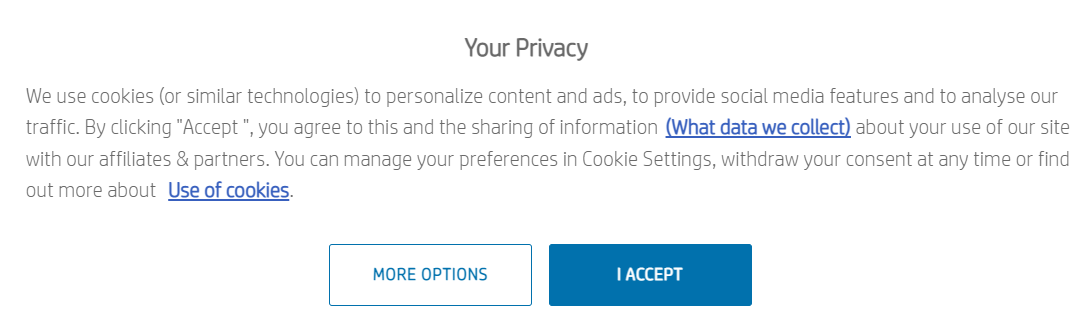
Remove All Cookies from Google Chrome
After going through many websites, you might encounter many pop-ups that may ask you to accept the cookies. Now, we look at the method to remove these cookies from our Google Chrome browser. For this, open your Chrome browser and use three consecutive dots at the right-most upper corner of it. Tap on it to explore the “More Tools” option.

Expand the “More Tools” option from Google Chrome or use the “Ctrl+Shift+Del” shortcut. Now, pat the “Clear browsing data” that is listed somewhere in the list of available options. It redirects you to the “Privacy and Security” page of the Google Chrome settings.
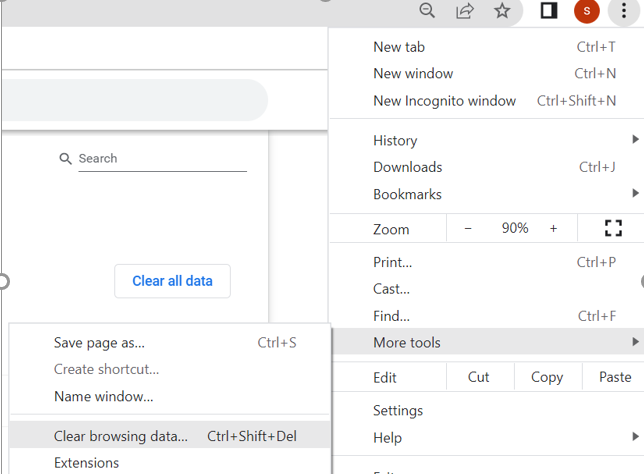
You will see a window named “Clear browsing data” on your screen. The “Basic” tab of this window provides you with three options in the form of checkboxes to remove the cached data like your browsing history, cookies and site information, images, and file, etc. Also, you can choose to remove the cached data for the last 1 hour, 1 day, 7 days, 1 month, and the rest from the start using the “Clear data” button.
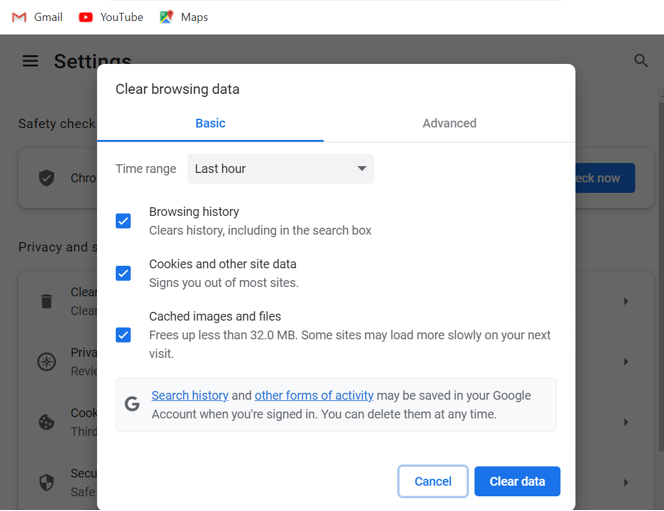
The “Advanced” tab of the popped-up window displays a little brief overview of what is going to be cleared out from the cache of Google Chrome. The checkboxes show that we have some browsing history and 9 sites with some cookies and information. A user has the privilege to delete all this browsing data using the “Clear data” button and vice versa.
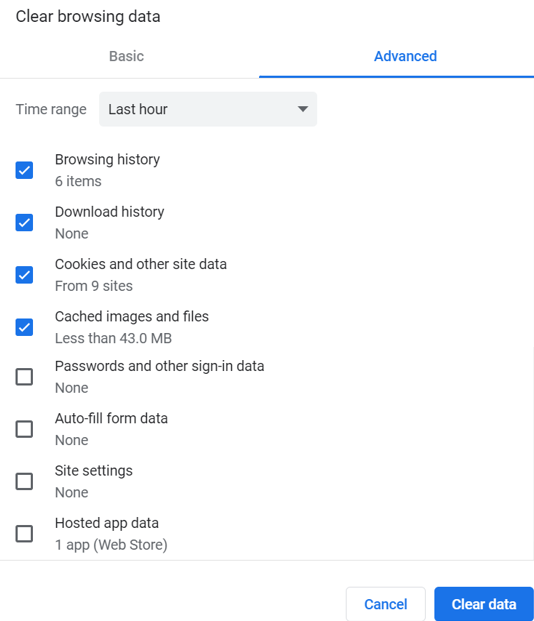
Remove the Cookies One by One from Google Chrome
After clearing out the cached data, the main “Privacy and Security” page of Google Chrome settings are displayed. The first option which is “Clear browsing data” is certainly the one that we just previously checked. Here, we have another available option that is related to cookies like “Cookies and other site data”. This option provides you with an in-depth review of all the cookies that your Google Chrome browser is currently using.
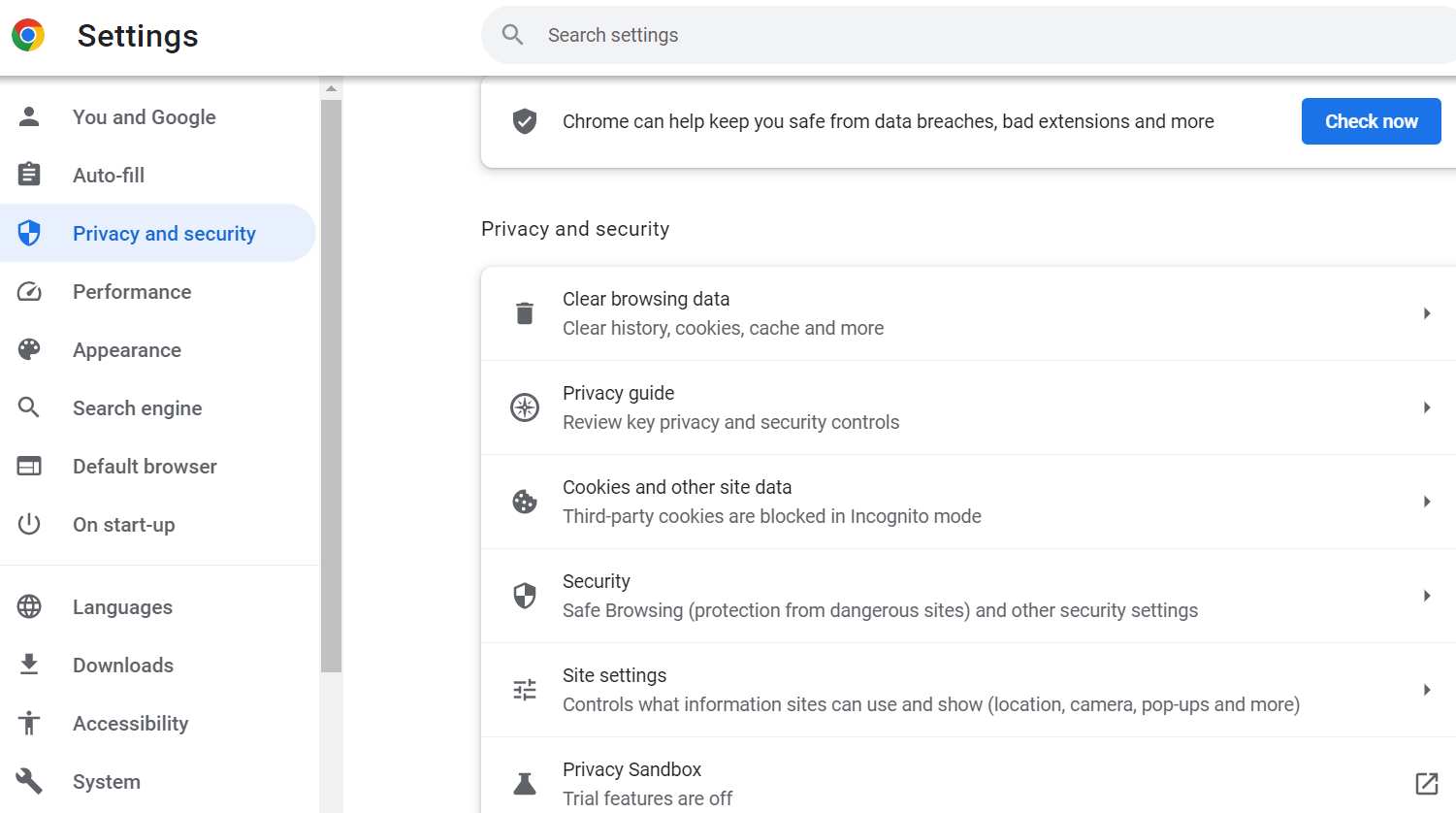
Now, we have all the settings related to cookies available here. The first option which is “Allow all cookies” can be used to allow all the cookies from all the sites without any privacy concerns. This option is not recommended because it risks your privacy like giving the power to all websites to track all your browsing history and other information.
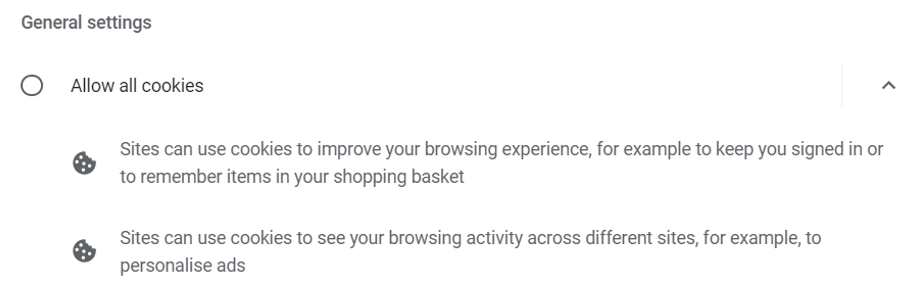
After looking at the option to allow all the cookies, we have three available options to restrict the use of cookies in Google Chrome. The first option is “Block third-party cookies in incognito” which is the recommended one as it suggests using the private mode called “incognito” to do browsing. It can keep your browsing private from other users while using any public device for browsing.
Other than “incognito” mode, you can also block all third-party cookies for a better browsing experience using the second option which is “Block third-party cookies”. Also, the cookies that are related to one site cannot track your browsing at another website in both mentioned blocking options. The third option which is “Block all cookies” is not recommended because it can be a hurdle in a better browsing experience.
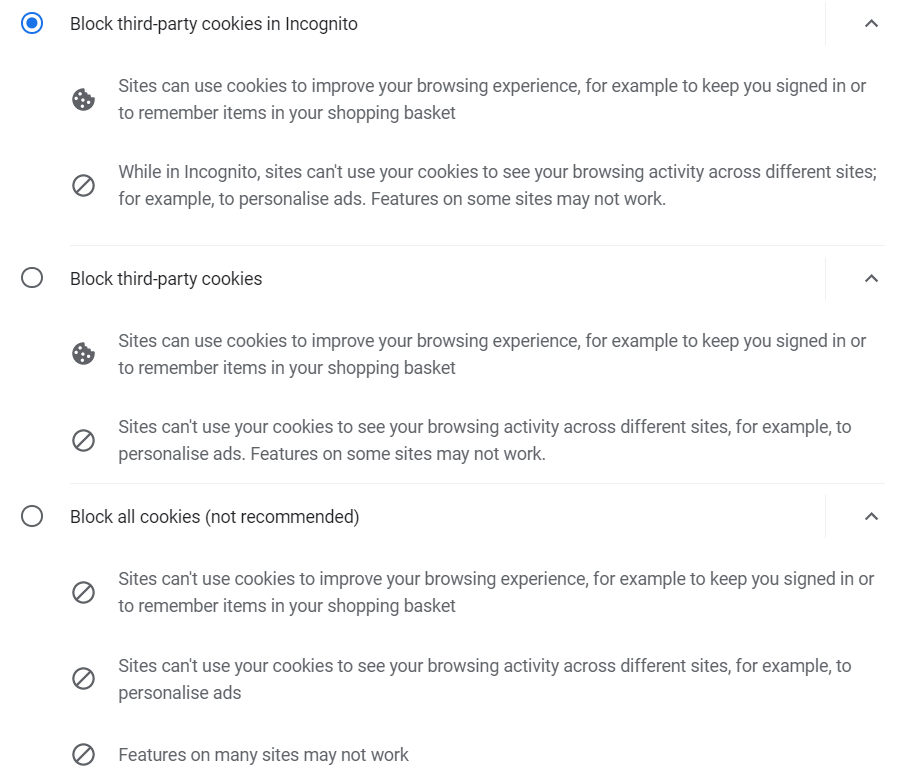
Another good option that is available here is to remove all the cookies from the browser when all the tabs of Google Chrome are closed. Tap the toggle button to allow this option.

The “See all site data and permissions” option provides you with a list of all the sites that uses cookies in your Google Chrome browser.
![]()
You can see the number of cookies that each site is using along with the total size that is occupied by these cookies, i.e. YouTube uses 5 cookies and Microsoft uses 13 cookies. You can delete the cookies for sites one by one using the dustbin icon or delete them all for once using the “Clear all data” button.
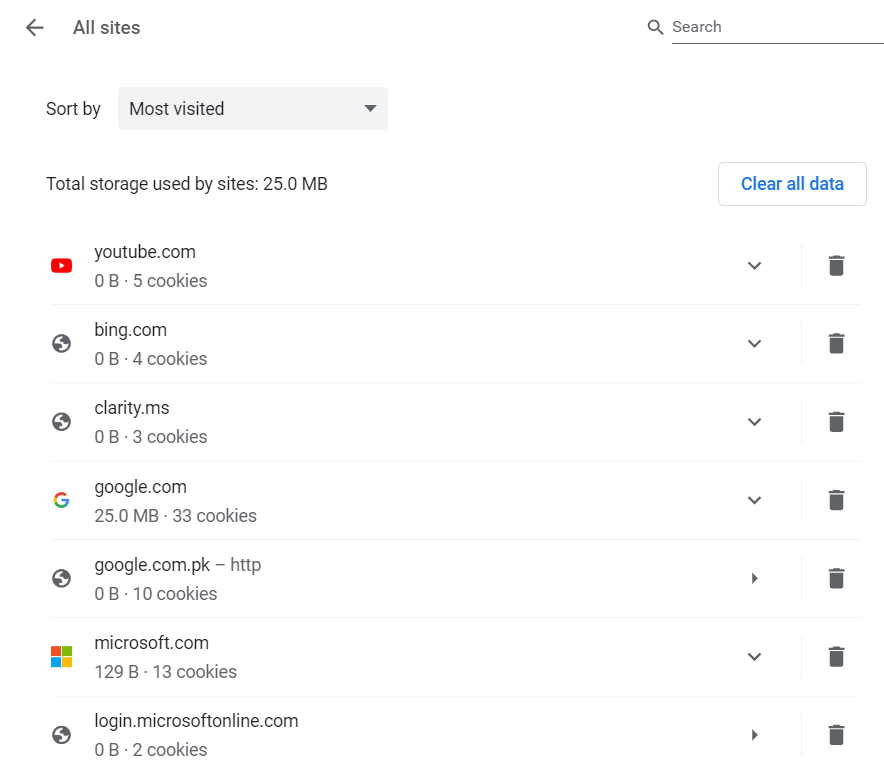
The “Customized behaviors” setting of Google Chrome allows you to add or block the sites that use cookies separately as per the user’s choice.
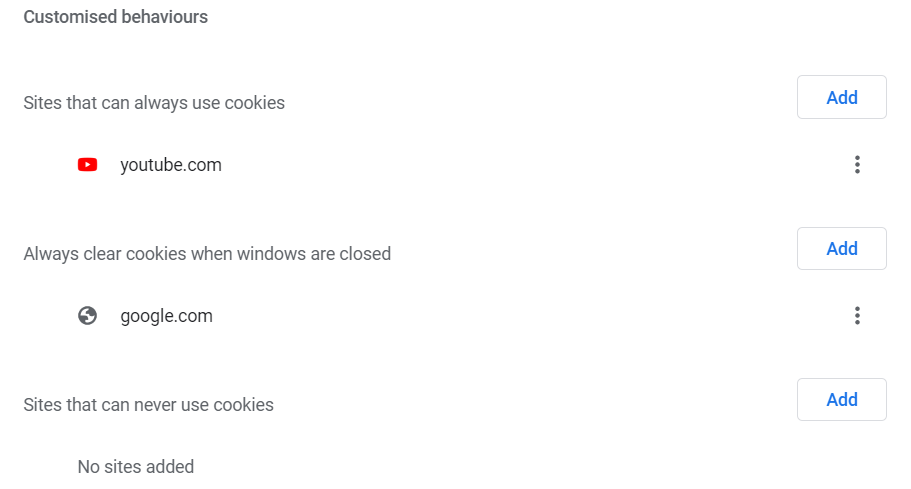
Conclusion
The brief introductory paragraph explains the use of cookies in the Google Chrome browser to enhance the browsing experience for a user by customizing its choices. The article covers the basic and advanced methods to eliminate the cookies from the Google Chrome browser. Certain difficulties like loading or formatting errors on related websites are mainly caused by the conflict between the already saved cookies data and the newest information on the website. Such issues can only be resolved by deleting the site cookies from the browser.