How to Delete a Discord Channel on Android
This blog will determine the procedure to delete a Discord channel on an Android device.
How to Delete a Discord Channel on Android?
The user can easily delete the Discord channel by going into the channel settings. To see how it works on Discord mobile, consider the following steps.
Quick Look:
- Open Discord, select, and enter the desired server
- Long press on the targeted channel and tap on the “Edit Channel” option.
- Under the channel settings, scroll down, and tap the “Delete Channel” option.
Step 1: Select Server
First, open the Discord app and select the server from the sidebar in which you want to delete a Discord channel:
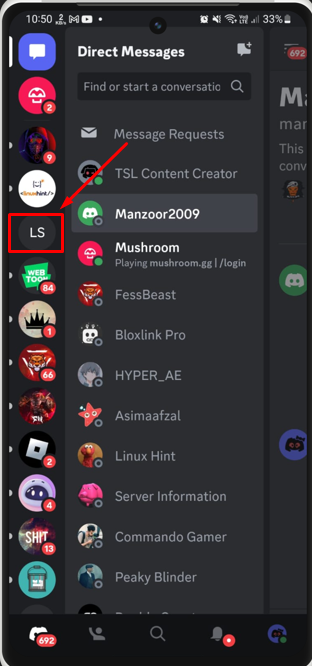
Step 2: Pick the Channel to Delete
After entering the server, select and long-press the desired server channel you want to delete.
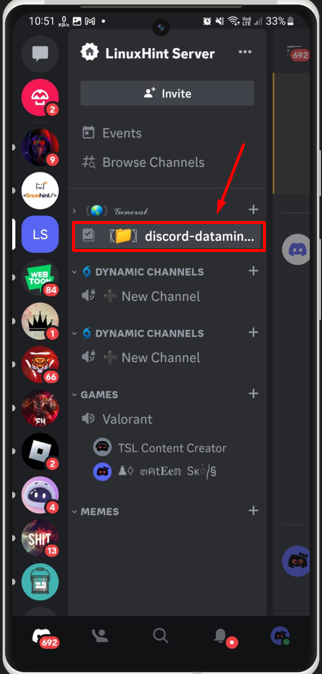
Step 3: Edit Channel
A pop-up menu will appear, tap on the “Edit Channel” to continue:
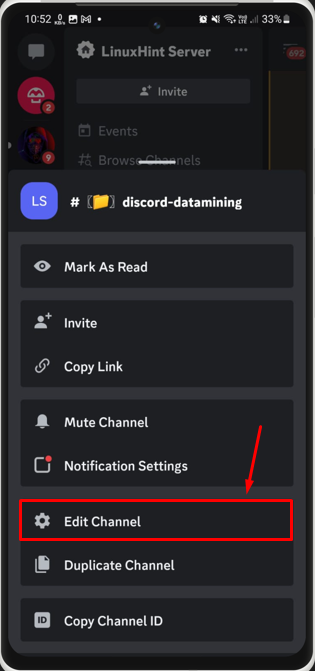
Step 4: Delete Channel
Under the “Channel Settings”, scroll down, and tap the “Delete Channel” option:
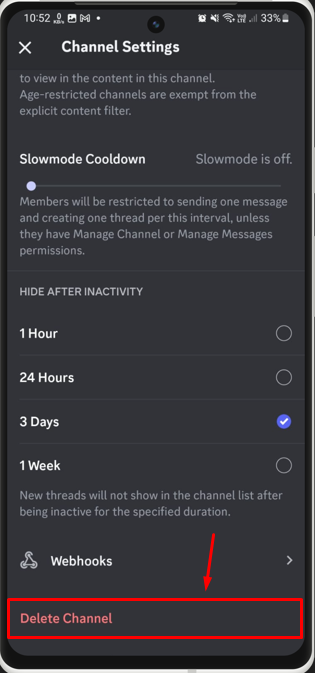
Step 5: Confirm Action
Lastly, confirm the action by pressing “Yes” on the confirmation dialog box:
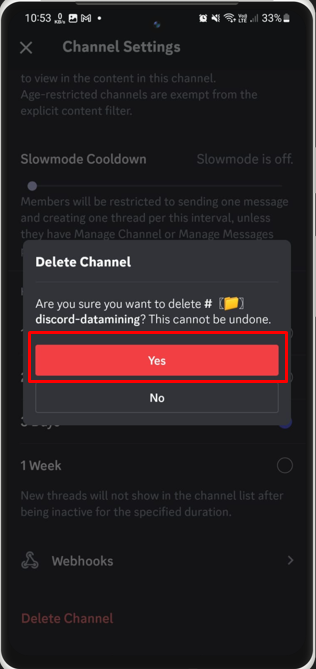
Upon doing so, the Discord channel will be deleted successfully.
Conclusion
To delete a Discord channel on Android, open Discord and enter the desired server. Afterward, select and long-press on the targeted channel and tap the “Edit Channel”. Under the channel settings, scroll down and press the” Delete Channel” option. This post has enlightened the steps to delete a Discord channel on Android.
Source: linuxhint.com
