How to Create Your Work Report Using “git log” (Example)?
While working in Git, generating a work report by using “git log” can be useful for project management. Users can identify patterns and trends in the work that has been completed. It can help them to identify areas where more resources may be needed or certain tasks can be taking longer than expected. It can help plan future work and ensure that the team can meet project deadlines.
This post will demonstrate the method for creating the work report with the help of a “git log” command.
How to Create Your Work Report Using “git log” Command?
To create a work report by using the “git log” command, first, navigate to the local Git directory. Then, check out the below-stated examples:
-
- Example 1: How to Get the Full Log History of the Current Working Repository?
- Example 2: How to Get the Work Report of a Specific Author?
- Example 3: How to Get Log History to a Specific Author along With a Specific Time?
- Example 4: How to Get Log History to the Specific Author along With Time Duration and Color Format?
Example 1: How to Get Full Log History of Current Working Repository
Run the provided command and redirect to the desired repository:
To view the full log history of the current working repository, use the “git log” command:
It can be seen that the Git log history has been displayed successfully:
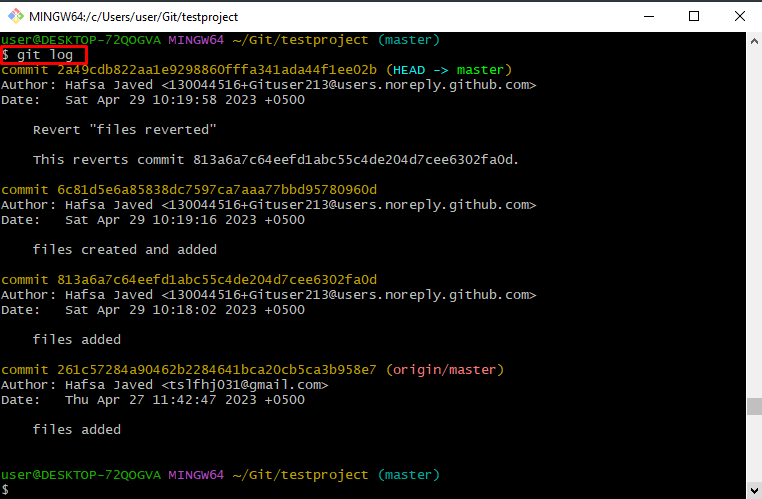
Example 2: How to Get the Work Report of a Specific Author
To get the working report of a specific author, utilize the “–author=<author name>” option along with the “git log” command:
As you can see, all the commits of author “Hafsa” has been displayed successfully:
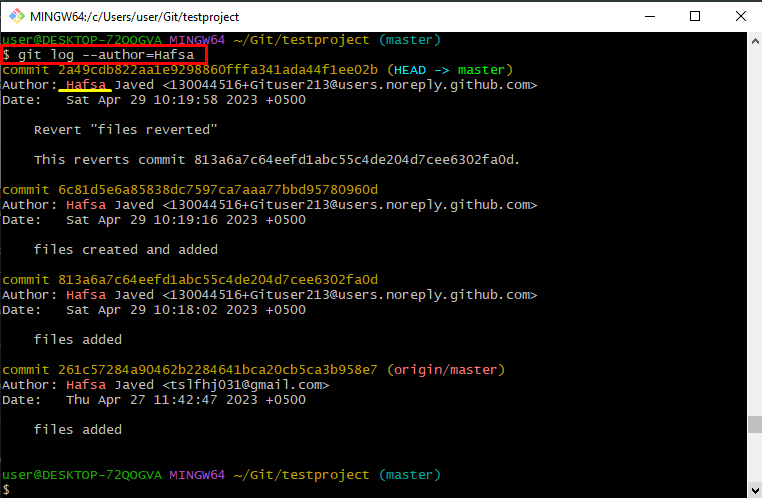
Example 3: Log History to Specific Author along With Specific Time
In this particular example, set a specific date for showing the commit history or work report of a particular author from a specific date in the Git local repository. For that purpose, the “–since” option can be used.
As follow:
It can be noticed that all the commits of the specified author “Hafsa” from the provided date “27-4-23” has been displayed successfully:
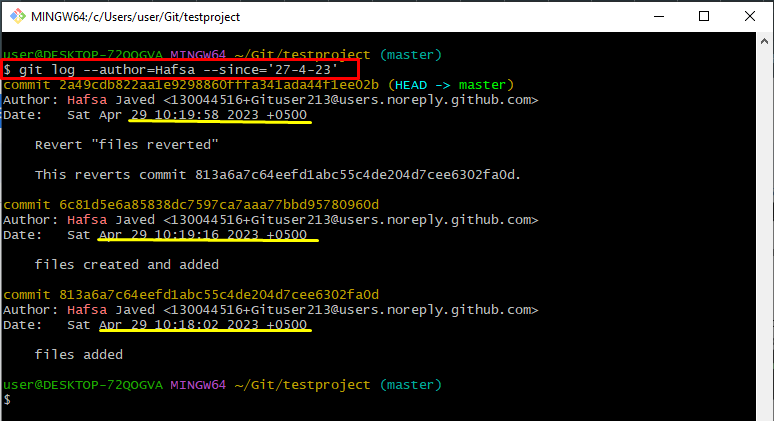
Example 4: How to Get Log History to Specific Author along Time Duration and Color Format
Users can also generate a report of a specific author with a particular time duration and color format. To do so, the “–since” option is used to mention from which date, and the “–until” option is utilized for specifying to which date. Furthermore, the “–format” option indicates a string for defining a format to display information in the log:
The resultant image indicates that all the commits within the given time duration have appeared according to the stated format:
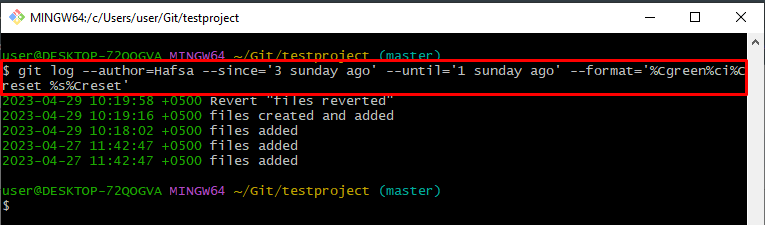
That’s all about creating the work report using the “git log” command in Git.
Conclusion
To create a work report using the “git log” command, simply view the complete log history by executing the “git log” command. Furthermore, the user can set an author name along with the “git log” command using the “–author” option to filter the commits of a specific author in a Git repository. Also, utilize the “–since” and “–until” options to get commits within a specific date range. This post stated multiple examples for creating a work report using the “git log” command.
Source: linuxhint.com
