How to Create, View and Edit Bookmarks on Android
This article will illustrate how to create, view and edit bookmarks on Android using the Chrome app.
How to Create a Bookmark on Android
To create a bookmark on Android, you need to visit the website that you want to bookmark and then tap the star icon in the address bar, here are the detailed steps:
Step 1: Open the Chrome application and visit the website you wish to bookmark:
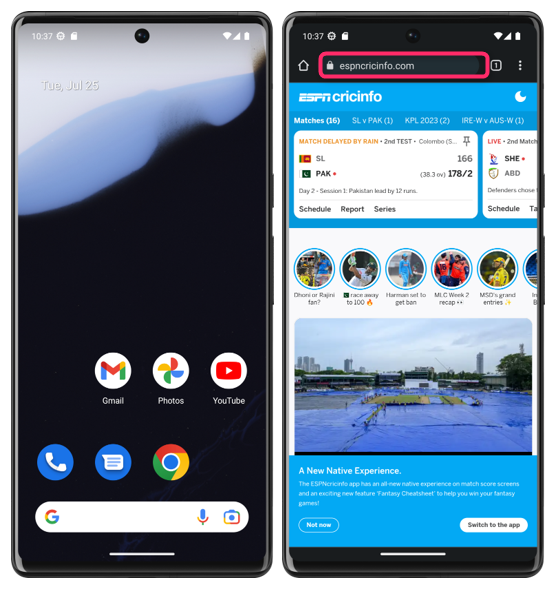
Step 2: Now tap on the kebab menu icon at the top right side of the screen and then tap on the star icon to bookmark the website:
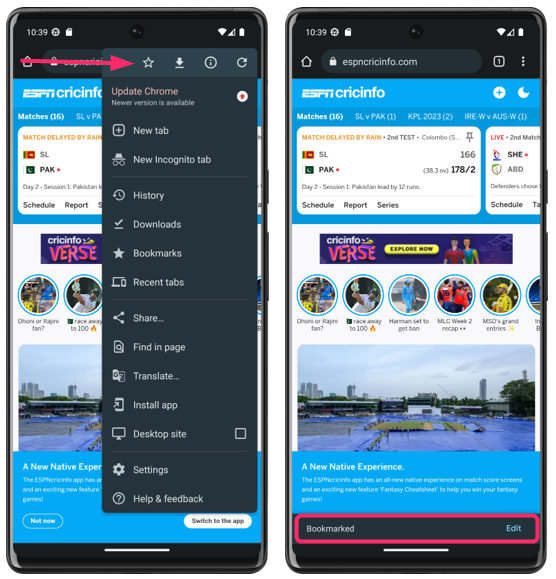
You will see a confirmation message that says Bookmarked on the bottom side of the screen.
How to View a Bookmark on Android
To view a bookmark on Android, you need to open the bookmarks menu and then tap the bookmark that you want to open. Here are the detailed steps:
Step 1: Open the Chrome app and at the top right, tap the kebab icon, there click on Bookmarks:
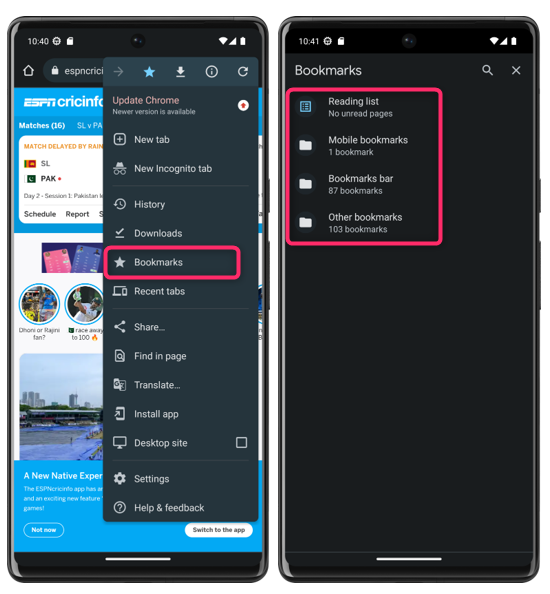
Step 2: Now tap on the Mobile Bookmarks and you will see a list of folders and bookmarks that you have saved on your phone. By tapping the search button (a magnifying glass) at the top right, you may also look for a bookmark there. Now, to access the bookmark, just tap on it:

How to Edit a Bookmark on Android
Go to the Mobile Bookmarks folder to edit the bookmarks, here are the detailed steps for editing the bookmarks:
Step 1: Open the Chrome app at the top right, tap the kebab icon, and click on the Bookmarks, from there go to the Mobile Bookmarks:

Step 2: Now again click on the kebab icon right next to the following bookmark that you want to edit and from there tap on edit:
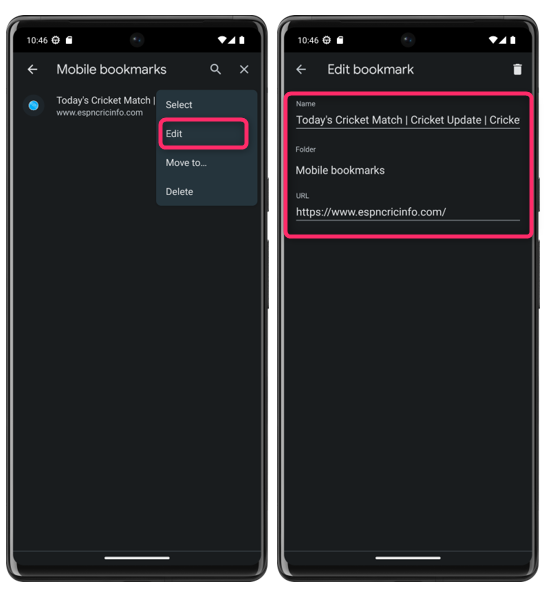
Once you have made the desired changes, tap the back icon and the settings will be saved. Additionally, you can erase a bookmark by tapping the delete icon.
Conclusion
To bookmark a webpage on Chrome on Android, tap the kebab icon on the top right side and click on the star icon. Similarly, to edit or open any bookmark, go to the Mobile Bookmarks folder by tapping the kebab icon on the top right side of the screen.
Source: linuxhint.com
