How to Create Macros in VIM for Repetitive Tasks
This article will explore on how to create macros on the VIM Editor in Ubuntu 22.04.
Create Macros on VIM in Ubuntu
You must perform the following steps to create macros in VIM. But before moving any further, you should understand the working of the macros.
- You can use any file, either new or existing.
- The macro name can be any lower-case alphabet.
- To start the recording process, you need to press “q” and then enter the macro name that you defined like “qk” where *k is our macro name*.
- Do what you want to be recorded for later use and press “q” to stop recording when done.
- Use “@<macroname>” to run the macro. If you want to use it multiple times, use “4@<macroname>” where * 4 is the number of times that you want to use the macro*.
Step 1: Create a File for Recording
You need to create a recording file using the following command in the VIM editor:
]
Here, VIM is the command while “myMacros.txt” is the file that you created using VIM.
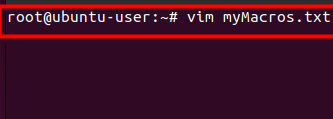
You will see the following result when you press enter:

Step 2: Record
You may need to confirm if it is recording by pressing “q” and then pressing k where *k is our macro name*.
![]()
We use the macro to repeat. So, we first press “i” and then type the text that we want to repeat.
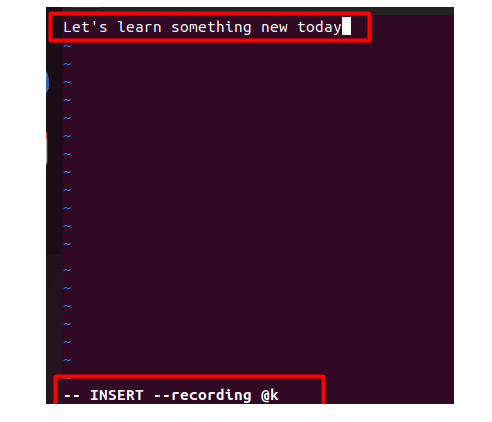
Then, press the “escape key then q” to stop the recording process. The recording message will disappear.
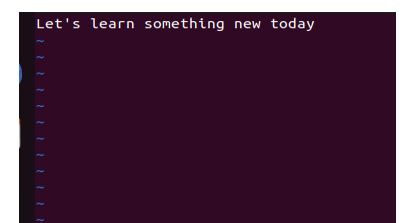
Step 3: Use the Recording
If you want to use the recording, go to any location on the file. Press “@k” once and add any number that you wish to use the recording for, like “5@k”.
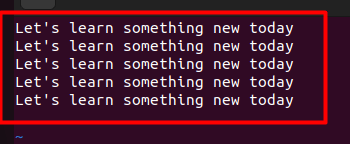
There are several other applications of macros in VIM. Here is another one.
How to Create a Sequence of Numbers in VIM Using Macros
You can quickly create a series of numbers in VIM with the help of Macros, as shown in the following steps:
Step 1: Create a New File and Insert a Number
You can generate any sequence of numbers that you desire using the following commands:
Then, press “i” and type any number. In our case we use 999.
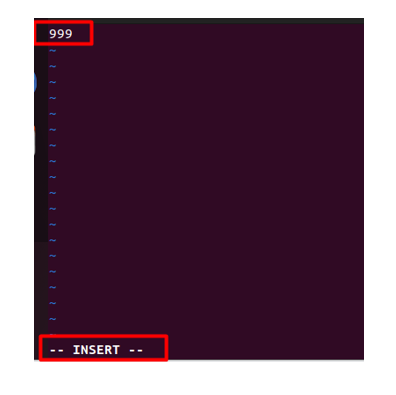
Step 2: Start Recording
To start recording, you must press the “ESC key”. And then press q followed by any key to name your macro. We used “c” as our macro name.
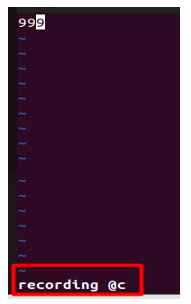
Now, press “yy” to copy the text. Then, press “p” to paste it on the following line:
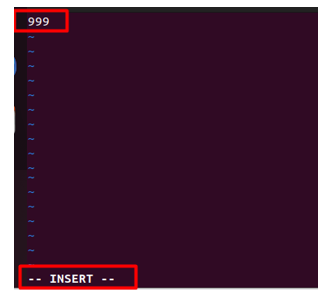
Now, you need to press “CTRL+a” to increment one number and press “q” once done. Stop recording using the “q” key. Then, press the “ESC key” followed by “8@c” to increment a number eight times. You can do this on unlimited iterations.

Conclusion
Using macros on the VIM editor can save lots of time. Instead of typing a long repetitive task or command, it is easier to do the work in seconds. Editors mainly use the macros, which are highly elastic and used according to their requirements. This feature makes it somehow better than MS Word.
Source: linuxhint.com
