How to Create Avatar in Discord
Discord is a useful app for creating a personalized community. You can even customize your own avatar in Discord and upload a GIF of the avatar. Your username and profile picture are your identity in Discord, so you should represent them well. Show some skills and create your own Avatar in Discord. Keep reading this guide to know how to create your avatar in Discord.

How to Create an Avatar in Discord?
You can use any image from the internet as your profile picture, but your picture should be unique. Your unique Discord Avatar will distinguish you from other users. You don’t need high graphic designing skills to create your own avatar.
Discord does not provide any built-in tool to create an avatar, but you can create avatars from third-party tools and upload them on Discord. Follow the below-given simple steps to create an avatar in Discord:
Step 1: Open the Discord Avatar maker app on your device, you will come across two different options that will appear on your screen; customize and Animate:
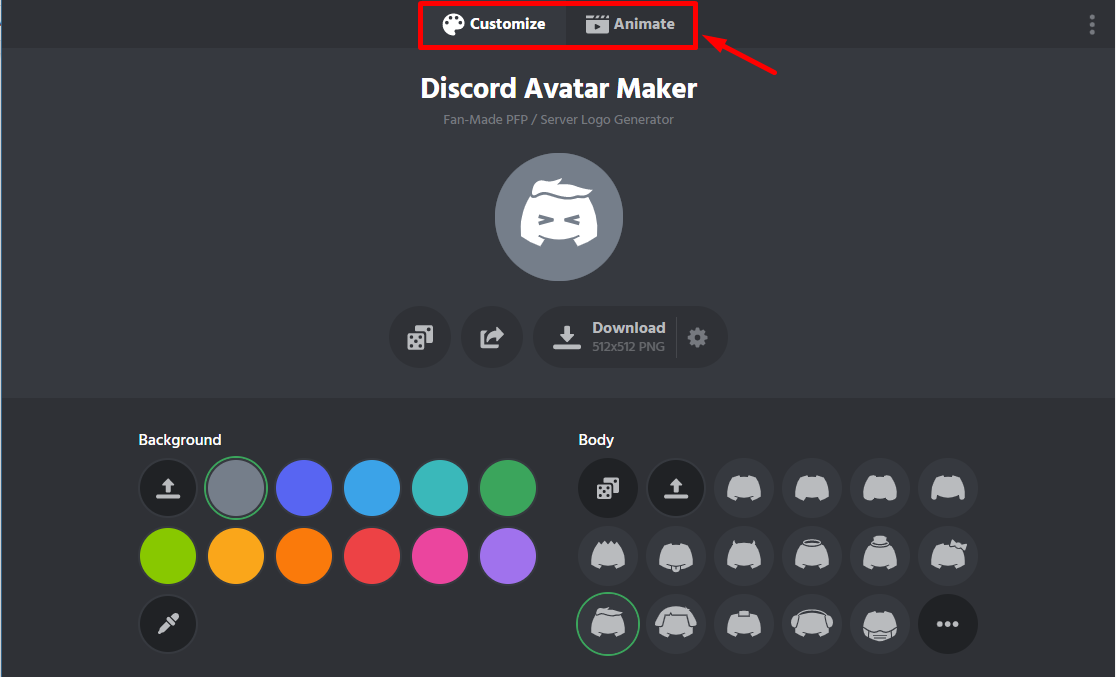
Step 2: Click on Customize from the top of the screen to create an avatar image. Choose one by one to create avatars. First, choose the background color for your avatar:
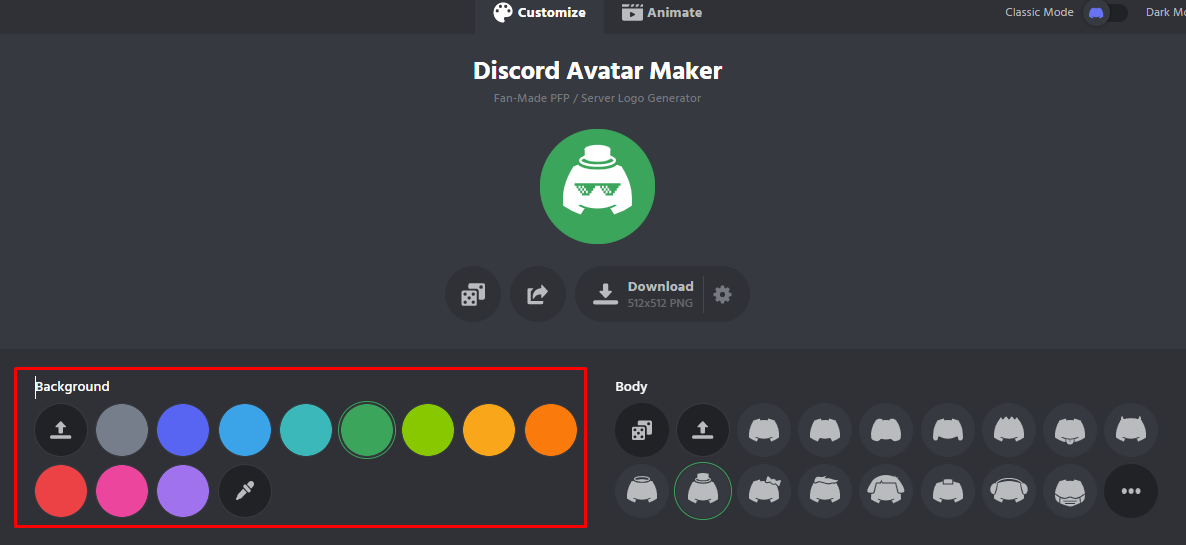
Step 3: Next, choose the body color:
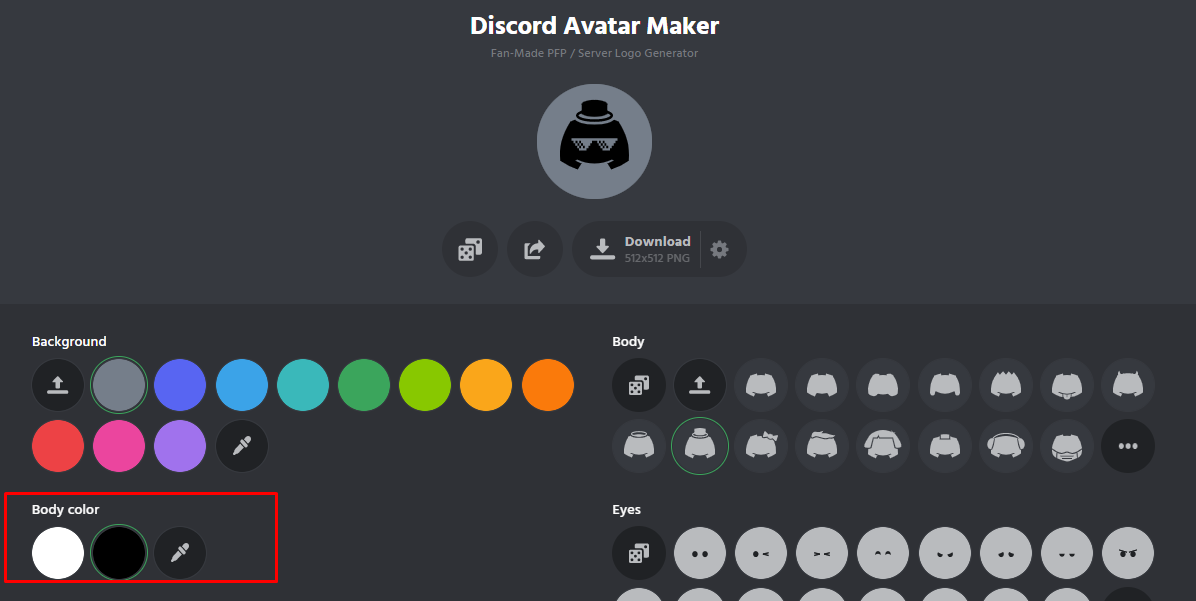
Step 4: Now select a body shape from the different body shapes list on the right side next to background:
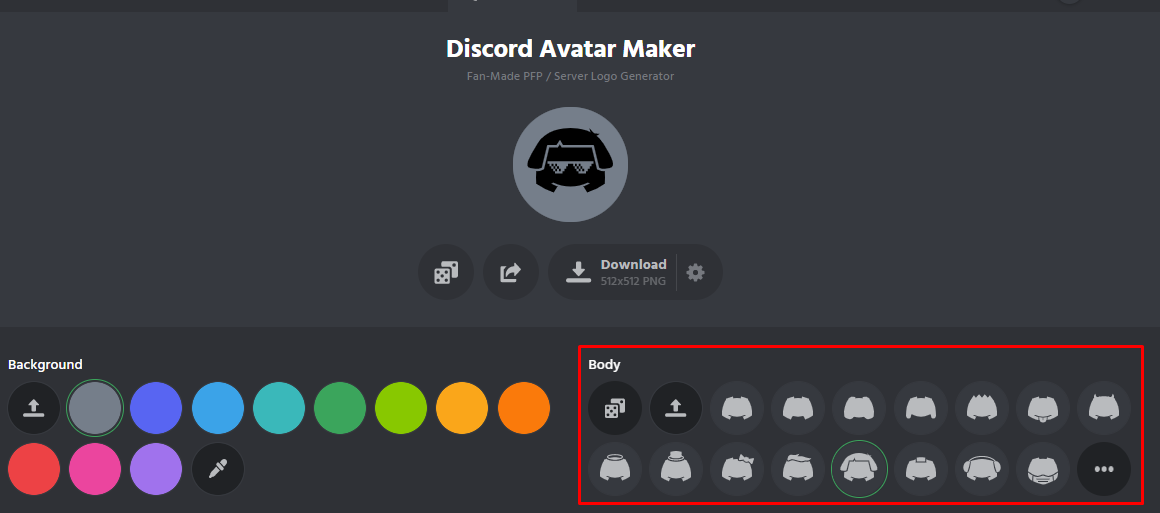
Step 5: Choose the type of Eyes:
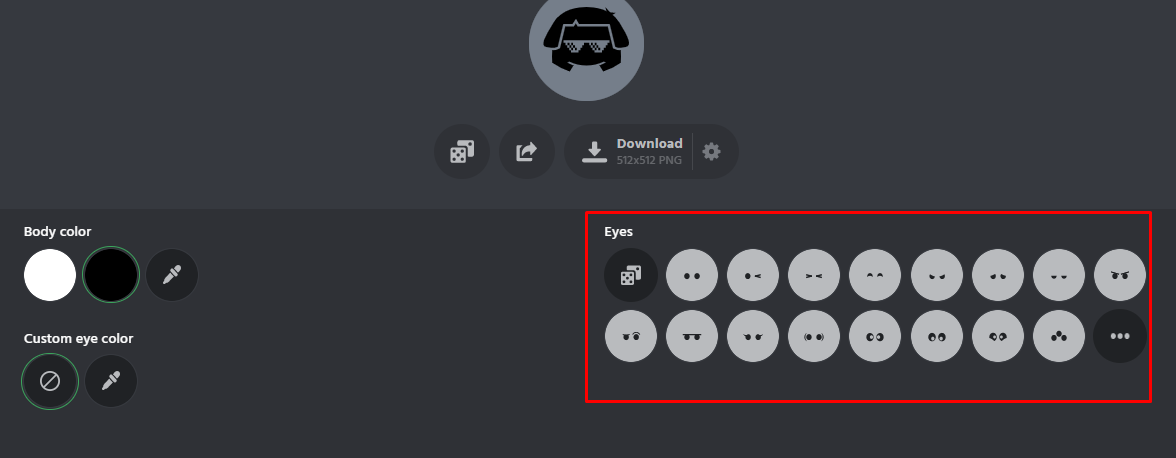
Step 6: Customize the eye color for your Discord avatar:
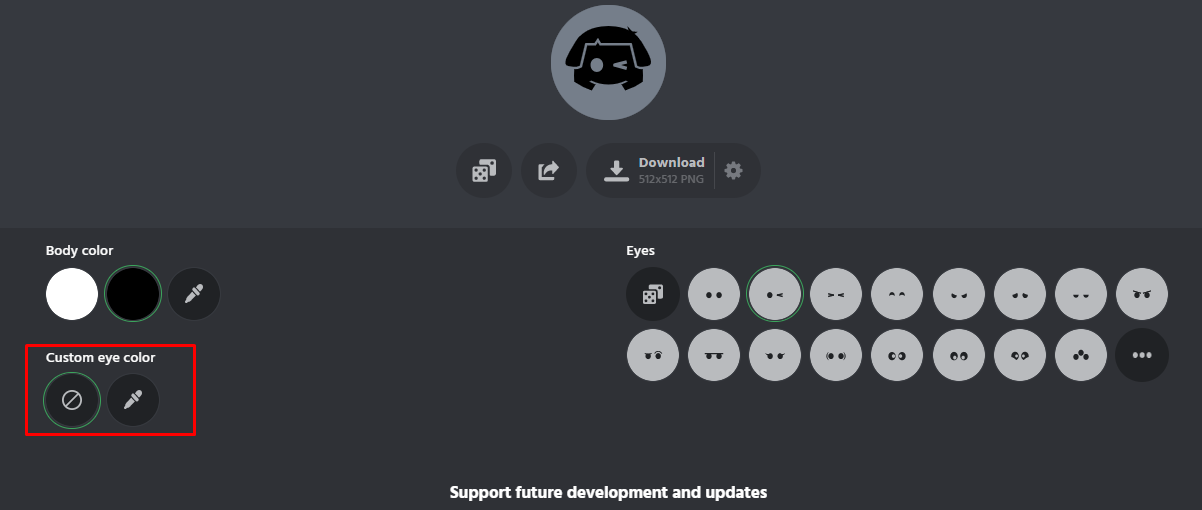
Step 7: Once you have customized your logo, click on the Download button to download the image:
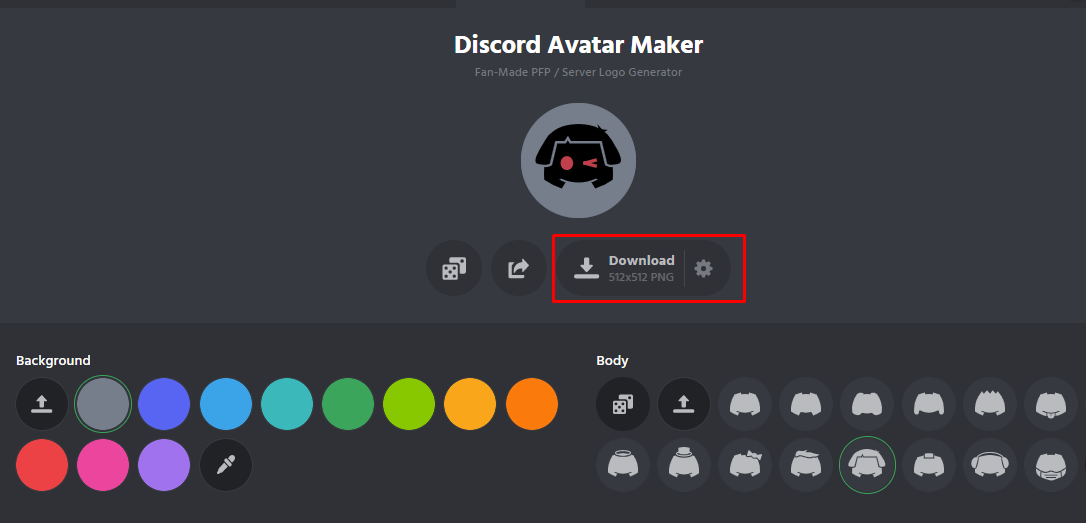
Step 8: Next, click on the Animate tab to add effects to your image and change it to GIF. Choose the Effect and Body animation according to your preference:
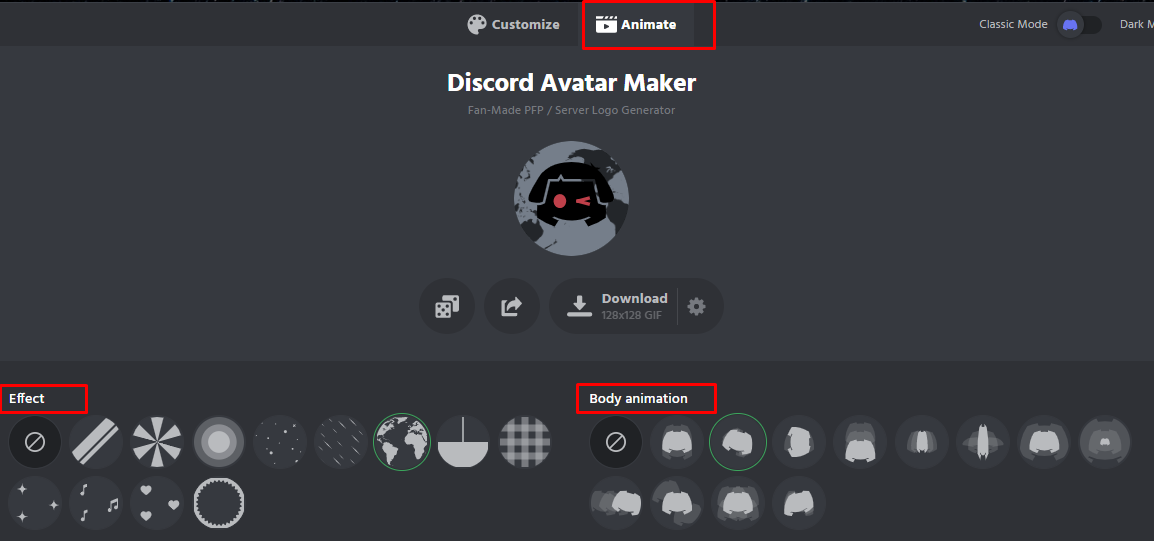
Step 9: You can also make changes to the chosen effect speed, its color, and position:
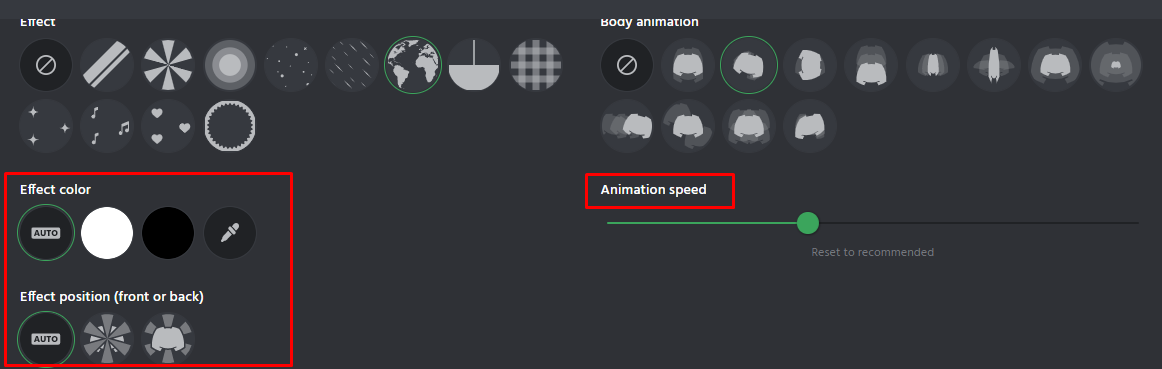
Once you are satisfied with your animated avatar, download it.
How to Add Avatar Image to Discord?
Once you have downloaded your avatar, follow these guidelines to upload them on Discord:
Step 1: Launch the Discord app on your device:
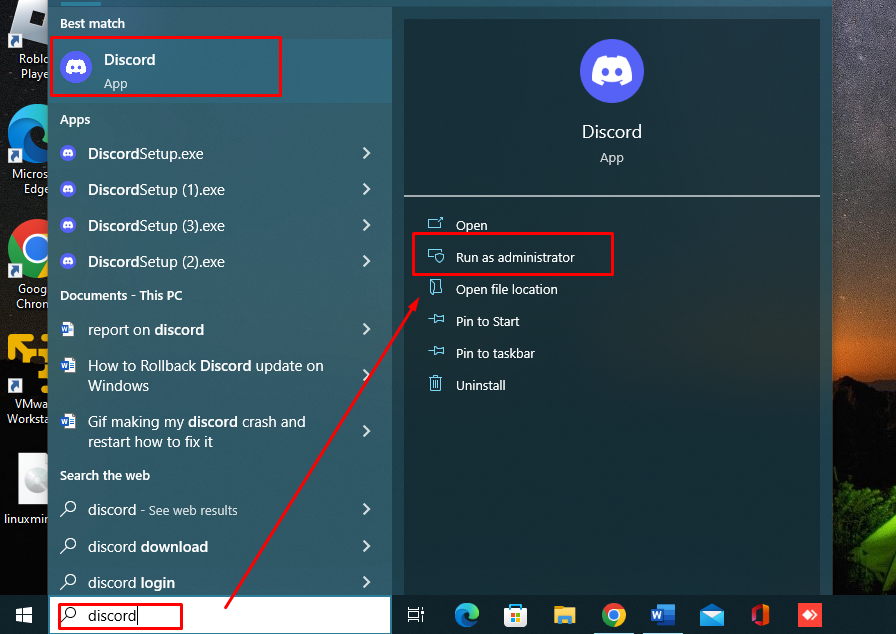
Step 2: Click on the gear icon to open the settings:
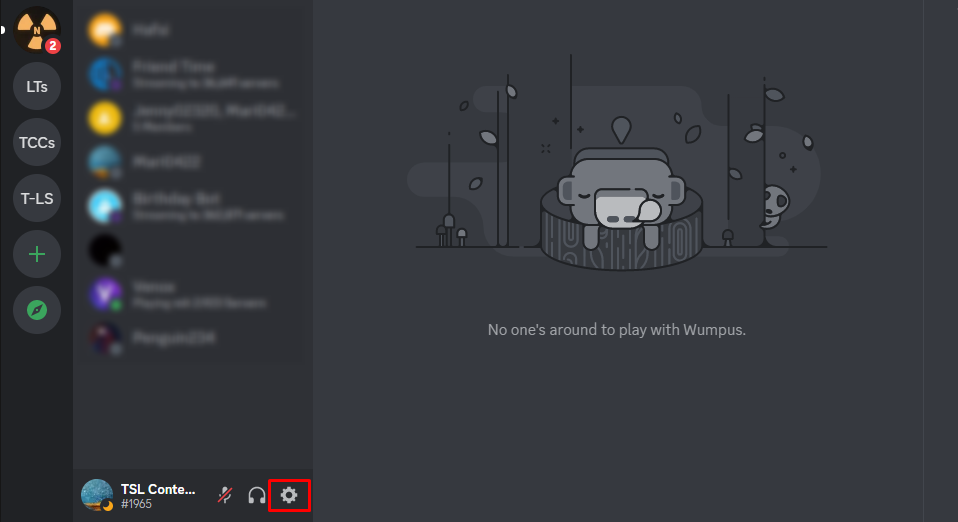
Step 3: Click on Profiles from the left pane and click on Change Avatar:

Step 4: A pop-up Window will open click on Upload Image or if you have animated:
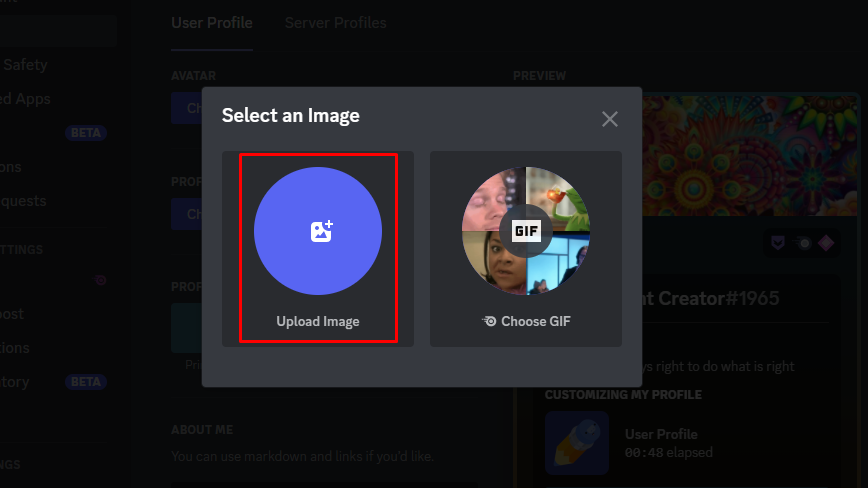
Step 5: Choose your downloaded image for your avatar and click on Apply button and afterwards click on the saved changes:
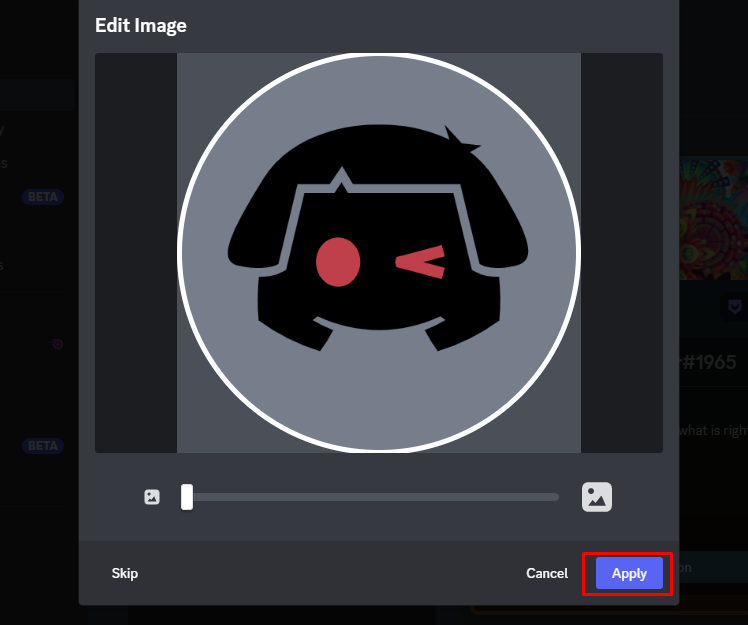
Note: You can add an animated avatar only if you have Discord nitro subscription.
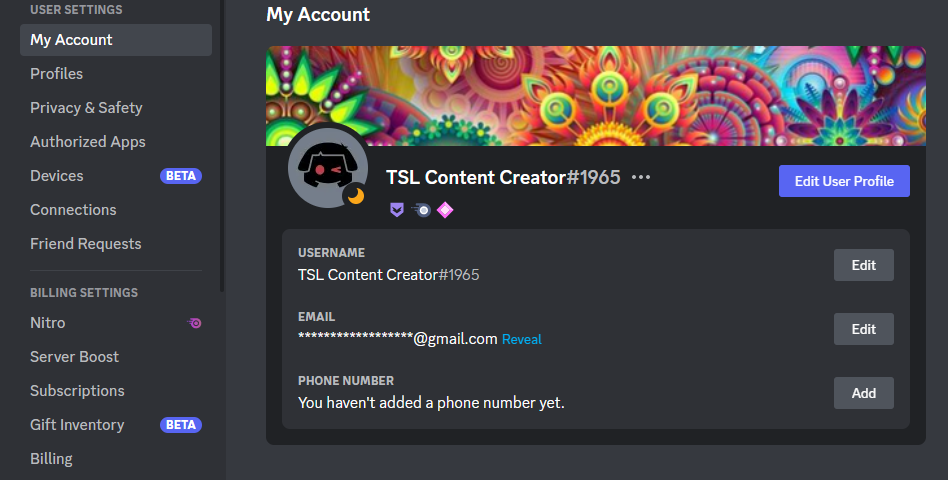
Wrap Up
After creating an account on Discord, it’s time to show some skills and customize your profile. The first element of your Discord Profile is your profile picture, which is important in representing you to Discord communities. There is no built-in tool in the Discord app for profile picture customization, but you can use third-party applications. Just follow the above steps and be creative.
Source: linuxhint.com
