How to Create an AFK Channel on Discord
Discord is a well-known social media platform used to connect users worldwide. Through server chat or private chat, users can communicate with one another. A Discord server is a kind of WhatsApp or Facebook group. It uses text and voice channels as communication mediums and has two primary types of channels, voice and text.
Whenever Discord server users become inactive or idle over an extended period of time, then it will send them to a special channel known as the AFK channel.
This post will illustrate on:
So, let’s start!
How to Create a New AFK Channel on Discord?
“AFK” referred to “Away From the Keyboard”. AFK channel is used to move the idle or inactive user to the AFK channel automatically, after a certain amount of time. As we know, the voice channel has limited space. Therefore, occasionally it is required to create a new channel that can be utilized as an AFK channel.
To create a new Discord AFK channel, follow up on the listed instructions.
Step 1: Open Discord App
Make a search for “Discord” in the Start menu and launch the Discord application:
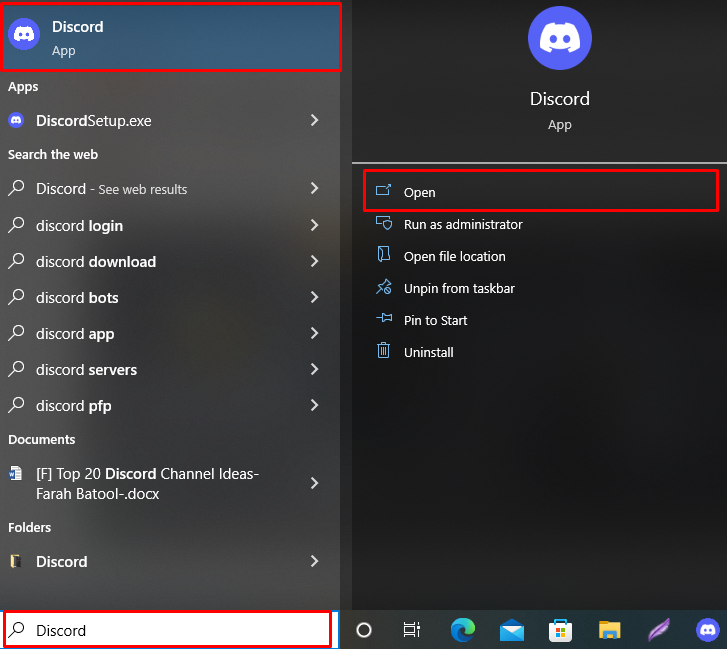
Step 2: Open Discord Server
Choose the Discord server from the left menu bar in which you wish to make a new channel:

Step 3: Create New Channel
In order to create AFK audio channel, click on the below-highlighted “+” icon:
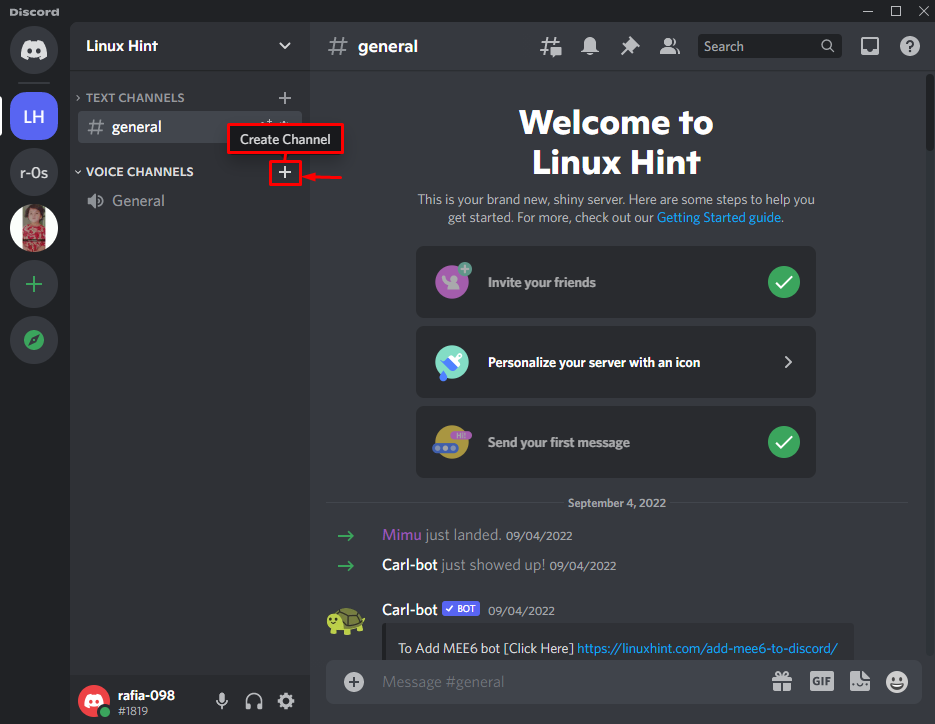 From the Create Channel wizard, mark the “Voice” radio button and set the Channel Name as “AFK-Channel”. You can also set the channel as private or public according to your desire. After that, hit the “Create Channel” button:
From the Create Channel wizard, mark the “Voice” radio button and set the Channel Name as “AFK-Channel”. You can also set the channel as private or public according to your desire. After that, hit the “Create Channel” button:
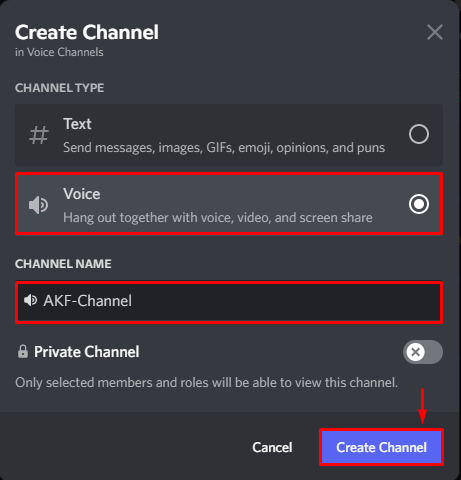 The below output indicates that we have completely created a new AFK channel:
The below output indicates that we have completely created a new AFK channel:
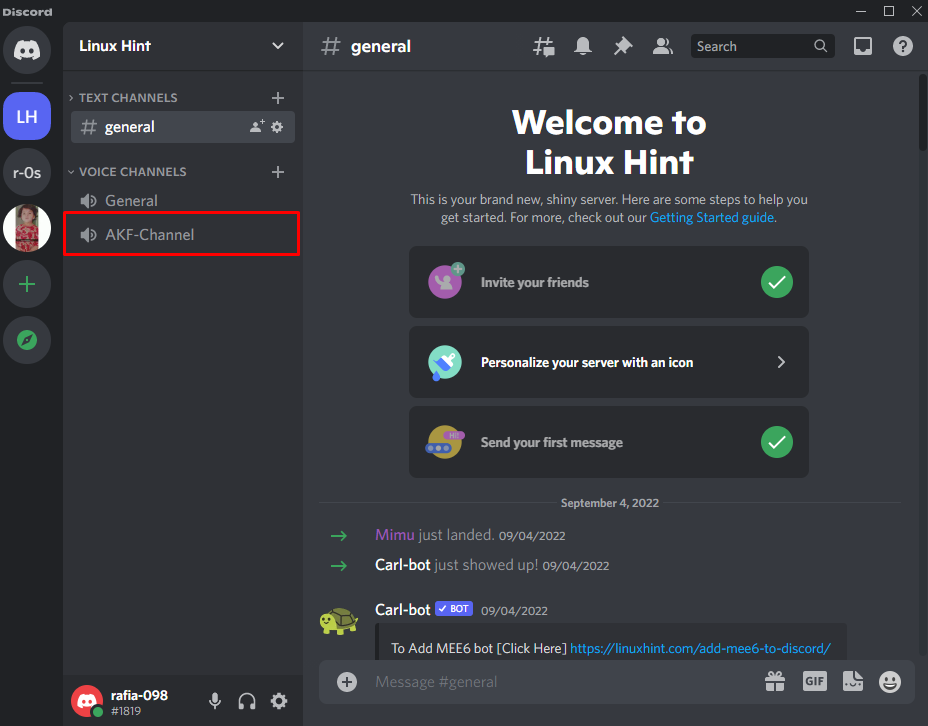
How to Set New Channel as AFK Channel on Discord?
If we have a spare or unused channel, you can set it as an AFK channel. To do so, follow up on the mentioned steps.
Step 1: Open Discord Server Settings
Click on the below-highlighted icon to open the drop-down menu:
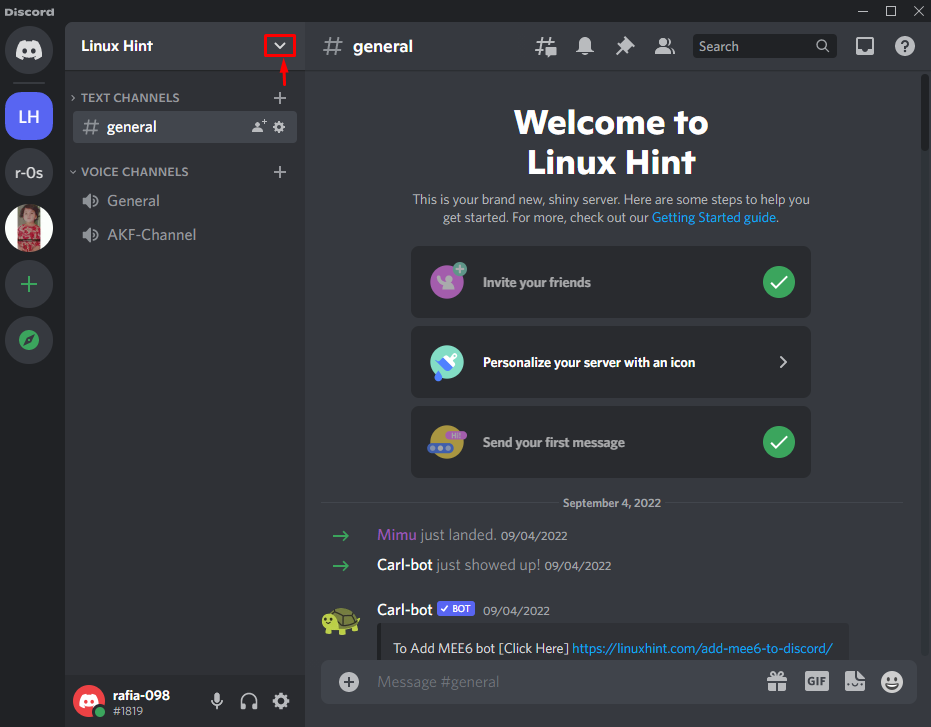 Visit the server settings by clicking on the “Server Settings” option:
Visit the server settings by clicking on the “Server Settings” option:

Step 2: Set AFK Channel
From the Overview settings, set the selected channel as the AFK channel from the “INACTIVE CHANNEL” drop-down menu. Next, set the “INACTIVE TIMEOUT” that will move the inactive user automatically in the AFK channel when they have been in an idle state longer than the specified time:
 Next, hit the “Save Changes” button to save changes, then hit the “ESC” icon to exit the currently opened Window:
Next, hit the “Save Changes” button to save changes, then hit the “ESC” icon to exit the currently opened Window:
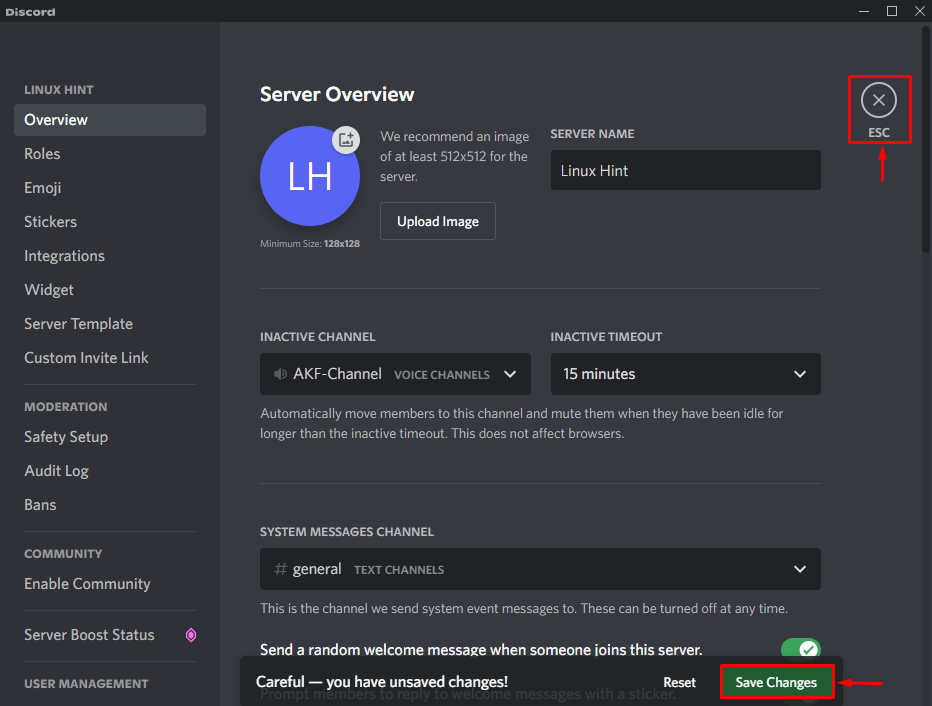 That’s it! An AFK channel is successfully created on Discord.
That’s it! An AFK channel is successfully created on Discord.
Conclusion
To create an AFK channel, you can utilize an existing channel or a new channel and set it as an AFK channel. To do so, first, open the server, then create a new voice channel by clicking on the “+” icon and setting the channel name. After that, hit the Create Channel button. Next, set the spare or newly created channel as the AFK channel from the “INACTIVE CHANNEL” drop-down menu and set the “INACTIVE TIMEOUT” that will move the inactive user automatically to the AFK channel. We have illustrated the technique to create and set up an AFK channel on Discord.
Source: linuxhint.com
