How To Create a System Restore Point in Windows
If something goes wrong with your computer, Microsoft’s Restore Point tool provides a great backup plan. It enables you to restore your system to an earlier state, instantly fixing any problems you may have with your Windows desktop.
How To Create Restore Point in Windows
Creating a system restore point helps when the Windows by any means gets corrupted or tends to behave abnormally. In that case, one can restore the Windows to its original state by loading the data, here are the steps for creating a restore point:
Step 1: Open the Windows default settings app and go to System:
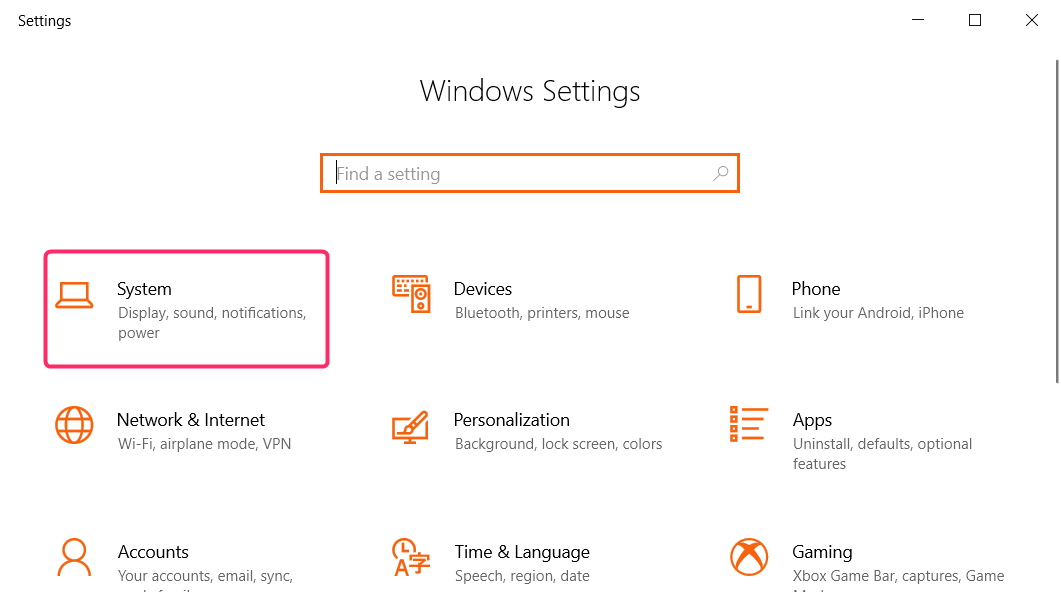
Step 2: Click on About at the bottom from the left and click System protection from the right pane of the window:
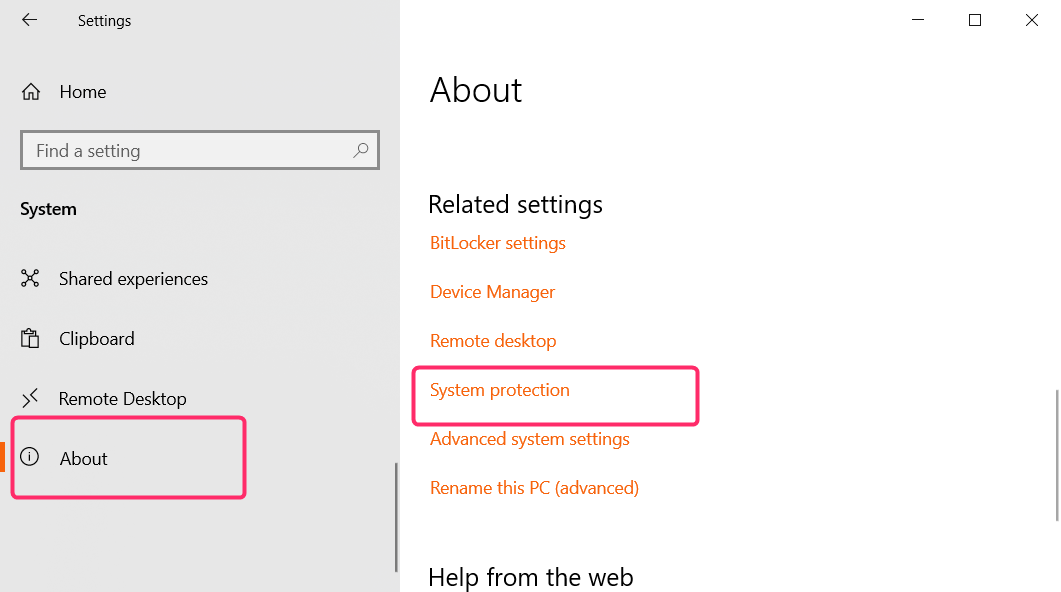
Step 3: Select the System Protection tab from the top, then click on Configure. A new window with System Protection for Local Disk (C) will be open. Now turn on the system protection and adjust the maximum disk space used by system protection as illustrated below, then click on OK:
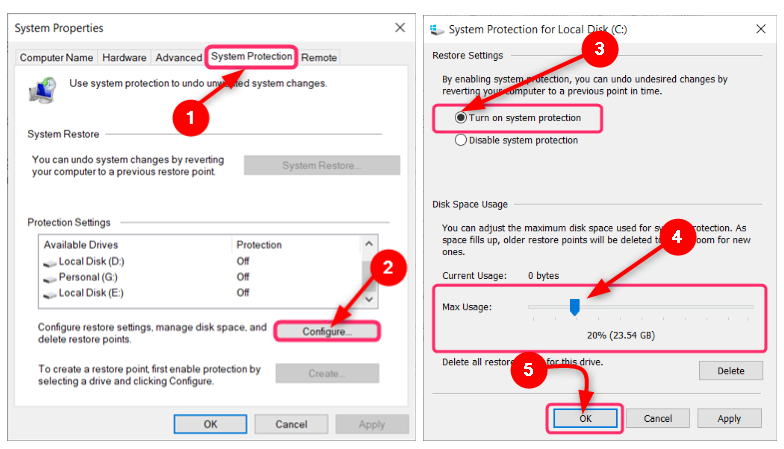
Step 4: Now you are back at the previous system properties window. The Create option is highlighted, so click on it and afterward give the desired name to the restore point:
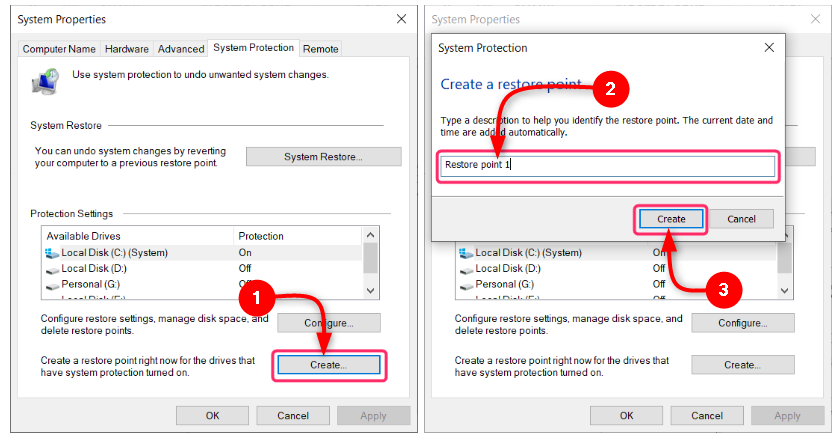
Using Windows System Restore Point
In case the Windows operating system is not running properly use the restore point that you have in the past, this will reset your computer to the initial state. Following are some simple steps to use the restore point on Windows:
Step 1: Open the System Protection as mentioned in the previous section and hit on System Restore. It will open a new window and from there click on Next from the options given at the bottom:
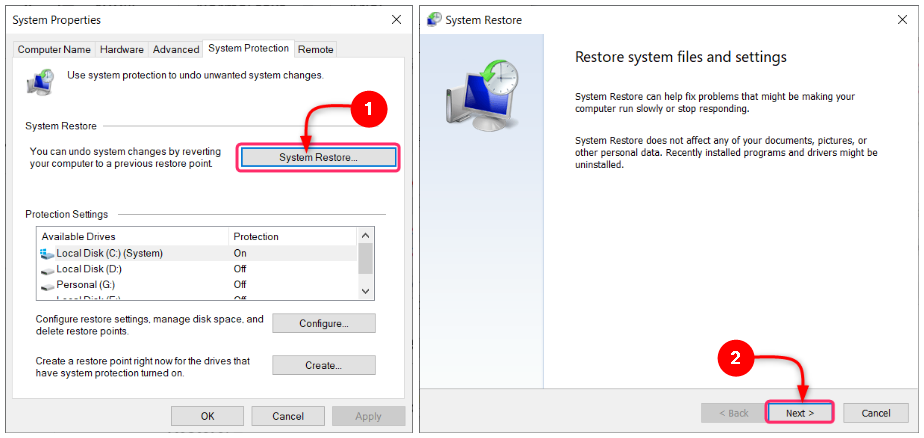
Step 2: Select the restore point you have created from the given restore points and again click on Next:
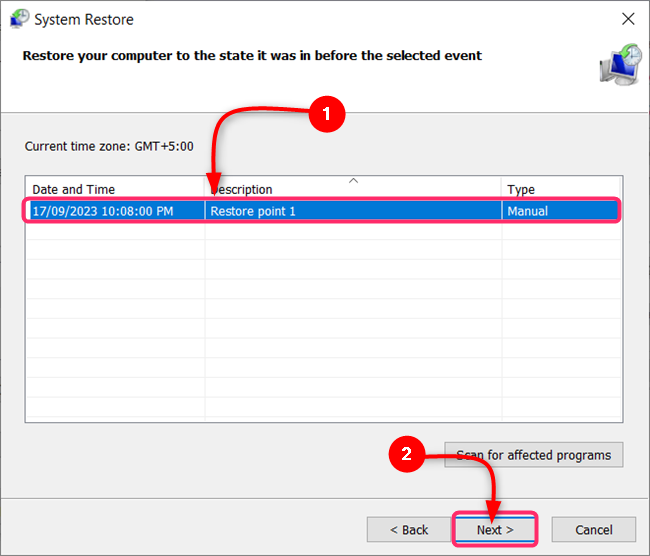
Step 3: There will be a confirmation note to confirm the time and date to schedule the system restore. Make sure that you have saved any open files in a program and close all the running programs after confirming the restore point, click on Finish:
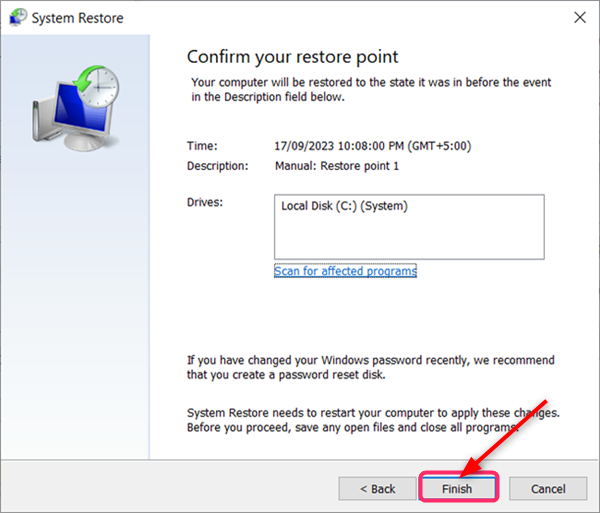
Conclusion
Go to system settings, click on About from the left, and click on System Protection under the related settings. In the system protection turn on system protection and then create the system restore point by following the instructions given by the system.
Source: linuxhint.com
