How to Create a New Microsoft Account?
Microsoft is a renowned company famous for providing operating systems, gaming consoles, and office application services. However, to access any software or application like OneDrive, Skype, Outlook.com, Xbox, Windows, or Office 365 tools, a Microsoft official credential is required to access them all in one workplace, either online or in your local systems.
This article will elaborate on the steps involved in creating a new Microsoft account.
How to Create a New Microsoft Account?
Users can use the Microsoft official sign-in link to create a new Microsoft account. To build a new account, follow the below-listed steps:
Step 1: Creation of a New Microsoft Account
For the creation of a new Microsoft account, first, navigate to Microsoft’s official signup site. Enter the email such as Outlook.com, Yahoo, or Gmail addresses. Then, hit the “Next” button:
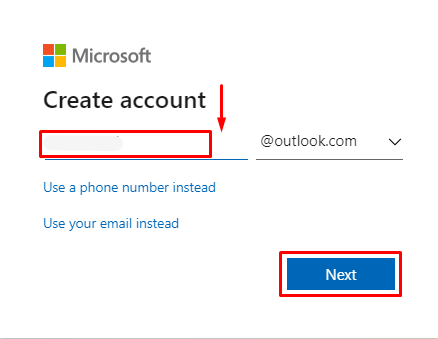
Step 2: Set a Strong Password
Next, the “Create a password” wizard will appear on the screen. Set a strong password and press “Next” to proceed:
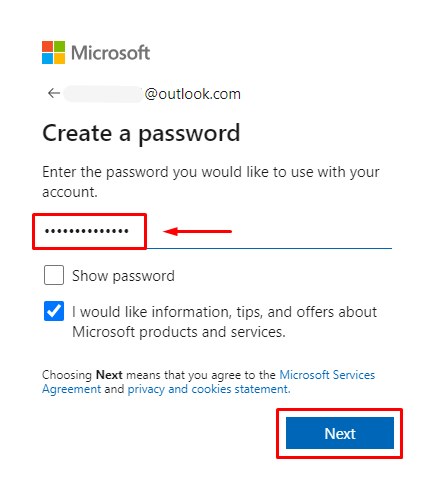
Step 3: Enter the Basic Information
Next, provide the basic information like the user “First name” and “Last name” in the “What’s your name?” window and hit the “Next” button:
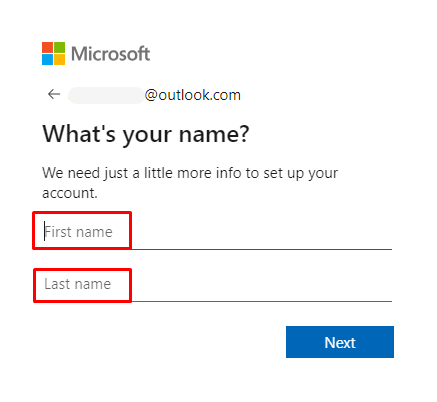
Step 4: Provide Information About Location and Birthdate
The “What’s your birthdate?” wizard will open. Select your current location from the drop-down menu of the “Country/region” option. Furthermore, provide your birth date in the “Birthdate” field. Then, click on the “Next” to proceed:
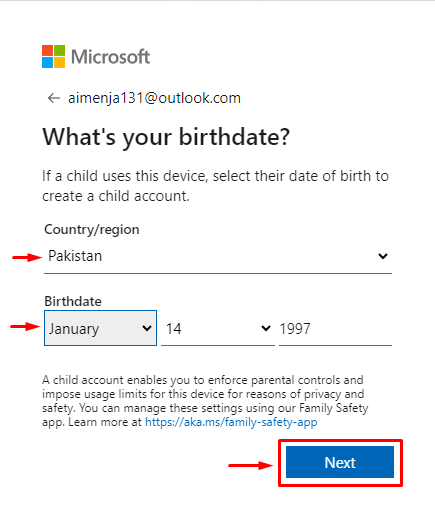
Note: Make sure you meet the age limit for the privacy terms.
Step 5: Solve the Puzzle to Create Your Microsoft Account
The “Create account” window will open and press the “Next” button. This will direct the user to the puzzle-solving window for further verification. Solve the puzzle to proceed to the next step successfully:
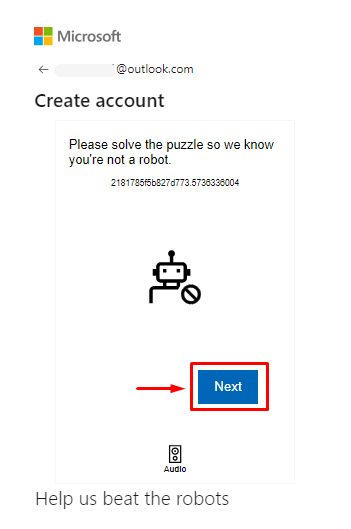
Step 6: Successfully Created a New Microsoft Account
When the user has solved the puzzle correctly, all the verification is complete, and the user can proceed to the next step. Now, press “Continue” to proceed:
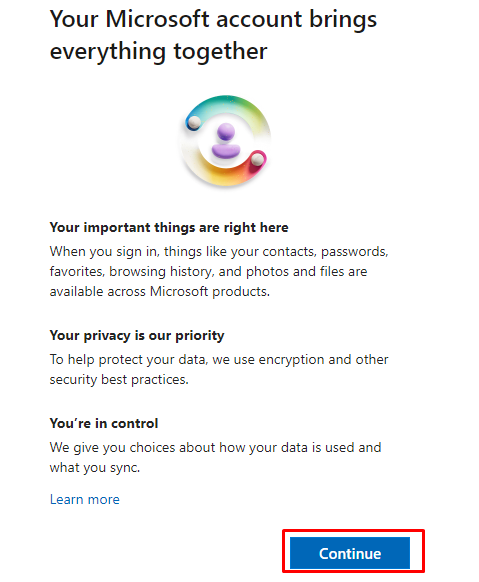
Step 7: Sign in to Microsoft Account
Click on the “Yes” option in the “Stay signed in?” window so users don’t need to sign into their Microsoft account each time:
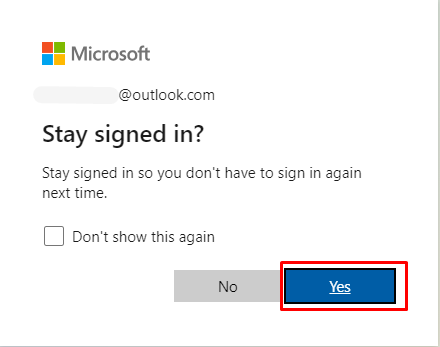
That’s all about creating a new Microsoft Account.
Conclusion
To successfully create a new Microsoft account, users must launch the official Microsoft account creation site. Set the account credentials to provide primary name, region, and birthdate information. After completing the verification steps, the user can access all the Microsoft applications using one account. This blog has demonstrated the steps for creating a new Microsoft account.
Source: linuxhint.com
