How to Create a Directory in PowerShell
In this article, the creation of the directory using will be demonstrated.
How to Create a Directory in PowerShell?
These approaches can be used to create a directory in PowerShell:
Method 1: Use the “New-Item” Cmdlet to Create a Directory
The cmdlet “New-Item” in PowerShell creates a new item such as a file or folder. It uses the “-ItemType” and the “-Path” parameters to create a directory with the desired name and location.
Example
This demonstration will create a new directory in PowerShell:
According to the above code:
- First, add the “New-Item” cmdlet, then specify the “-ItemType” parameter and define the value “Directory” to it.
- Then, specify the “-Path” parameter and define the path along with the file name to be created.
- Lastly, add a “-Force” parameter in order to overwrite the existing folder:
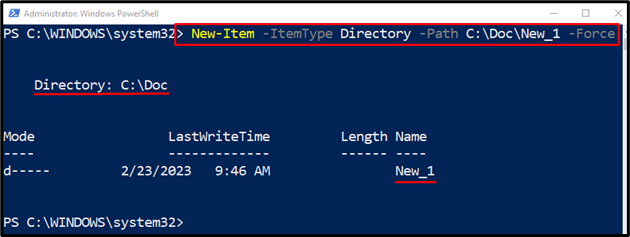
Method 2: Use the File System Object to Create a Directory
The file system object is another method that can be used to create a new directory at a specified path or folder in PowerShell.
Example
This illustration will create a new directory in PowerShell:
According to the above code:
- First, add the “System.IO.Directory” .NET class to fetch the .NET class directory and then call the “CreateDirectory()” method to create a new directory.
- Add the directory path followed by the name inside the “CreateDirectory()” method:
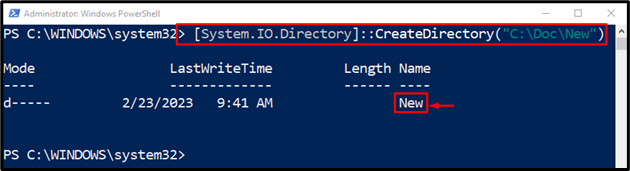
Method 3: Use the “mkdir” Cmdlet to Create a Directory in PowerShell
The “mkdir” cmdlet in PowerShell creates a directory in the current working directory. However, if the path is defined, it will create a directory in it. More specifically, it is an alias of the “New-Item” cmdlet.
Example
In this instance, a new directory will be created using the “mkdir” cmdlet:
In accordance with the above code:
- First, add the “mkdir” cmdlet and then specify the directory address along with the name of the address to be created:
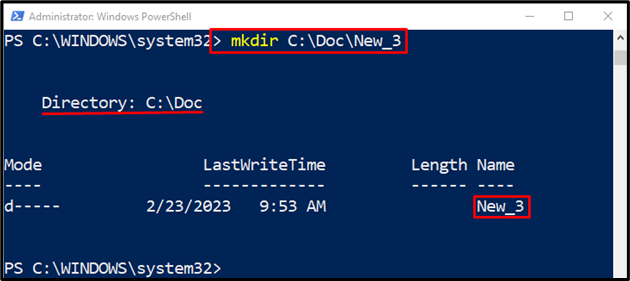
Method 4: Use the “md” Cmdlet to Create a Directory in PowerShell
The “md” cmdlet can also be used to create a new directory in a specified path using PowerShell. It is an alias of the “mkdir” cmdlet.
Example
This illustration will create a directory in PowerShell using the “md” cmdlet:
According to the above code:
- First, specify the “md” cmdlet and then add the folder along with its name to be created:
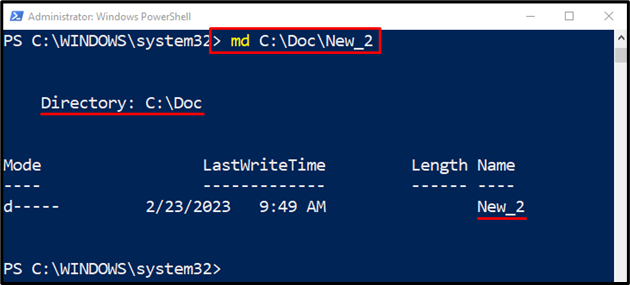
That was all about creating directories in PowerShell.
Conclusion
The directory in PowerShell can be created using several cmdlets. These cmdlets include “New-Item”, “mkdir”, or “md”. To create a directory, first, add the relevant cmdlet and then specify the directory along with the file name. This write-up has observed a guide to create a new directory in PowerShell.
Source: linuxhint.com
