How to Create a Budget Plan in AWS
There are four different types of AWS Budget Plans and they are listed as follows:
- Cost budget: The cost budget monitors the cost against a specified amount.
- Usage budget: It monitors the usage of the services and resources in the AWS account.
- Reservation budget: It tracks the RI or Reserved Instance utilization with the reservations.
- Saving plan budget: It tracks the utilization associated with the saving plans.
This article will demonstrate the detailed method of creating a budget in AWS.
Creating a Budget
Creating a budget in AWS is simple. Log in to the AWS console and go to the AWS Billing Dashboard and then select the Budgets options from the left side menu and click on the Create budget button.
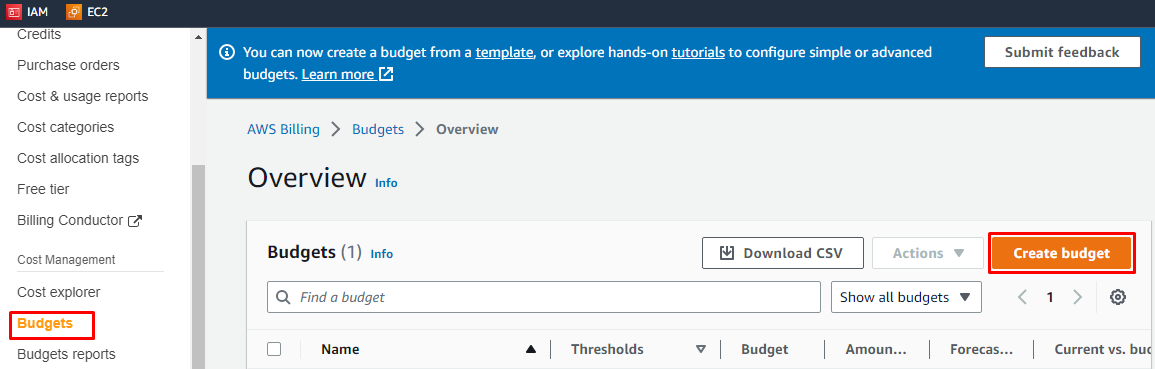
Select any of the two options, i.e., Use a template or Customize. For now, we select the simplified one.
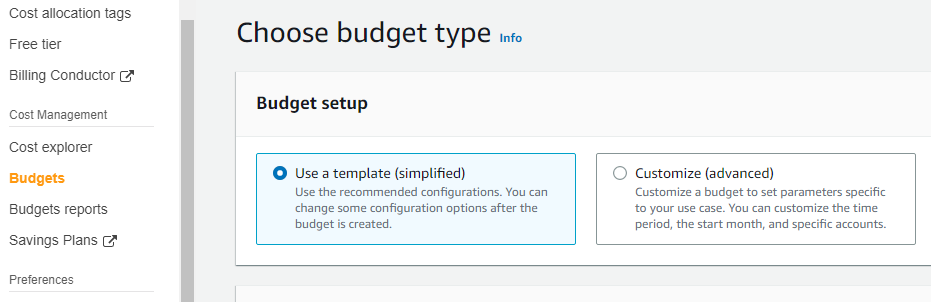
The user has to select a template amongst the four given templates. Users can select zero spend budget to limit the budget to $0.01, a monthly cost budget to limit the budget to the defined monthly amount in dollars, daily saving plans to limit the expenditure according to saving plans, and a Daily reservation utilization budget to limit the daily usage.
Users can select any of them according to their own convenience, for example, we select the Monthly cost budget that limits the monthly usage and notifies us when the limit exceeds.
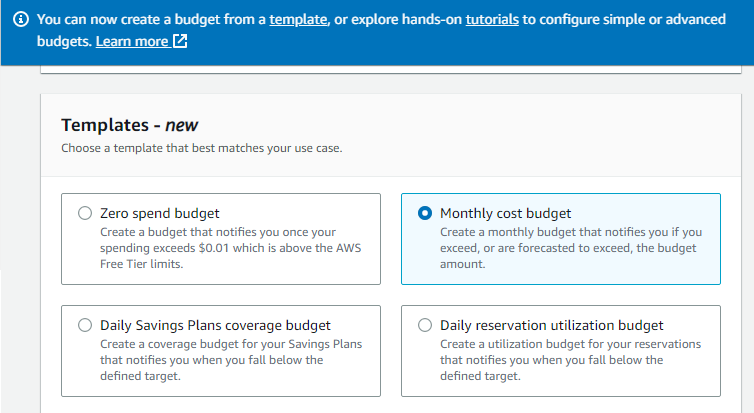
Enter a unique name for the budget to be created and enter the budgeted amount to limit the billing amount to that number. Here, we limit the budget to $70. Then, enter a valid email account into the space for the email recipient. The alert email messages after exceeding the defined amount will be sent to that email address.
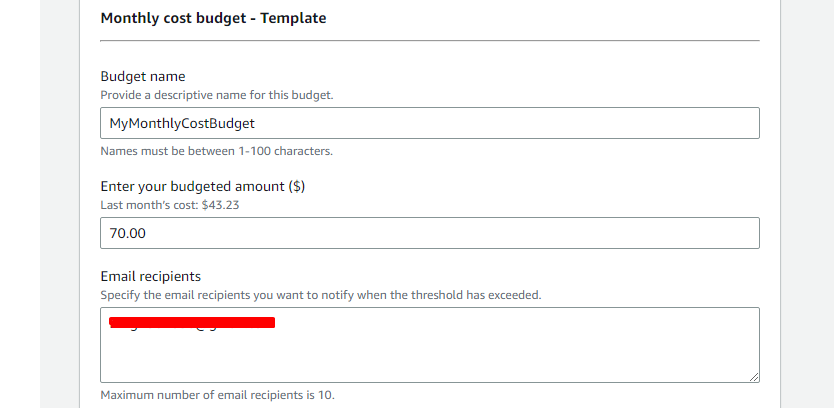
Lastly, click on the Create budget button.

The next interface displays a success message to indicate the successful creation of the monthly budget.

The budget details are displayed in the list of all the created budgets.
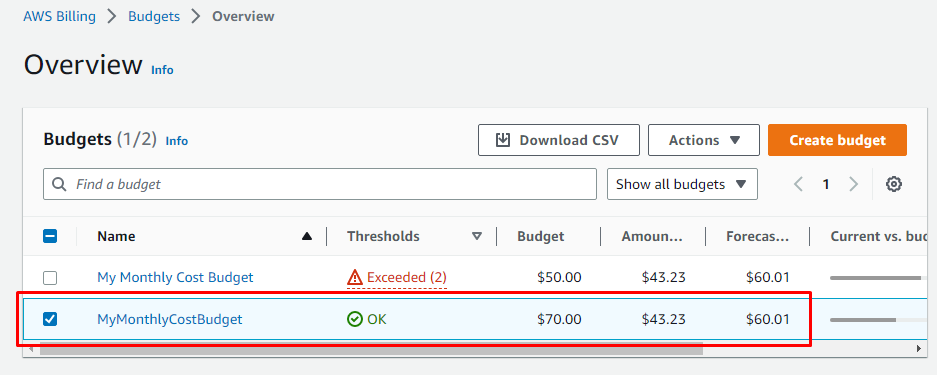
Users can view the preview of the created budget in the form of graphs displaying the difference in the cost spent in dollars in different months.
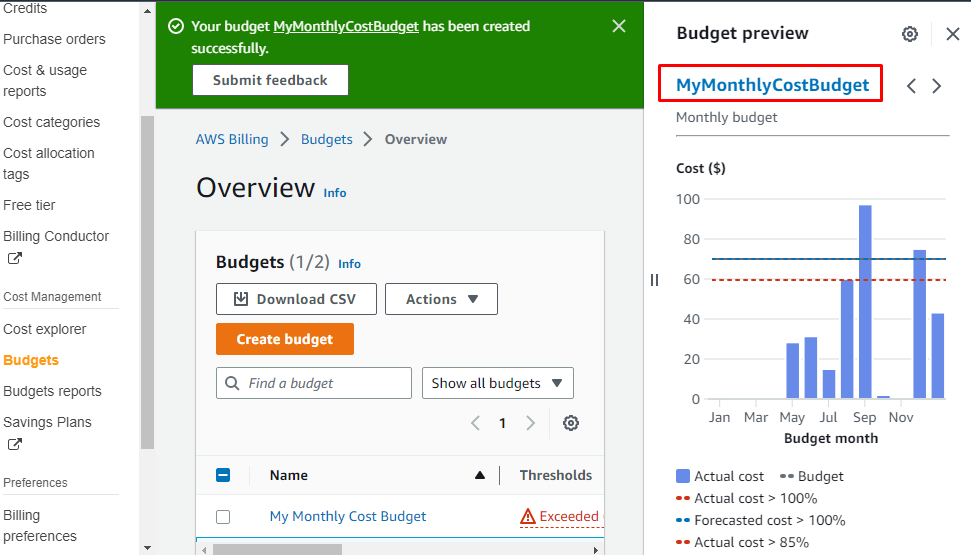
All the details are displayed in the preview of the created budget, like if the user defines any action for the account after exceeding 85% of the defined cost limit.
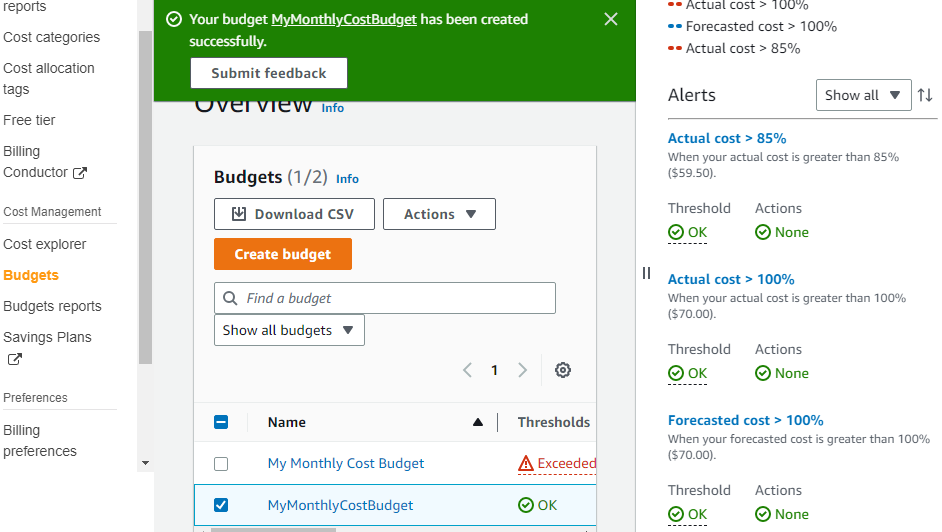
AWS Saving Plans
There is also a savings plan option in AWS that asks users for different commitments, like using any service for a specified period of time. For instance, if the user commits to use an EC2 instance for more than one year.
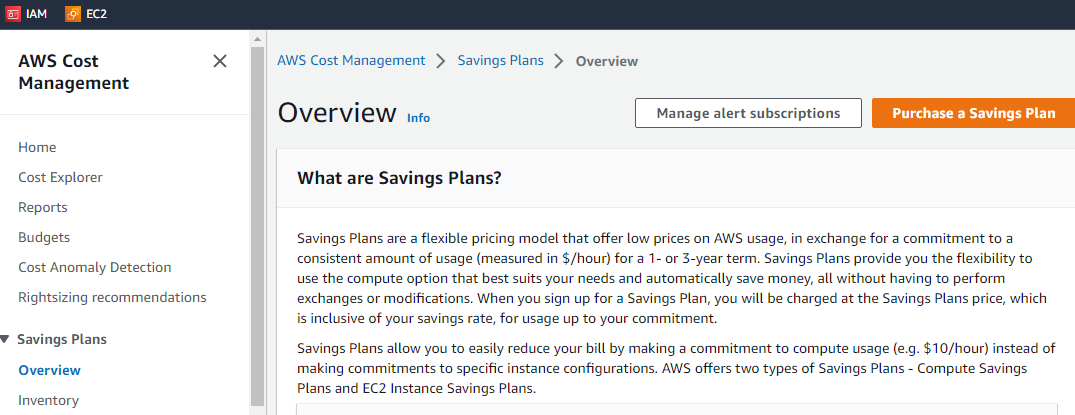
This was the process of creating a budget plan in AWS.
Conclusion
All the AWS users create AWS Budget Plans to define a limit of cost, usage, and reservation. Users can create four different types of AWS Budget Plans i.e., Cost budget, Usage budget, Reservation budget, and Saving plan budget. Creating a budget in AWS requires opening AWS Billing Dashboard, selecting the Budgets options from the left side menu, clicking on the Create budget button, and then defining the details of the budget.
Source: linuxhint.com
