How To Connect External Devices in Windows
A device that is not directly connected to the computer motherboard like printers, scanners, or sometimes other Bluetooth-supported devices is known as an external device. Methods to connect external devices to the computer are different for different types of external devices.
How To Connect External Devices in Windows
Windows allows connecting external devices through two ways in the default Settings app. You can add an external device by pairing it over Bluetooth and if you want to connect printers or scanners there is another way to connect them in the same settings windows.
How To Add Printers and Scanners in Windows
The procedure to add a printer or scanner to the Windows desktop is simple and user-friendly and does not need any technical knowledge. Following are the simple steps to add a printer or scanner to your computer:
Step 1: Go to the system standard setting using the Start menu and click on Devices from the home page:

Step 2: Select Printers & scanners from the left pan and click on Add printer or scanner under the plus sign in the right pane of the Window:

Step 3: Click on the printer you want to connect to the computer, then click on Add device. Follow the next authentication steps that mostly require a PIN to enter:

How To Add Bluetooth Device to Windows
The best thing about Bluetooth is that no additional software or drivers are required. Just need to pair your computer with it, here are some steps necessary to add Bluetooth devices in Windows:
Step 1: Go to the system standard setting using the Start menu and click on Devices from the home page:

Step 2: In device settings, click on Bluetooth & other devices from the left pane of the window:

Step 3: From the right pane of the window, Toggle On under Bluetooth to let your computer discover other devices, then click on Add Bluetooth or other devices:

Step 4: On the next window, click on Bluetooth:

Step 5: Select the device from the available devices shown and ensure that Bluetooth is turned on, and respective other devices can see your system in their search list. Most of the devices need a PIN to be matched to pair it. Click on Yes if the PIN was sent to the device:
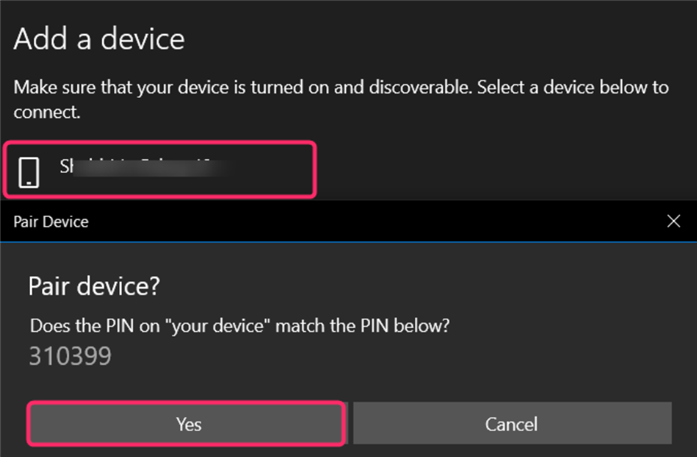
Conclusion
Select devices from the settings app home page. From the right pane, click Bluetooth & other devices to add Bluetooth devices or click printers & scanners to add a printer or scanner. Click on the Add option for both from the right to add external devices and complete the next authentication steps.
Source: linuxhint.com
