How to Connect Bluetooth Devices in Windows
Bluetooth uses a short-range radio transmission technology for transferring files as well as facilitating connecting external devices wirelessly. Connecting external devices with the Windows system contributes to enhanced work efficiency, as Bluetooth has made it easy. You’ll discover how to use Bluetooth to connect wireless devices to a Windows desktop PC or Laptop in this guide.
How To Add a Bluetooth Device to Windows
The best thing about Bluetooth is that no additional software or drivers are required. Just need to pair your computer with it, here are some steps necessary to add Bluetooth devices in Windows:
Step 1: Go to the system standard setting using the Start menu and click on Devices from the home page:
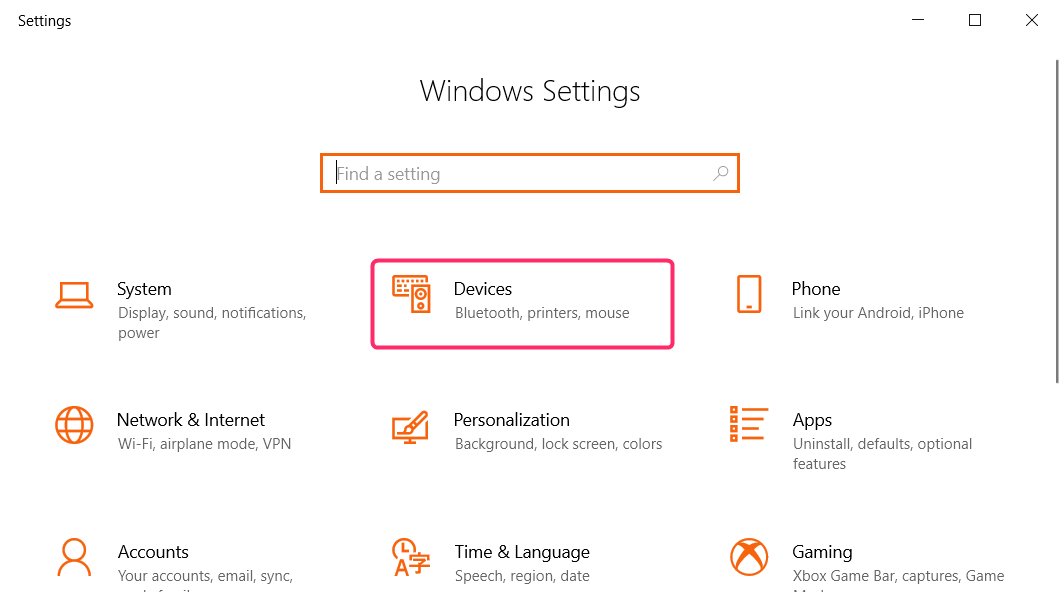
Step 2: In device settings, click on Bluetooth & other devices from the left pane of the window:
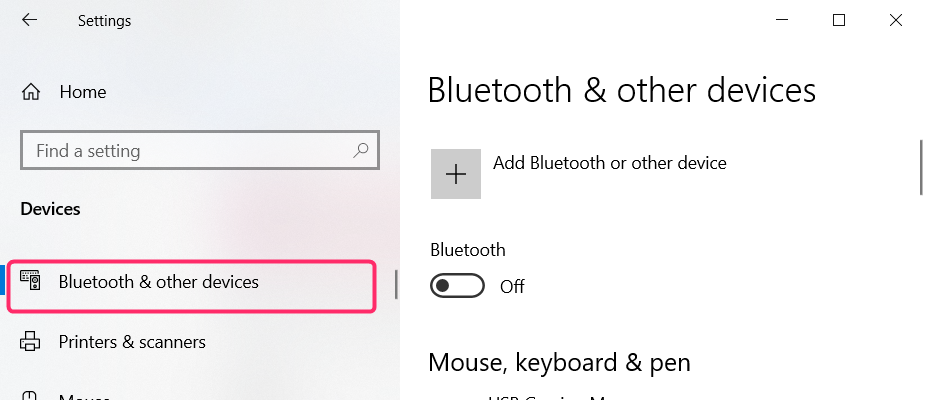
Step 3: From the right pane of the window, Toggle On under Bluetooth to let your computer discover other devices, then click on Add Bluetooth or other devices:
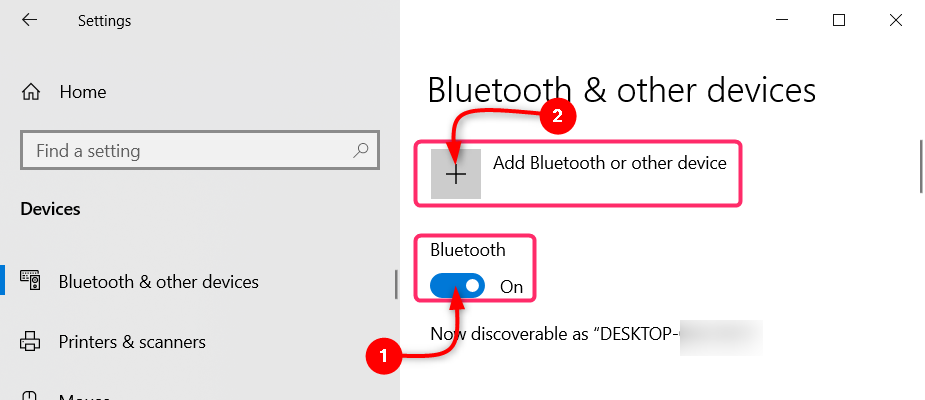
Step 4: On the next window, click on Bluetooth:
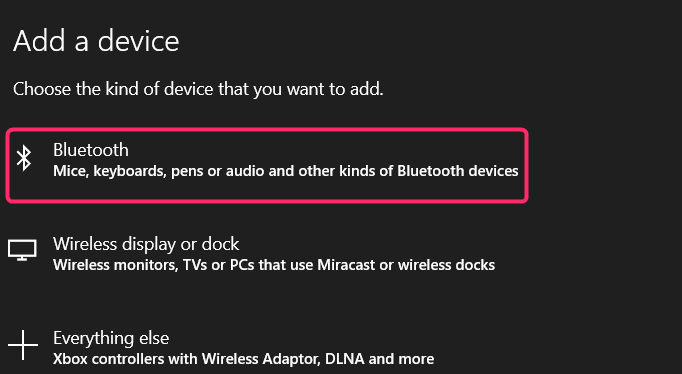
Step 5: Select the device from the available devices shown and ensure that Bluetooth is turned ON, and respective other devices can see your system in their search list. Most of the devices need a PIN to be matched to pair it. Click on Yes if the PIN was sent to the device:
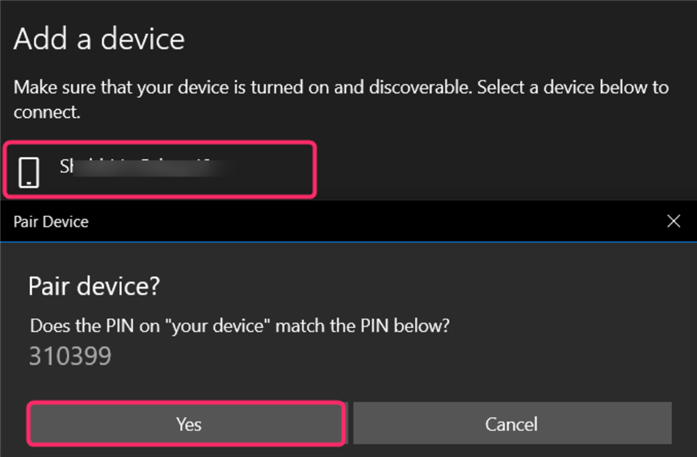
Conclusion
Select devices on the home page of the Windows default settings app and click on Bluetooth from the left, then click on Add Bluetooth or other devices. Make sure Bluetooth is enabled and discoverable to nearby devices on the device you want to connect to the computer. Click on the device name and complete the authentication steps.
Source: linuxhint.com
