How to Conceal and Reveal WhatsApp Chat on Android
How to Conceal and Reveal WhatsApp Chat on Android
Concealing WhatsApp chats can be important for privacy, especially if the chat contains sensitive information. Here are the two methods for concealing and revealing WhatsApp chats on Android:
Method 1: Using the Archive Feature
The archive feature is a built-in function of WhatsApp that lets you hide any chat or group from the main chat screen without deleting it. The archived conversations are kept in a separate folder that is always accessible. For instance, the archived chats will reappear on the main chat screen if you receive a new message from them, unless you change the settings to keep them archived.
How to Conceal WhatsApp Chat on Android
Here are the steps to use the archive feature to conceal WhatsApp chat on Android:
Step 1: Open WhatsApp and look for the chat or group that you want to hide, long-press the group or chat until a tick appears next to it:
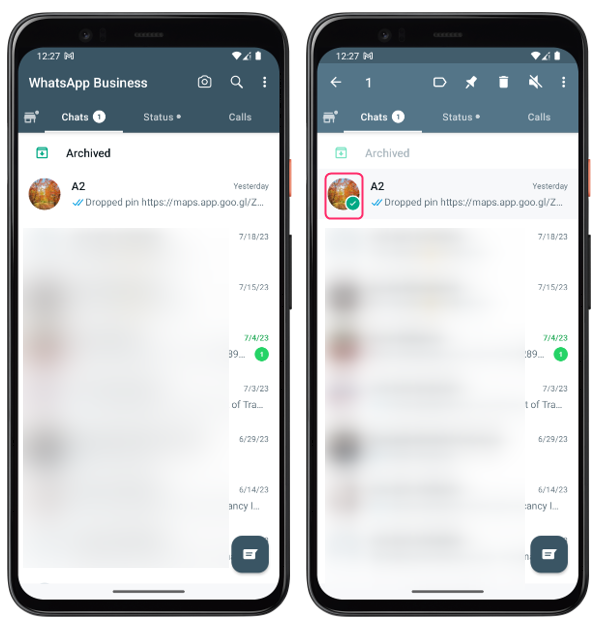
Step 2: Tap on the square-shaped icon with an arrow pointing down at the top of your screen. This is the archive icon in case you are using simple WhatsApp application:
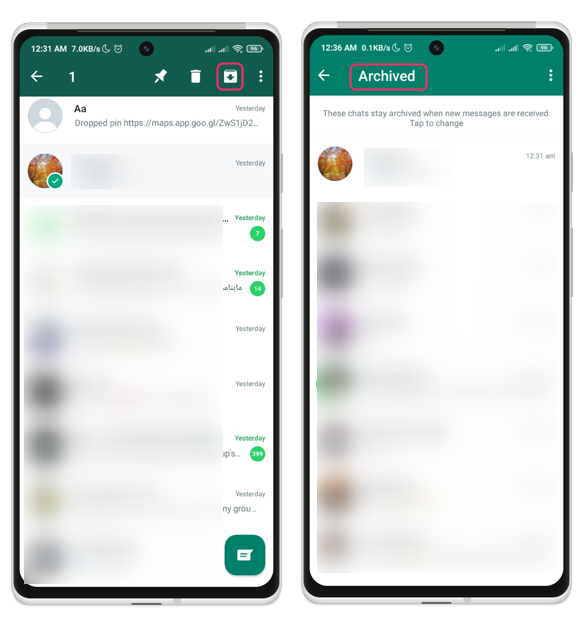
If you are using WhatsApp business, then tap on the kebab menu icon and then tap on Archive chat:
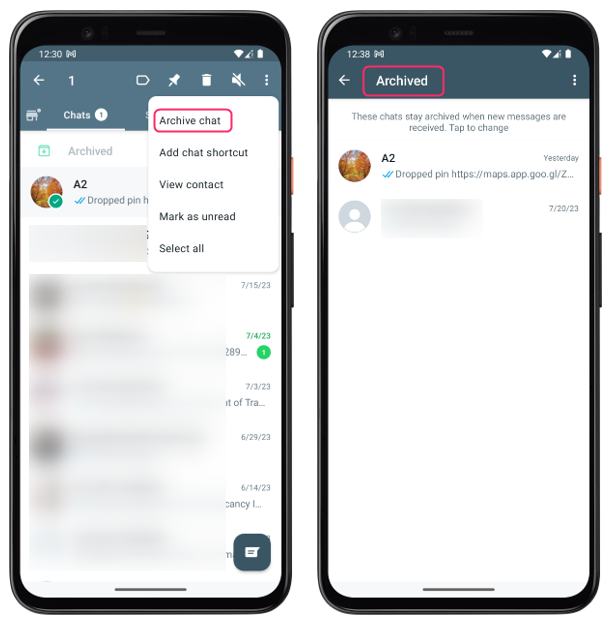
The chat or group will be moved to the archive folder and disappear from the main chat screen:
How to Reveal WhatsApp Chat on Android
Here are the steps to use the archive feature to Reveal WhatsApp chat on Android:
Step 1: Open WhatsApp and scroll to the bottom of the main chat screen. Tap on Archived, where chats or groups that are archived:
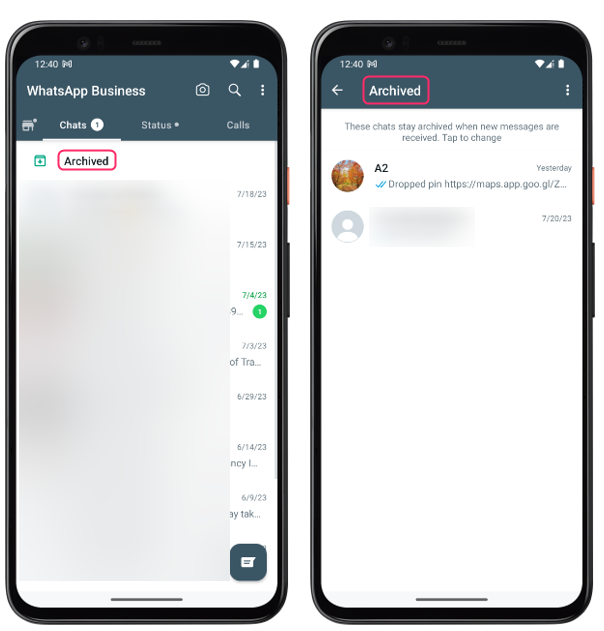
Step 2: You will see a list of all your archived chats and groups and Long-press the group or chat until a tick appears next to it. Tap on the square-shaped icon with an arrow pointing up at the top of your screen, this is the unarchive icon:
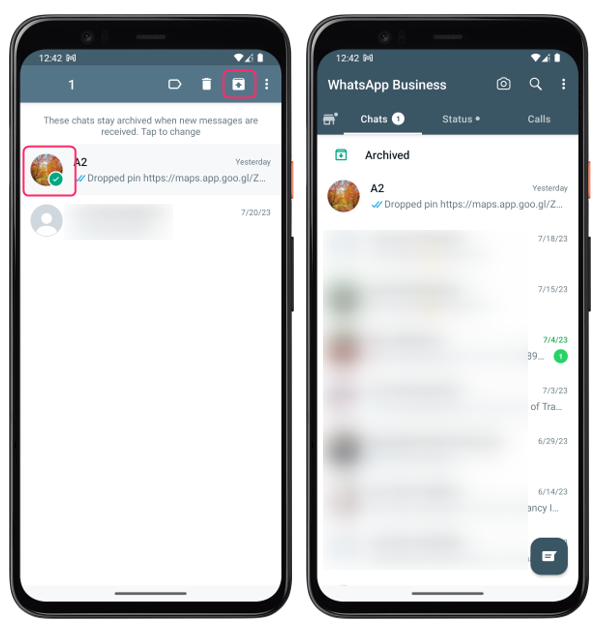
The chat or group will be moved back to the main chat screen and appear as normal and remember that the process to unarchive a chat is same for simple WhatsApp and business WhatsApp application.
Method 2: Using Chat Lock Feature
Chat lock is a new feature that allows you to lock any chat or group with your device authentication, such as your phone passcode, or fingerprint. These chats will be kept apart from the rest of your chats in a folder called Locked Chats and when a chat is locked, the contact information and notification text are concealed.
How to Conceal WhatsApp Chat on Android Using Chat Lock
For each chat you want to lock, you can enable chat lock under the chat’s information. Here are the steps to conceal WhatsApp chat on Android using chat lock:
Step 1: Go to the Chats tab in WhatsApp and choose the chat or group you want to hide:
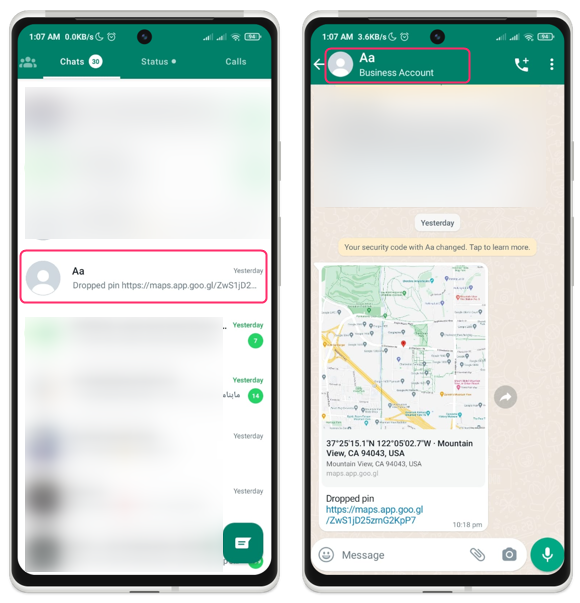
Step 2: The Chat lock option will be included under the Disappearing Messages option when you tap on the name or phone number at the top of the chat window:
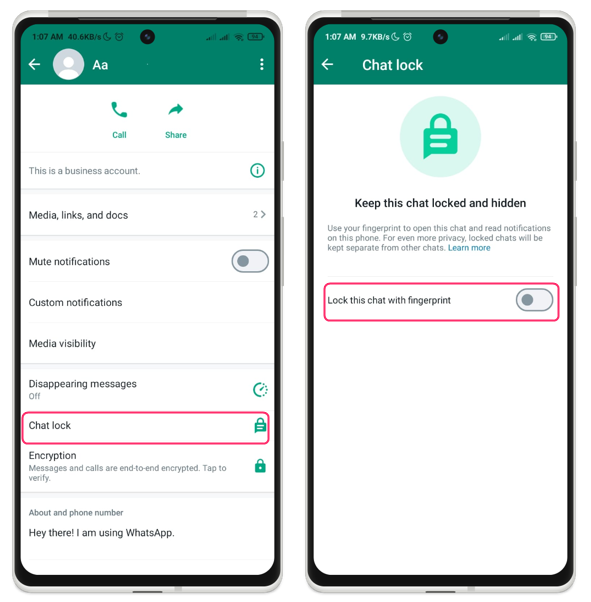
Step 3: Toggle on Lock this chat with fingerprint and confirm Chat Lock with your fingerprint and a tab of Locked chats will appear for short time:
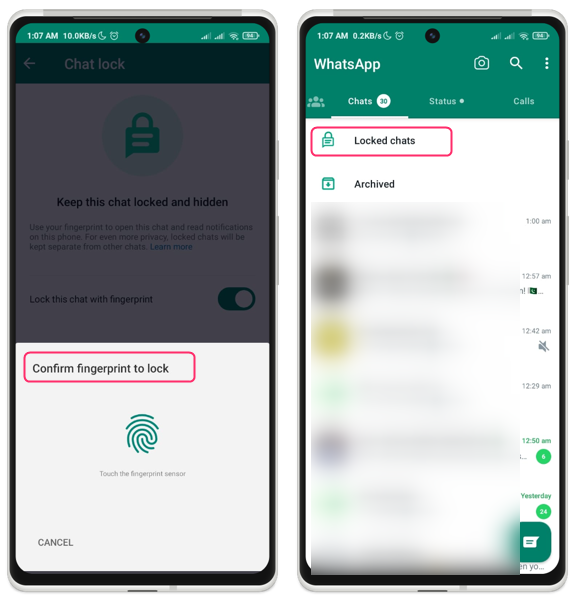
The chat or group will be moved to the Locked chats folder and disappear from the main chat screen. To access locked chats just swipe down a little and the tab will appear.
How to Reveal WhatsApp Chat on Android Using Chat Lock
Your locked conversations are accessible under the Locked chats folder. In the chat’s information, you can also disable chat lock and following are the procedures to unlock the WhatsApp chat lock on an Android device:
Step 1: Swipe downward from the top of the main conversation screen on WhatsApp to reveal the Locked chats:
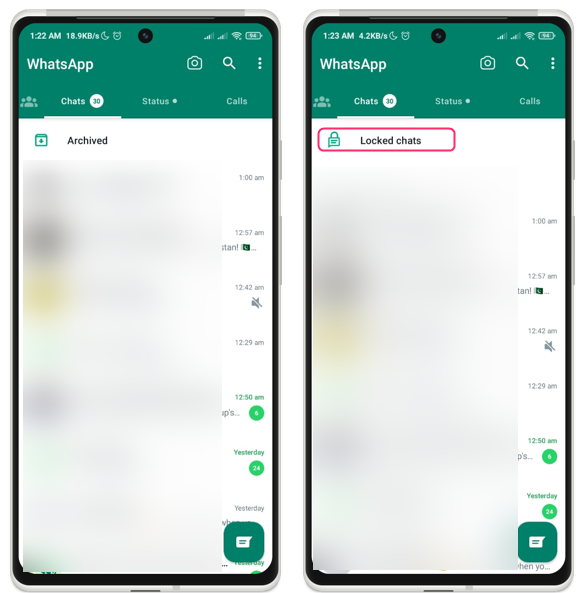
Step 2: To unlock, tap the Locked Chats folder and use the fingerprint sensor to verify your identity. To reveal a chat or group, simply tap on it:
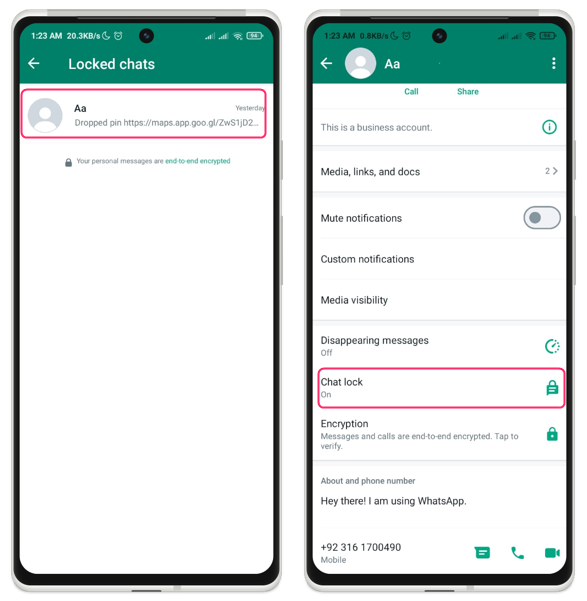
Tap on Chat lock and turn it off in case you no longer need to hide the chat on WhatsApp. Also note that this feature of chat lock is only available in the non-business WhatsApp application.
How to Keep Archived Chats Hidden
If you don’t want your archived chats to reappear on the main chat screen when you receive a new message from them, you can change the settings to keep them archived permanently, here’s how:
Step 1: Open WhatsApp and tap on the kebab menu icon at the top right corner of your screen. Tap on Settings:
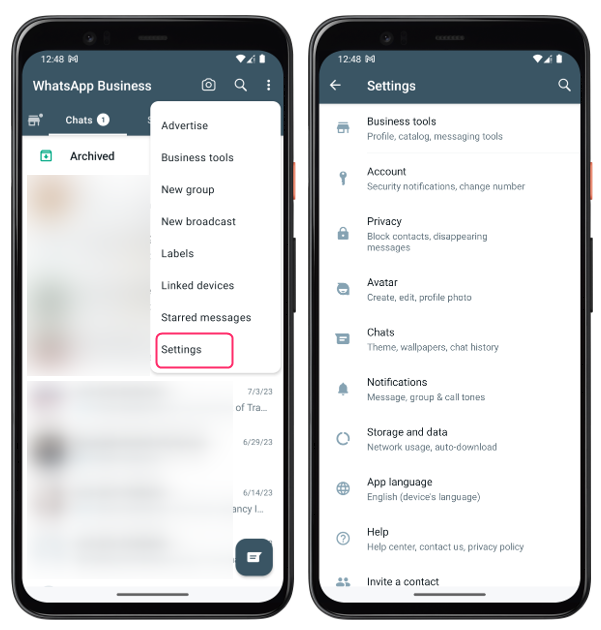
Step 2: Tap on Chats option and and then tap on Keep chats archived to stop appearing chats when a message is received:
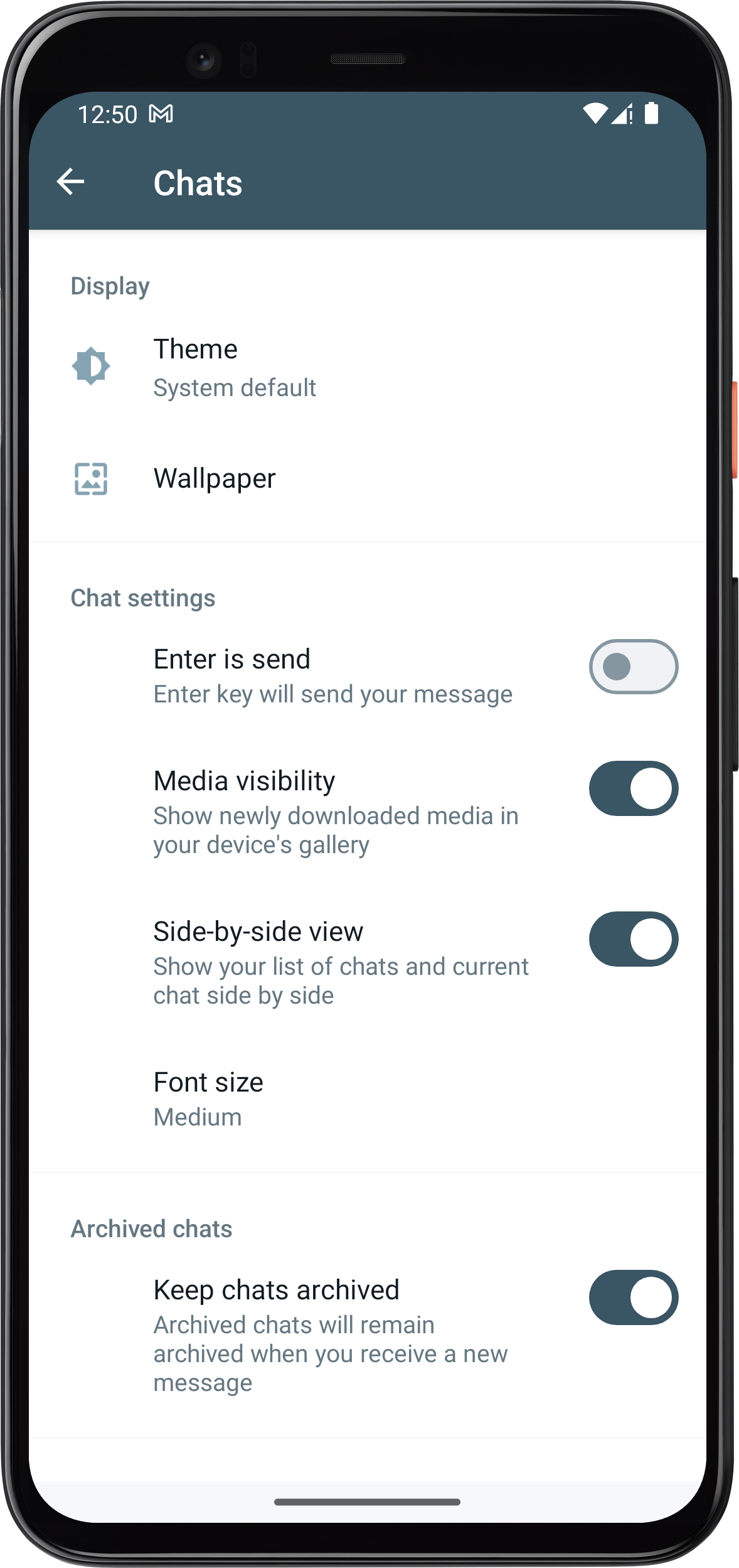
Conclusion
To conceal and reveal WhatsApp chat on Android there are two ways, and one is by using the archive feature and other is by using the chat lock feature. Concealed WhatsApp chats can help to protect your privacy as If you have sensitive conversations that you don’t want others to see, you can conceal them from the main chat list.
Source: linuxhint.com
