How to Close Apps on Android
In this guide, we will walk you through the steps to close apps on your Android device.
How to Close Apps in Android?
Closing the applications in Android is simple and it can be done using the following steps:
Step 1: Press the square button present at the bottom of your Home screen to access the App overview menu:
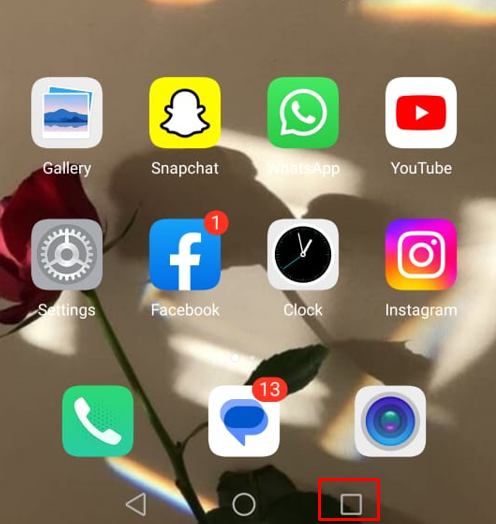
Step 2: You will see the recently opened apps on your screen, swipe up the app to close it. You may also see a Clear All or Close All option, depending on your device and Android version. Tapping this button will close all apps at once:
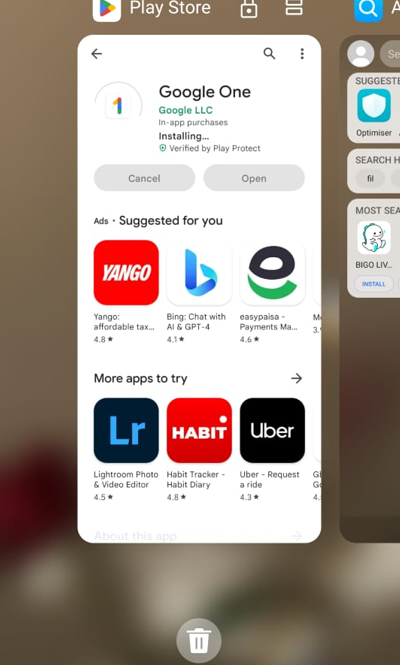
How to Force Stop Apps on Android?
You can force-stop the application on your Android phone from the Settings menu as the app overview menu only shows the recently opened apps and does not show all the background apps. When you force-stop the app, it will no longer access the resource and cache of your phone until you open the app again.
Use the following steps to force stop the app on Android:
Step 1: Launch the Settings of your phone, and tap on the Apps option:

Step 2: Tap on the app to open the app info on your phone:
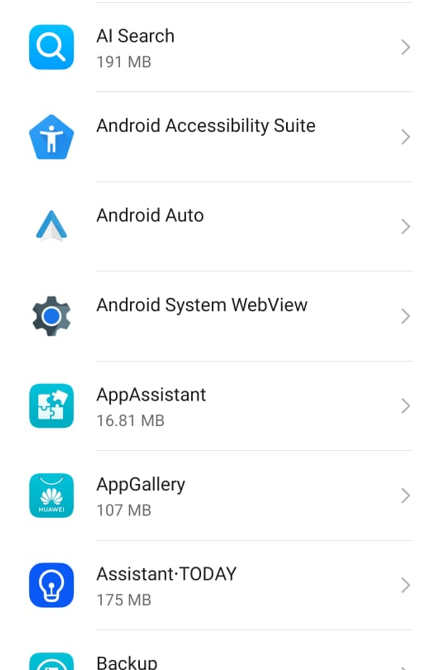
Step 3: Click on the FORCE STOP option, and tap on OK to confirm the process:
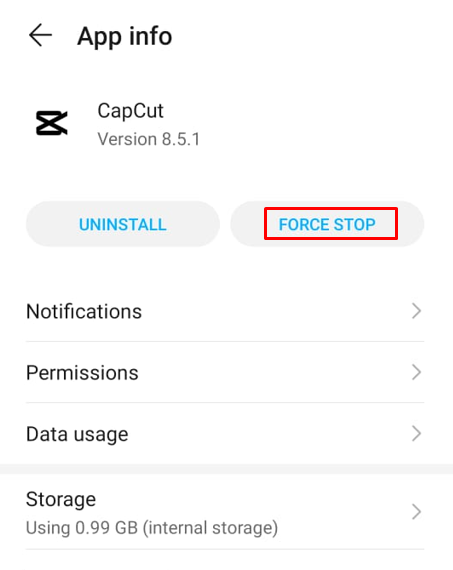
Conclusion
Closing apps on your Android device is a straightforward method and can be performed through the App Preview menu. By following the steps outlined in this guide, you can easily close apps that affect your battery and device performance. Regularly closing the background apps from Settings is also helpful to keep your device running smoothly.
Source: linuxhint.com
