How to clear Java cache
In such cases, the java user has two options: either clear the Java cache or clear the conflicting Java versions. Clearing the Java cache is the safest and easiest way, so, this write-up will let you understand how to clear the java cache.
This post will present a step-wise guide on how to clear the java cache from the windows operating system. So, let’s get started!
Step1: How to open Control Panel
To clear the java cache, firstly you have to open the control panel. To do so, press “win+R”, consequently, the following window will appear:
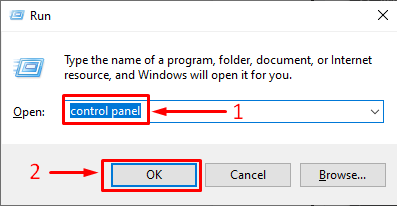
Clicking on the “OK” button will open the following window:
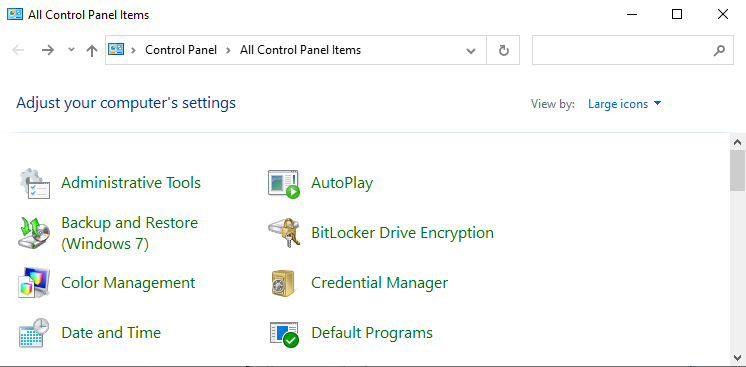
Step2: How to locate “java”
Type “java” in the search bar of the control panel and click on the java icon:
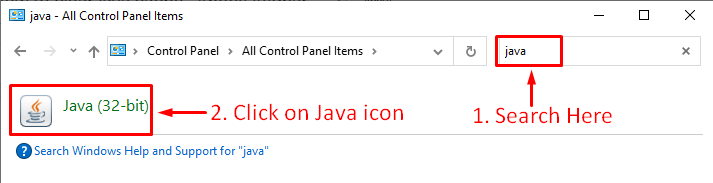
Step3: Modify settings for temporary files
Clicking on the “Java” icon will open the following window:
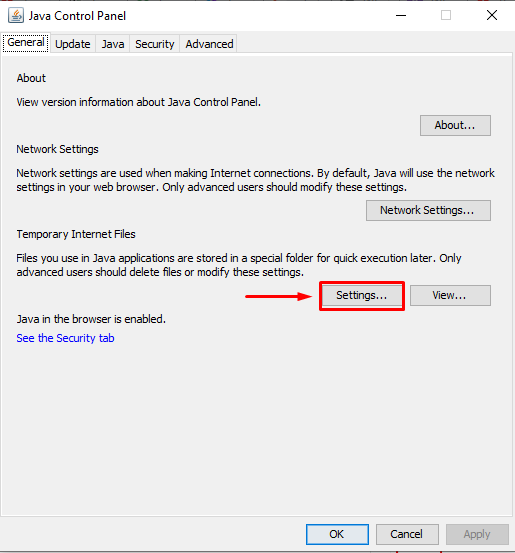
Click on the “settings” button to modify settings for temporary files.
Step4: How to clear Java cache
Clicking on the “Settings” button will open the following window:
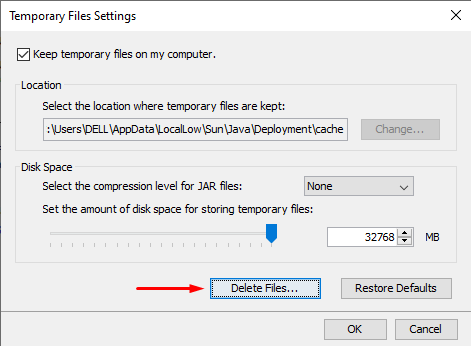
Click on the “Delete Files” button, consequently, the following pop-up window will appear:
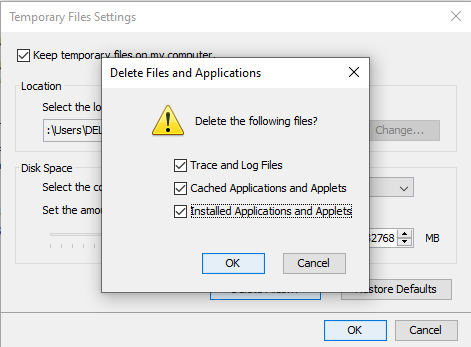
Tick all the boxes and click on the “OK” button. As a result, all the applications/applets installed on the java cache will be deleted/cleared. Once the cache clearing process gets completed, the “Delete Files and applications” window will disappear automatically.
Step5: How to close temporary files settings
Clicking on the “OK” button will close the temporary files settings:
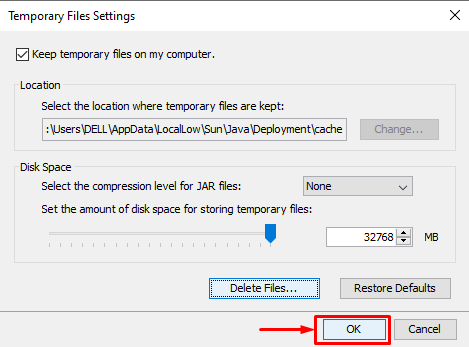
Step6: How to close Java Control Panel
Clicking on the “OK” button will close the “Java Control Panel Window”:
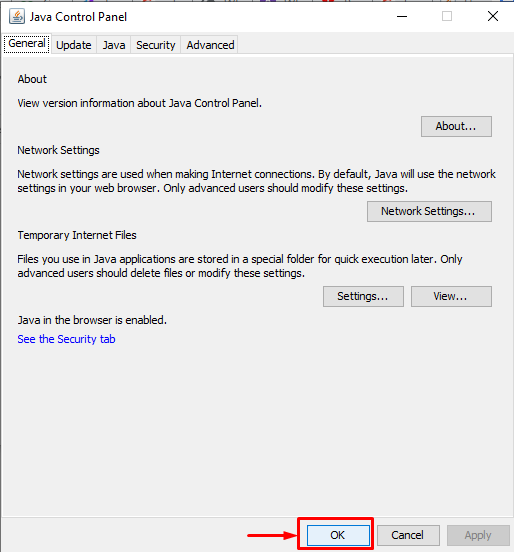
This is how you can clear the java cache by deleting temporary files using the “Java Control Panel”.
Conclusion
The java cache is dedicated storage that is used to store the temporary java files. It is used to run the java applications more effectively by means of access time, response time, etc. To clear the java cache open Control Panel > click on “java” application > Modify settings for temporary files > click on the “Delete Files” > tick all the boxes and click on the “OK” button to clear the java cache. This post described a stepwise guide for clearing the java cache on the Windows operating system. For clarity of concepts, the screenshots are associated with each step.
Source: linuxhint.com
