How to Check Word Count in Microsoft Word 365?
Word is a word-processor software offered by Microsoft Office 365 for creating, modifying, or sharing the “.doc” files. Utilizing Word, users can make resumes, invitation cards, and many more. However, sometimes, users are required to write the document in limited words such as thesis, or essay, and occasionally, users need to follow Word limit from an SEO point of view. In such scenarios, users may be required to check the word limit of text or document.
This article will demonstrate how to check word count in Word 365.
How to Determine Word Count in Word 365?
“Word count” is the statistical information about the text length in the “.doc” files. For instance, if a user is instructed to reach a certain limit of words, then they will check them in Microsoft Office 365 by utilizing the “Word Count” tool. To implement, follow the given set of instructions:
Step 1: Launch the “Microsoft 365” in Browser
First, land on the “Microsoft 365” page on the browser via the official link. In the left navigation pane, click on the “Microsoft Word” application to get started with it:
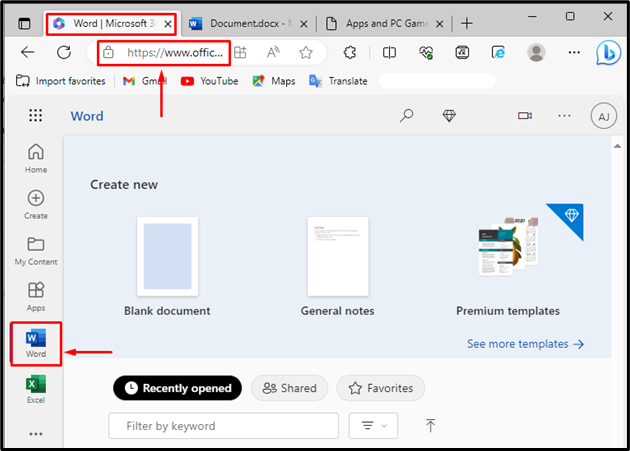
Step 2: Select the Content of the Page
Next, open a sample document from the local PC or create a new document. Then, select the text of the page to count the Word. Users can select the text through a touchpad or mouse. Additionally, to select the entire text of the document, press the “CTRL+A” shortcut key:
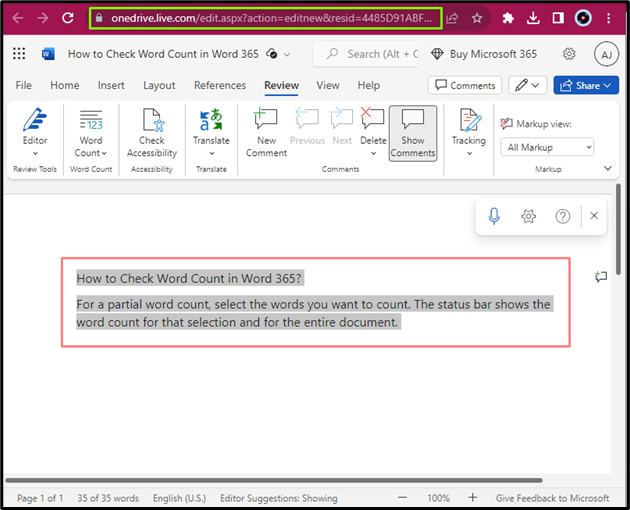
Step 3: Navigate to the “Review” Menu
Then, navigate to the “Review” menu located on the dashboard of the Word application. Next, click on the Word Count drop-down option as highlighted below:
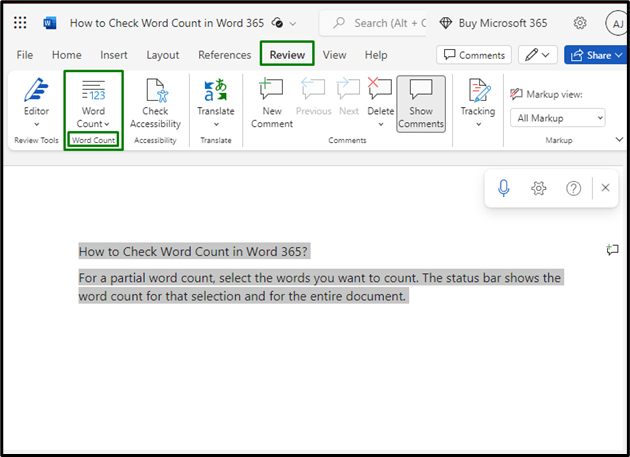
Step 4: Exploring the “Word Count” Option
Here, the user will find two options that are “Word Count” and “Show Word Count”:
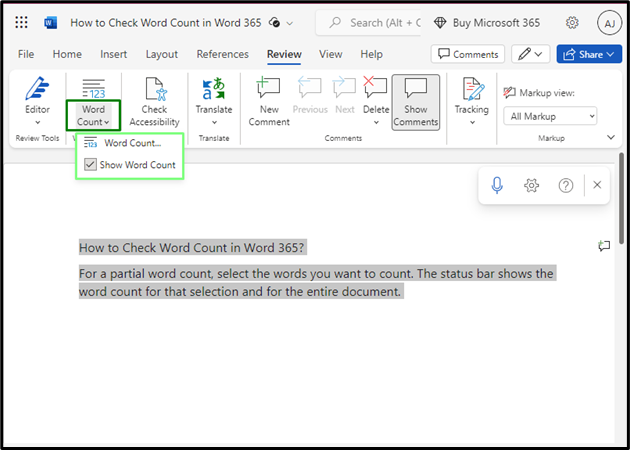
To check the word count in Word 365, click on the “Word Count” option, and the below highlighted “Document Stats” window will open on the screen in which the “Count” stat shows the Word count of selected text:
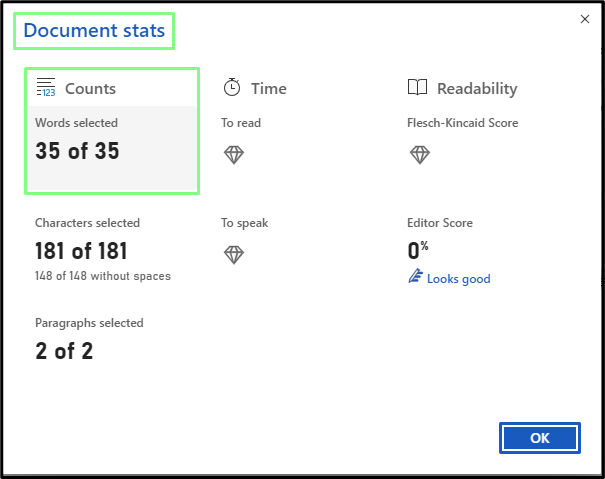
Step 5: Use the “Show Word Count” Option to Check the Word Count
Use the “Show Word Count” option to determine the Word count by marking its checkbox. This will show the word count of selected text at the bottom bar of the document:
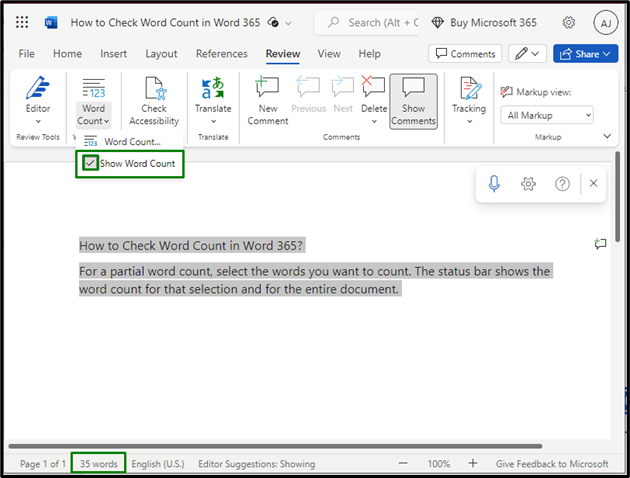
That is all about checking the word count in the Microsoft Word Office 365 version.
Conclusion
To determine the word count stats in Word 365, first, make a selection over the text, go to the “Review>Word Count” menu, and choose the “Word Count” option to check the word count of the chosen text. Alternatively, the user can also mark the checkbox of the “Show Word Count” option to view the word count of selected text at the bottom bar of the document. This article has illustrated how users can determine or check the statistical information about Word count in Microsoft Word 365.
Source: linuxhint.com
