How to Check MySQL Version Using Workbench?
This write-up will talk about the process of checking the MySQL version by utilizing the Workbench.
How to Check MySQL Version Using Workbench?
If you want to check the version of the MySQL database through the Workbench, then check out the provided instructions:
- Launch the “MySQL Workbench” system software.
- Select a particular MySQL connection.
- Open the “Server” tab from the menu bar and hit the “Server Status” option from the drop-down menu.
- Check the version of the MySQL server.
Step 1: Open “MySQL Workbench”
At first, search for “MySQL Workbench” through the Startup menu and open it:

Step 2: Select MySQL Connection
Next, choose the desired MySQL connection by clicking on it. For instance, we have selected the “LinuxHint”:
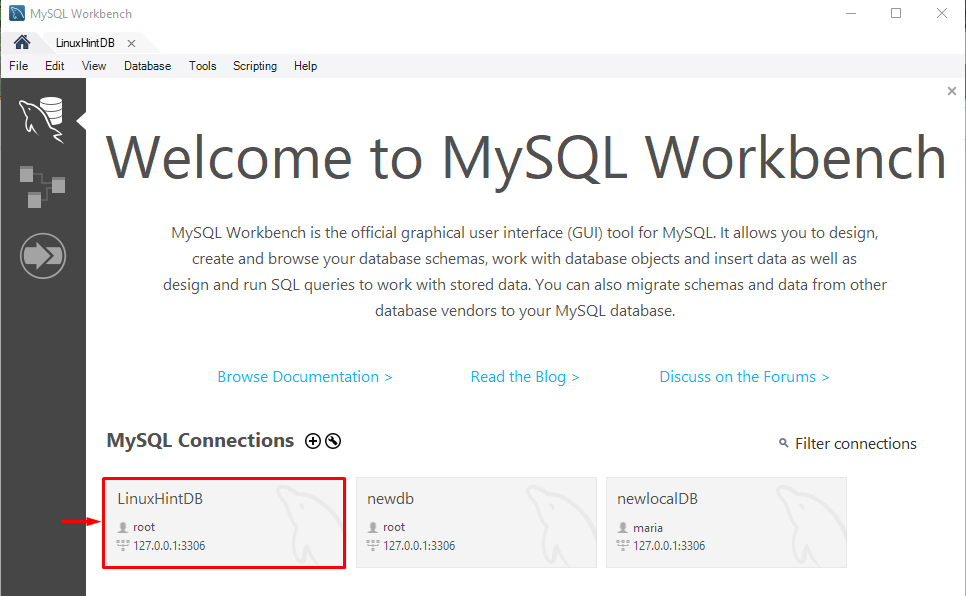
Step 3: Check the Server Status
Then, hit the “Server” option from the menu bar, and click on the “Server Status” option from the drop-down list:
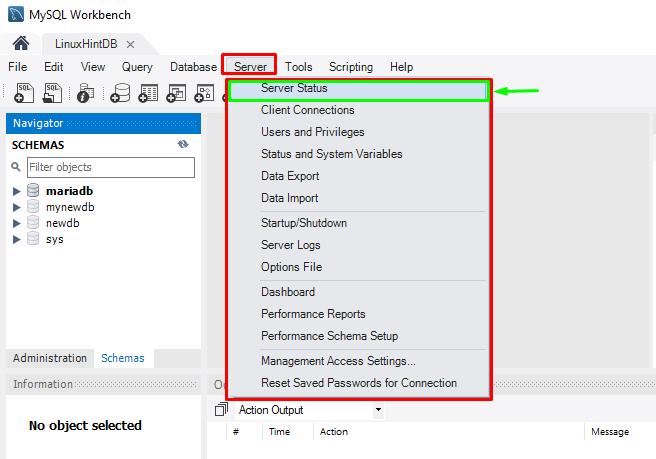
According to the below-provided screenshot, the version of our MySQL is “8.0.32 (MySQL Community Server – GPL”:
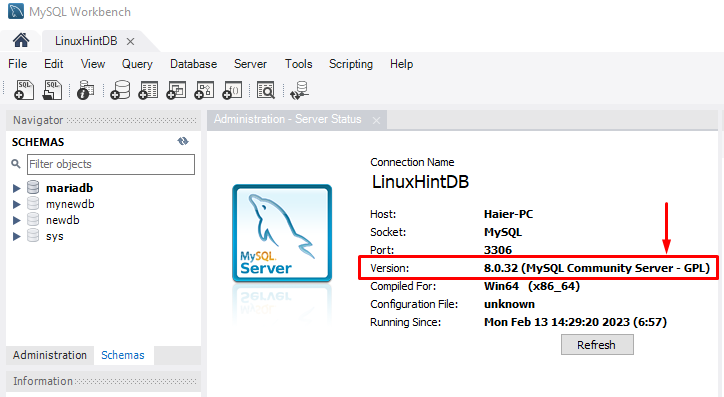
That’s all! You have learned the procedure to check the version of MySQL by utilizing the Workbench.
Conclusion
To check the MySQL version by utilizing the Workbench, first, open the “MySQL Workbench” system software and select a particular MySQL connection. Then, choose “Server” from the menu bar, click on the “Server Status” option from the appeared drop-down menu, and view the version of the MySQL server. This write-up explained the process of checking the MySQL version by utilizing the Workbench.
Source: linuxhint.com
