How to Change the Theme and UI Appearance on Discord
This guide will discuss:
How to Change the Theme on Discord?
To change the theme on Discord, check out the below-provided steps.
Step 1: Open Discord
Search for the Discord app through the Startup menu and open it:
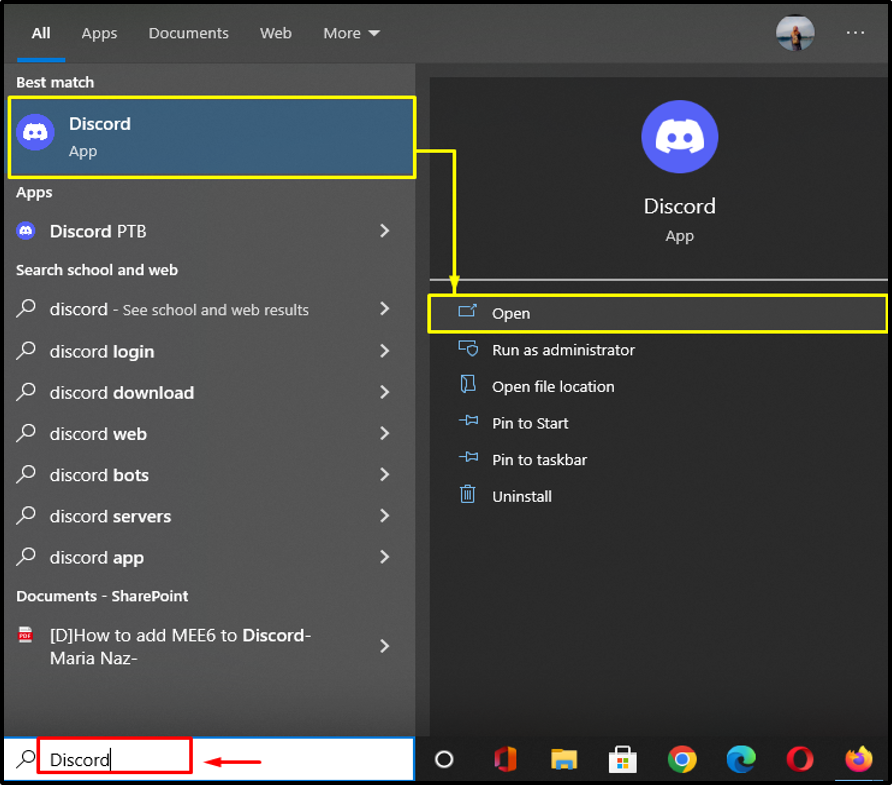
Step 2: Access User Settings
To access the “User Settings”, click on the “cog” icon at the bottom of the Discord main screen:
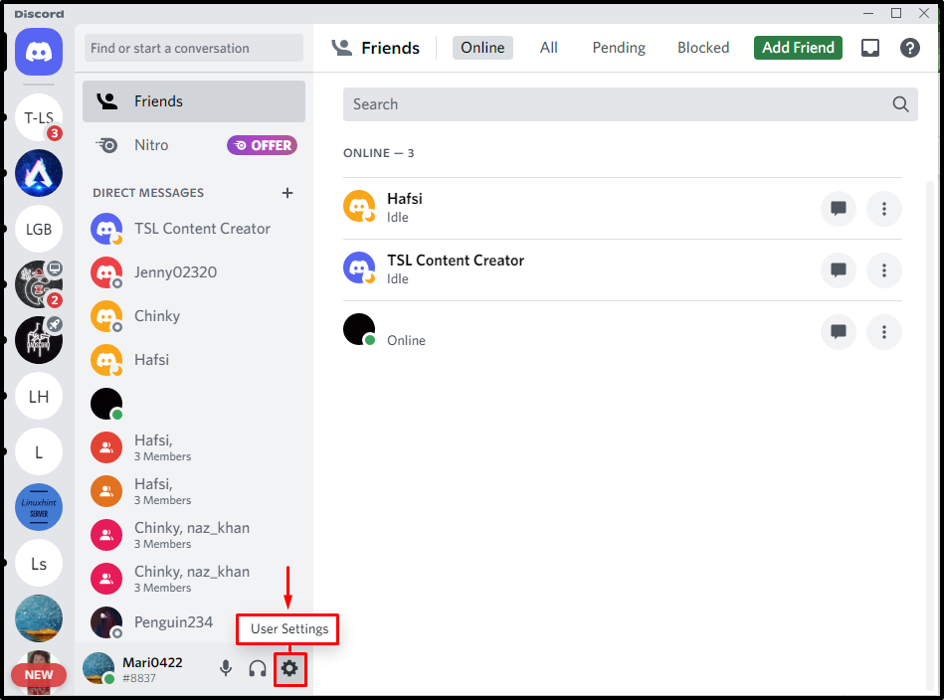
Step 3: Open Appearance Settings
Then, scroll down the left-side tab and hit the “Appearance” option underneath the “APP SETTINGS” category:
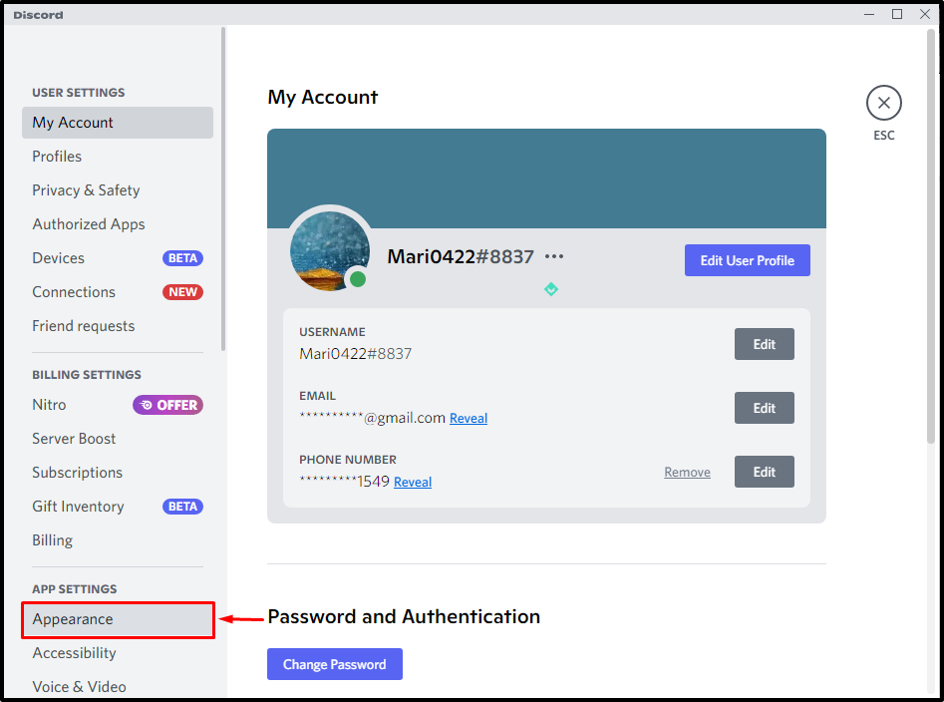
Step 4: Navigate to THEME Option
From the “Appearance” tab, navigate to the “THEME” settings. Here, you can see different options for the theme, and the default selected option is “Light”:
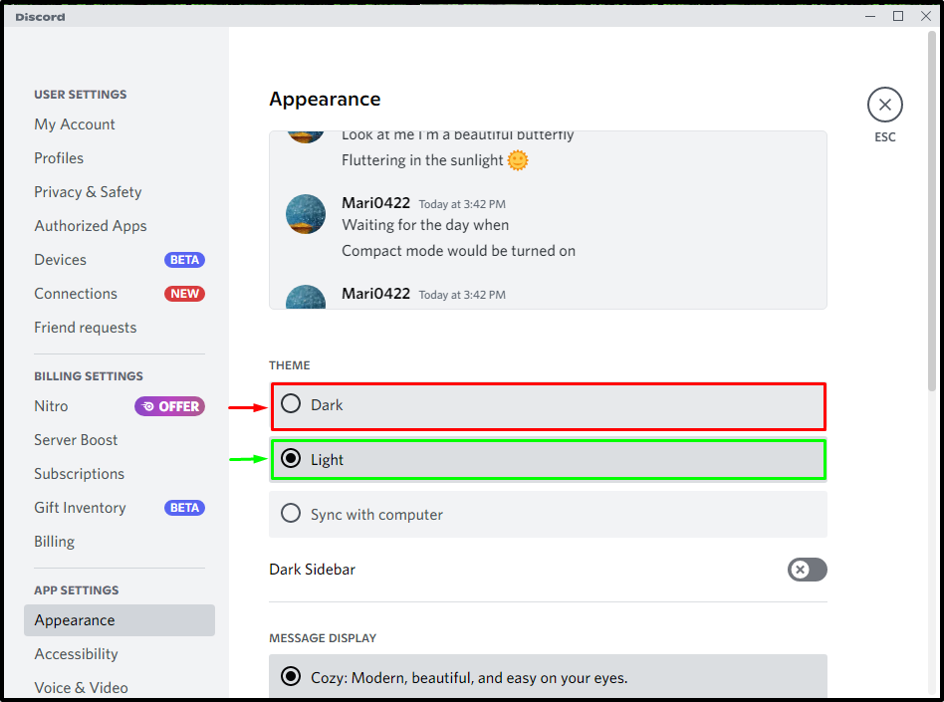
Step 5: Change Theme
Now, click on the other option to change the current Discord theme. For instance, we have selected the “Dark” option:
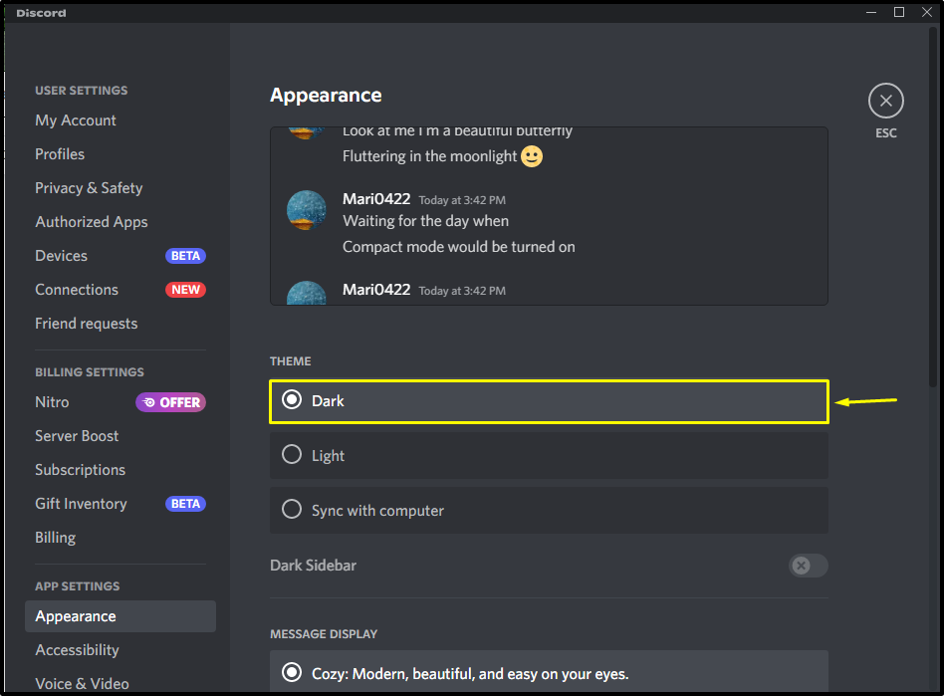
Move toward the next section to learn about changing the UI appearance on Discord.
How to Change UI Appearance on Discord?
Follow the steps below to change or adjust the UI appearance according to your requirements on Discord, such as the message appearance, font size, zoom in/out screen, and spaces between message groups.
Step 1: View Current “MESSAGE DISPLAY”
First, to view the current message display style, scroll the appearance tab to the “MESSAGE DISPLAY” category. Here, you can see our messages are currently displayed in the “Cozy: Modern, beautiful, and easy on your eyes.” style:
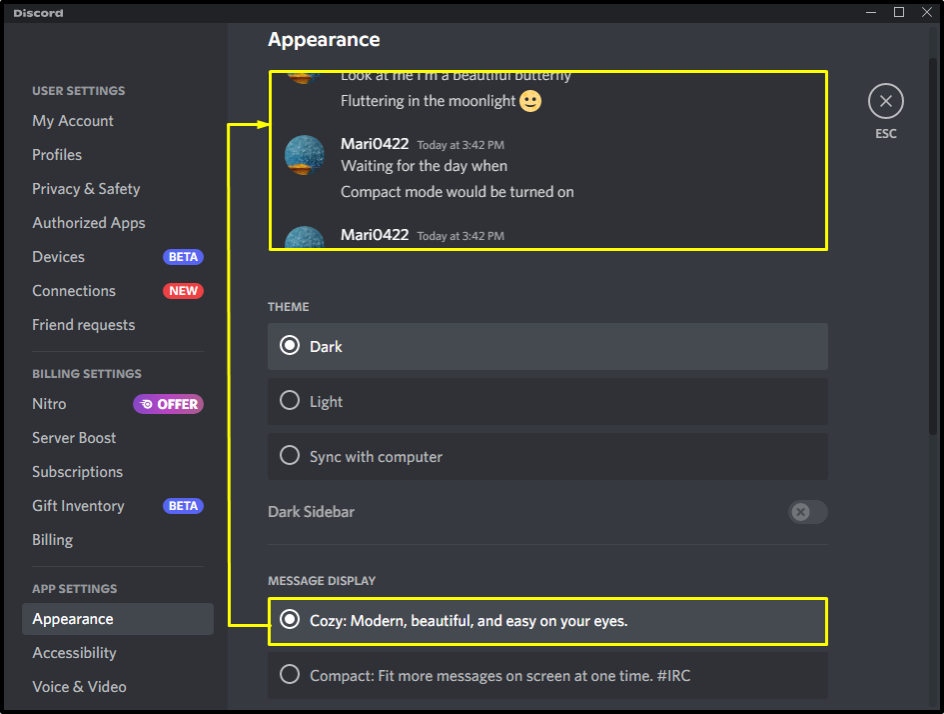
Step 2: Change “MESSAGE DISPLAY”
Now, change the message display by selecting the other options you want. For instance, we have chosen the below-highlighted style, which can be observed in the preview:
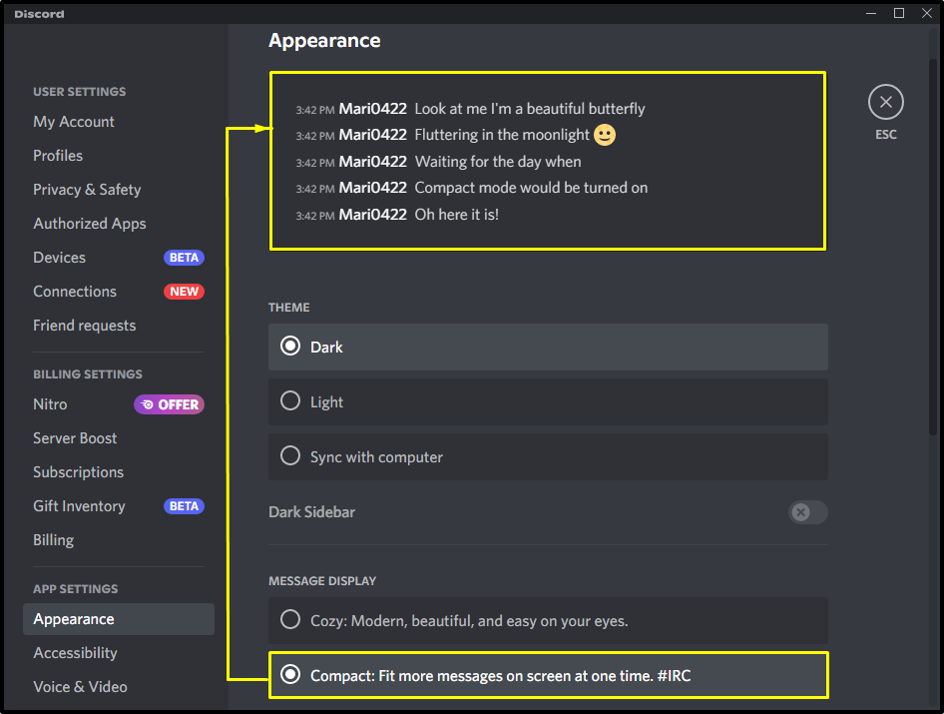
Step 3: Change Other UI Appearance
Inside the “Appearance” tab, you will get more options related to the UI appearance, such as “CHAT FONT SCALING” for font size, “SPACE BETWEEN MESSAGES GROUPS” for adjusting spaces between message groups, and “ZOOM LEVEL” zoom level for a screen appearance:
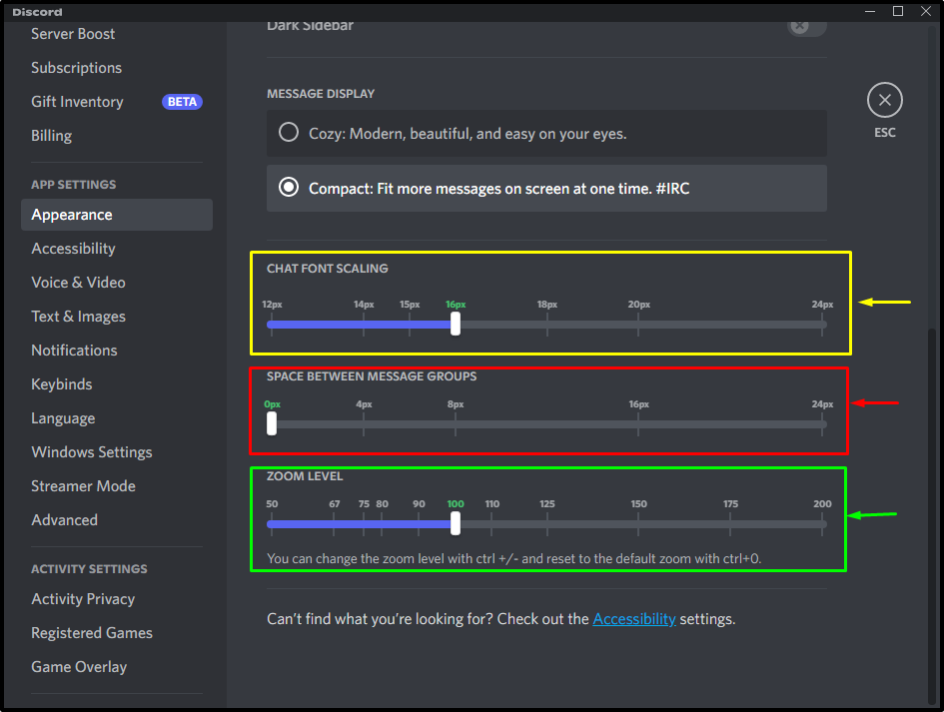
That’s it! We have described the method to change the UI appearance and theme on Discord.
Conclusion
To change the theme and UI appearance on Discord, first, launch the app on your system and access the user settings. Then, search and navigate to the “Appearance” tab. Hit the “THEME” and choose the other theme from the available options. To change the UI appearance, go to the “MESSAGE DISPLAY” category and select the message appearance style. Multiple options are available inside the “Appearance” tab for changing other UI appearances. This guide demonstrated the procedure to change the theme and UI appearance.
Source: linuxhint.com
