How to Change the Color of Your Name on Discord
In this blog, we will study the method to change the color of the name on Discord.
How to Change the Color of User Name on Discord?
Discord provides many basic features and changing the name color is one of them. This is the unique way to represent yourself among a crowd of Discord servers.
To change the color name on Discord, follow up the provided procedure.
Step 1: Open Discord App
Firstly, open the Discord app using the Startup menu:
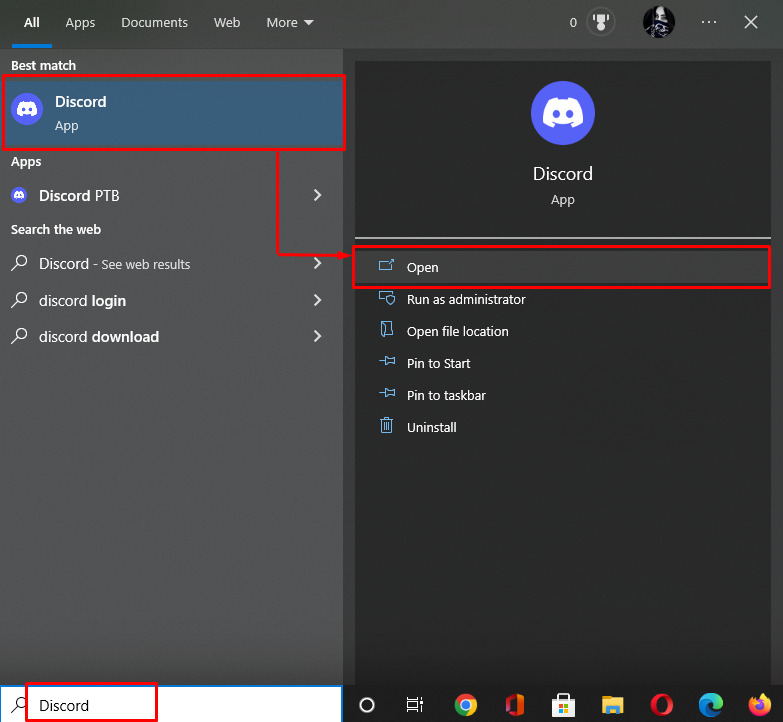
Step 2: Open Discord Server
Next, open the Discord server from the left menu bar in which you want to change your name color. Then, click on the highlighted dropdown icon:
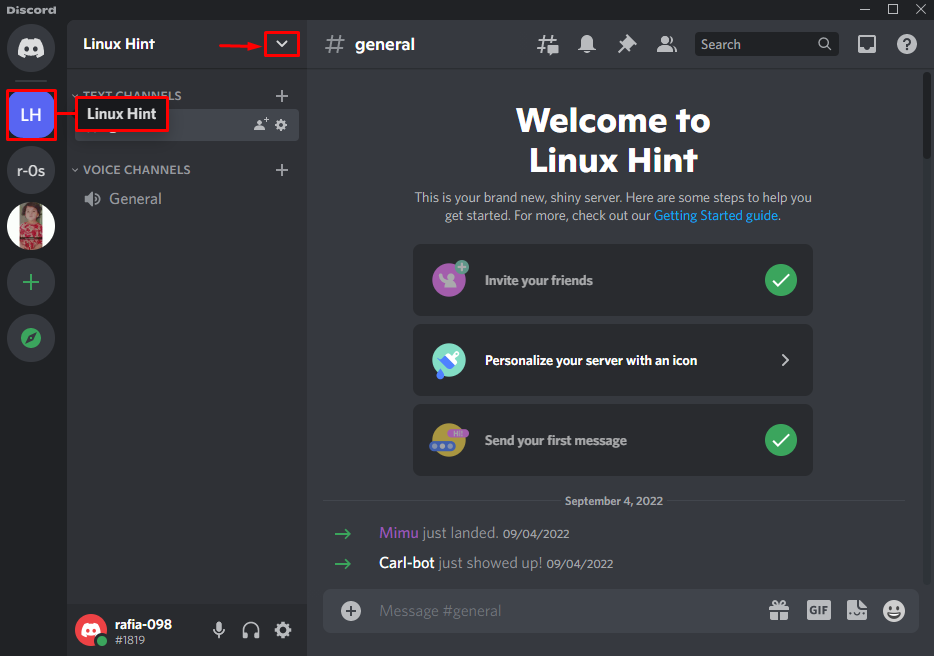
Step 3: Navigate to Server Settings
Click on the “Server Settings” option from the opened drop-down menu:
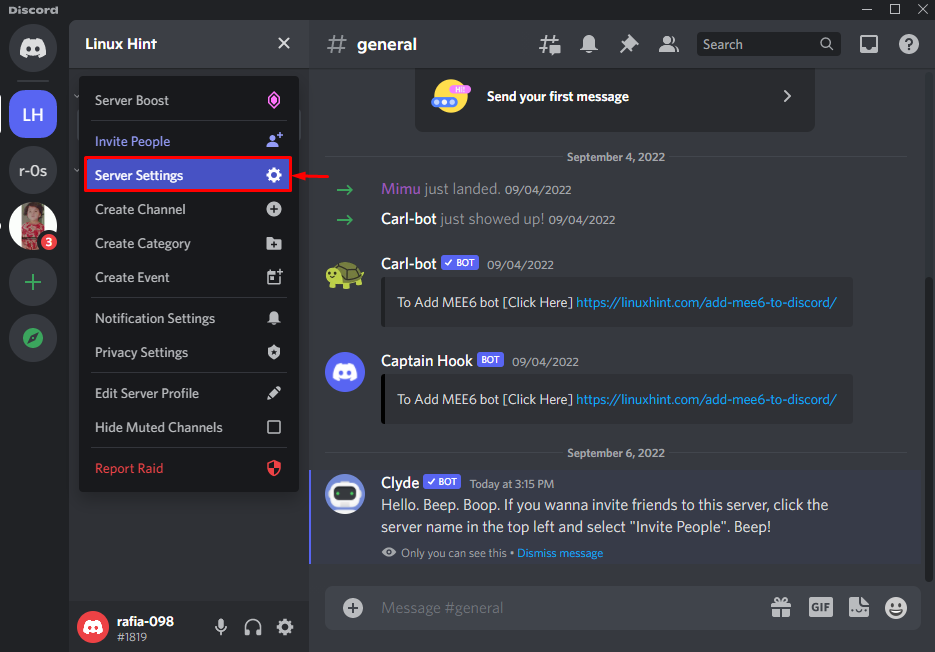
Step 4: Create a New Role
Under the “Overview” category, open the “Roles” settings to create a new role to change the name color:
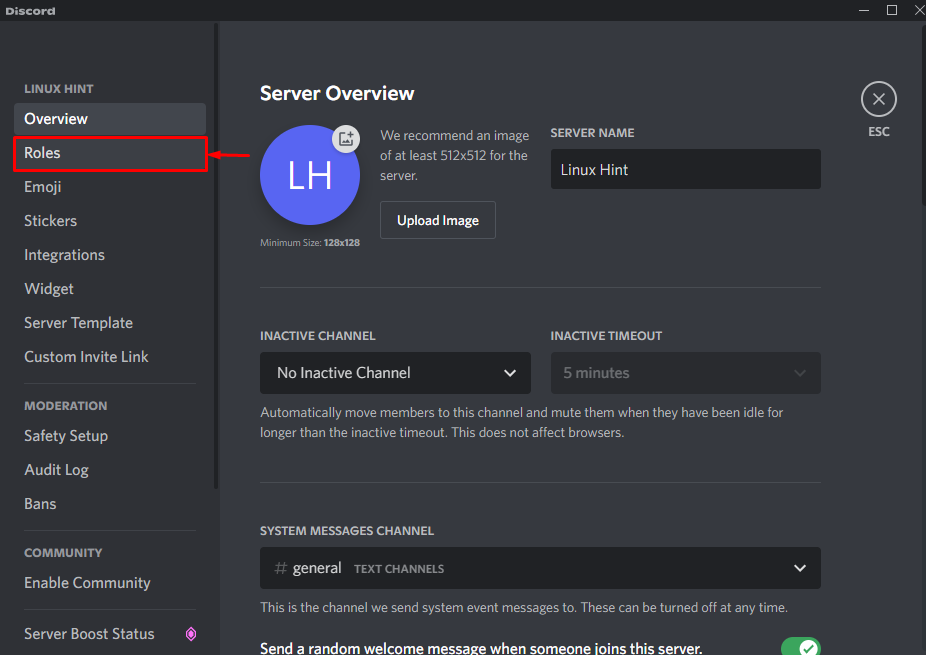
To create the new role, first, click on the “Create Role” button:
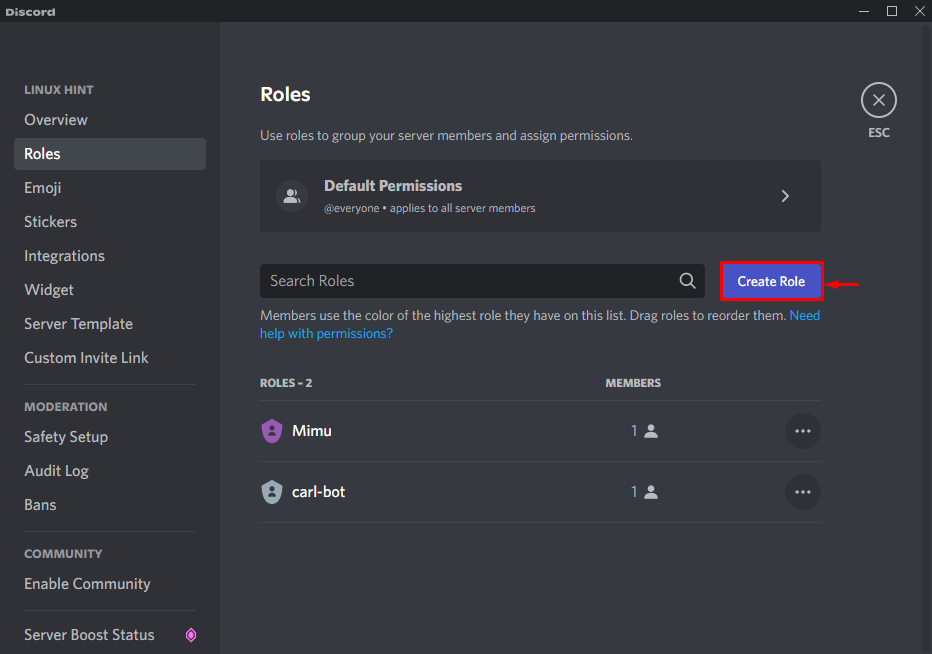
Step 5: Set Name and Color of the Role
Set the name of a role in the “Role Name” text field and select the color from the “Role Color” field. For instance, we have set the role name as “Admin” and its color as “Pink”:
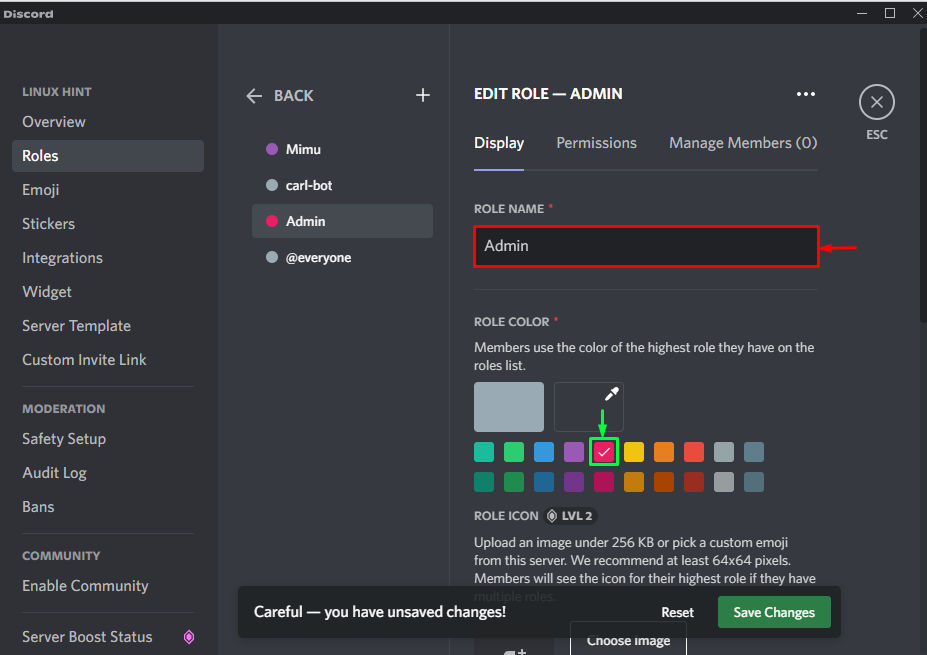
Next, click the “Save Changes” button to save the newly created role. Then, hit the below highlighted “ESC” icon to exit from the current window:
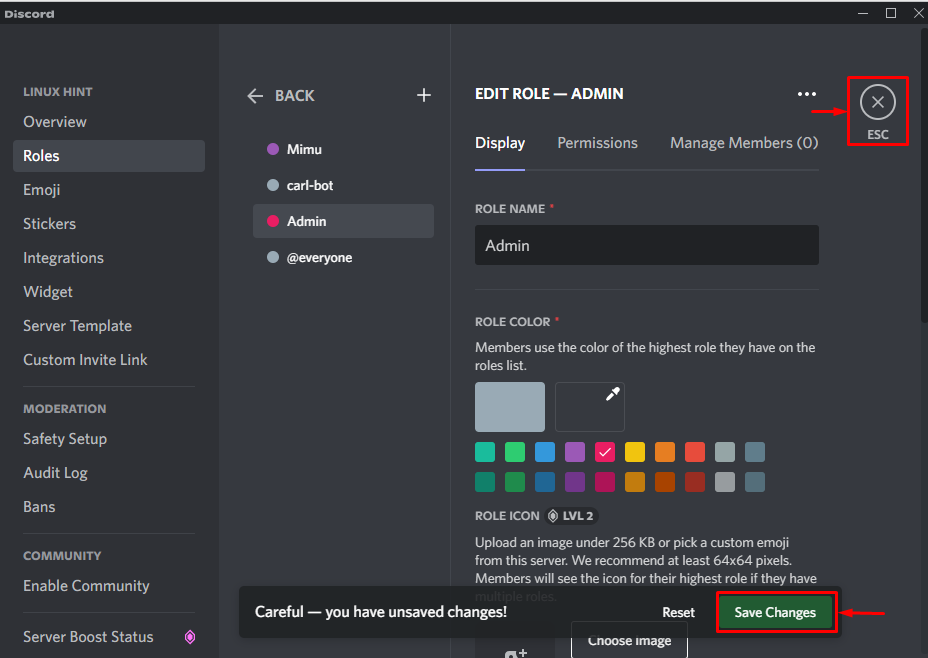
Step 6: Assign Role
Click on the highlighted “Members” icon to open the Member list of the server. Here, you can view the server members on the right-side panel:
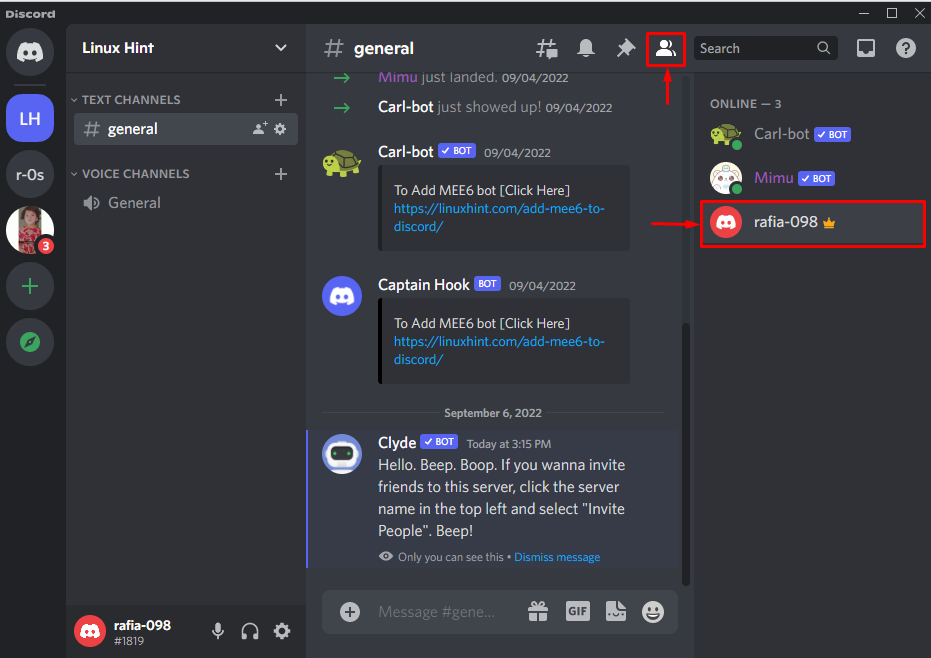
Right-click on your name, click the option “Role”, then select the newly created role as we have selected “Admin”:
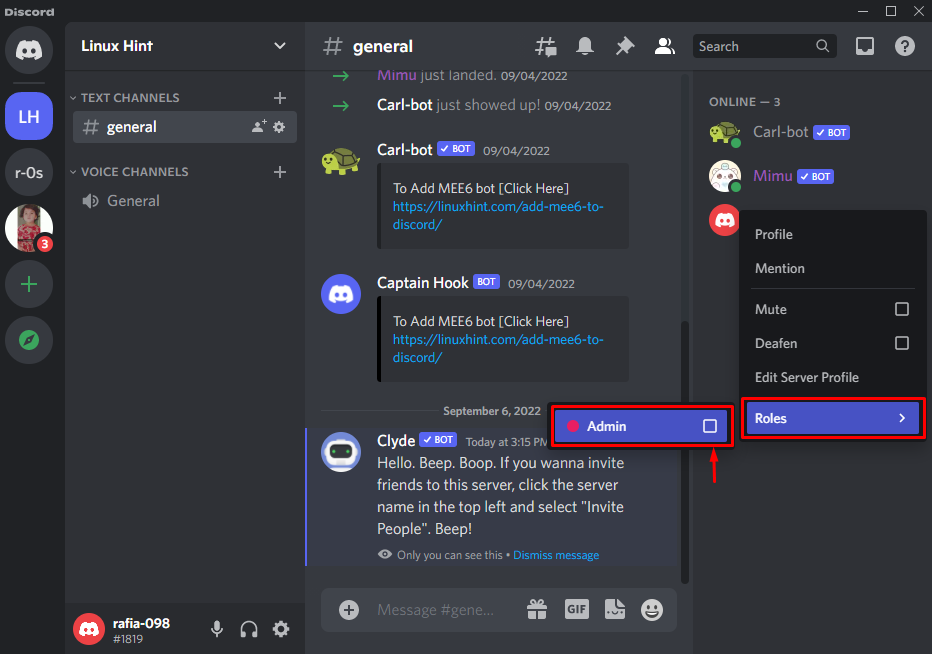
The given image shows that the color of our name is now changed to pink:
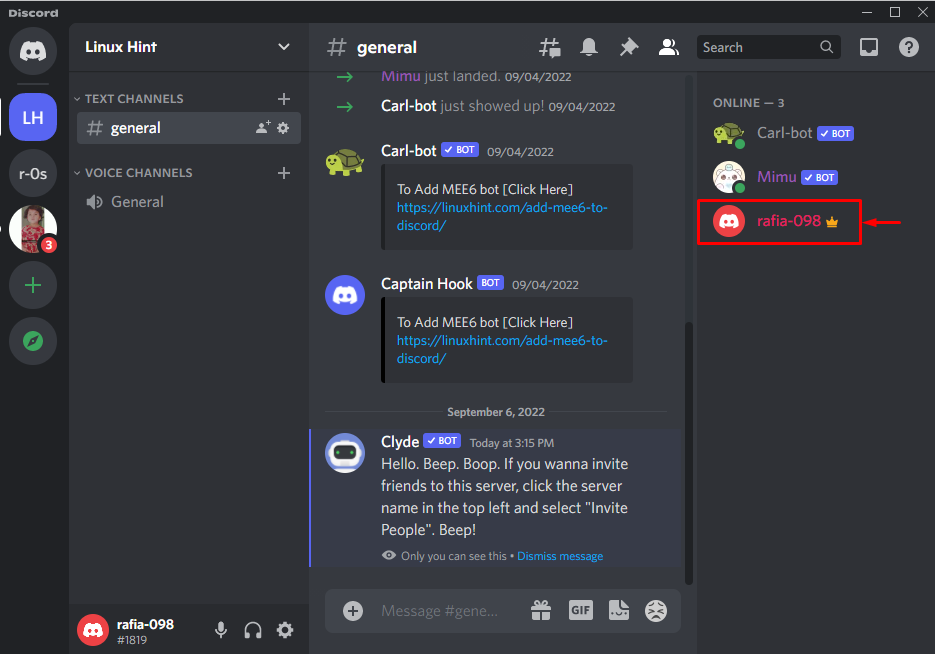
We have provided the easiest method to change the color of your name on Discord.
Conclusion
To change the color of your name on Discord, create a new role with the desired color. To do so, open server settings and create a new role by providing the role name and selecting the color. After creating a new role, open the Members list, right-click on your name and assign the newly created role to change color. We have elaborated on the method to change color on Discord.
Source: linuxhint.com
