How to Change SIM Card in iPhone – Step-by-Step Guide
If you are looking for a way to change the SIM Card in various models of iPhone, read this guide.
What Happens When You Change a SIM Card in an iPhone?
Changing the SIM Card will not affect the data stored on your iPhone nor it affects your iPhone settings and Apple ID. However, you might not be able to see the messages that were saved on the previous phone or access the contacts that were saved on your SIM card.
How to Change SIM Card in iPhone – Step-by-Step Guide
Before changing the SIM Card, transfer your contacts to your iPhone, then turn off your iPhone. Now to remove the SIM Card you will require the SIM ejector tool, you can find it in the original Apple box; alternatively, you can use the Paper clip to remove the SIM Card tray.
Depending on the model of the iPhone you are using, the exact location of the SIM Card tray varies, but the US version of the iPhone 14 has an eSIM instead of a SIM Card tray.
1: For the models iPhone 14 Pro Max, iPhone 13 Pro Max, and iPhone 12 Pro Max, you will find the SIM Card tray on the left side near the volume buttons:

2: For the models iPhone 14 and 14 Pro, iPhone 13 and 13 Pro, and iPhone 12 and 12 Pro, you will find the SIM Card tray on the left side of the phone:

3: For the models iPhone XS Max and iPhone 11 Pro Max the SIM Card tray is located on the bottom right side:

4: For the models iPhone 11, 11 Pro, iPhone XS, X, and XR, the SIM Card tray is located on the right side near the power button:
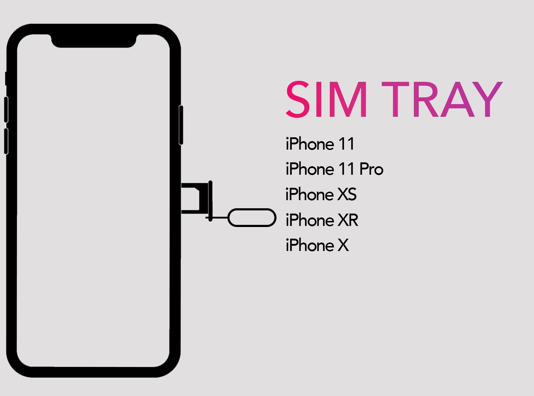
5: For the models iPhone SE, and all the models of iPhone 5, iPhone 6, iPhone 7, and iPhone 8, the SIM Card is present on the right side:
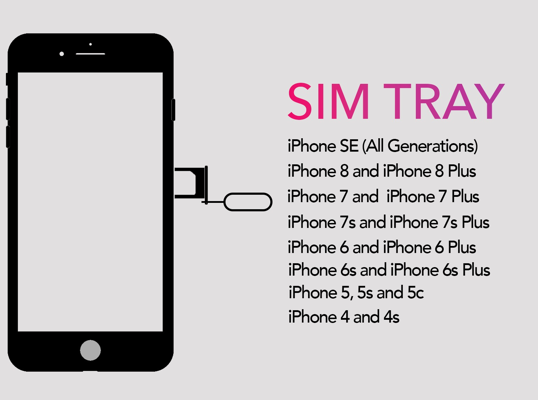
6: For the iPhone 3 and iPhone 3Gs, the SIM Card is present at the top of the phone with the power button:

Steps to Follow to Change SIM Card in iPhone
Now, follow the below-given steps to change the SIM card in your iPhone:
i: Look for a hole on the side of your iPhone and insert the SIM ejector tool in the hole of the SIM card, apply small pressure to avoid any damage.
ii: Pull out the SIM card tray from the iPhone, remove the previous SIM card, and insert the new SIM Card.
iii: Insert the SIM Card tray in the correct position in the iPhone:
Bottom Line
The SIM Card enables the users to connect to the cellular network. You can change or remove the SIM Card on your iPhone as often as you like, it is pretty easy. If you are facing difficulty while changing the SIM Card on your iPhone, read this guide.
Source: linuxhint.com
