How to Change “Hey Siri” to “Siri” on iPhone, iPad and Mac
Apple with its recent iOS 17 update has also rolled out a new feature to make use of Siri voice assistant more efficient. The new change that Apple made in iOS 17 is how you activate the Siri assistant on iPhone. Well, we all know that we use the “Hey Siri” command on the iPhone to activate the assistant. But Apple has changed this phrase to make it easier for Apple users to call the Siri voice assistant. In this article, I will cover how to change the Siri wake-up phrase from “Hey Siri” to “Siri” in all Apple devices.
What is Siri and How It Works
How to Change Hey Siri to Siri on iPhone/iPad
How to Change Hey Siri to Siri on a Mac
How do I Choose On Which Device Siri Should Respond
How can I Activate Siri on a Specific Device
How to Fix, if Always Wrong Device is Responding
Can Anybody Activate the Siri
Conclusion
What is Siri and How It Works
Apple has an official voice command assistant that listens to your voice commands and performs functionality accordingly. Apple calls it Siri, an AI voice assistant for iPhone, iPad, Mac, iPod, AppleTV, and Apple Watch.
How to Change Hey Siri to Siri on iPhone/iPad
To change the Siri trigger phrase on an iPhone, there are some prerequisites: your device must have iOS 17 or iPadOS 17 installed.
Note: This functionality is not available on any device that is not running iOS 17.
See the instructions given below to change the Hey Siri to Siri on iPhone and iPad.
- Open the Settings and scroll to find Siri & Search, tap on it to open:
- In Siri & Search, the first option is Listen for, tap on it:
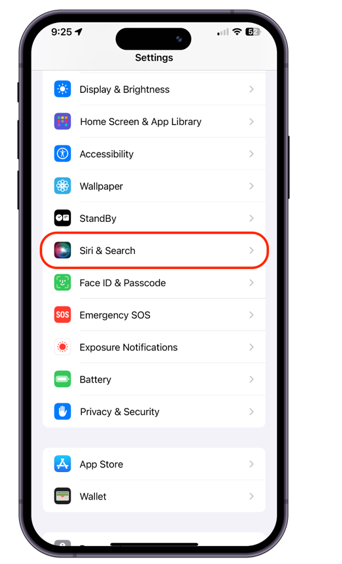
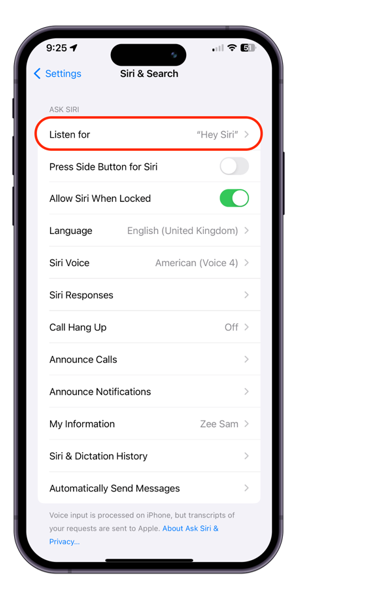
- To change Hey Siri to Siri, tap on the “Siri” or “Hey Siri” option:
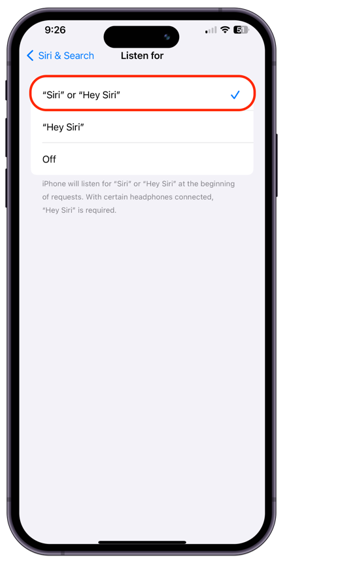
Now, you can just speak Siri to wake it up.
If you prefer Hey Siri then even after changing this option you would still be able to trigger Siri using the Hey Siri phrase.
Note: It is important to note that not all the Siri languages support the “Siri” only phrase so far. Try to choose English (United States) or English (United Kingdom).
How to Change Hey Siri to Siri on a Mac
Firstly, you must have the latest macOS installed on your Mac or MacBook. This option is available on macOS 14 Sonoma and later devices.
To change the Siri trigger phrase on a Mac, see the instructions given below:
- Open the System Settings.
- Find Siri & Spotlight and click on it.
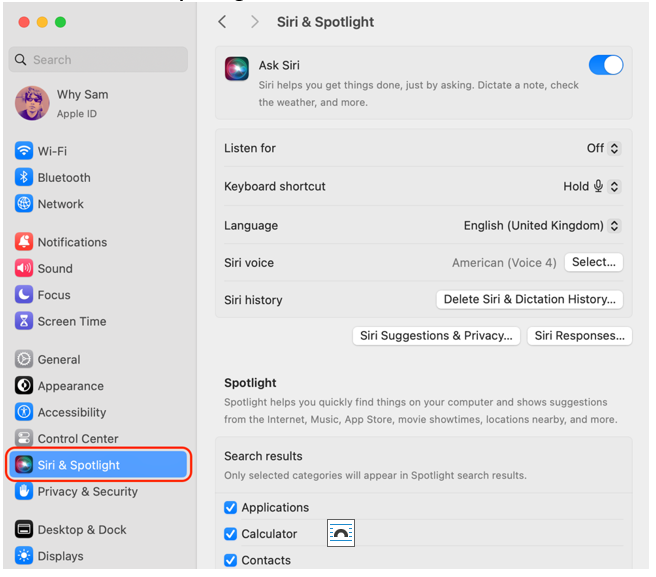
- Click on the Listen for option menu.
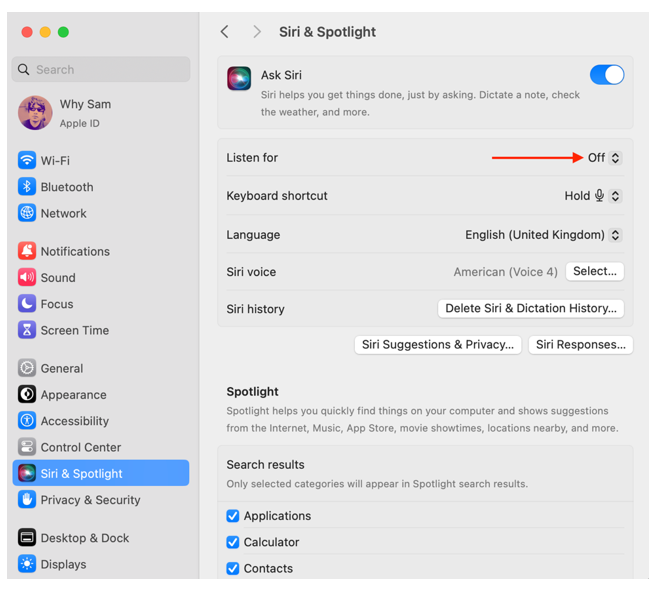
- Click on the “Siri” or “Hey Siri” option.
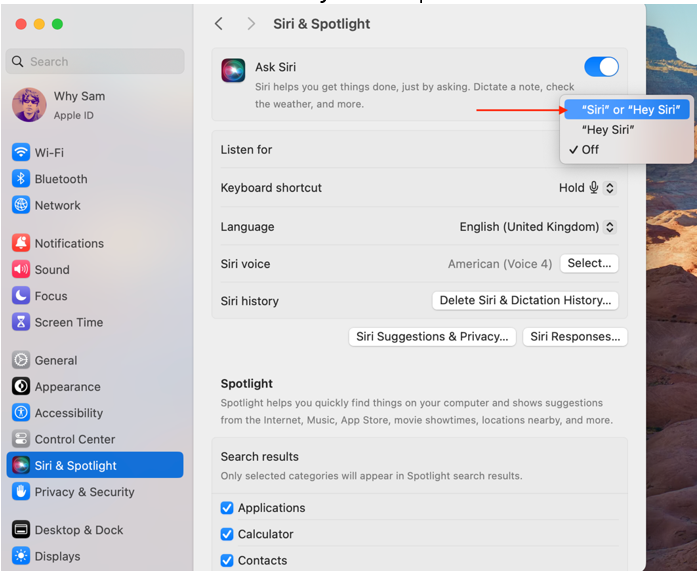
Now the Siri trigger phrase has been activated for your Mac or MacBook as well.
How do I Choose On Which Device Siri Should Respond
Well, that’s interesting; if you have more than one device with Siri enabled then which device will respond?
So, when you say Siri or Hey Siri around multiple Apple devices then these devices communicate with each other over Bluetooth. And the device that has listened to you more clearly will respond first or the device you recently used.
If you have HomePod then HomePod will always respond the first even around all other devices.
How can I Activate Siri on a Specific Device
If you have a specific device to respond to your Siri call then you need to pick that particular device and wake it up. Then say Siri or Hey Siri to make that device listen to you.
How to Fix, if Always Wrong Device is Responding
If you are not getting the response from the right device then try the following fixes:
-
- Ensure the Siri is enabled on all the devices.
- Multiple or no devices will respond if Bluetooth is not enabled on any device or the device is out of range.
- If the devices are placed with face upside down, especially iPhone or iPad then these devices will not respond.
- If all the devices have different operating systems then the Siri response may vary. Try updating the operating systems.
Can Anybody Activate the Siri
No, Apple’s Siri assistant is now smart enough to recognize your voice unlike it was a few years back. So, if someone tries to trigger your Siri voice assistant by saying Hey Siri then your phone or any device that you have enabled Siri with your voice will not respond. However, on rare occasions, the Siri may respond to some external voices.
Conclusion
Siri is Apple’s official voice assistant that assists you even without touching your device. Whether it is getting directions, asking for the weather forecast, setting the alarm, adding the calendar, texting, or even making calls; Siri can do it on your voice commands. Apple just changed the Siri trigger phrase from Hey Siri to Siri in iOS 17 and macOS 14 Sonoma. Now, you can call it by saying Siri instead of Hey Siri, making it more convenient to reach.
Source: linuxhint.com
