How to Change Discord Email
Discord is a well-liked social networking platform for communication. When users sign up for an account, the majority of social networking sites ask them to input their email addresses. On Discord, email addresses can also be used for other purposes, such as users can regain control of their Discord accounts, update their passwords, and receive account-related news by including an email address. You can also change your email address to a new one if you cannot use the one the previously added email.
This tutorial will explain about:
Let’s start!
How to Change Discord Email on PC?
You are advised to replace your Discord account’s email address if it’s still associated with an email address you no longer use. If you do not change it, all security notifications will be delivered to your old email address rather than your new one.
In the process of changing your email address, a verification code is sent to your older email address to make sure that it was you who wished to change your email address. For instance, follow the given procedure for changing the Discord email on a PC.
Step 1: Launch Discord
First, launch the “Discord” app on your PC by searching it through the Startup menu:
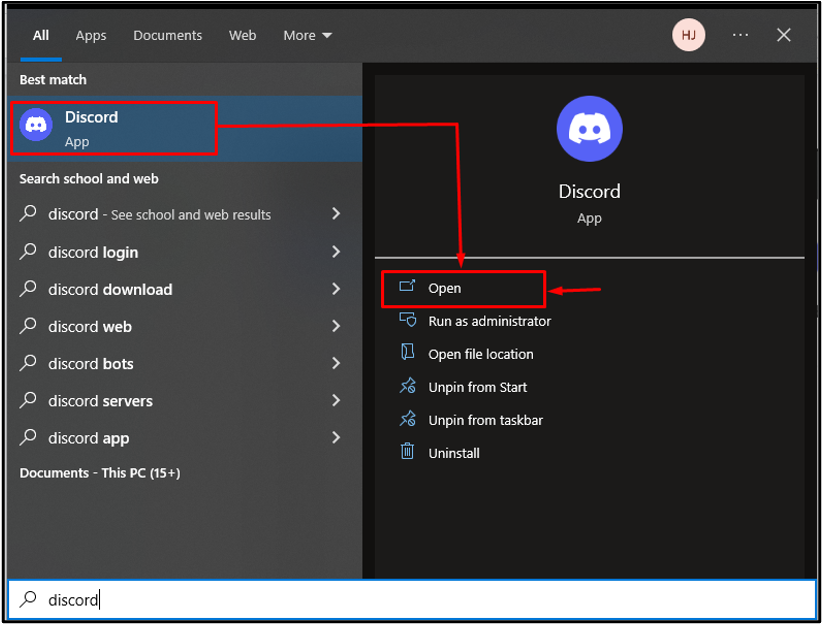
Step 2: Open Settings
Next, press “User Settings” on Discord to open:
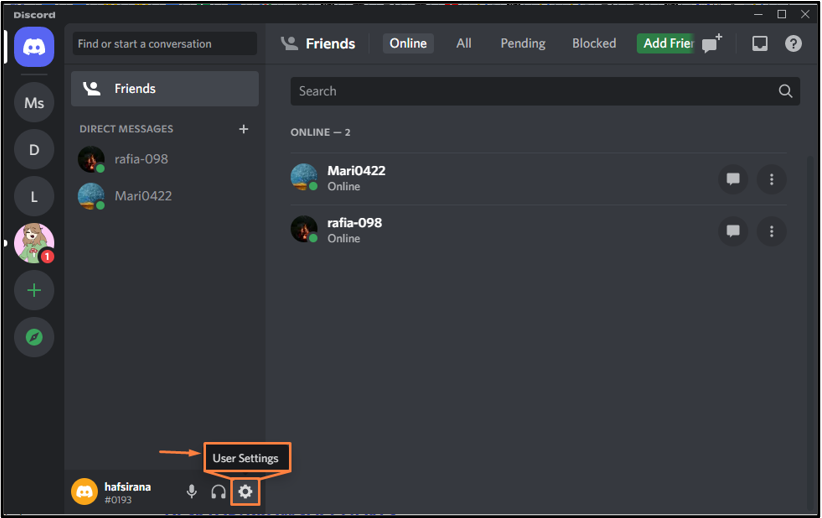
Step 3: Open My Account Settings
Then, click on the “Edit” button next to the “EMAIL” option from the “My Account” tab:
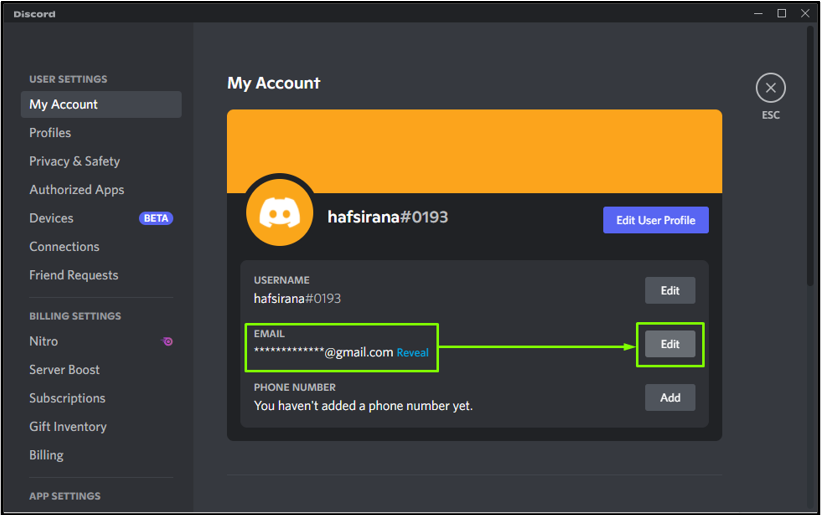
Step 4: Email Address Verification
A “Verify email address” dialog box will pop up on the screen. Click on the “Send Verification Code” button. As a result, a verification email will be delivered to your email address:
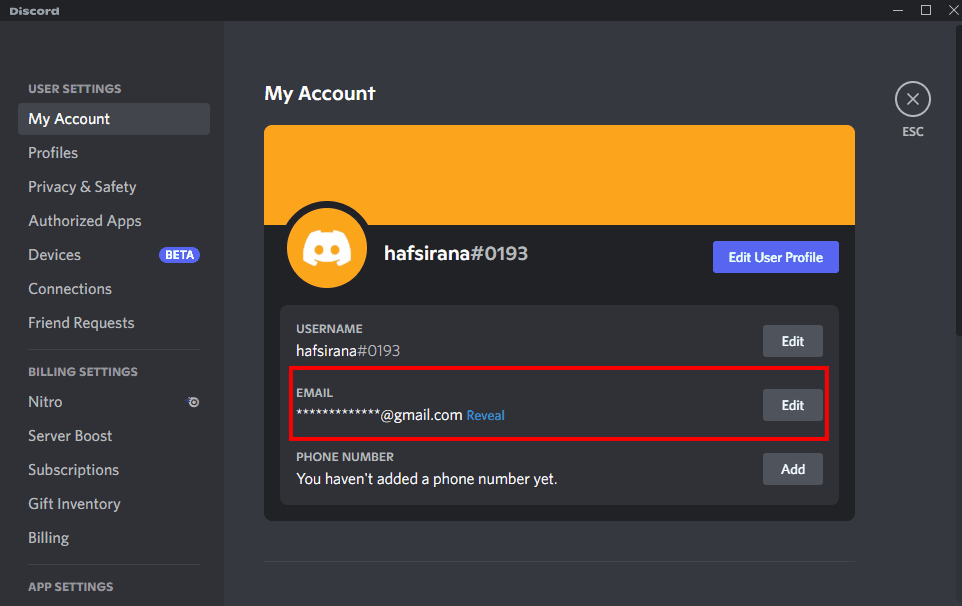
Next, go to email and copy the code. Then, enter the copied code into the “Verification Code” box and click on the “Next” button:
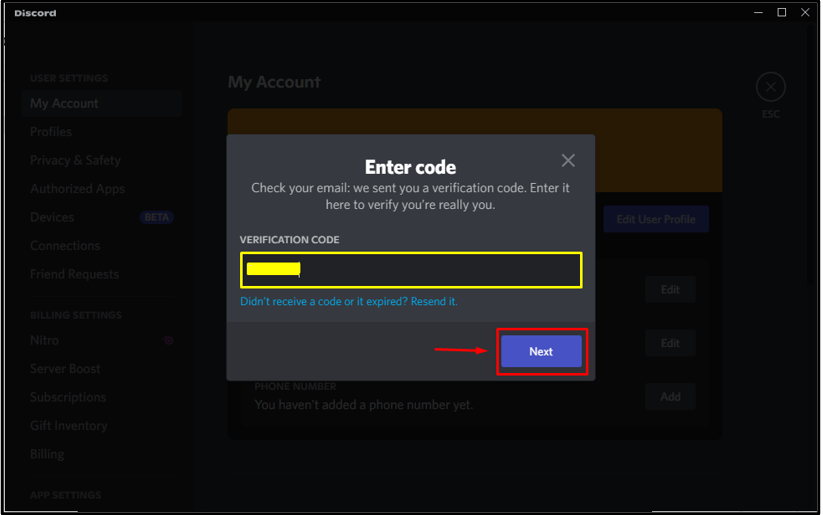
Step 5: Enter New Email Address
Now, add the new email address in the “EMAIL” input field. Then, specify the “CURRENT PASSWORD“:
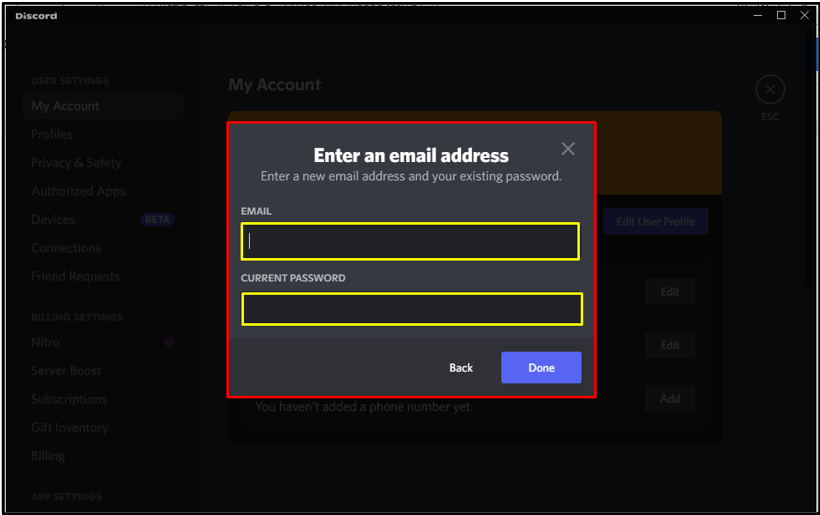
Step 6: End Process
Lastly, hit the “Done” button to complete the process:

Step 7: Check Profile
Now, move back to “My Account” and check the new email address by clicking on “Reveal”:
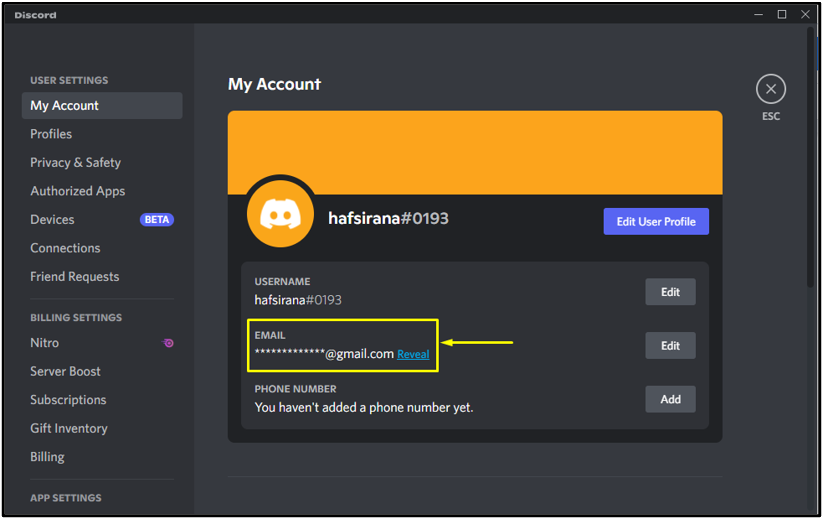
How to Change Discord Email on Mobile?
Discord mobile users can also modify their email addresses. For that instance, follow the given procedure.
Step 1: Launch User Settings
First, launch the “Discord” application on mobile and tap on the profile icon to open the “User Settings”:
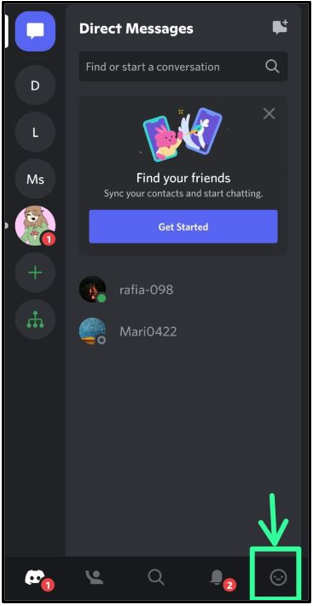
Step 2: Open Accounts
Click on “Account” for the further procedure to change the email account:
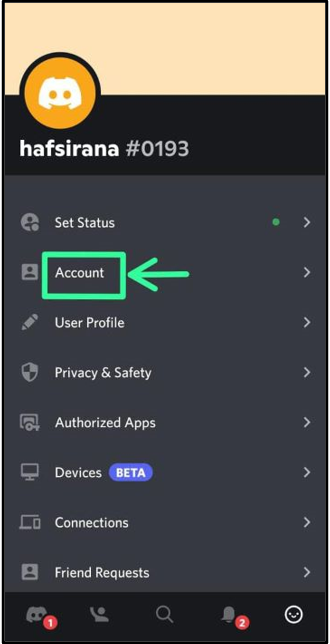
Here you can see your “Email” and other related information. Click on the provided email address to start the process of changing your email:
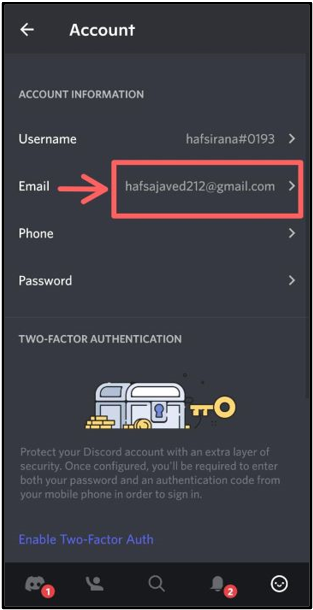
Step 3: Verify Email Address
A “Verify” dialog box will appear on the screen, and you will receive a verification mail to your email account. Check your email account and write the code here in the “Verification Code” box and click “Next”:
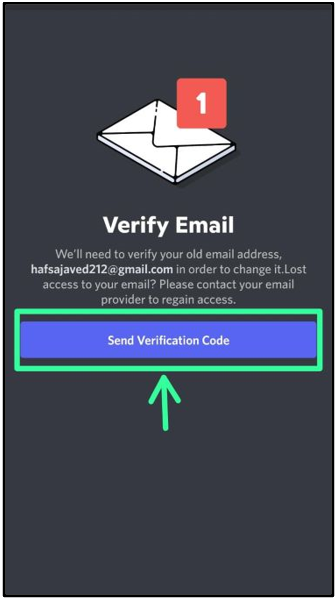
Step 4: Enter New Email Address
We will enter a new email address in “EMAIL”. Then, click on the “Change Email” option:
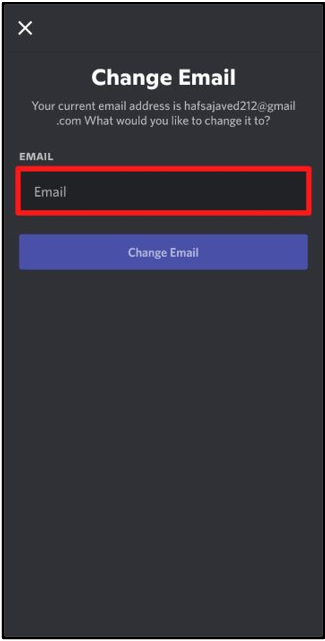
Step 5: Verification Process
Enter the verification code for verifying the new email address:
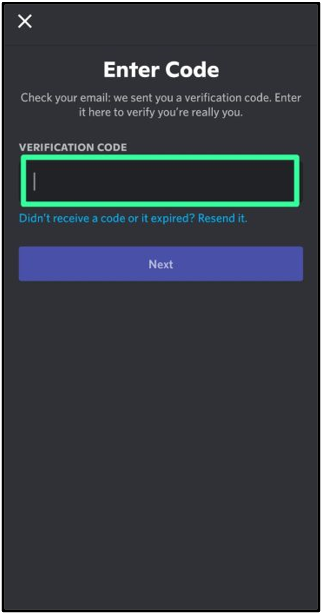
Step 6: Check Profile
Go back to the “Account” category and verify the new email address:
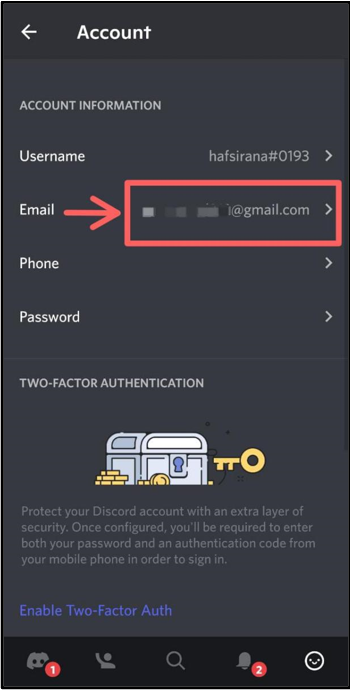
This article describes the complete procedure for changing the email address on Discord.
Conclusion
To change the Discord email on mobile and PC, initially, launch Discord, then open “Settings” from your device. After that, change the email address by clicking on the “Edit” option. For mobile, click on the “Email address” you have provided on Discord. Then, verify your existing email and enter a new email. This article demonstrated a step-by-step procedure for changing email on Discord for both mobile and PC.
Source: linuxhint.com
