How to Change Clock Style on iPhone Lock Screen
With the update of iOS 16, Apple enables users to entirely change the appearance of the lock screen on their iPhone; you can add widgets and customize the font and color of the clock. The clock style in iOS 16 is thicker than the iOS 15 in iPhone and now you can customize it in different ways.
If you want to change the clock style on the iPhone lock screen, keep reading this guide.
How to Change Clock Style on iPhone Lock Screen?
Follow the below steps to change the clock style on your iPhone lock screen:
Step 1: Unlock your iPhone, tap and hold the lock screen, then tap on Customize:
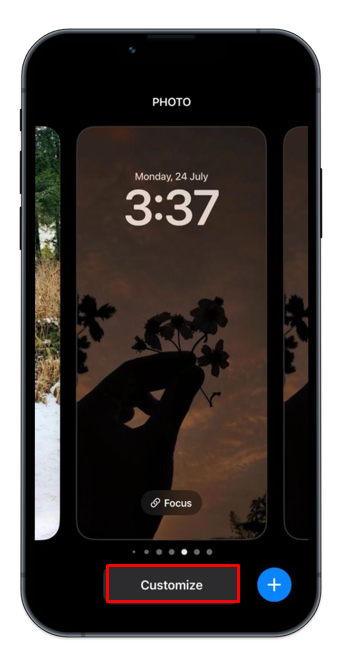
Step 2: Choose the Lock Screen preview:
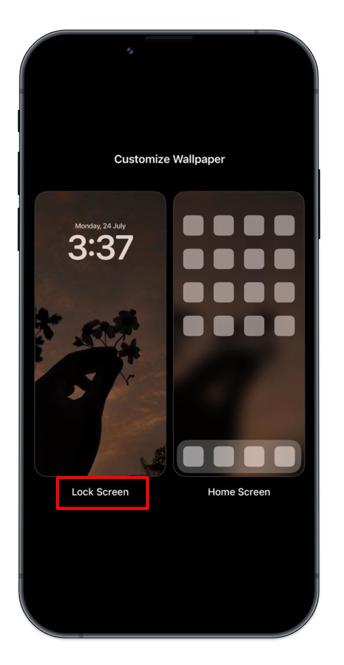
Step 3: Now tap on the time to open the clock customization options:
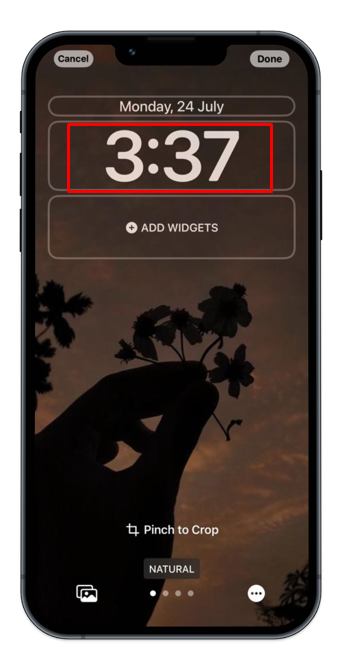
Step 4: Choose the font and color of the clock:
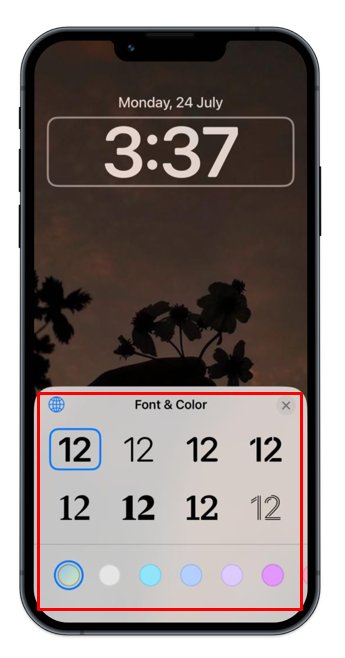
Step 5: Tap on the Globe icon to choose between different available numerals Arabic, Arabic Indic, and Devanagari:
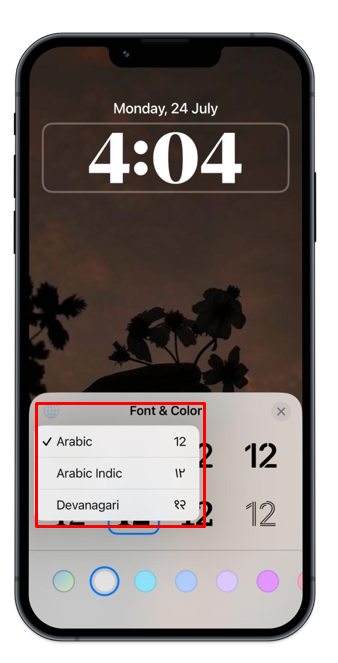
Step 6: Tap on Done to save the changes:
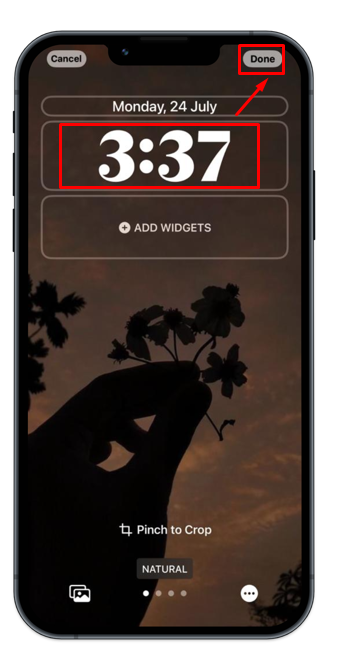
Bottom Line
The iOS 16 brings lock screen customization to iPhones and helps users to customize their phones. You can now customize the clock style, change the font style and color of the clock from the lock screen. Feel free to experiment with multiple fonts and colors of the clock to find the best combination for your lock screen. You can learn the steps for changing the clock style on the iPhone lock screen through this guide.
Source: linuxhint.com
