How to Browse in Private on an Android Device
In this article, we will show you how to browse in private on Google Chrome, the most popular browser for Android devices.
How to Browse in Private on Android
Google Chrome is the default browser for most Android devices, and it offers a simple and easy way to browse in private using Incognito mode. Chrome has a useful feature called incognito mode that stops the browser from saving your previous searches, cookies, website data, or information you enter on forms. However, it’s important to understand that while it offers privacy on your current device, it does not keep your online behavior secret from the provider of your internet services, your employer, or the websites you visit.
How to Enable Incognito Mode on Android to Browse in Private
To browse in private on Android using Chrome, you can follow these steps:
Step 1: Open the Chrome app on your Android phone and tap on the kebab icon on the top right side of the browser:
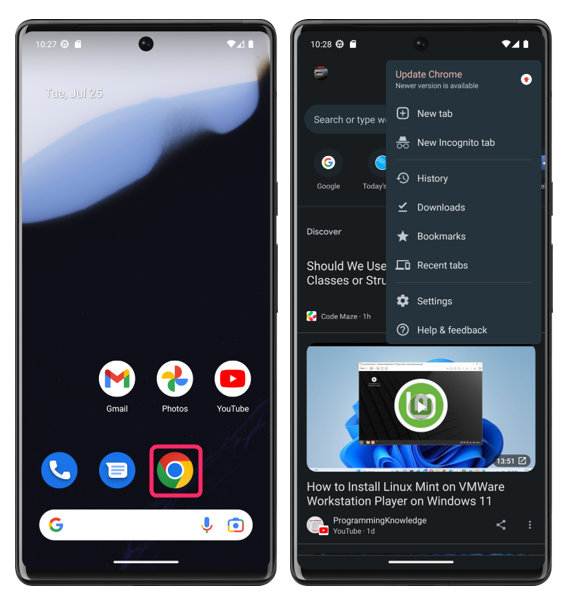
Step 2: In the Kebab menu tap on the New Incognito tab and the new private tab with the dark theme will open:
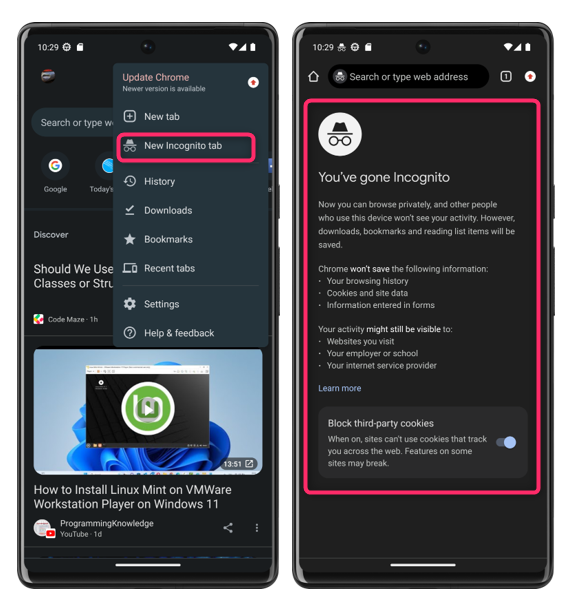
Step 2: Now enter the URL you want to visit or search about what you want by typing it in the address bar:
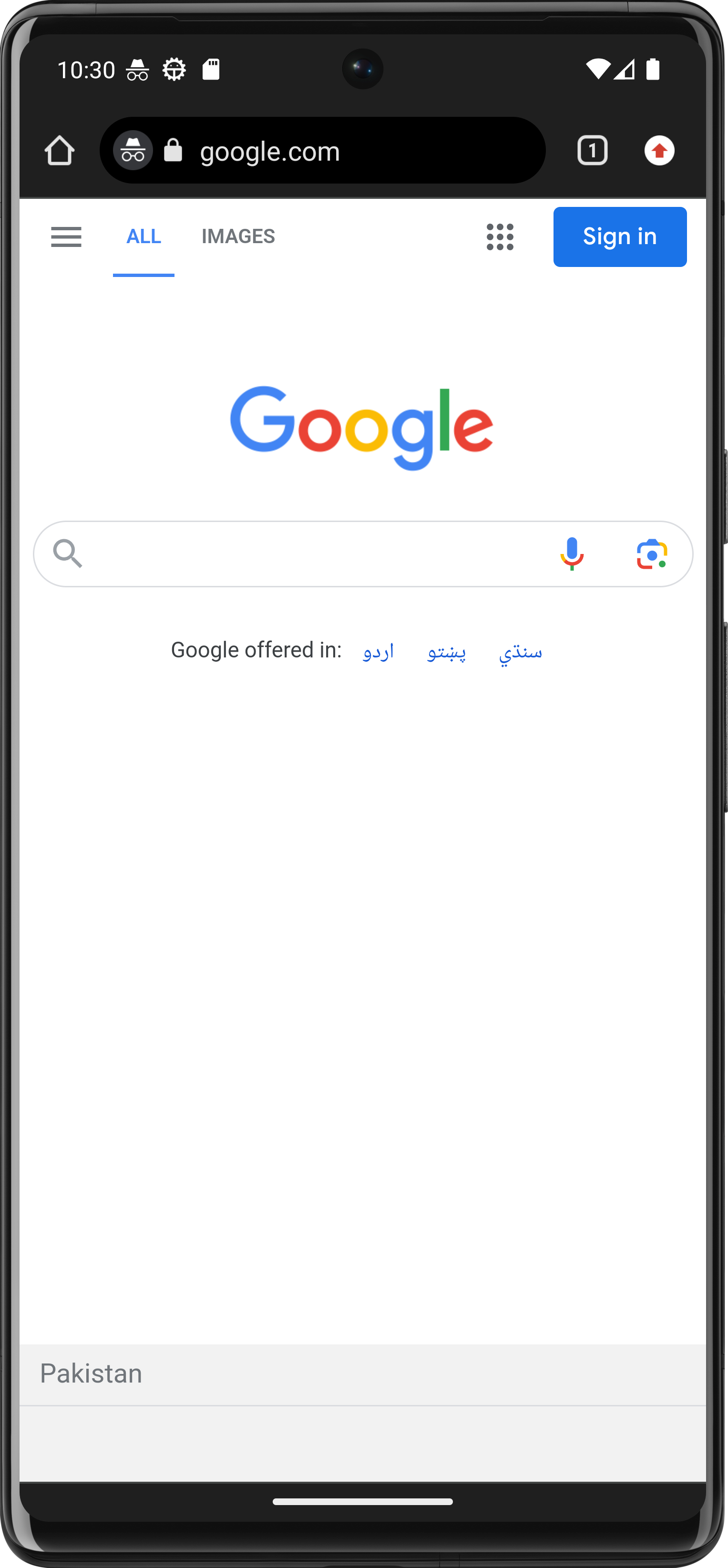
To open another private tab either open it by clicking on the new incognito tab in the kebab menu or by tapping on the tabs icon and then selecting the plus option:
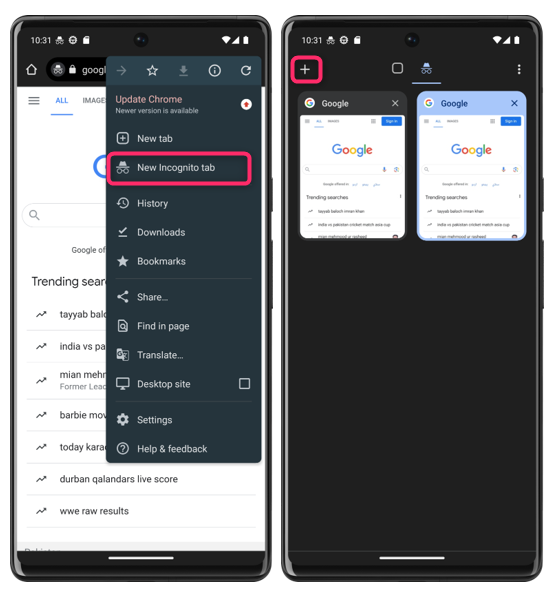
To close the Incognito tab, tap the switch tabs icon and then tap close at the top right of your Incognito tabs:
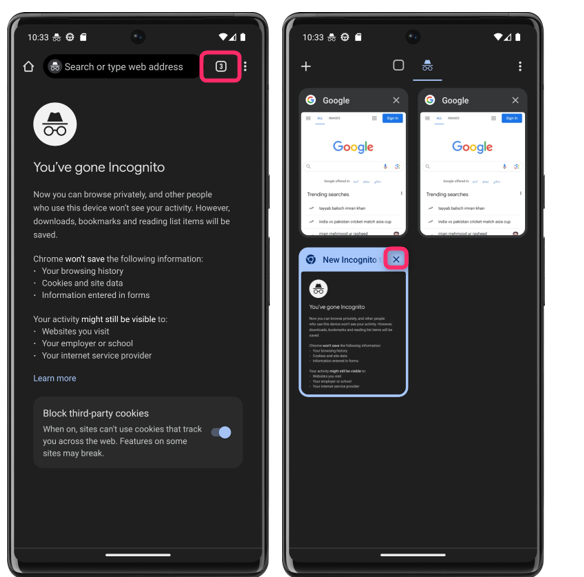
Alternative Method to Access the Incognito Tab on Android to Browse in Private
Another method to access an Incognito tab is by performing a long press on the Chrome app icon located on your home screen, followed by selecting the New Incognito tab. This action will enable you to browse privately and without any history being stored during your session.
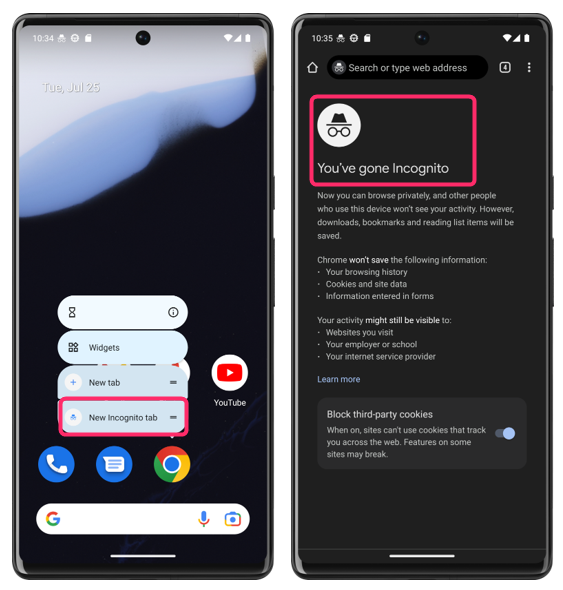
Note: While browsing in private remember that the Chrome browser would not save the password or the history.
Conclusion
The private browsing feature available on Android proves to be a valuable tool, enabling users to explore the web without leaving any traces of their activity on their device or associated account. To browse in private on Android using Chrome, you can use Incognito mode, which prevents Chrome from saving your browsing history, cookies, or other data.
Source: linuxhint.com
