How to Boot Linux From USB on Windows 10?
No doubt, Windows is a well-known and the most utilized operating system in today’s era. But another operating system like Linux also has a separate fan base. For using Linux, you can boot its ISO file in the USB and boot it live from the USB. This process is beneficial in scenarios when you need to use Linux for a short period of time.
This guide will provide the process of booting Linux from USB on Windows 10 with the following outcomes:
Note: Make sure you have a Linux ISO file downloaded in the system, otherwise, download it.
Prerequisite: Make USB Bootable For Linux in Windows 10
To make USB bootable for Linux in Windows, you can use any third-party tool but we recommend you use Rufus. Rufus is very easy to use and doesn’t need any installation, just download the setup file and open it. For practical implementation, see the given steps.
Step 1: Download Rufus
Open your browser, navigate to Rufus’ official website, and download the Rufus tool:
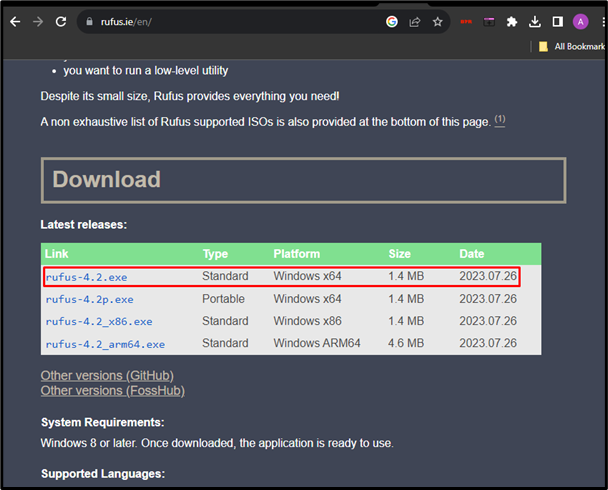
Step 2: Open Rufus
Once downloaded, double-click, and open the Rufus software:
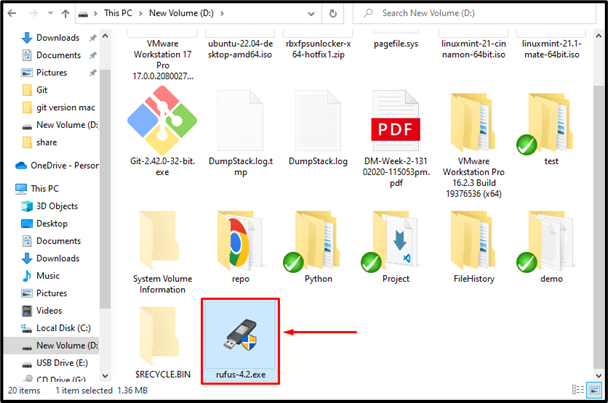
Step 3: Start Booting Process
An interface of the Rufus will appear and it will automatically detect the plugged-in USB. Select the ISO file from your computer and hit the “START” button to start the boot process:
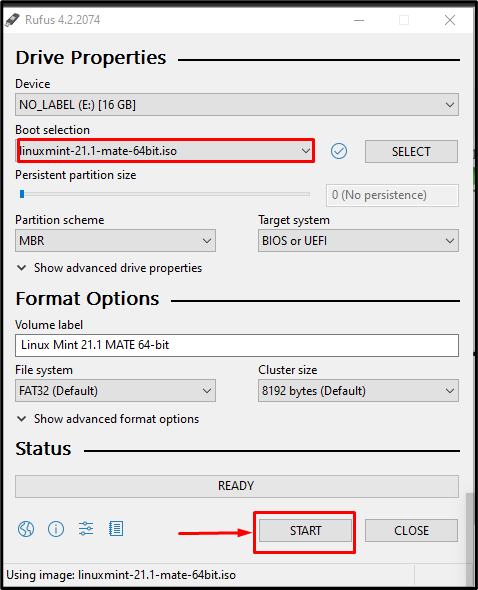
The booting process will take some time to boot the operating system:
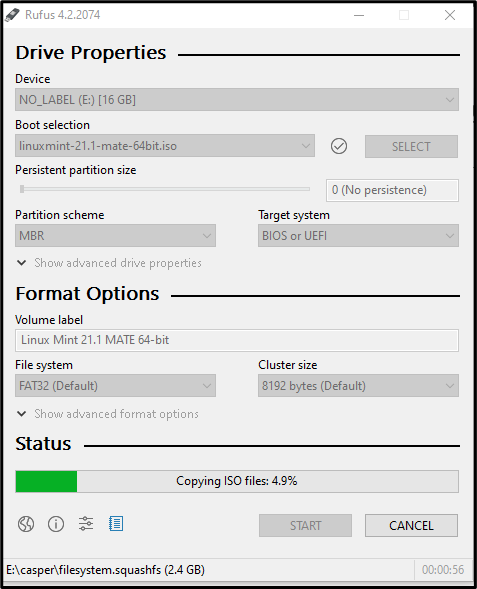
Step 4: Check Boot Results
Once the Linux is booted in the USB, close the Rufus application. For verification, you can check the plugged-in USB in the drive:
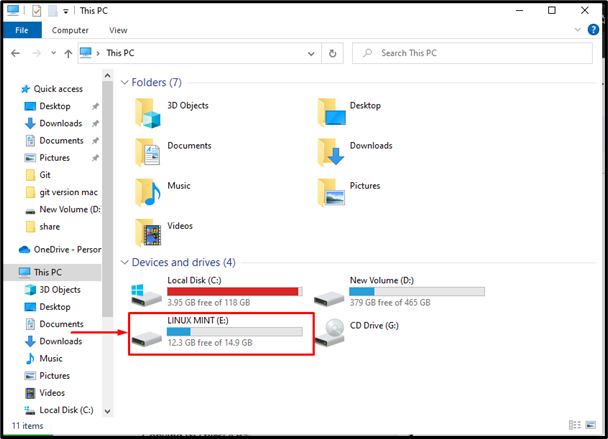
The Linux Mint operating system is booted in the USB drive.
How to Boot Linux From USB on Windows 10?
To boot Linux from USB on Windows, restart your computer, enter the boot mode, select the USB, and run it. To check instructions practically, check out the given step.
Step 1: Boot USB
Restart your computer and the F9 key (for HP machines) to enter the boot menu. You can press the boot key depending on your system. Choose your USB drive, and hit enter:
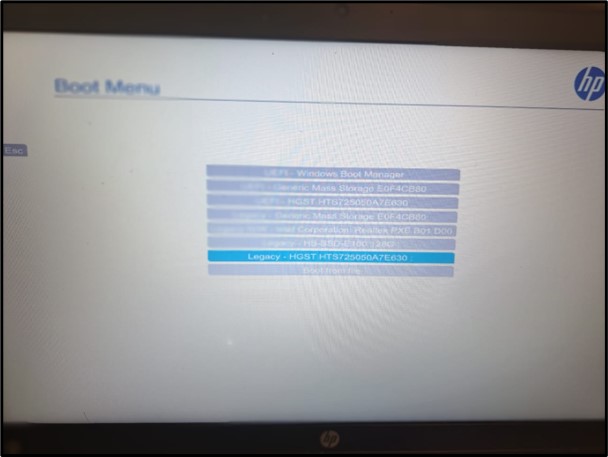
Step 2: Start Linux
The following interface will be opened, select Linux by choosing the given options:
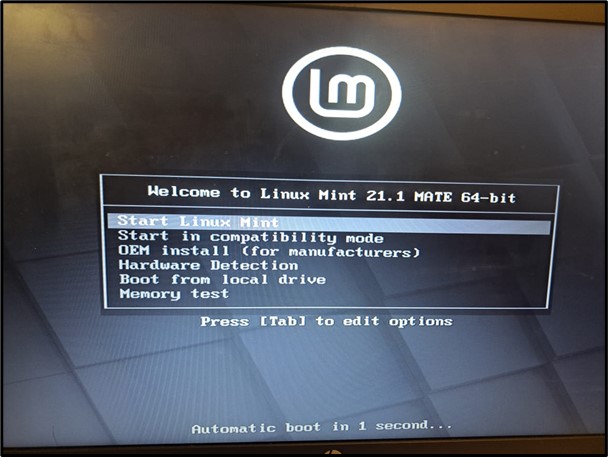
Step 3: Use Linux
Upon doing so, the Linux operating system will be booted and available to use:
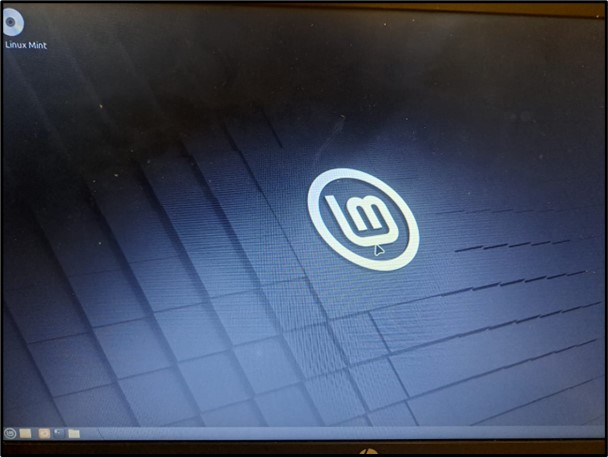
This is how you can boot Linux from USB on Windows 10.
Conclusion
To boot Linux from USB on Windows 10, boot the Linux ISO file in USB using Rufus, restart the computer, and enter the boot mode. Afterward, select the USB drive, hit enter, and boot the Linux live from the USB. This write-up has demonstrated the instructions to boot Linux from USB Windows 10.
Source: linuxhint.com
