How to Block or Allow Pop-Ups in Chrome on Android
How To Block or Allow Pop-Ups in Chrome for Android
Chrome, as the default setting, automatically prevents pop-ups from appearing on your screen. When a pop-up is blocked, the address bar will display “Pop-up blocked.” Moreover, you have the option to permit pop-ups from particular sites that you trust or consider useful.
How To Allow Pop-Ups in Chrome for Android
If you want to see pop-ups from websites, you can allow them in Chrome for Android and are the steps you need to follow:
Step 1: Open the Chrome app on your Android phone and to the right of the address bar, tap the kebab menu icon and then tap Settings:
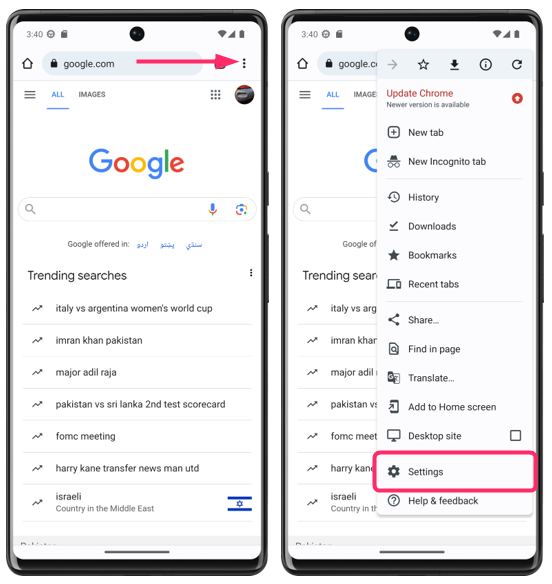
Step 2: Tap Site settings and then tap Pop-ups and redirects:
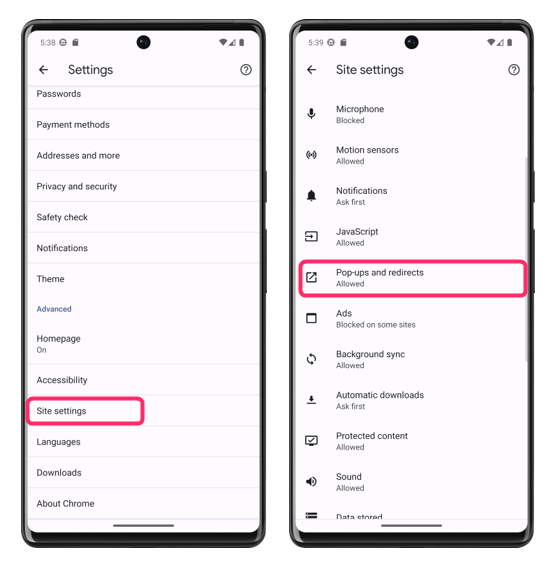
Now turn on the Pop-ups and redirects, and this setting is for all sites:
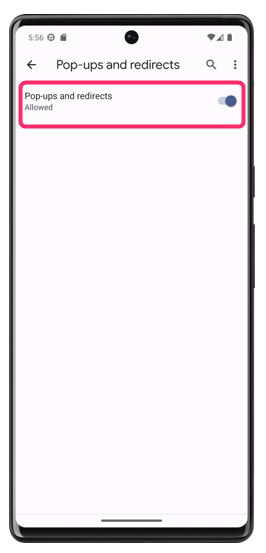
How To Block Pop-Ups in Chrome for Android
If you want to prevent pop-ups from interrupting your browsing experience, you can block them in Chrome for Android. Here’s how:
Step 1: Open the Chrome app on your Android phone and to the right of the address bar, Kebab icon, and then tap Settings:
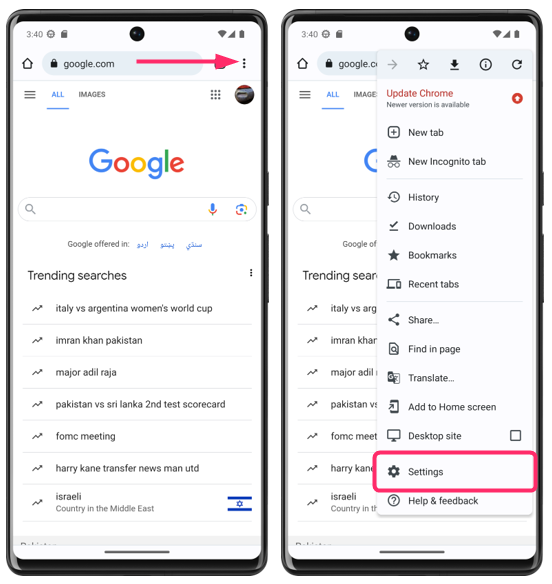
Step 2: Tap Site Settings and then tap Pop-ups and redirects:
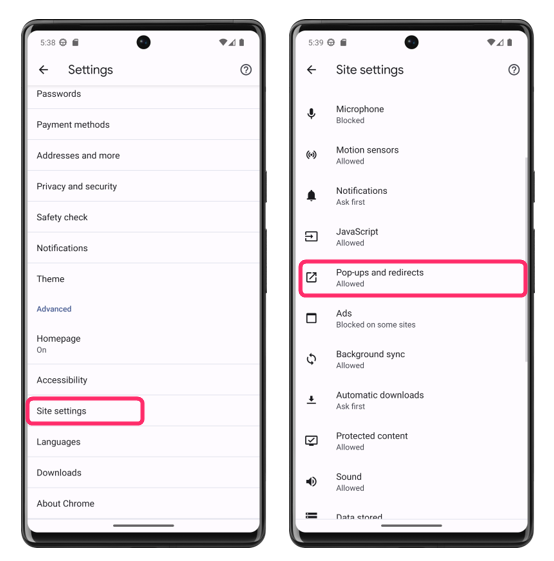
Turn off Pop-ups and redirects by sliding the toggle to the left:
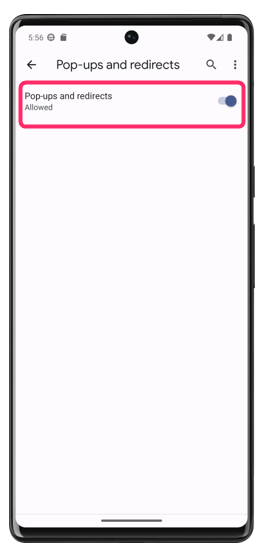
How To Enable or Disable Notification Pop-Ups in Chrome on Android
Further, if you want to add the prompt for displaying the notifications from any website, then go to Chrome settings and tap on Notifications:
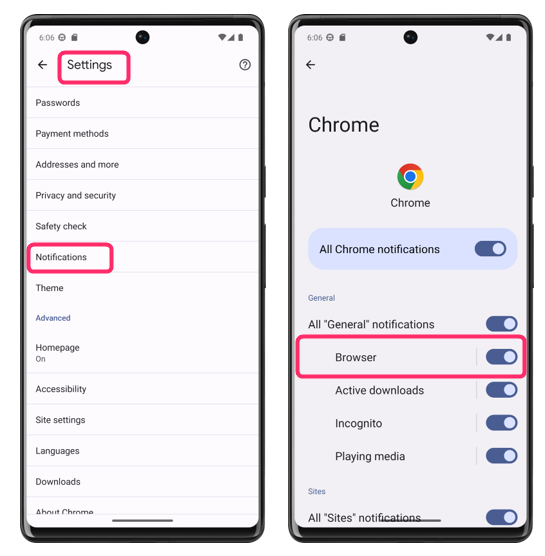
Now here tap on the toggle to either turn off or on the browser notifications, further tap on the Additional settings in app and turn on the prompt for sites before sending any notification:
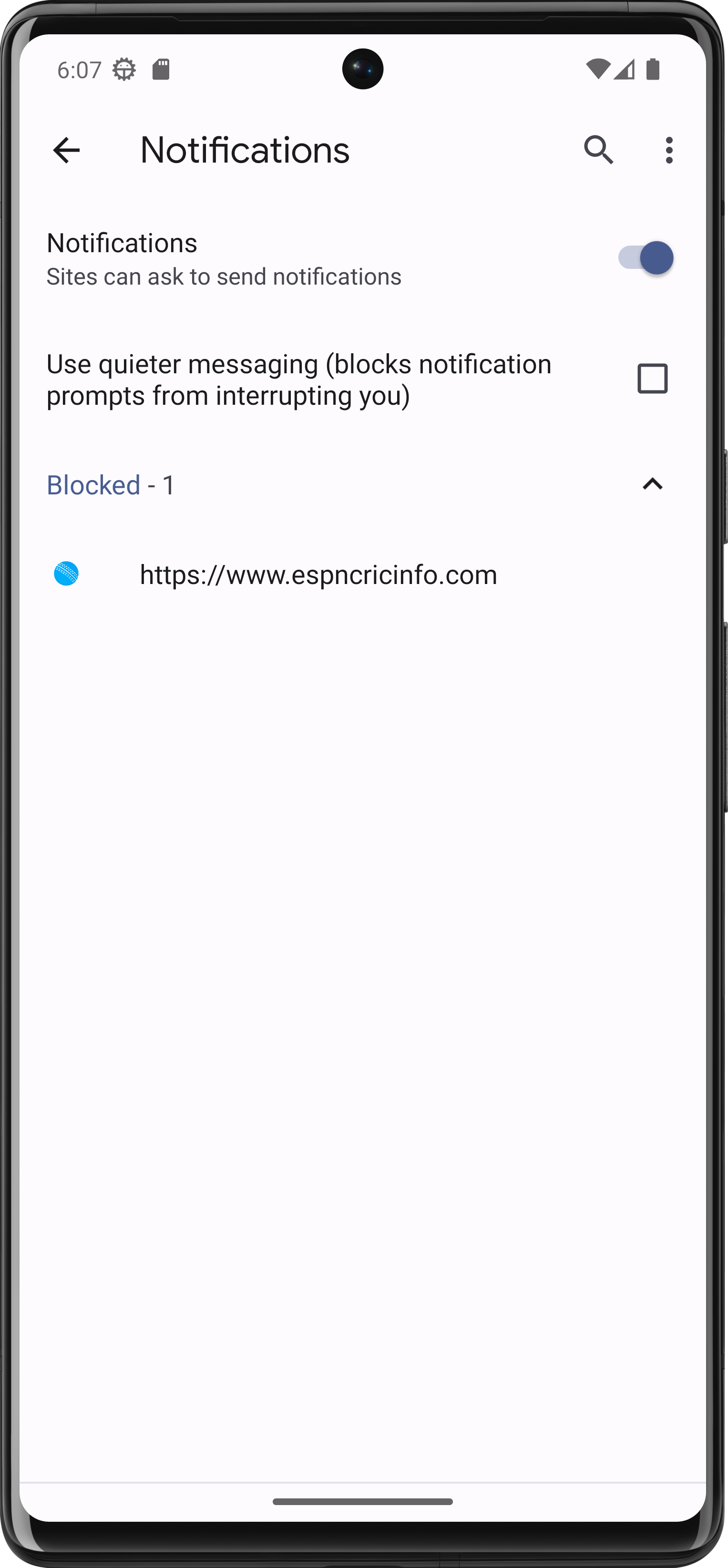
Conclusion
Allowing pop-ups and redirects can allow you to access certain features on websites, but it can also expose you to malware and other security risks. Whereas blocking pop-ups and redirects can help protect your privacy and security, it can also prevent you from accessing certain features on websites. To allow or block popups in Chrome on Android, go to site settings and turn it on and off from there.
Source: linuxhint.com
