How to Add Ticket Tool Bot on Discord
This post will demonstrate the method for adding the ticket tool bot on Discord.
How to Add Ticket Tool Bot on Discord?
To add a Ticket Tool bot on Discord, users have to follow the given instructions.
Step 1: Visit Ticket Tool Website
First of all, visit the Ticket Tool website by clicking on the provided link and hit on “Invite Ticket Tool”:
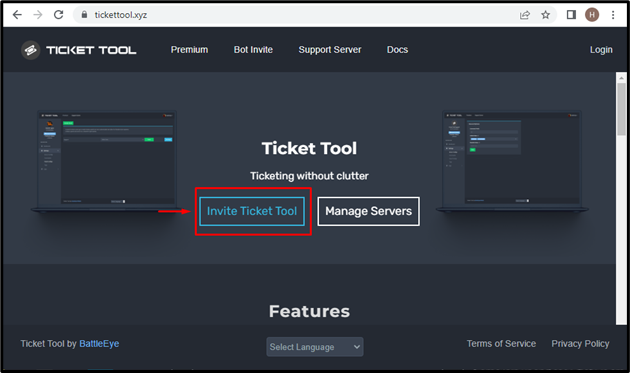
Step 2: Enter Credentials
Launch the Discord by entering the required credentials:
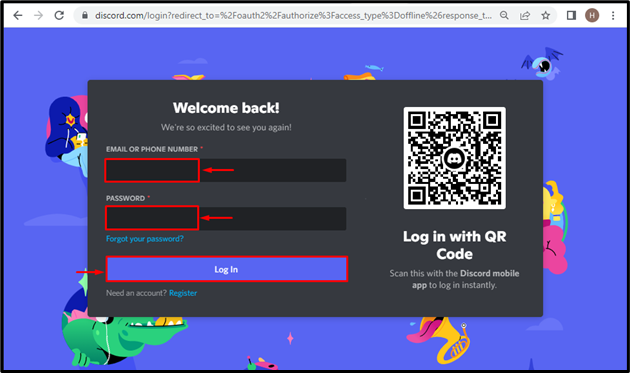
Step 3: Select Discord Server
Select a Discord server where you want to add the Discord server. To do so, we will select the “TSL Content Creator’s server”:
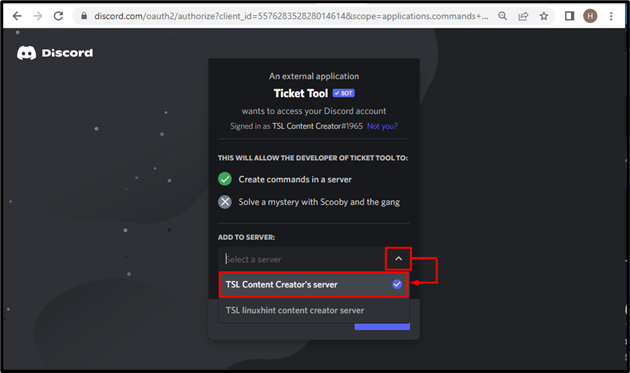
Then, tap on the “Continue” button for further processing:
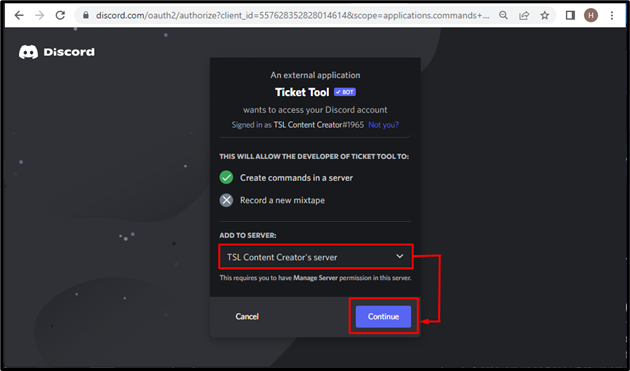
Step 4: Allow Permissions
Click on highlighted “Authorize” button for granting access to the Ticket Tool bot:
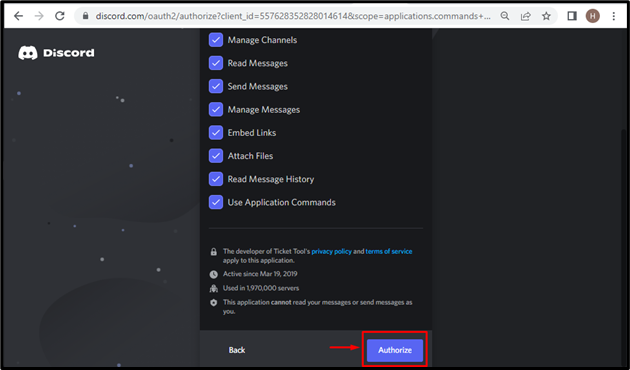
Step 5: Prove Your Identity
For the purpose of identification, tick the captcha box:
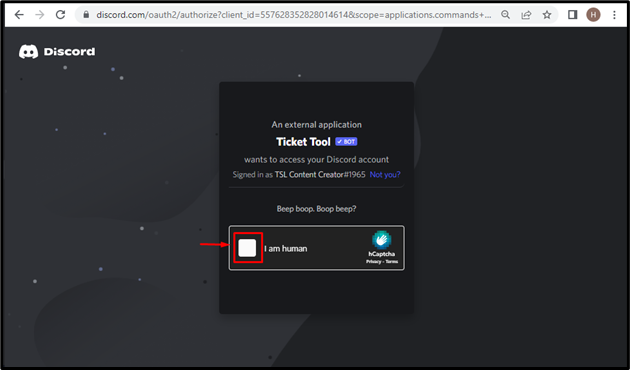
The resultant output shows that permissions are successfully granted:
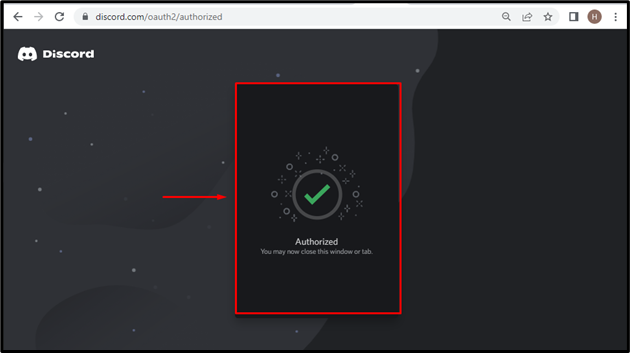
Step 6: Open Discord App
Now, navigate to the Discord application to open it on the PC:
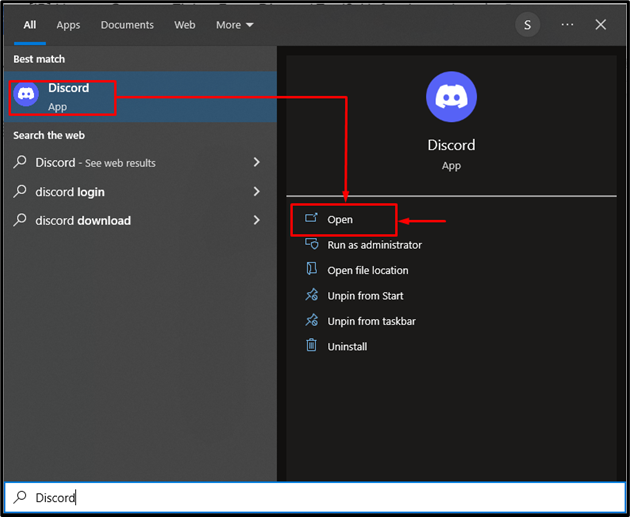
Step 7: Select Discord Server
Select the Discord server, where you have added the Ticket Tool bot. For this purpose, we will switch to the “TSL Content Creator’s server”:
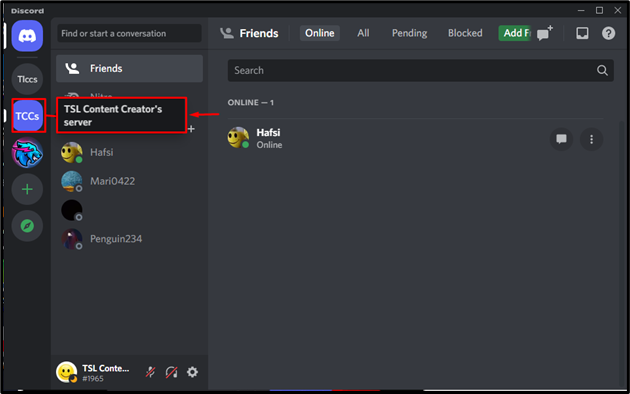
Step 8: Verify Ticket Tool Bot Existence
Here you can see that the Ticket Tool has been added successfully in the selected Discord server:
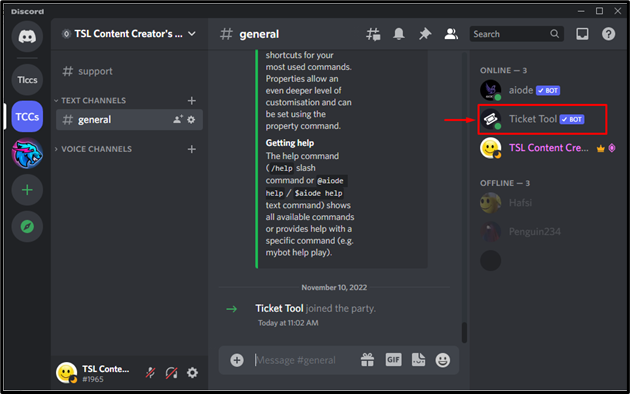
We have learned the complete procedure for adding the Ticket Tool bot on Discord.
Conclusion
To add a Ticket Tool bot on Discord, visit the Ticket Tool official website and hit on “Invite Ticket Tool”. Next, enter the Discord login credentials and tap on the “Log In” button. Then, tick the captcha box and select Discord server. After that, grant permissions by clicking on the “Authorize” button. Lastly, open Discord and check the Ticket Tool bot availability in the selected server. This post stated the instructions for adding the Ticket Tool bot in Discord.
Source: linuxhint.com
