How to Add Second Person Face ID on iPhone – Step by Step Guide
Face ID is a new method to unlock iPhones and is incorporated in Apple devices from iPhone X. It is the easiest and straight method to unlock your iPhone. You can unlock it without entering the long password, just look at the screen of the iPhone and your device will be unlocked. You can add two face IDs to your iPhone to unlock it. There can be various reasons for adding a second person’s face ID on your phone, whatever the case you can set a second Face ID authentication easily on your device.
In this guide, we will discuss the process of adding a second person’s face ID on an iPhone.
How to Add Second Person Face ID on iPhone
You might want to add the alternate appearance of your family member or friend on your iPhone for emergency situations. There can be many reasons for adding the secondary person’s Face ID on your device.
If you want to add another person’s face ID on your iPhone, follow these steps:
Step 1: Open the Settings app on your iPhone from the home screen or App Library.
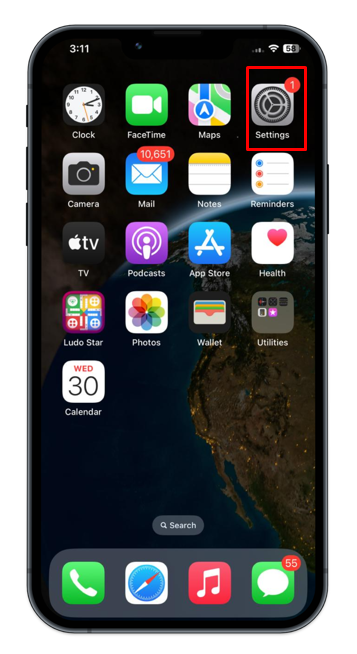
Step 2: Find the option Face ID & Passcode.
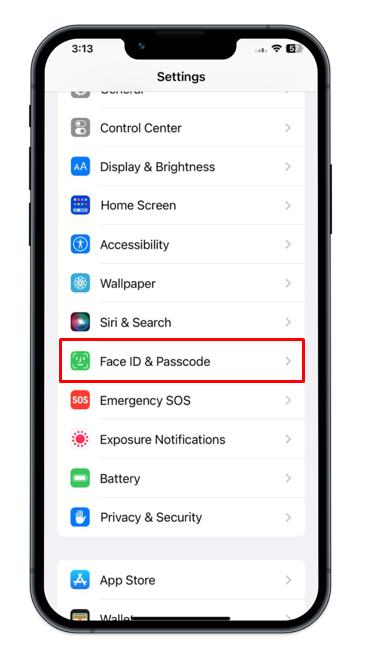
Step 3: The password of your device will be required.
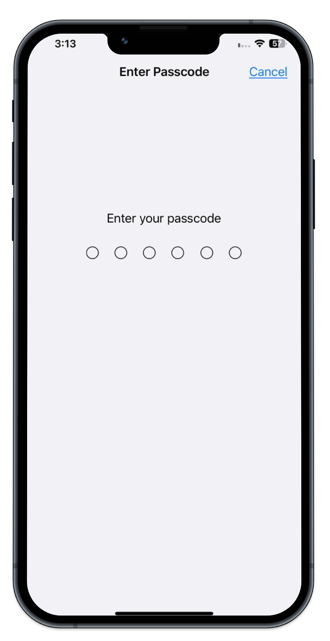
Step 4: Next, tap on Set Up an Alternate Appearance.
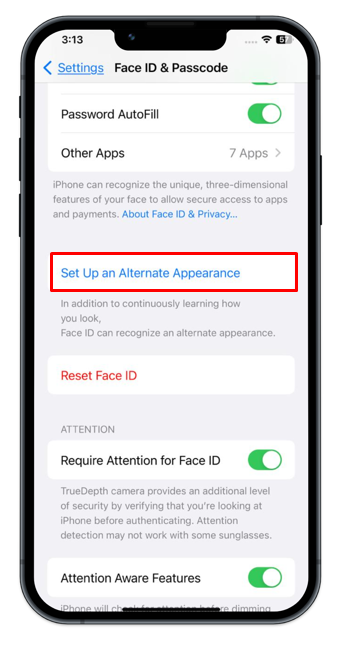
Step 5: Follow the on-screen instructions to set a face ID and once finished setting up the new face ID, tap on Done.
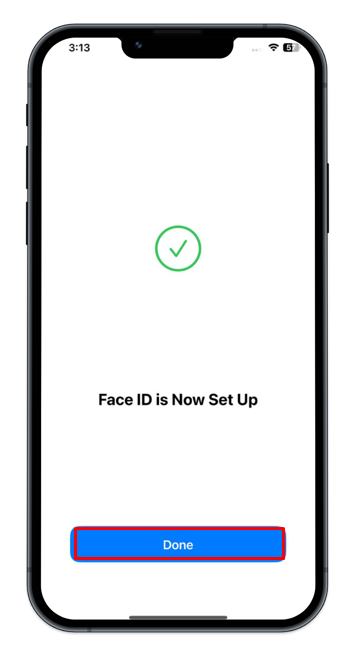
You can verify the new ID added to your iPhone by unlocking it with the new appearance. You can add only two face IDs at a time on your iPhone. If you want to remove the face ID of a second person from your iPhone, you can tap on Reset Face ID, in the Face ID & Passcode settings of your device. It will remove both primary and secondary face IDs.
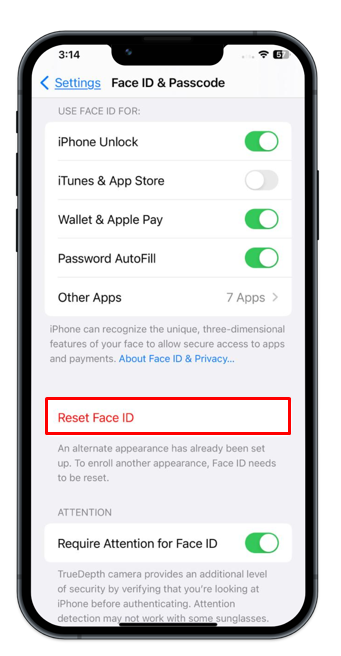
Bottom Line
Setting your face ID for easier access to your device might sound harder but once you know how and where to find this option it will be easy; all you have to do is follow the above steps properly. You can add only one alternate appearance on your iPhone. To add the Face ID in iOS, navigate to Settings >> Face ID & Passcode >> Set Up an Alternate Appearance.
Source: linuxhint.com
