How to Add Koya Bot to Discord
More specifically, the “Koya bot” is a robust, multipurpose Discord bot that offers a wide range of amazing functions, including minigames, moderation, and welcome messages.
This blog will show you a method for adding the Koya bot to the Discord server.
How to Add Koya Bot to Discord?
Koya bot is a Discord bot used to manage the Discord servers. To add the Koya bot to your Discord server, the below-provided steps are good enough.
Step 1: Visit Koya Website
Visit the Koya official site and hit the “Add to Server” button to invite the Koya bot:
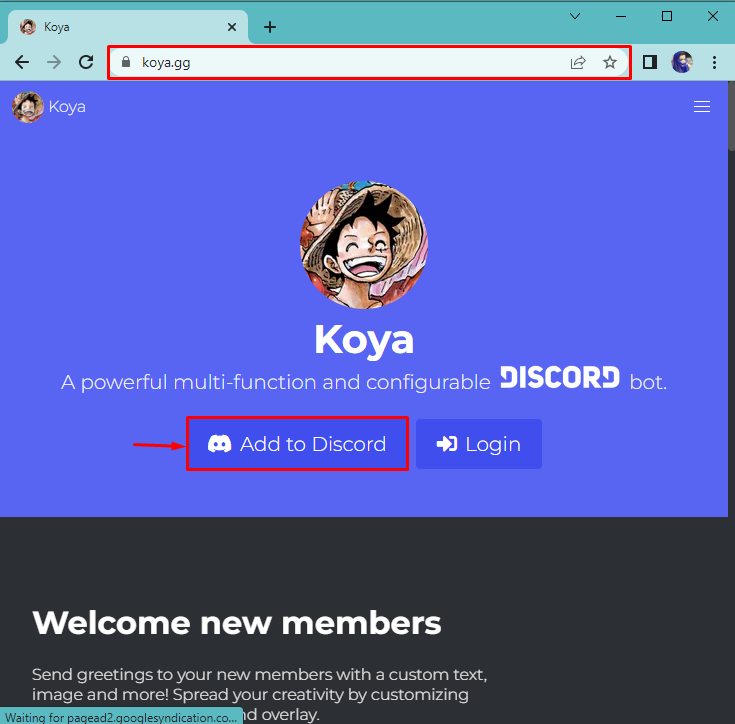
Step 2: Select Discord Server
Select the server in which you want to add the Koya bot and press the “Continue” button:
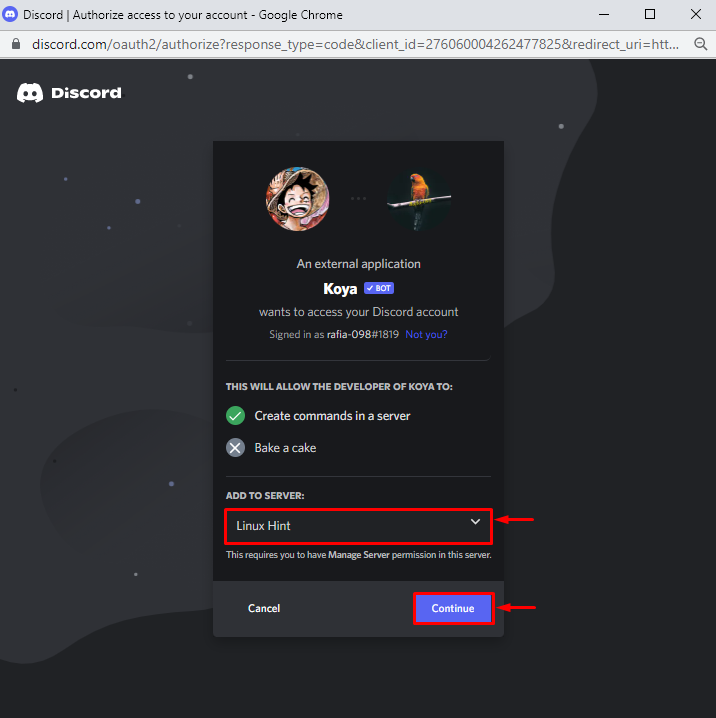
Step 3: Authorize Koya Bot
Grant all required permissions to the Koya bot by clicking on the “Authorize” button:

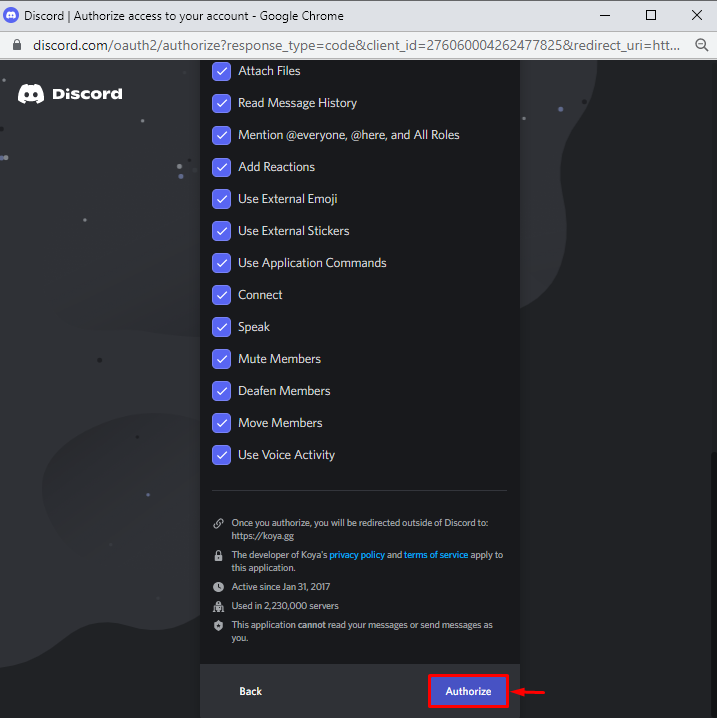
Step 4: Mark Captcha
To proceed further, mark the highlighted captcha:
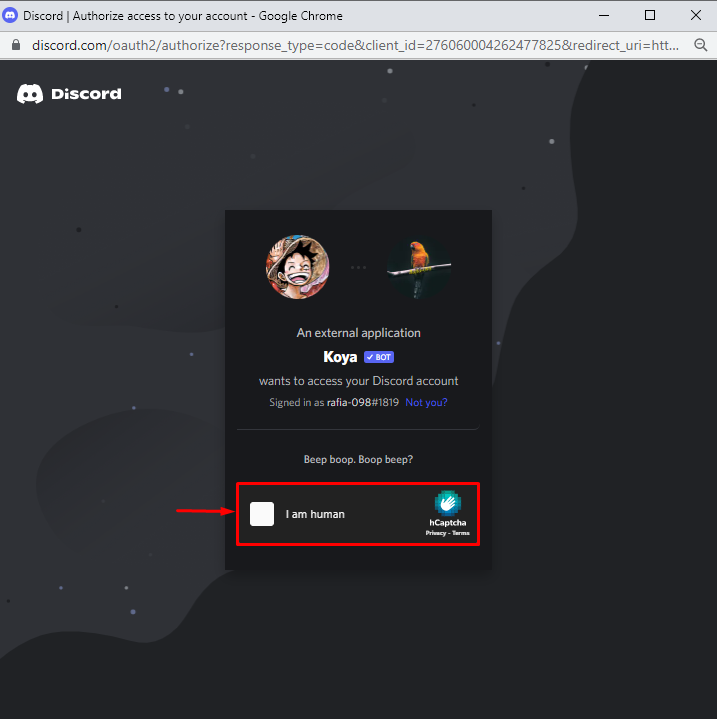
Step 5: Open Discord
Type “Discord” into the “Startup” menu search bar to open the Discord app:
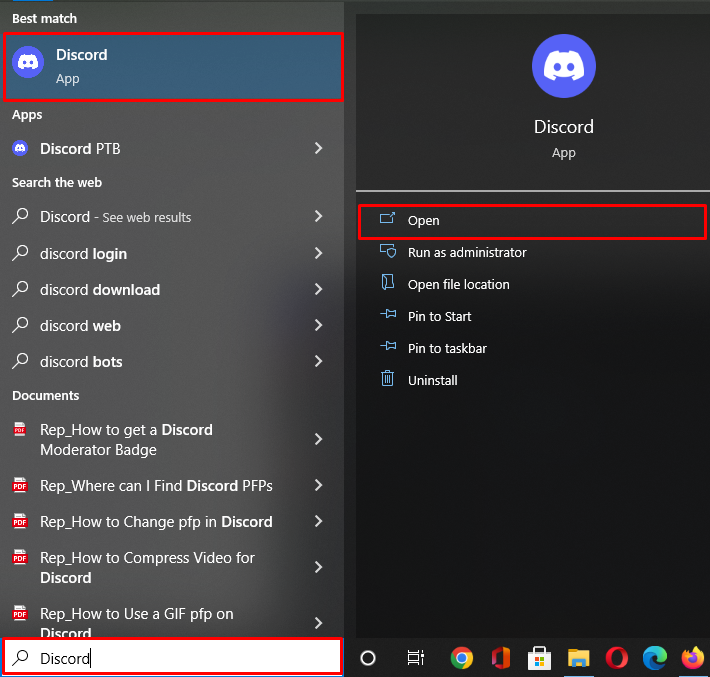
Step 6: Check Members List
From the left-side menu, select the Discord server to which you have invited the Koya bot:
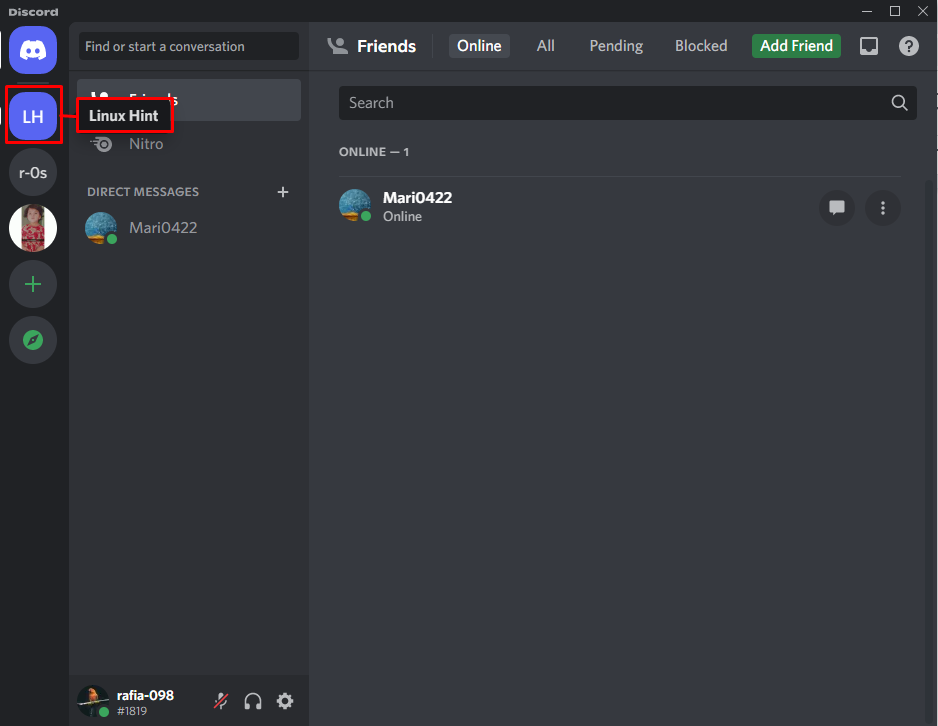
By clicking the below-highlighted icon, you can check if the Koya bot is now a part of your server or not:
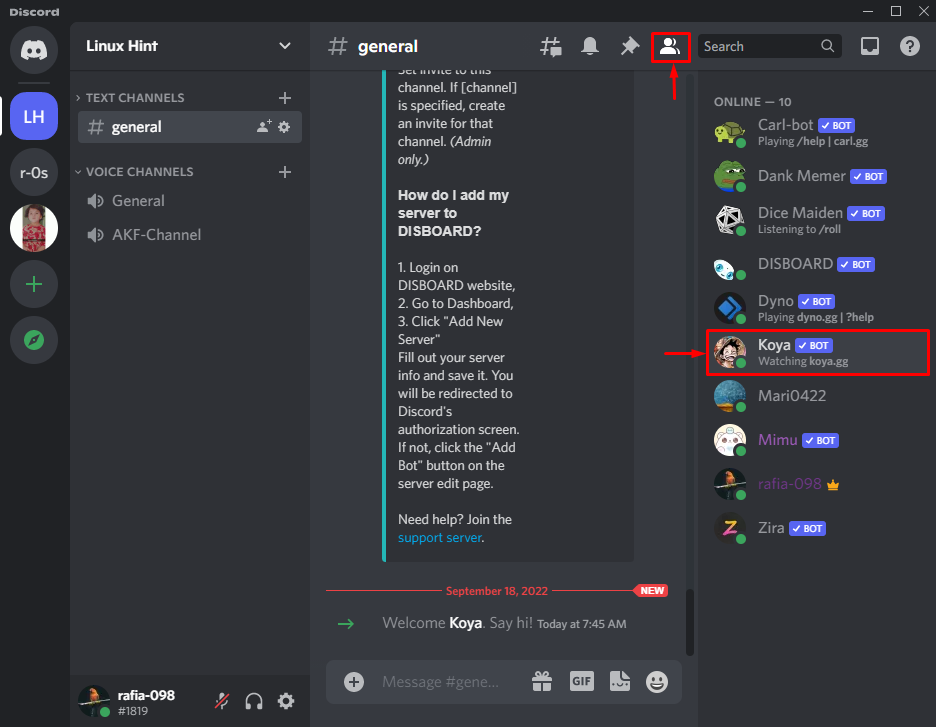
We have described the procedure for adding the Koya bot to Discord.
Conclusion
In order to add the Koya bot to Discord, firstly, visit the Koya website, and hit the “Add to Server” button. After that, choose the server in which you want to set the Koya bot. Next, grant all required permissions to the Koya bot by pressing the “Authorize” button. In the end, mark the captcha for verification. In this blog, you have learned the method for adding the Koya bot to the Discord server:
Source: linuxhint.com
