How to Add Apps to Home Screen in Android?
This article will provide an easy way to quickly add apps to the home screen on Android.
How to Add Apps on Home Screen on Android?
The process of adding an app on the home screen in Android is a simple one, but it can vary depending on the device’s make and model.
However, there are some essential steps that one should follow to make the process easy and less time-consuming.
Step 1: The first step in adding an app on the home screen in Android is to locate the app. Often, users can find their recently installed apps in the app drawer. To access the app drawer, one can swipe up or down on the home screen to reveal all downloaded apps.
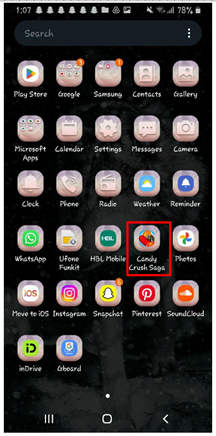
Step 2: From there, the user can select the desired app and hold the icon.
Step 3: Once the user has the app icon, they need to add it to the home screen.
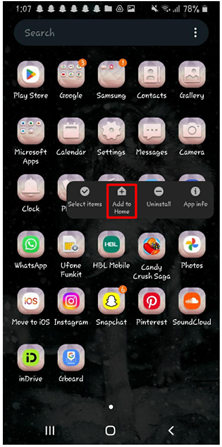
There are two ways to achieve this: the first way is to drag the app icon to the place where the user wants to put the app on the home screen until it turns blue, indicating that it can be placed there. The second way is to press and hold the app icon and select Add to Home.
Step 4: After the user has added the app on the home screen, they can position it in their desired spot. To move the app, the user can tap and hold the app’s icon until they can drag it. Once the app is placed where the user wants it, they can lift their finger to release it.

Conclusion
Android offers users the ability to quickly and easily add apps to their home screen. The process is simple and easy to follow and the Android users can follow the step-by-step instructions to quickly add any app on their phone Home screen.
Source: linuxhint.com
