How to Add and Setup ProtectList Bot in Discord
This tutorial will discuss:
- How to Add and Setup ProtectList Bot in Discord?
- How to Use ProtectList Bot in Discord?
- How to Remove ProtectList Bot in Discord?
How to Add and Setup ProtectList Bot in Discord?
For adding and setting up the ProtectList bot in Discord, follow the given provided steps.
Step 1: Launch Discord
Search the “Discord” app in the start menu and open it:
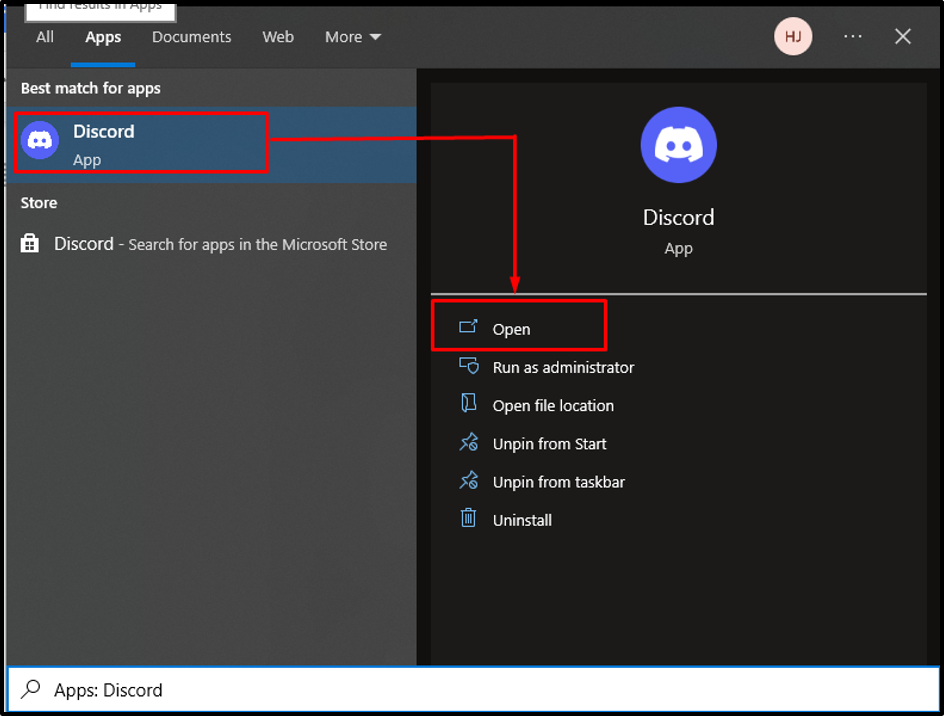
Step 2: Navigate to Discord Server
Select the server for adding the “ProtectList” bot. Here, we will select the “TS-LH Discord Server”:
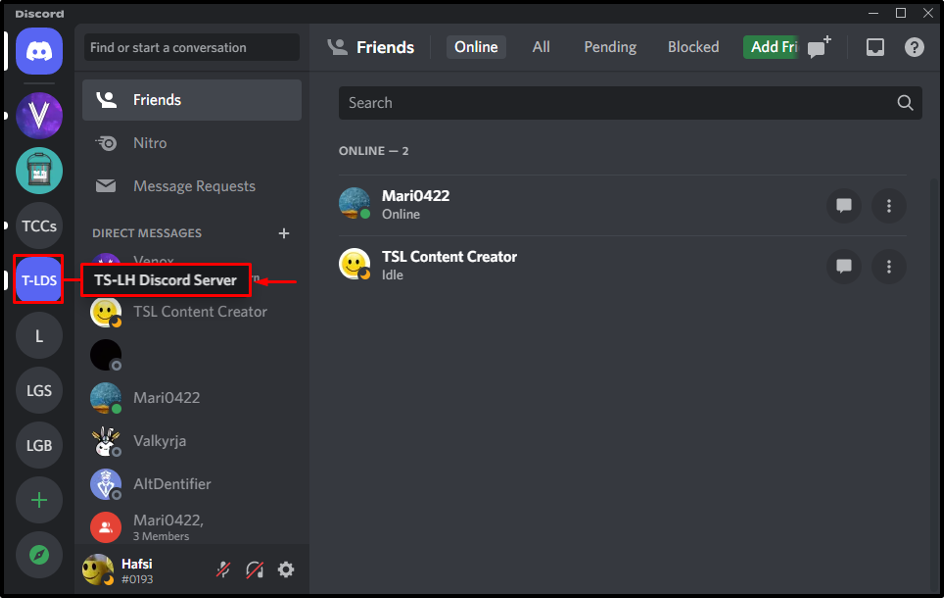
Step 3: Access App Directory From Server Menu
Now, select the “App Directory” option from the drop-down menu in front of the server name:
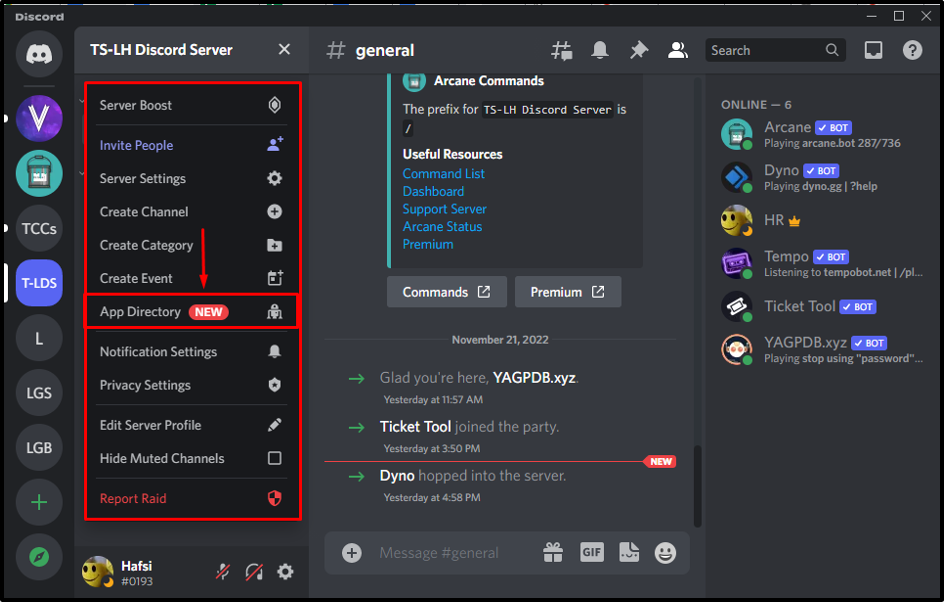
Step 4: Search ProtectList Bot
Type the “ProtectList Bot” in the search bar:
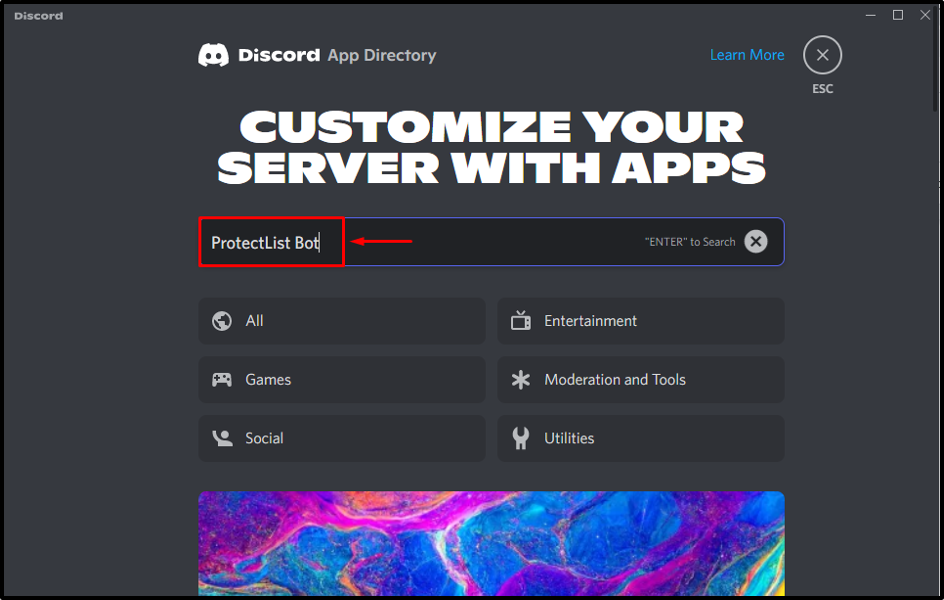
Step 5: Open ProtectList Bot
Click on the “ProtectList” and open it:
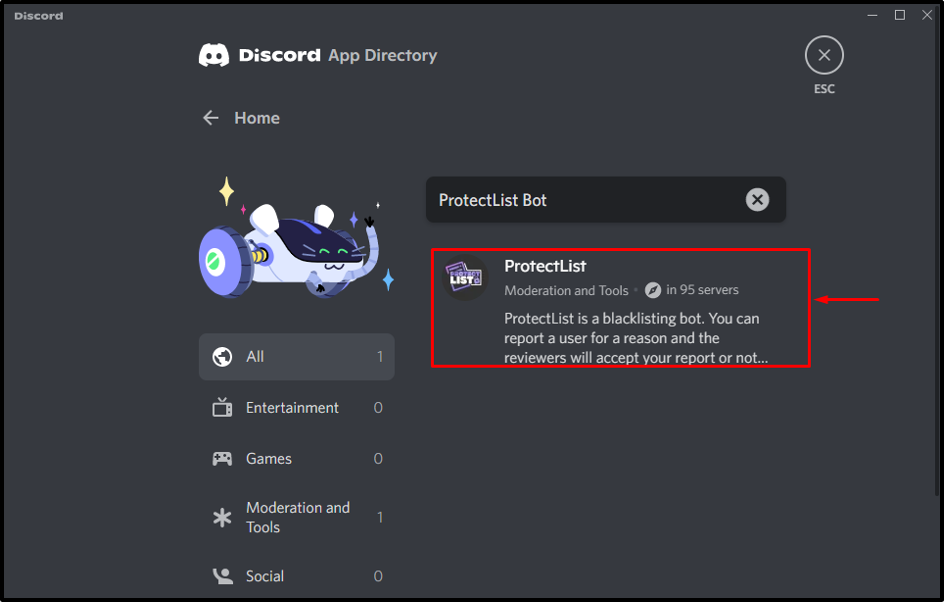
Step 6: Add to Server
Click the “Add to Server” button for adding the ProtectList bot to a server:
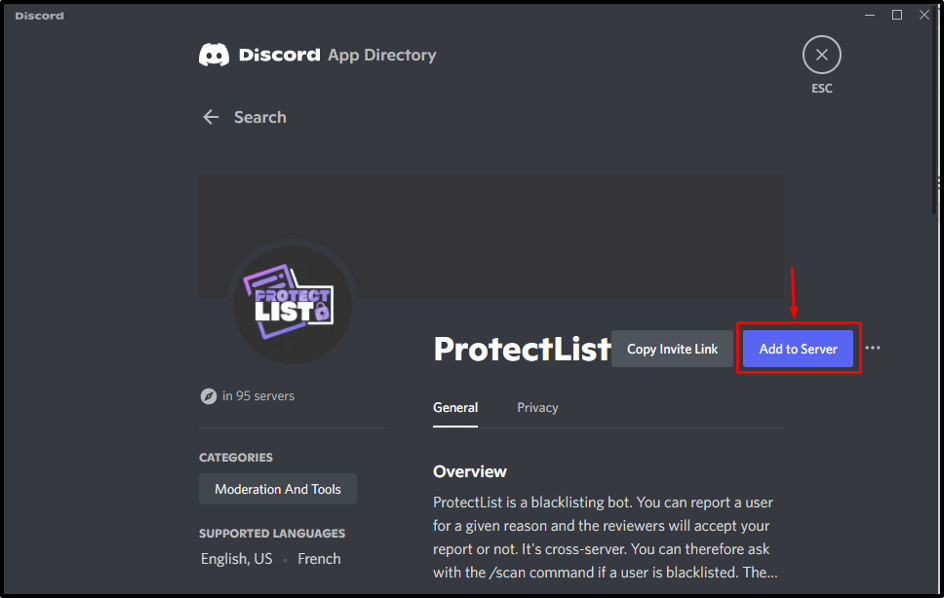
After that, select the server from a drop-down list and press the “Continue” button:
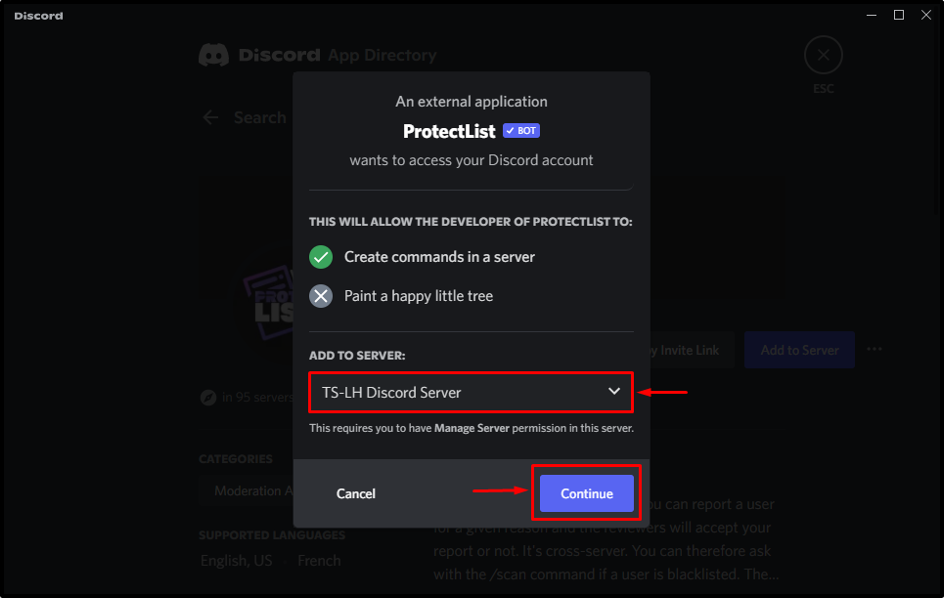
Step 7: Allow Access
Grant permissions to the bot by clicking on the “Authorize” button:
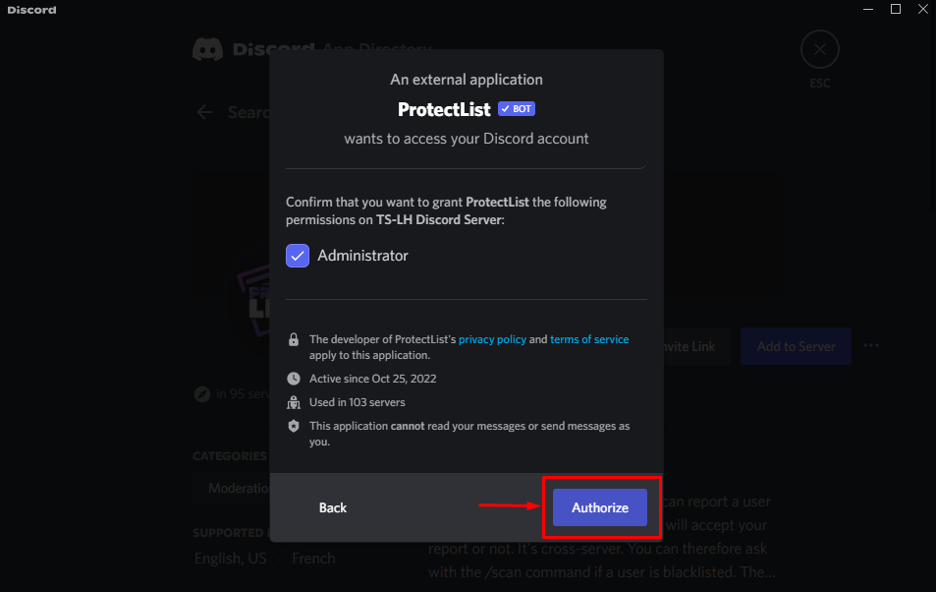
Step 8: Mark Captcha Box
Then, mark the captcha box for proving your identity:
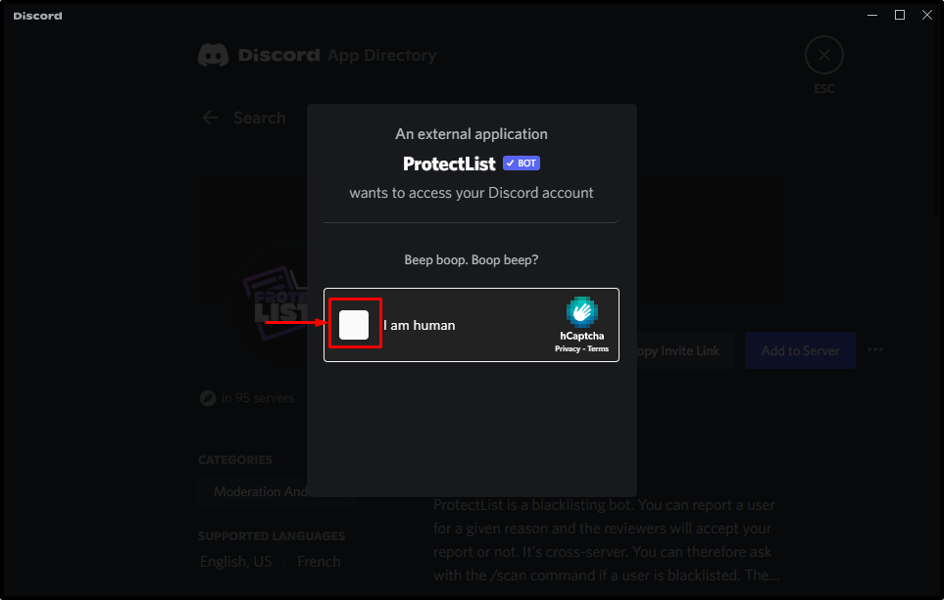
As a result, the ProtectList Bot will be authorized:
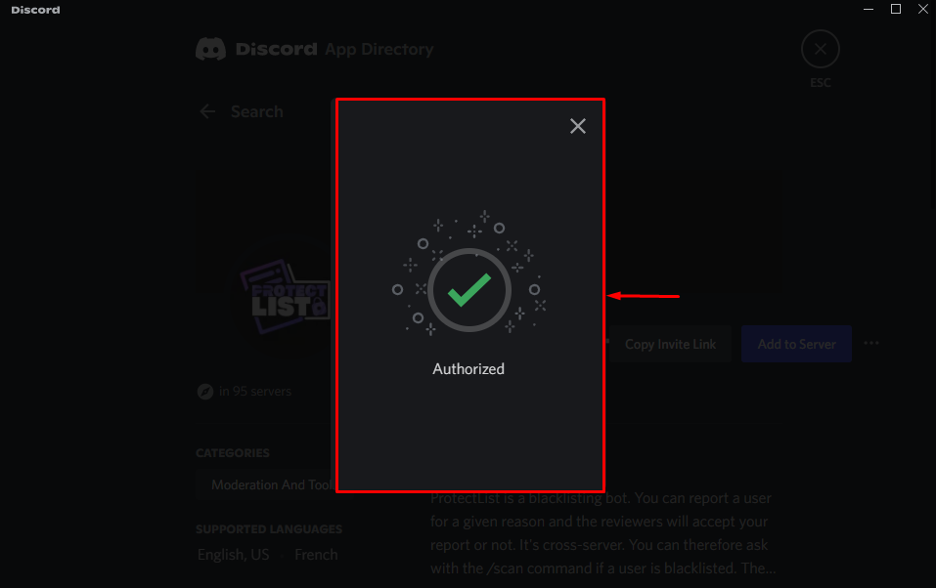
Let’s see how this ProtectList Bot is used in Discord.
How to Use ProtectList Bot in Discord?
For using the ProtectList Bot, follow the mentioned steps.
Step 1: Verify the ProtectList bot Existence
First, verify the “ProtectList” Bot’s existence in the server by clicking on the Members list:
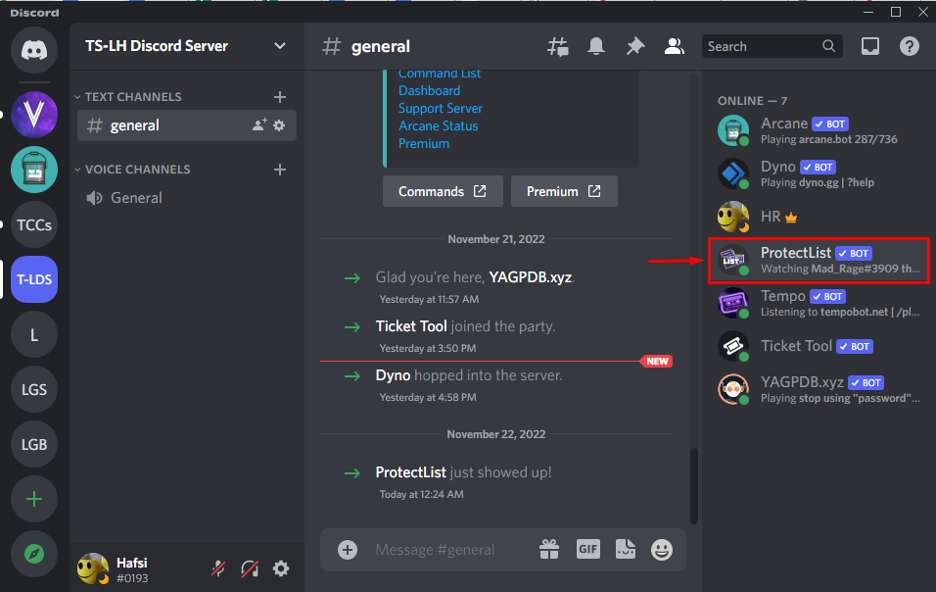
Step 2: Insert Command
Then, insert the required command in the message area. In our case, we will type out “/help” for displaying the help manual related to the ProtectList bot:
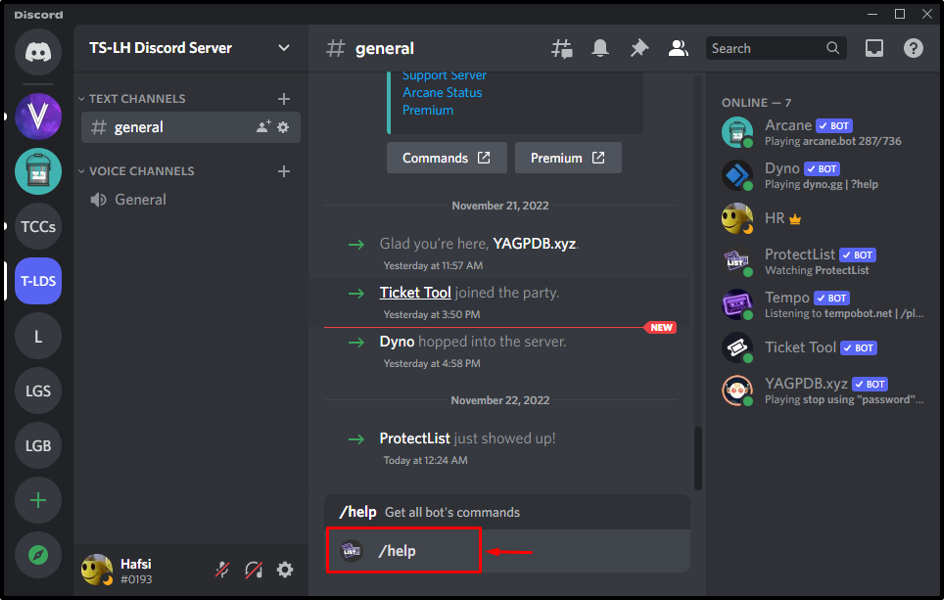
Step 3: Check Output
The given output shows the list of commands with their descriptions:
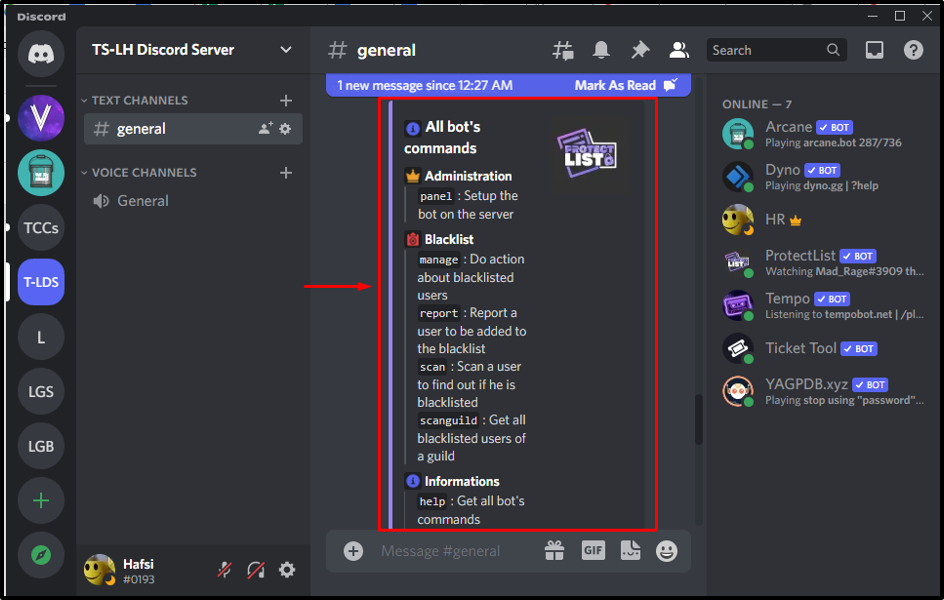
Step 4: Access Other Commands
For accessing the specified bot’s related commands, just type “/” in the message area. As a result, the sub-window will open up displaying the other command and their description:
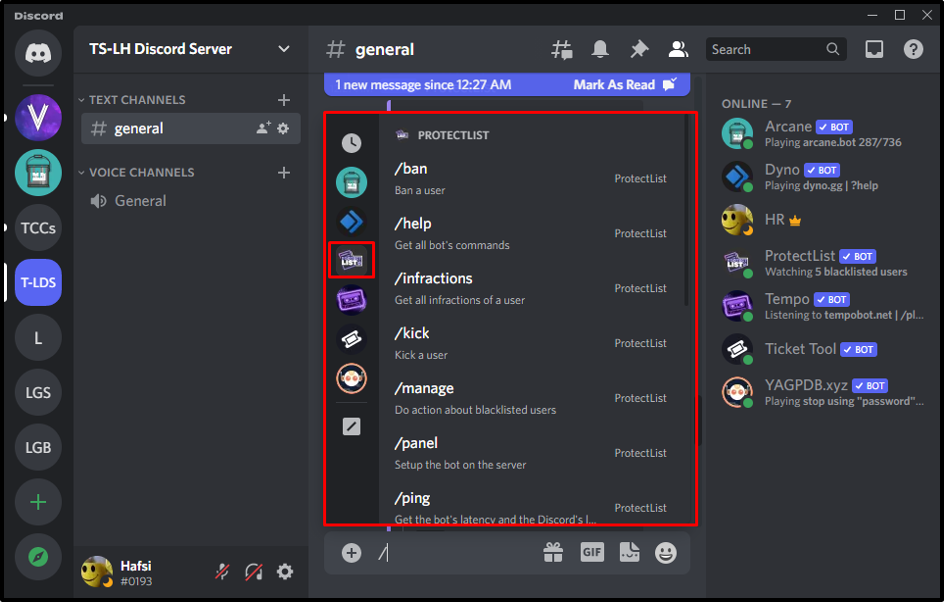
If the user wants to remove the “ProtectList” Bot, follow the below section.
How to Remove Protect Bot in Discord?
For removing the “ProtectList” Bot in Discord, utilize the provided procedure.
Step 1:Access ProtectList Bot
First, open the “Members List“ of the server and click on the “ProtectList” Bot:
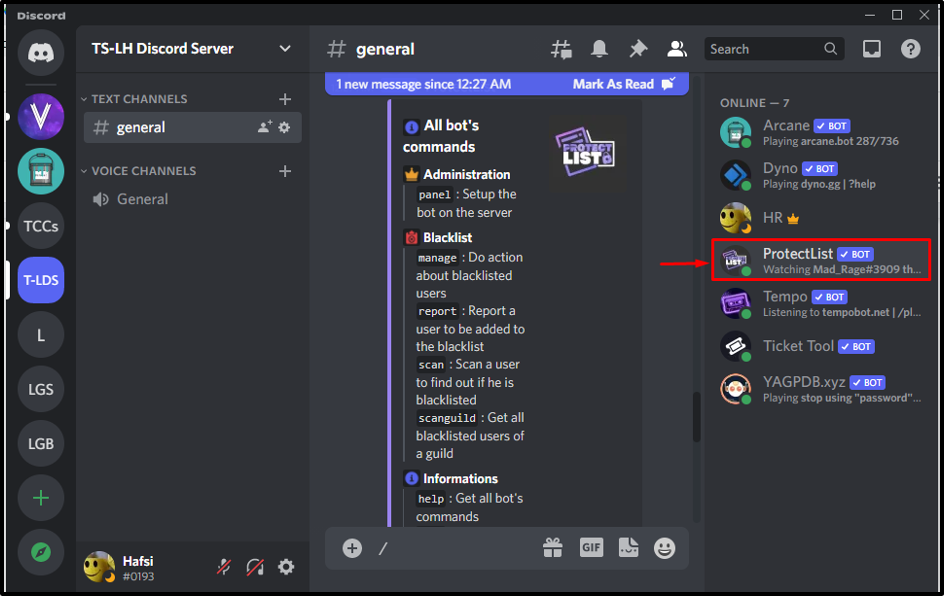
Step 2: Kick ProtectList
Right-click on the “ProtectList” Bot, and select the “Kick ProtectList” option:
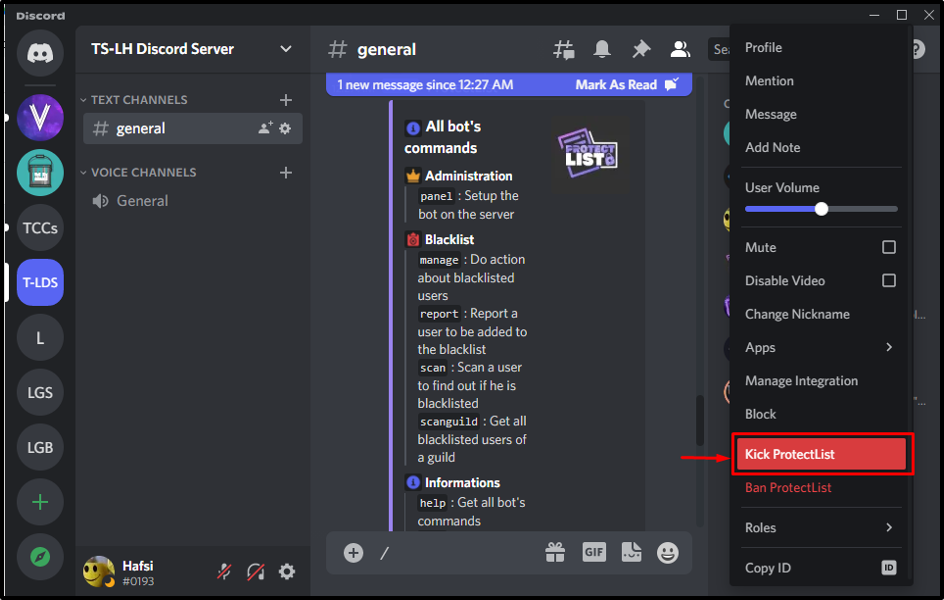
Step 3: Add Reason
Enter the reason why you want to kick out this bot from the server and click on the “Kick” button:
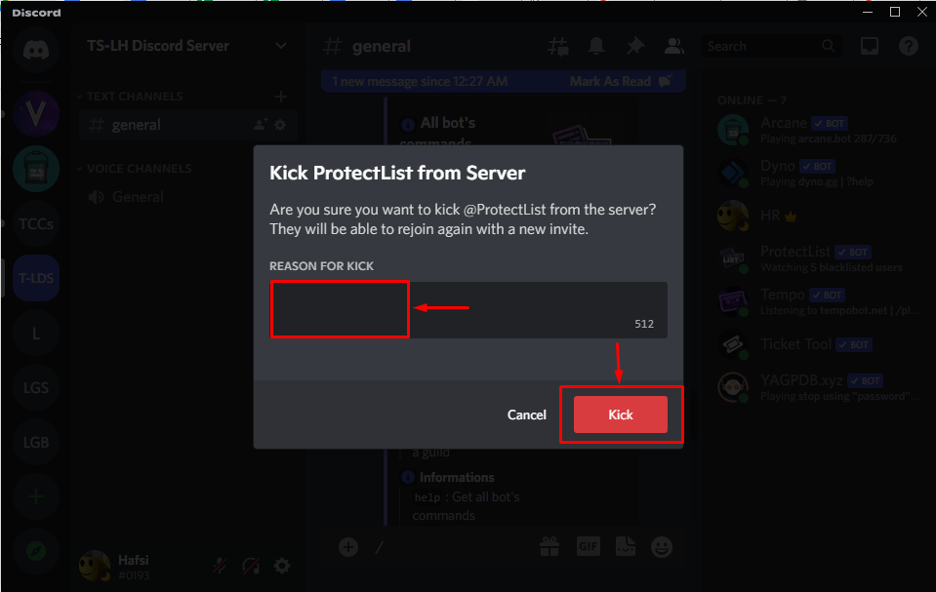
As a result, the selected bot will be removed from the server.
Conclusion
To add and set up the “ProtectList” Bot, select the server in a Discord app and open the “App Directory”. Search for the ProtectList Bot in a search bar and click to add it to a server. Prove the identity by marking the captcha box and grant the permissions to bot. In this tutorial, we have discussed how to add, use, and remove the ProtectList bot in Discord.
Source: linuxhint.com
