How to Add and Setup AltDentifier Bot in Discord
This tutorial will demonstrate the steps to add and set up an AltDentifier bot in Discord.
How to Add AltDentifier Bot on Discord?
To add the “AltDentifier” bot on Discord, apply the following steps.
Step 1: Launch Discord
Firstly, open the Discord app using the “Startup” menu:
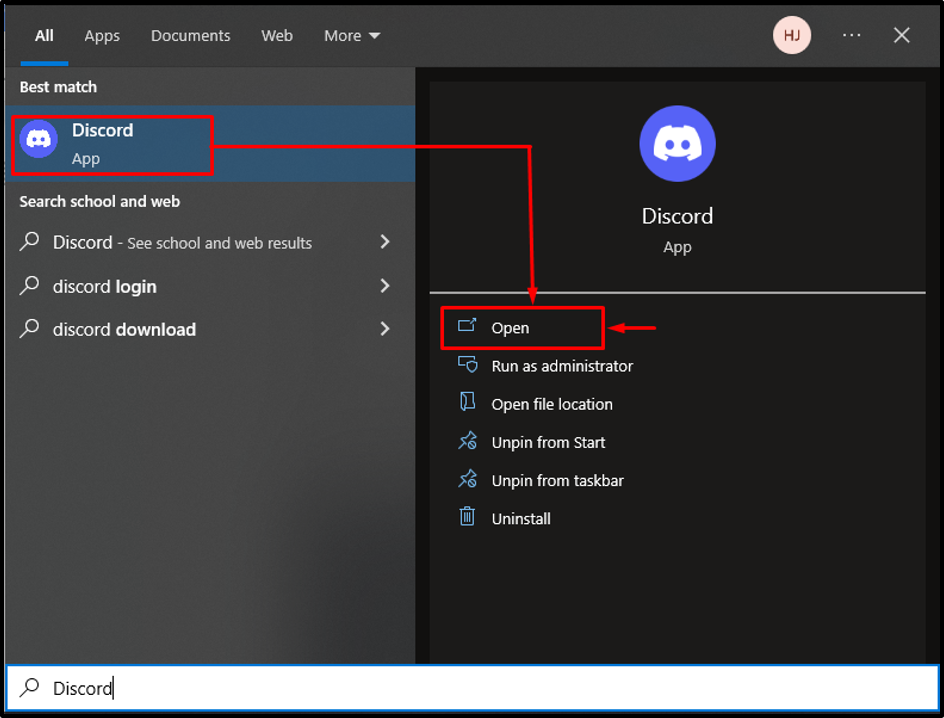
Step 2: Access Discord Menu
In this step, select the server that needs to be integrated with the “AltDentifier” bot from the Discord menu:
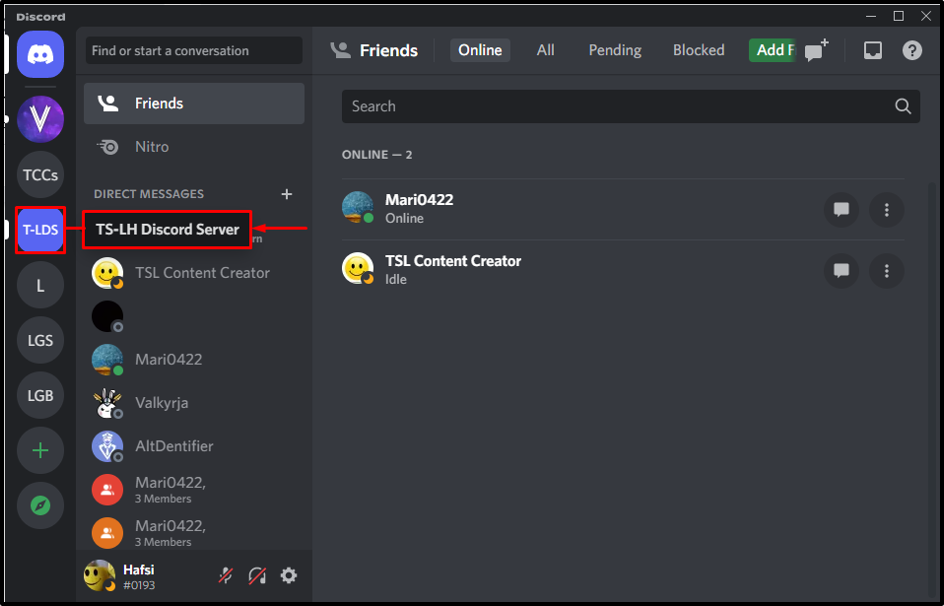
Step 3: Access App Directory
Select the “App Directory” option from the menu:

Step 4: Search AltDentifier Bot
Now, type “AltDentifier” bot in the search bar and hit “Enter”:
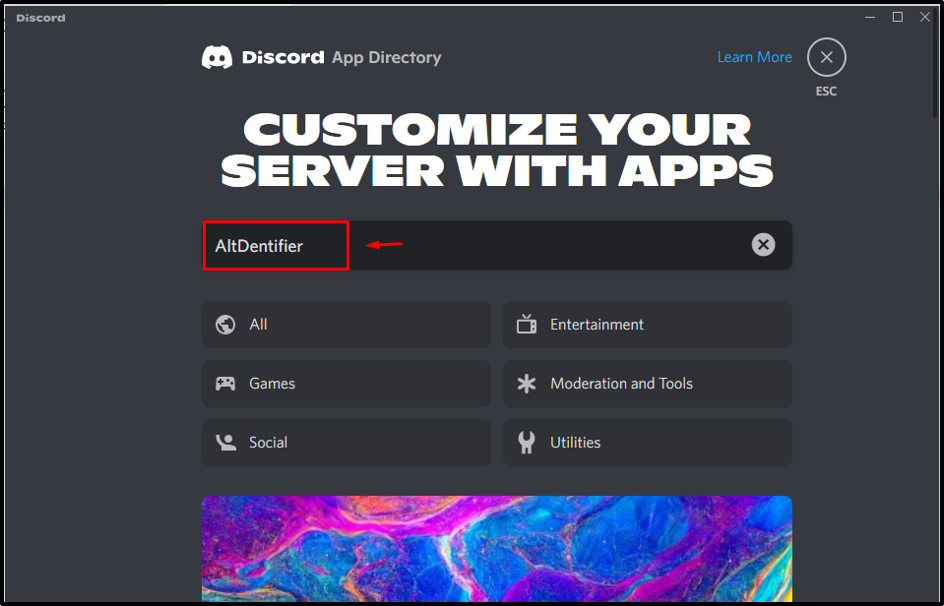
Select the stated bot from the search results:

Step 5: Add to Server
Here, you will be redirected to the following window upon performing the last step where you have to hit the “Add to Server” button:
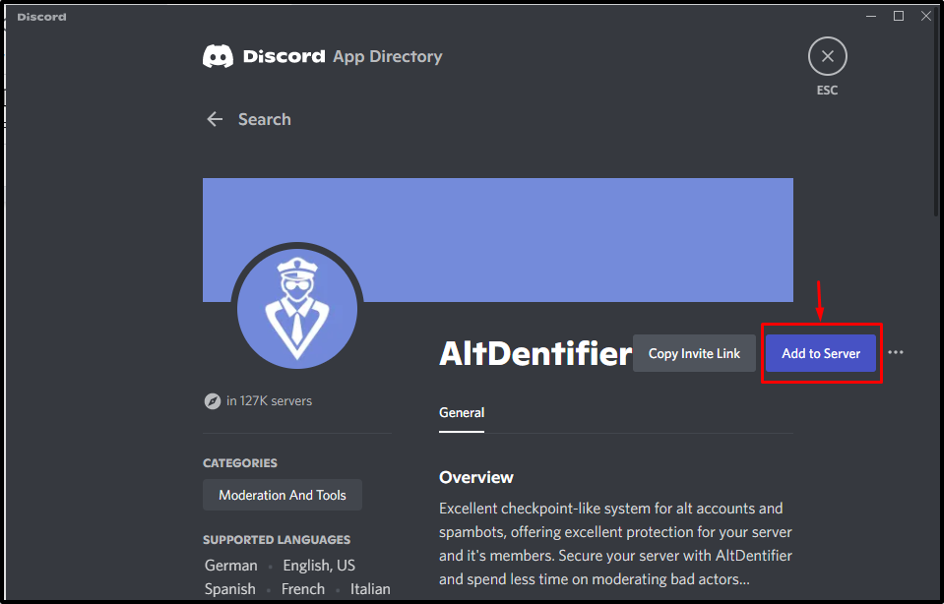
Now, click the “Yep!” button to add the bot in Discord:
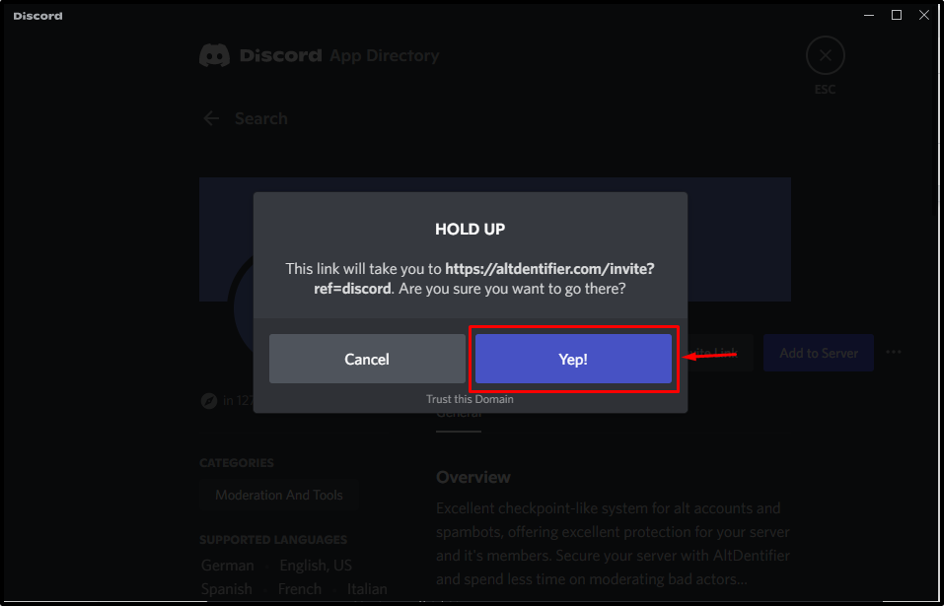
Step 6: Select Discord Server
Select the particular server that needs to be integrated with the “AltDentifier” bot:

Once the server has been selected, hit the “Continue” button:
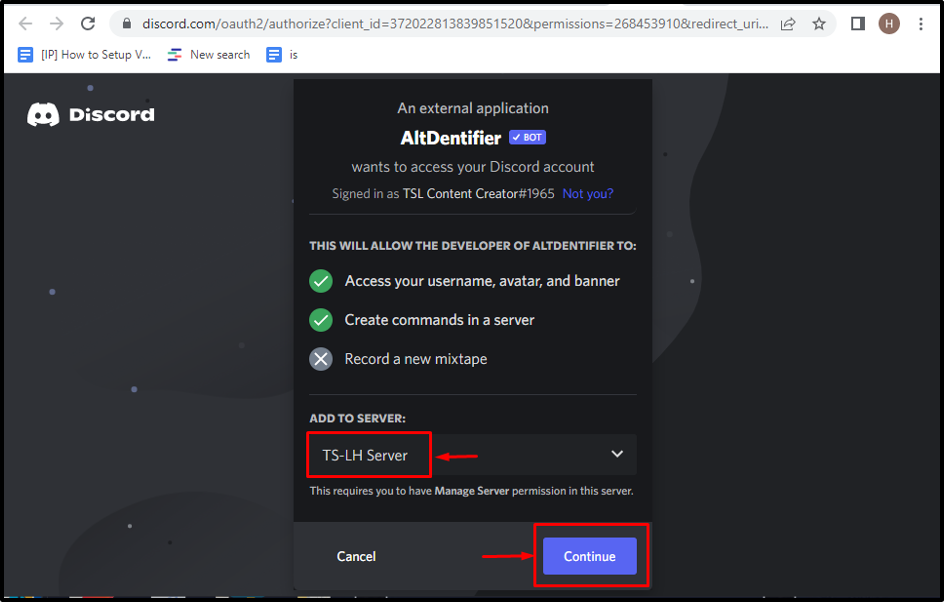
Step 7: Grant Permissions
Check the provided permissions set that need to be granted to the AltDentifier bot and click on the “Authorize” button:

Step 8: Mark the Captcha Box
Verify your identity by marking the captcha box:
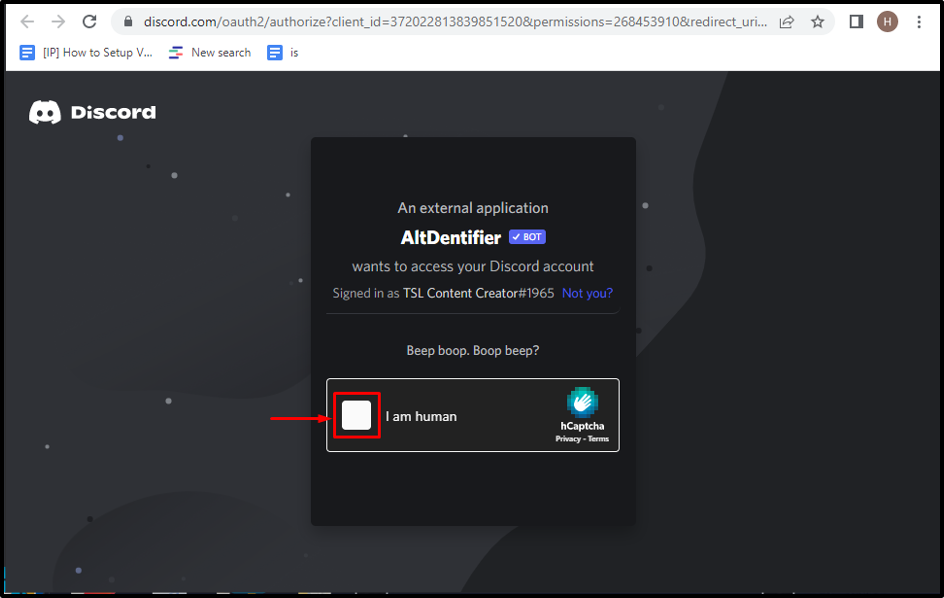
Now, click the “Continue” button to install the setup of the particular bot:
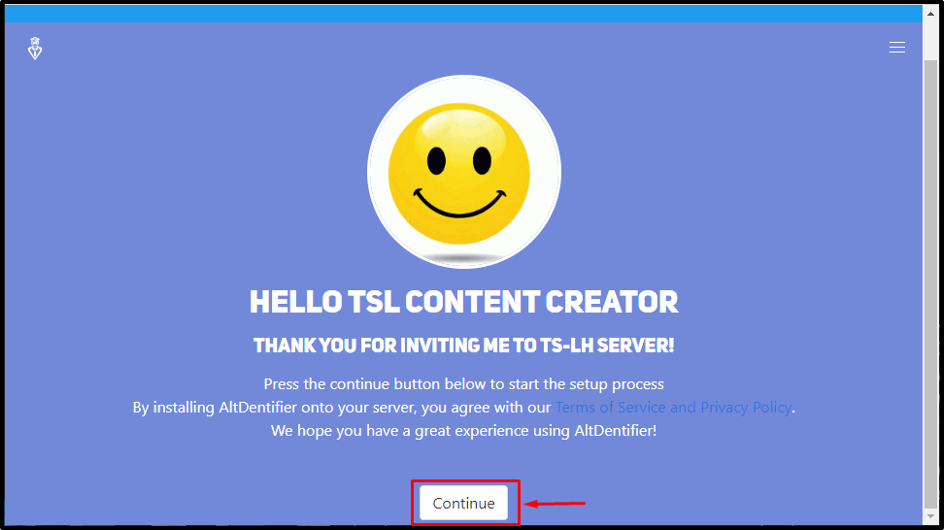
How to Use AltDentifier Bot on Discord?
To utilize the functionalities of the “AltDentifier” bot on Discord, follow the below stated steps.
Step 1: Navigate to Discord Server
Browse to the particular server accumulating the integrated bot as follows:

Step 2: Insert Command
Type the command “/info” in the text area to display the bot’s information:
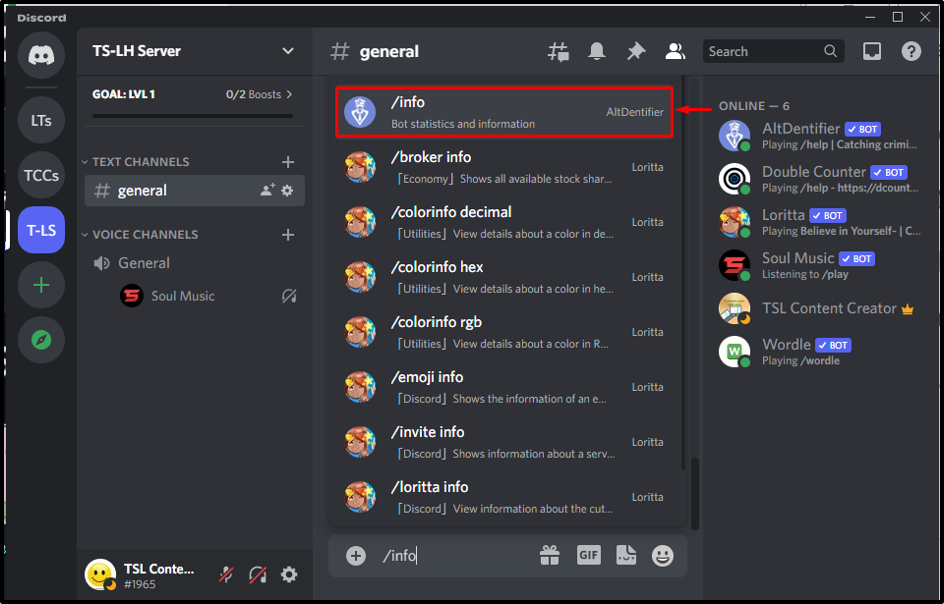
Step 3: Check Output
In the below output, it can be observed that the information regarding the particular bot is displayed:
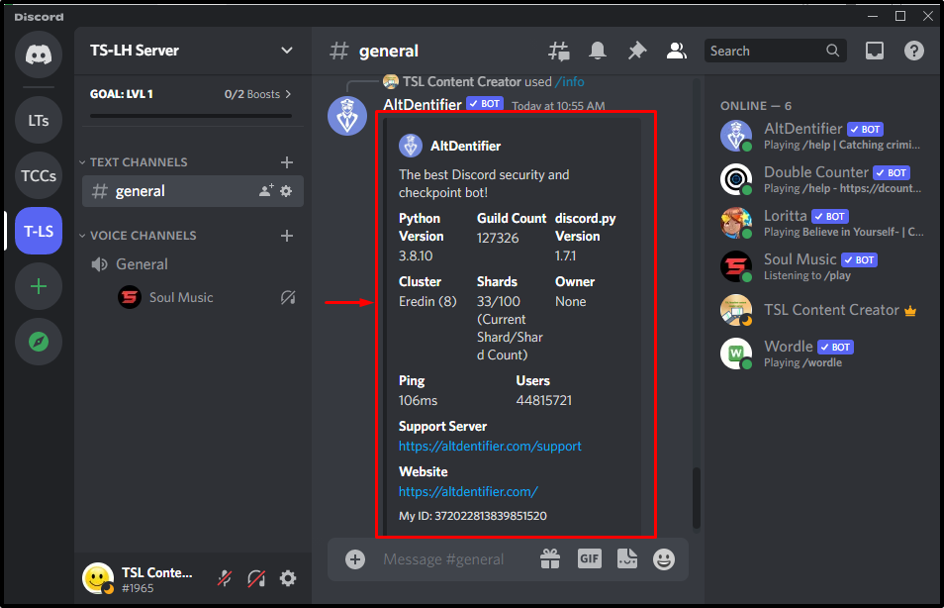
AltDentifier Bot Commands List
Let’s check out some other commands related to AltDentifier Bot:
| Commands | Description |
|---|---|
| /invite | Fetches the bot’s invite link |
| /profile | Displays the member’s profile info. |
| /info | Shows the statistics of the bot. |
| /settings | Provides a link to the settings dashboard. |
| /userinfo | Shows info about the user. |
How to Remove AltDentifier Bot From Discord?
To remove the AltDentifier bot from Discord, utilize the following steps.
Step 1: Access AltDentifier Bot
Verify the presence of the bot in the associated server:

Step 2: Kick out AltDentifier
Right-click on the “AltDentifier” bot and hit the “Kick” option:
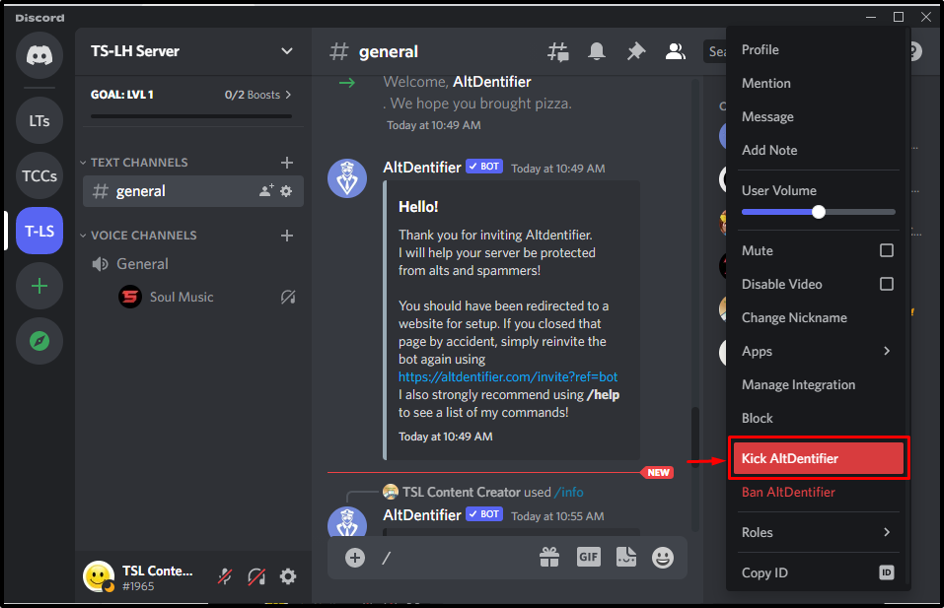
Step 3: Add Reason
Add a reason for kicking the particular bot and hit the “Kick” button:

We have provided the easiest steps to add and set up the AltDentifier bot on Discord.
Conclusion
To add and set up an AltDentifier bot in Discord, search for the bot in the Discord app directory, link it with the required server, and grant access to it. To use it, type the “/info” command to view the information regarding the AltDentifier bot. Moreover, to remove the AltDentifier bot, right-click on it and hit the “Kick” option after mentioning the reason. This blog stated the steps to add and set up the AltDentifier bot in Discord.
Source: linuxhint.com
