How to Activate the ChatGPT Plugin for Text Generation in ONLYOFFICE
The open-source office package ONLYOFFICE Docs provides the users with editors for documents, sheets and slides, digital form creator and filler, reader and converter for PDF files, and using the Office Open XML as a core file format. The suite is available under the AGPL v3.0 license.
ONLYOFFICE Docs is intended for integration with cloud services and content platforms, CMS frameworks, issue trackers, e-learning solutions, etc. Among the available integrations, there are Nextcloud, Alfresco, Confluence, WordPress, Jira, Odoo, Moodle, and many others.
The suite is also provided as the desktop app to work locally on various OS.
Latest Updates
ONLYOFFICE receives multiple updates and bug fixes per year. The latest version which is 7.4 comes with drawing, radar charts, combining documents, saving the graphic objects, text docs and sheets as images, and more.

Radar Charts in the ONLYOFFICE Spreadsheet Editor
The changelog is available on GitHub.
Miscellaneous Requirements
In case you are new to ONLYOFFICE, you can install the latest version of the online editors (ONLYOFFICE Document Server) following this tutorial.
To install the ONLYOFFICE desktop app on your machine, refer to these guidelines.
If you already have ONLYOFFICE installed, move forward to the next step.
ChatGPT Installation via the Plugin Manager
The ChatGPT plugin is available both in the online and desktop versions of ONLYOFFICE.
The easiest way to enable the plugin is to use the Plugin Manager.
Launch the editors and switch to the “Plugins” tab. Click the “Plugin Manager” icon and then the “Install” button under the ChatGPT plugin description.
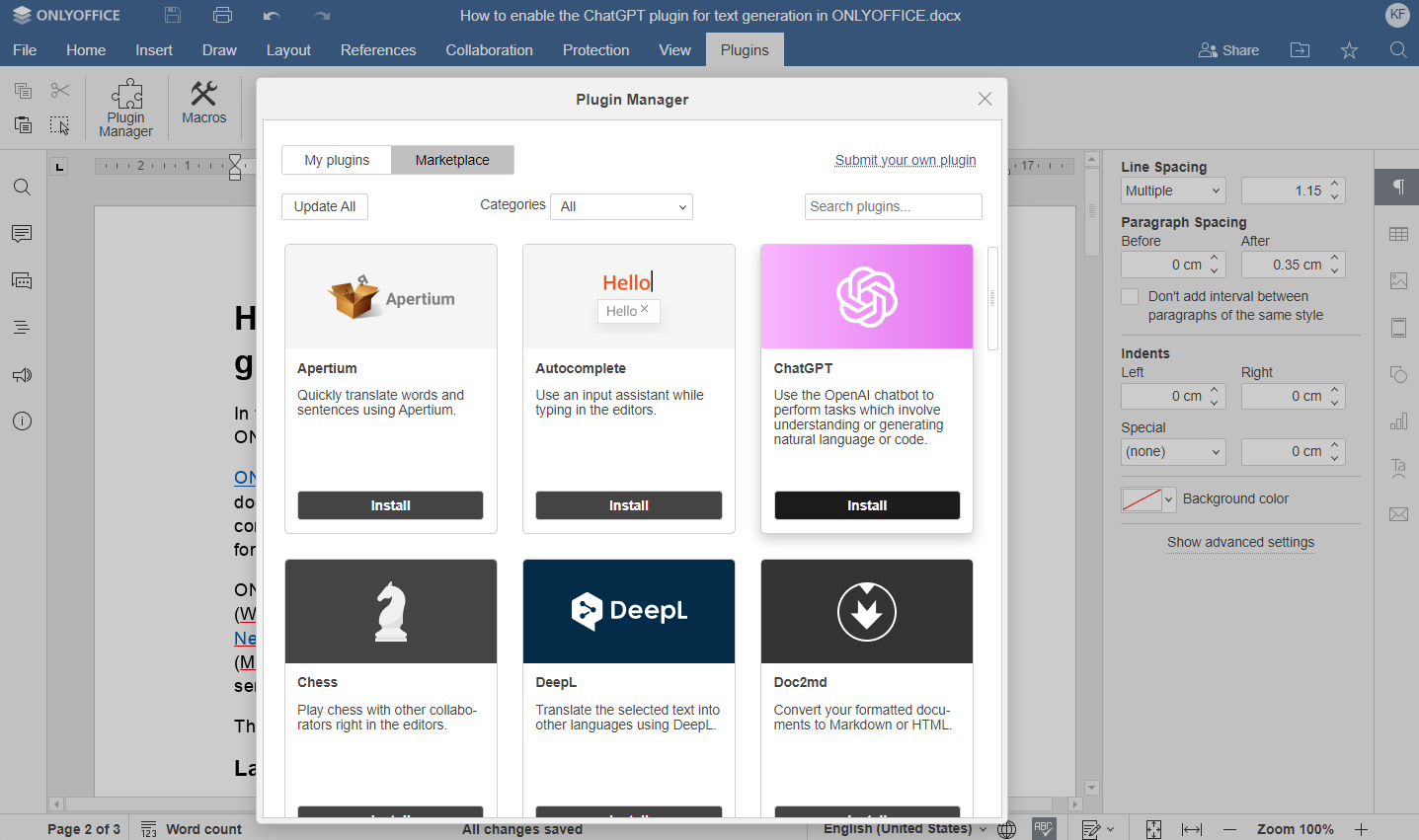
ONLYOFFICE Plugin Manager
Alternative Installation Way
In case the installation via the Plugin Manager is not appropriate for some reason, you can install the plugin manually in ONLYOFFICE Docs on premises using the “pluginsmanager” utility.
For Docker, DEB, and RPM, run the following commands:
./pluginsmanager --directory="/var/www/onlyoffice/documentserver/sdkjs-plugins" --install="chatgpt"
Configuring the ChatGPT Plugin
To be able to use the ChatGPT service, get an OpenAI API Key.
Once done, launch the plugin via the context menu ChatGPT -> Settings and enter your API key. Then, click the “Save” button.

Using ChatGPT in ONLYOFFICE
With the ChatGPT plugin, you can perform such tasks as:
- Analyzing words
- Summarizing texts
- Translating entire passages
- Generating keywords and images
- Finding synonyms
All these options are available via the context menu in the text.
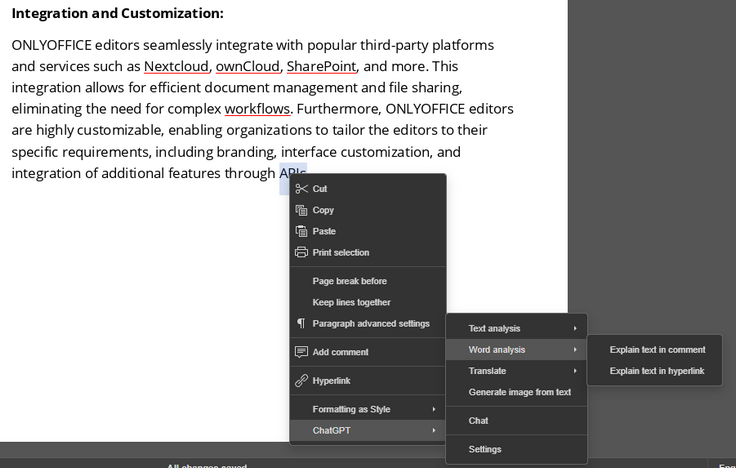
You are also able to invoke the ChatGPT chat from anywhere in the document. There, write your message in a free form and get a response.
Request examples include:
- Tell me some brief facts about open-source tools.
- Write a catchy company tagline.
- Create HTML code for a table with some random snooker game results.
- What is GNOME?
- Generate a simple JavaScript code for a calculator.
Conclusion
That’s it! You are now able to use the ChatGPT plugin in ONLYOFFICE to easily perform the AI-related tasks.
For reference, check the plugin source code on GitHub.
Source: linuxhint.com
