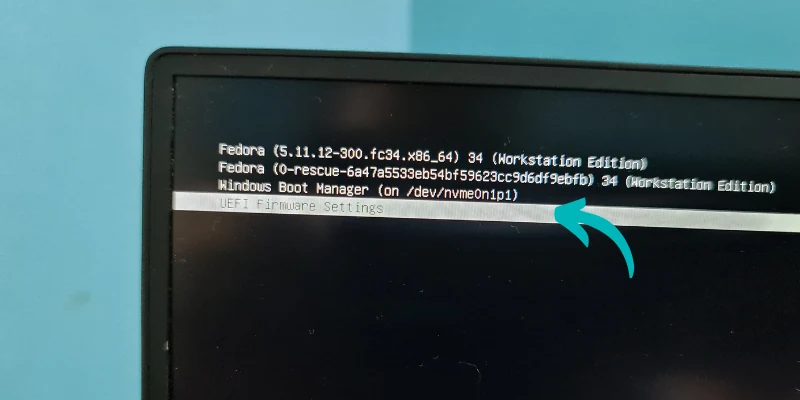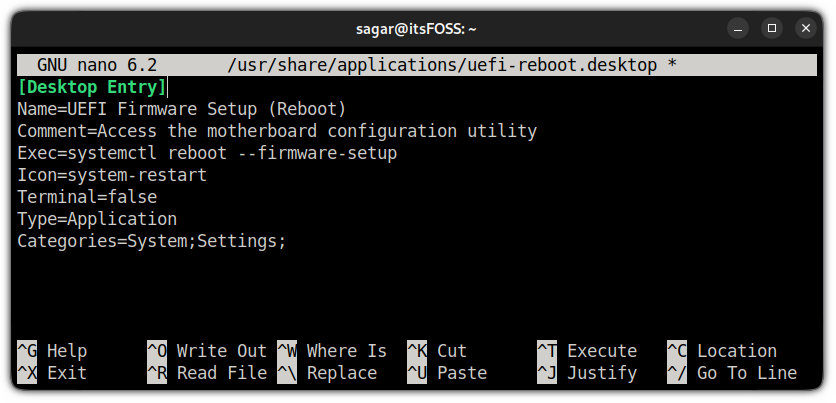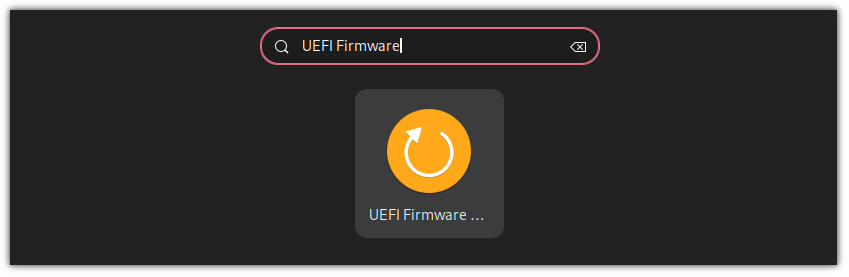How to Access UEFI Settings in Linux Systems
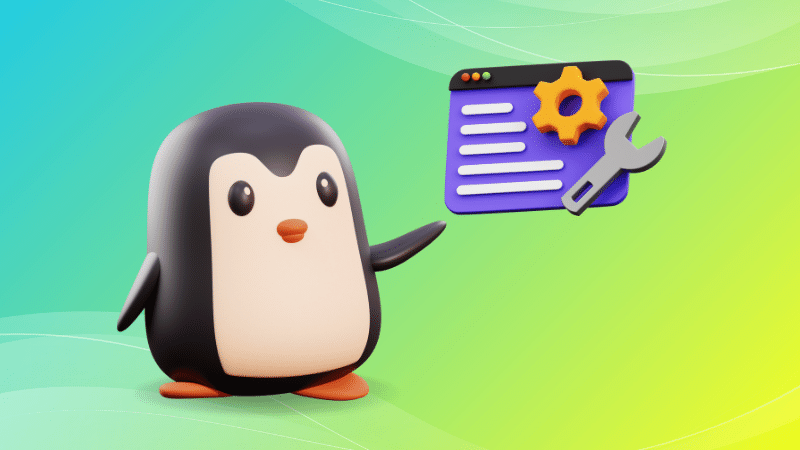
Want to check the boot order or the power settings at the firmware level? You can access the UEFI settings by pressing the F2, F10 or Del buttons when your system boots.
The problem with this approach is that you may not know the exact key and must be alert about pressing those keys at the right time.
If you don’t want to feel like Mr. Bean in the above Gif, you can access the UEFI settings from the Grub bootloader screen in Linux.
You see this screen when you turn on your Linux system. Most Linux distributions like Fedora and Ubuntu use Grub and they allow you to access the UEFI settings from the Grub screen like this.
What if you don’t see this screen or your distro doesn’t use Grub? There are still ways to access UEFI settings from within Linux.
Before you see how to do that, please ensure that your system uses UEFI.
Another important thing. Your system will reboot into UEFI settings. You cannot access and modify the firmware settings from within an operating system.
Boot into UEFI settings from Linux
This method will only work on Linux distros having systemd. This means this method will work on anything based on Ubuntu, Debian, Fedora, and any mainstream Arch-based distros, including Manjaro and EndeavourOS.
It is still a good idea to ensure that your Linux distro uses systemd. Use the given command and if it returns systemd you are good to go:
ps --no-headers -o comm 1Once you figure out that your distro is utilizing systemd, you can use the given command to boot into UEFI settings:
systemctl reboot --firmware-setupLet me break down the used options first:
reboot: As its name suggest, it will reboot your system.--firmware-setup: When this option is used withreboot, it will indicate to the system’s firmware to boot into the firmware setup interface.
Yup, that was it! A single command and you will be kicked into UEFI settings. I know Windows allows booting into UEFI firmware settings from within Windows. It’s good to see something similar in Linux as well.
Create a desktop shortcut to boot into UEFI settings (optional)
If you often find yourself booting into the UEFI settings and don’t remember the command all the time, you can make your life easier by creating a desktop shortcut. This will let you boot into UEFI by clicking on desktop icon.
Now, this is unnecessary and not required for most Linux users. Do it only if you feel the need for it. The method requires editing files in the command line.
First, use the given command to create a desktop shortcut file for UEFI settings:
sudo nano /usr/share/applications/uefi-reboot.desktopAnd paste the following content in the file:
[Desktop Entry]
Name=UEFI Firmware Setup (Reboot)
Comment=Access the motherboard configuration utility
Exec=systemctl reboot --firmware-setup
Icon=system-restart
Terminal=false
Type=Application
Categories=System;Settings;Once done, save the changes and exit from the nano text editor.
And now, you will find the shortcut for UEFI Firmware Setup in your system menu:
That’s it! A neat way to get into UEFI settings.
Wrapping Up
The classic ways of accessing the boot settings may be a little inconvenient for some people. The grub screen may not show the UEFI option for older versions.
And this is where the systemd method shines. I found this method a lifesaver when my system crashed and my function keys were not responding, which are necessary to boot into UEFI (that’s what I thought then!).
I hope you find it equally helpful.
Source: It's FOSS