How to Access Task Scheduler on Windows 10?
Task Scheduler is a built-in tool in the Windows 10 operating system. It allows users to create and execute various tasks automatically on a specified schedule. It is a user-friendly interface that streamlines various tasks in Windows 10.
This blog provides information to access the task scheduler on Windows 10.
How to Access a Task Scheduler on Windows 10?
Accessing task schedulers involves automating and managing tasks. Users can access the task scheduler in Windows10 by:
Using Start Menu
Initially, press the Windows Key, search Task Manager, select it, and press the Run as administrator:
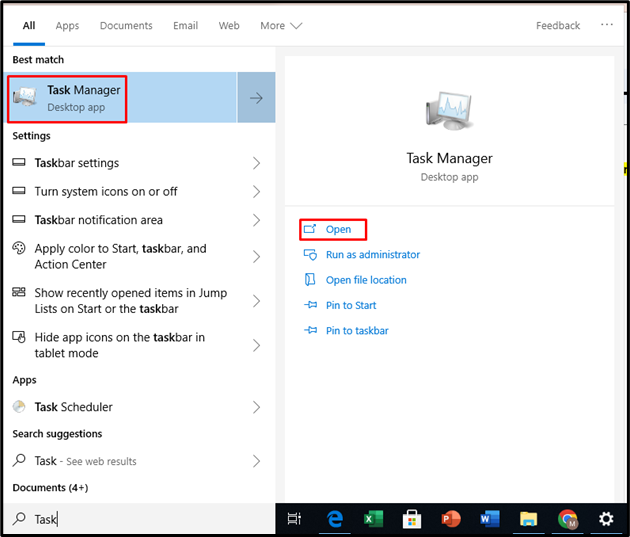
This will open Task Manager.
Using Run Command
First, right-click on the start button and select Run:
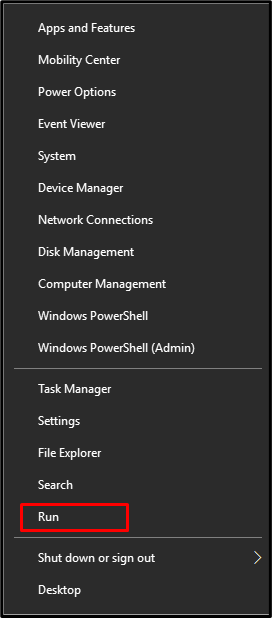
Now, type taskschd.msc and hit OK:
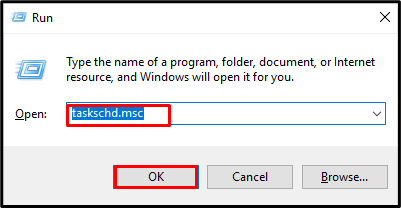
This will open the task scheduler.
Using Command Prompt
Initially, search Command Prompt, choose it, and click on Run as administrator:
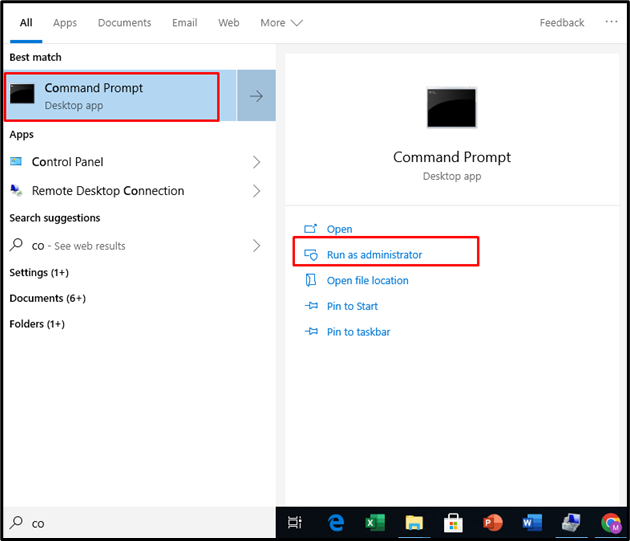
Now, type the given cmdlet and hit Enter:
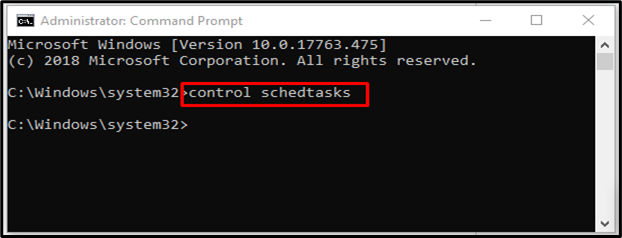
Using Control Panel
Search for the Control Panel using the Start menu and launch it:
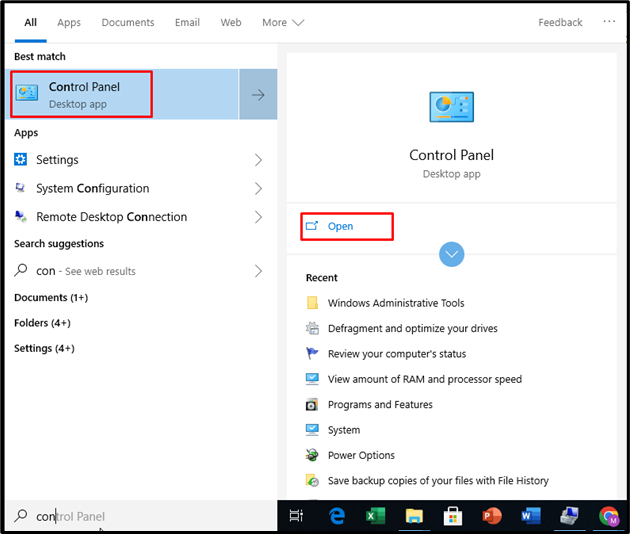
Then, go to the System and Security tab:
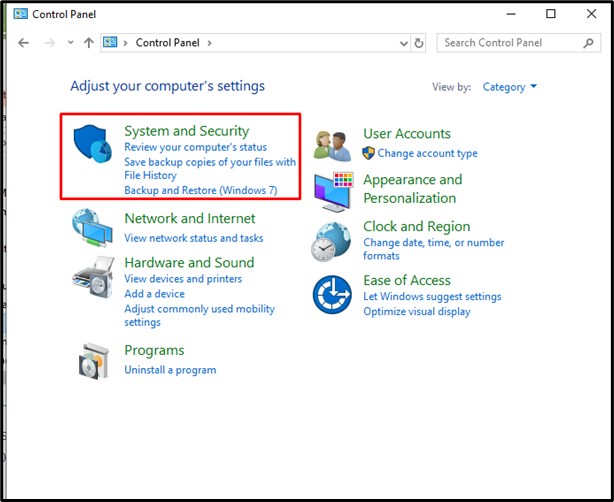
Now, select Administrative Tools:
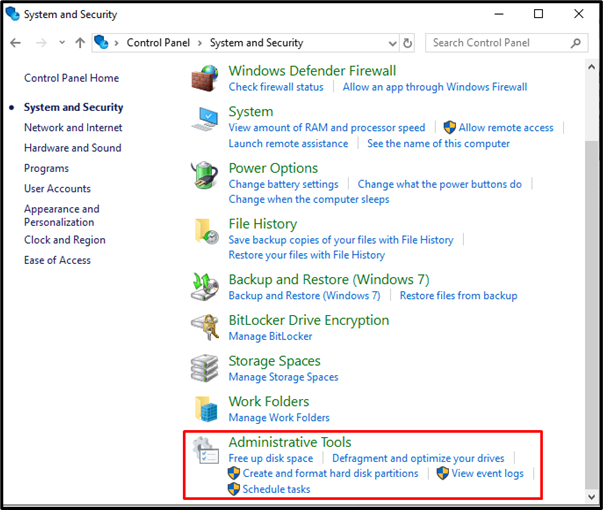
Next, choose the Task Scheduler:
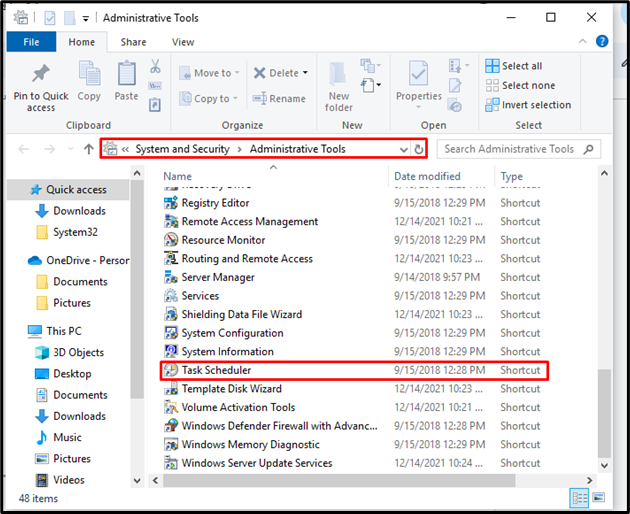
Using Task Manager
First, press the Windows Key, search Task Manager, and press Open:

Next, click on the File, select Run new task then, type taskschd.msc in the Create new task window and press OK:
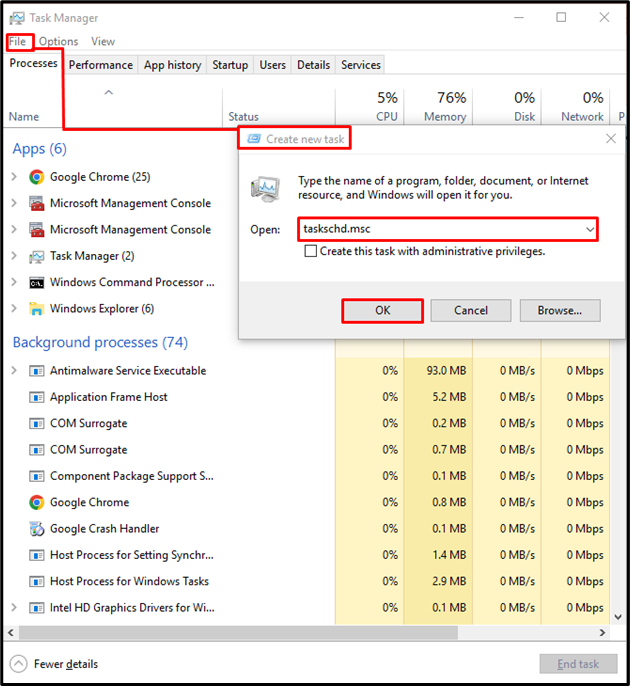
Using Computer Management
First, press the Windows Key, search Computer Management, and launch it:
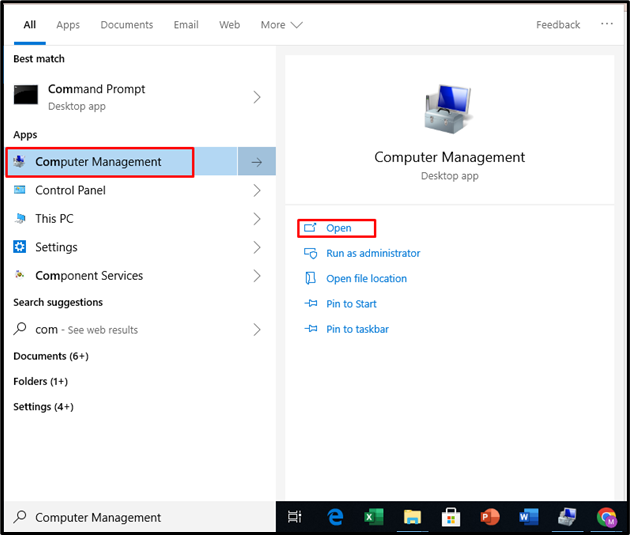
Now, click on the Task Scheduler:
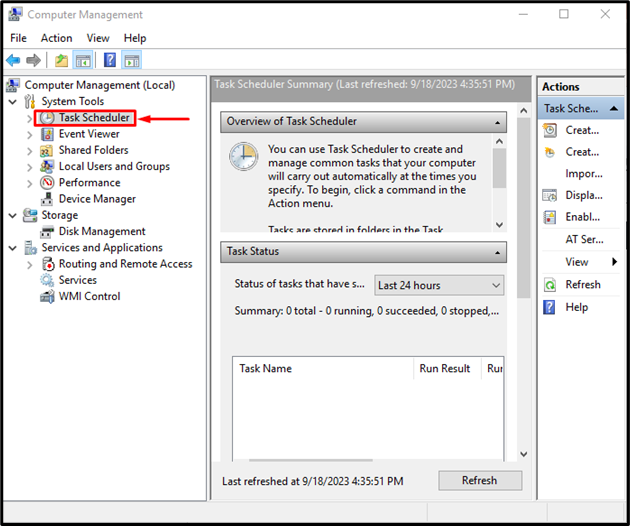
Conclusion
Task Schedulers allow users to manage and automate various tasks. It streamlines activities by performing them in an organized way. Users can access the task scheduler by using the start button, Run Command, Task Manager, Computer Management, and Control Panel. This article described the ways to access the task scheduler on Windows 10.
Source: linuxhint.com
