How to Access Clipboard on Windows 10
This article proceeds about what a clipboard is and how to access it.
What is a Clipboard in Windows?
The clipboard stores short-term data. The data is temporarily saved in a clipboard while we are moving it from one place to another. The latest clipboard we have in Windows 10 is Cloud-based and lit can copy text images up to 25 pieces.
How to Enable a Clipboard in Windows?
To enable a clipboard, type “clipboard settings” in the start menu and open it:
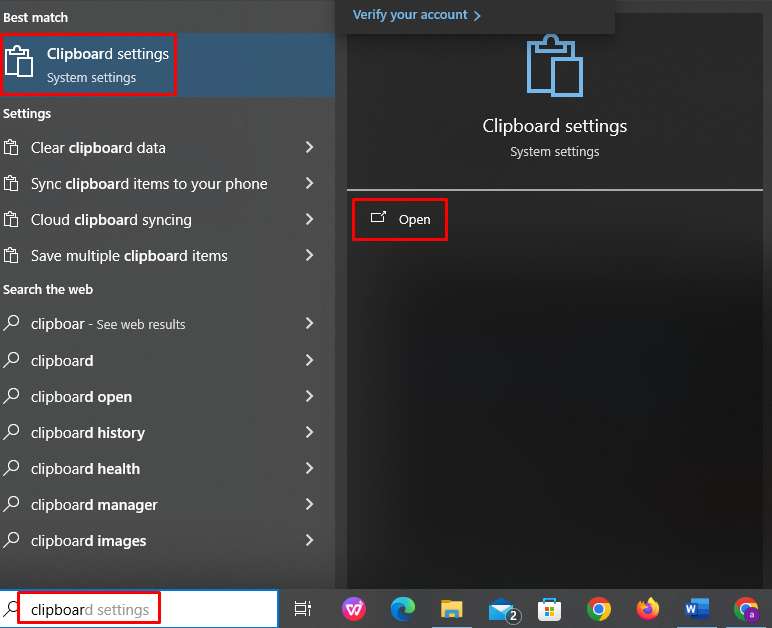
After heading into Settings, navigate to the “clipboard” section, and enable the chipboard if it is disabled:
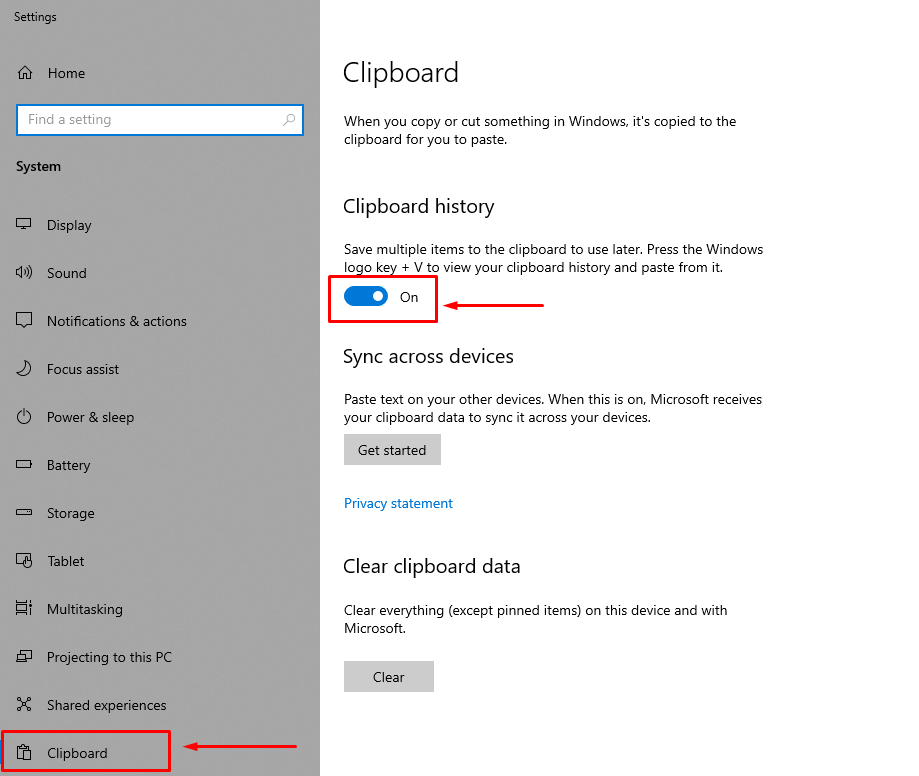
How to Access Clipboard?
To access your clipboard, you can simply press the “window key” and “V” simultaneously:
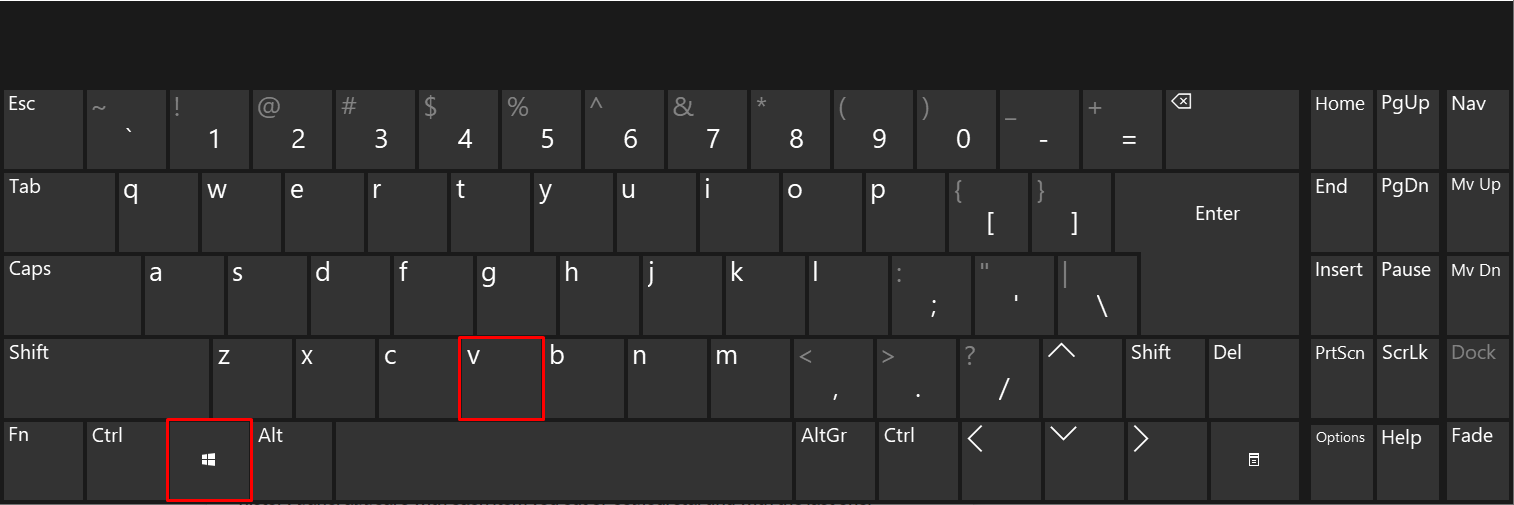
Upon pressing the selected keys, you will be navigated to the following window:
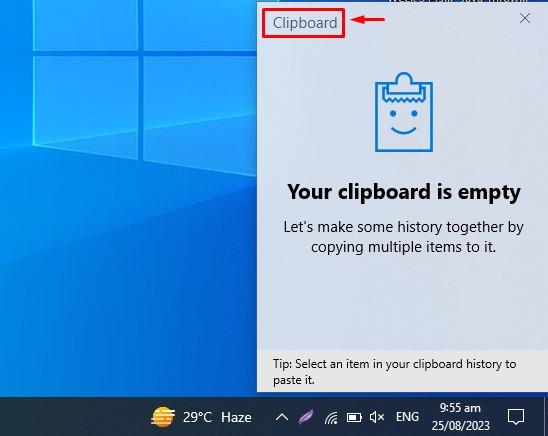
Main Windows 10 Clipboard Features
- Clipboard History: You can use Chipboard History for later use. It saves the history of copied items.
- Sync Across Devices: If you have a Microsoft account you can transfer copied text on your other device.
- Clear Clipboard Data: By using this feature, it will remove everything (except pinned items) on the clipboard.
- Pin Used Items: You can pin import items on the clipboard.
Where does Clipboard Store the Data?
Everything on the clipboard will stored in system RAM. The Clipboard data is temporary data and will be removed if you shut down or reboot the system.
Conclusion
To access your Windows clipboard, you have to enable the Clipboard History from the settings and then press the “Window + V” keys simultaneously. Windows 10 has significant “Clipboard History” functionality which allows the users to copy and paste text, images, and files. Users can use this feature to increase productivity and smooth their working process. This write-up has illustrated a complete process of accessing a clipboard on Windows 10.
Source: linuxhint.com
