How Do You Use Discord with Xbox Series S?
This tutorial will discuss the usage of Discord with the Xbox series S.
How Do You Use Discord with Xbox Series S?
To use Discord with the Xbox series s, follow the provided steps:
- Launch Discord and move to the user settings.
- Navigate toward the connection and connect with the Xbox by logging in with the Xbox account.
- Lastly, authorize Xbox with Discord.
Step 1: Open Discord Application
First of all, search and open the “Discord” application:
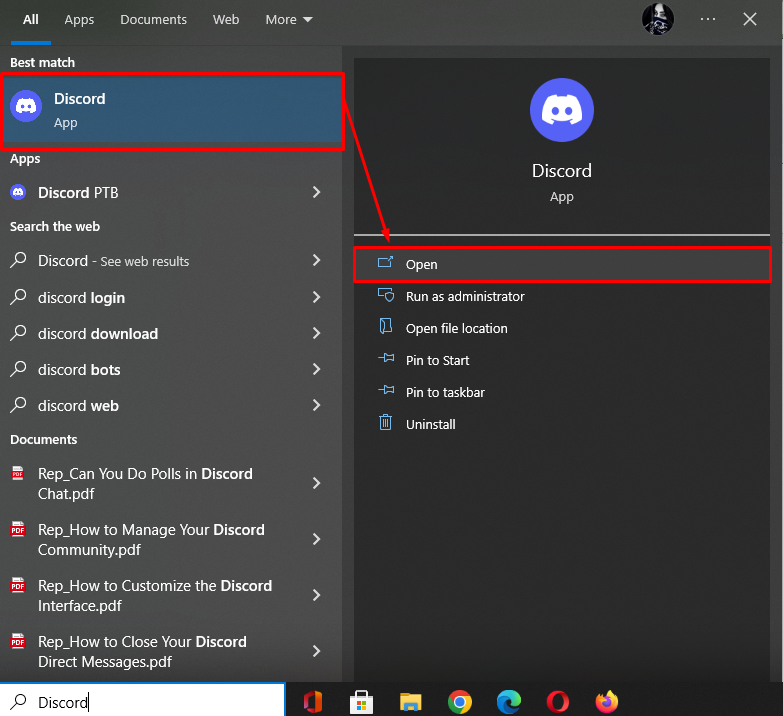
Step 2: Open the User Settings
Now, hit the “gear” icon and open the “User Settings” tab:
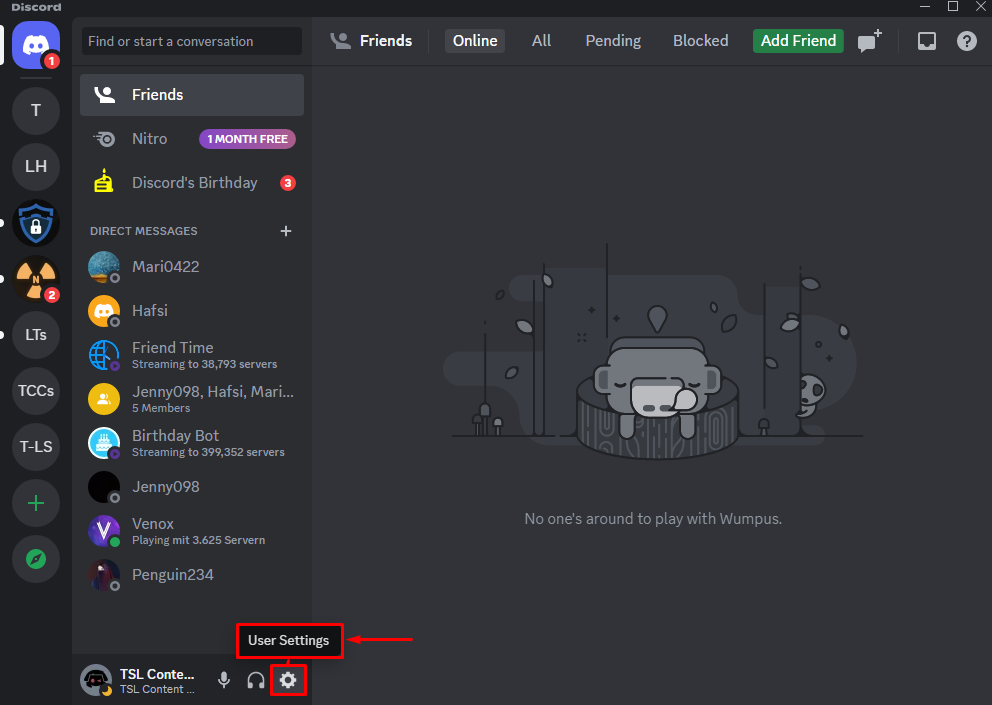
Step 3: Access Connection Tab
Next, hit the “Connection” option underneath the “USER SETTINGS” category:
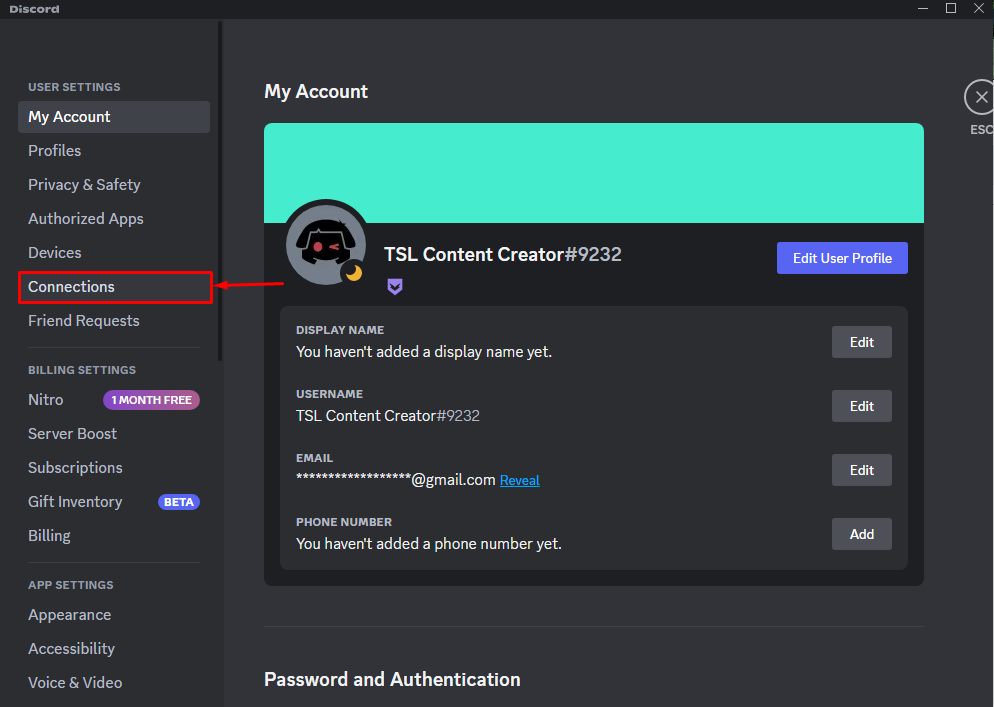
Step 4: Select Xbox
After that, click on the “Xbox” icon to connect Discord with it:
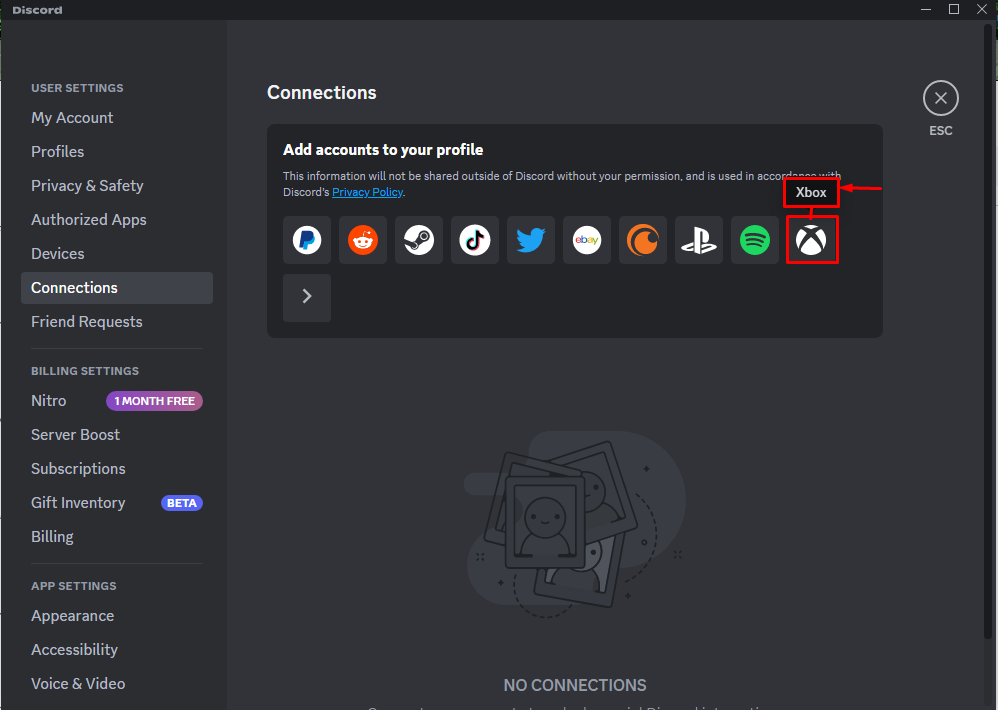
Now, press the “Continue” button to move ahead:
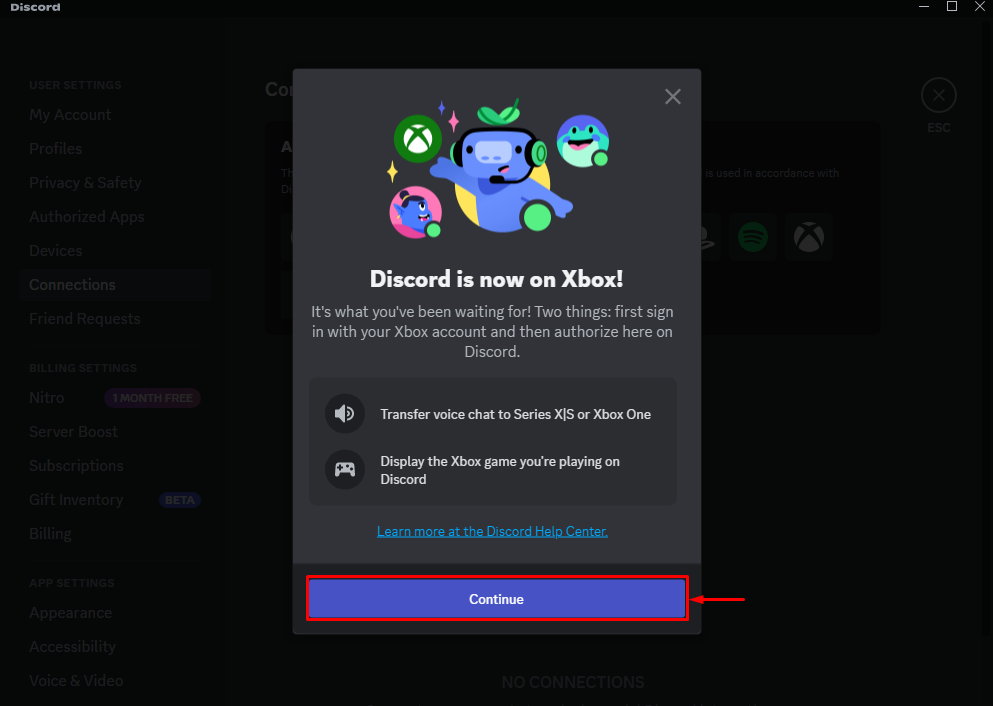
Again, hit the “Continue” button:
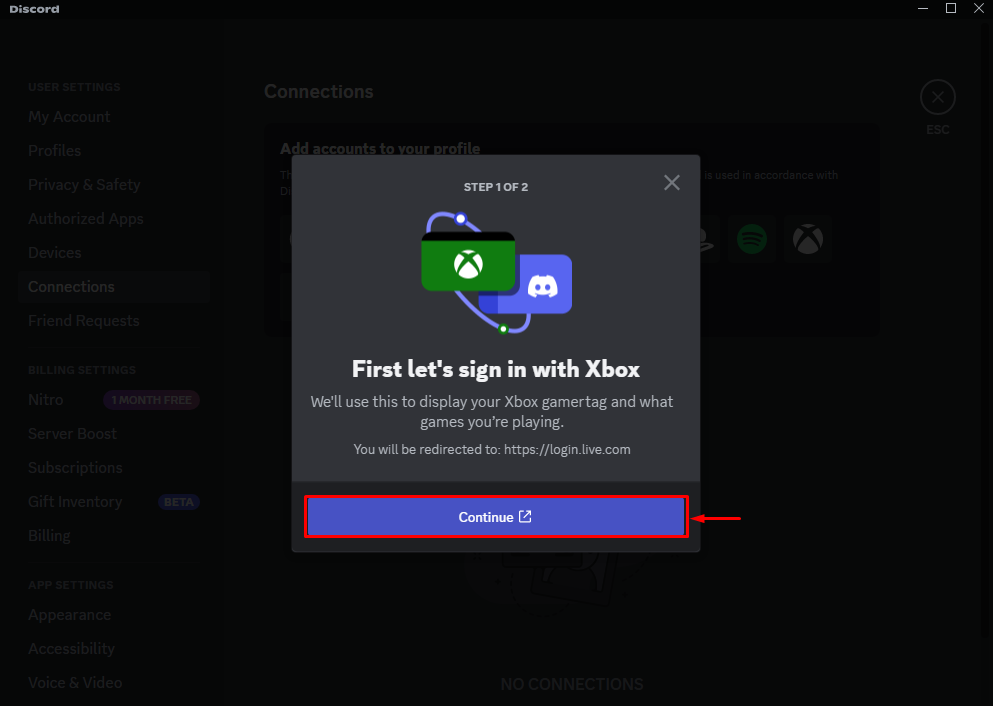
As you can see, the “Xbox” account has been connected to the Discord:
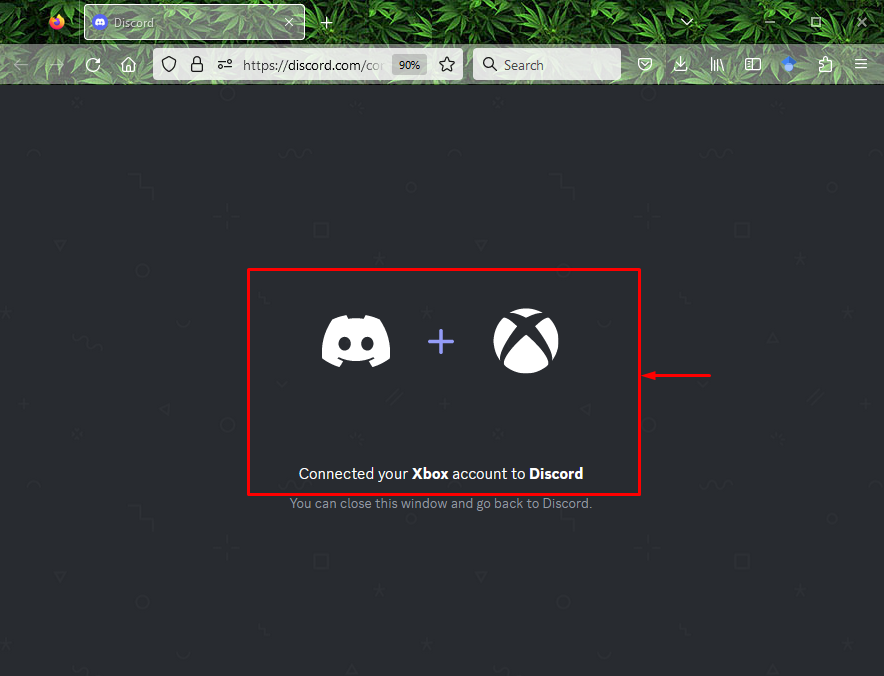
Step 5: Authorize Xbox
After connecting Discord with the Xbox, press the “Authorize and Continue” button to authorize it and proceed further”:
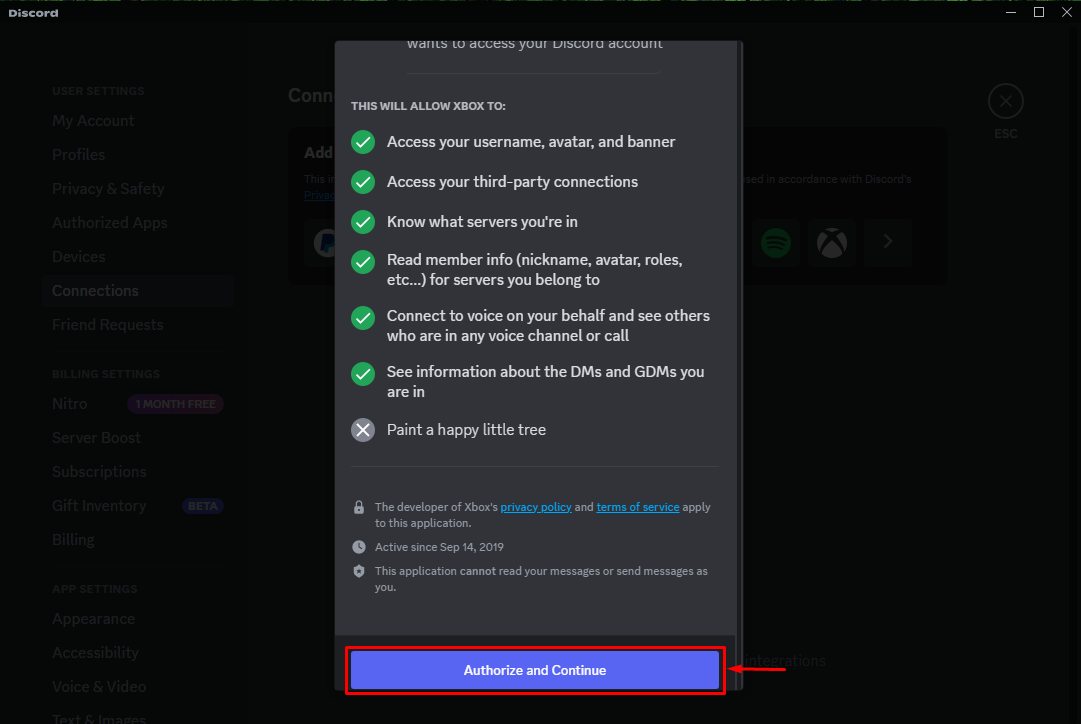
Lastly, click on “Done” to complete the procedure. You can also scan the QR Code from your mobile Xbox app to enable voice chat on the console:
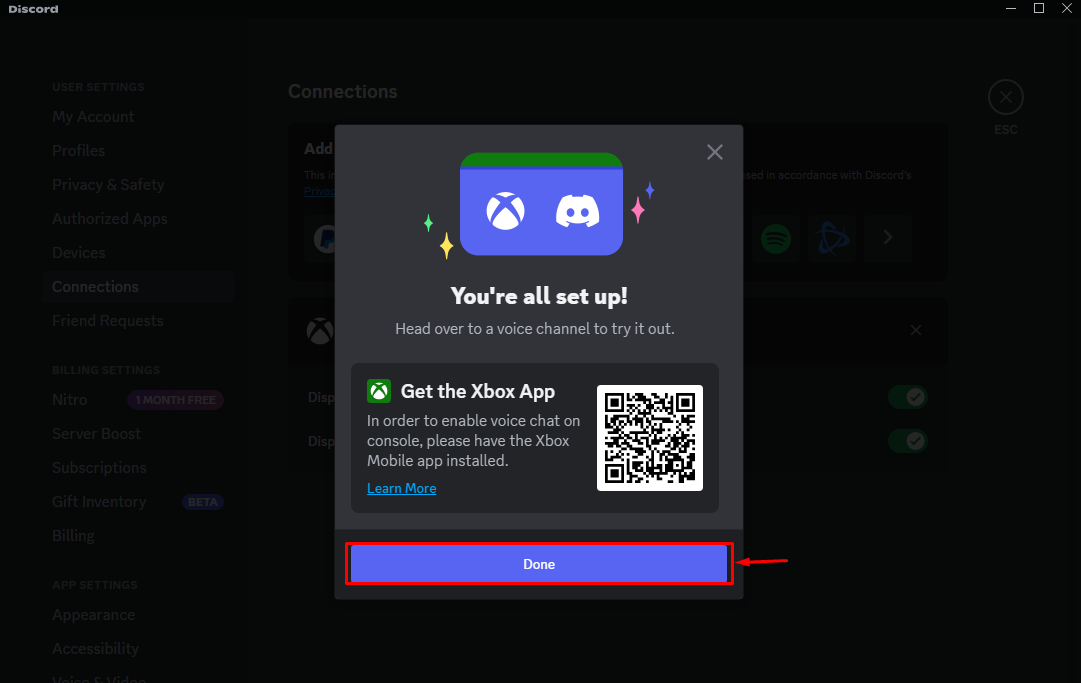
It can be seen that the Xbox has been connected successfully:
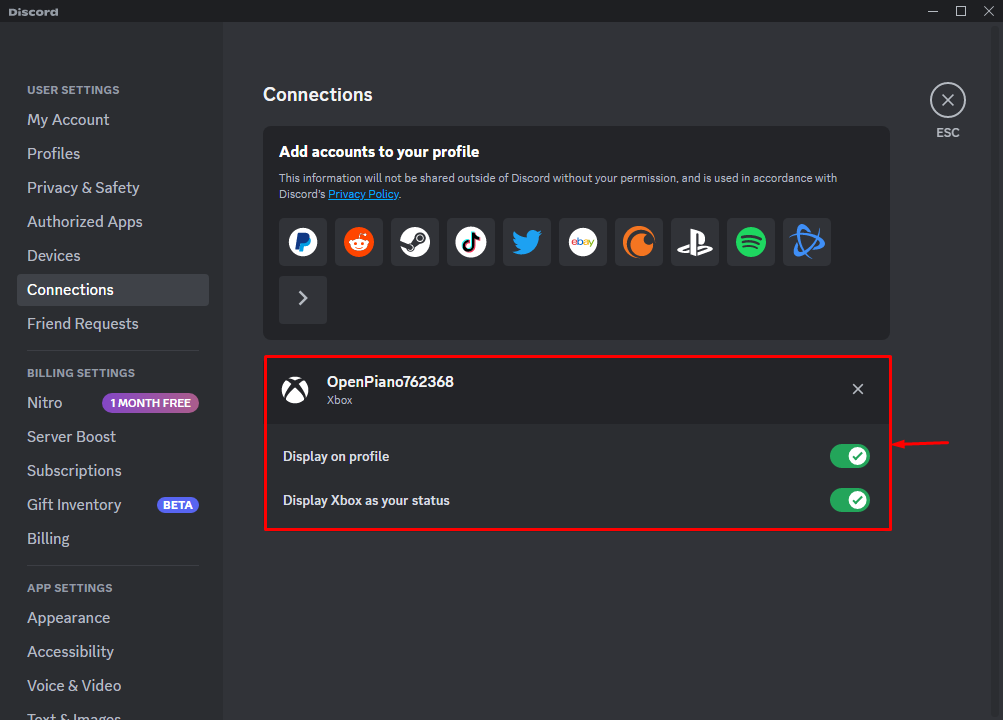
Conclusion
To use Discord with the Xbox Series S, first, open Discord and navigate to the user settings. Then, move toward the connection and hit the Xbox icon. Next, log in with the Xbox account and authorize it. In this guide, we have illustrated the usage of Discord with the Xbox series S.
Source: linuxhint.com
