How Do You Turn on Phone Speaker for Voice Chat on Discord?
In this tutorial, you will learn:
- How Do You Turn on the Phone Speaker on Discord for Private Calls?
- How Do You Turn on the Phone Speaker on Discord for Server Voice Channel Calls?
How Do You Turn on the Phone Speaker on Discord for Private Calls?
To turn on the phone speaker for private voice call\call on Discord, check out the provided instructions:
- Lunch the Discord app on your phone.
- Access the friend list and select one of them to whom you want to make a call.
- Start the voice call by pressing the audio call icon on the top right side.
- Tap on the speaker icon and select the “Speaker” option as an audio output.
Step 1: Select Friend Name
First of all, launch the Discord application on your phone, access the friend list, and tap on the name of the friend to whom you need to make a call:
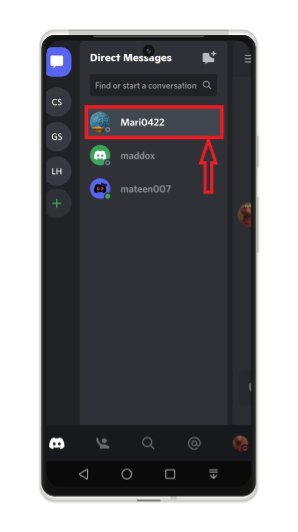
Step 2: Make a Voice Call
Then, press the below-highlighted audio call icon and start a voice call:
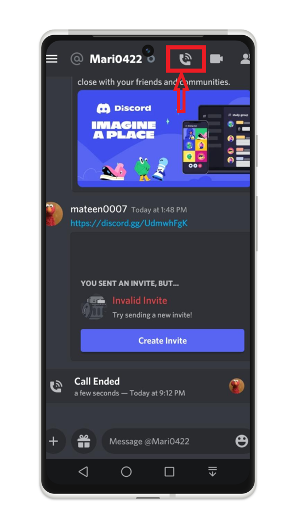
Step 3: Select Audio Option
After doing so, tap on the speaker icon at the bottom to select the audio output option:
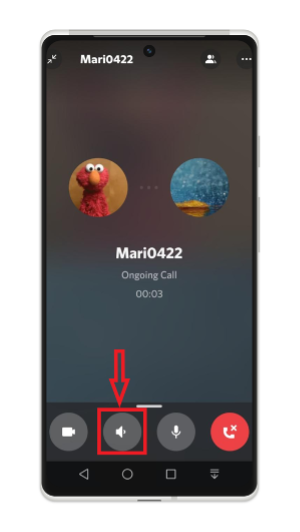
Step 4: Turn on Speaker
Then, select the “Speaker” option to change the audio output:

As you can see, the phone speaker has been turned on for voice calls on Discord:
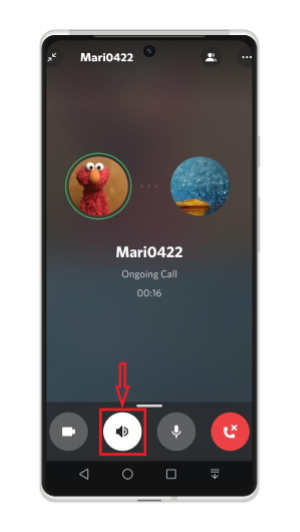
How Do You Turn on the Phone Speaker on Discord for Server Voice Channel Calls?
Users can also turn on the phone speaker for server voice channel calls on Discord. To do so, follow the below-given steps:
- Open the Discord application on your phone.
- Choose the desired server and navigate to it.
- Access any voice channel.
- Start voice call and change the audio output from “Phone” to “Speaker”.
Step 1: Access Voice Channel
Initially, open Discord on your phone, choose the server, and tap on its voice channel:
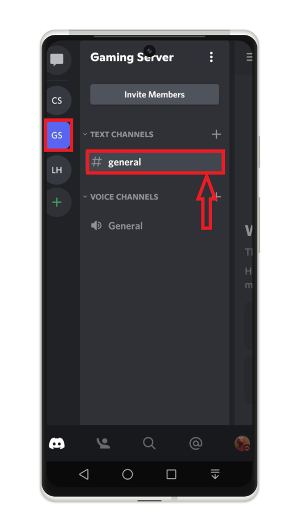
Step 2: Join Voice Call
After doing so, a voice call will be started. Then, press the “Join Voice” button and join the call:
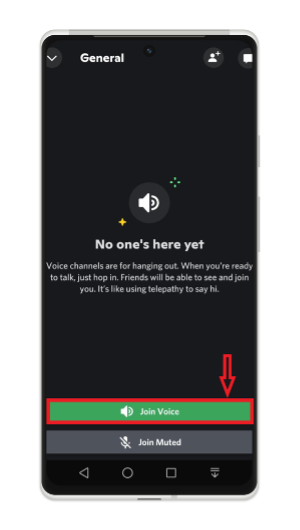
Step 3: Change the Audio Output
Next, tap on the below-highlighted speaker icon to change the voice audio output:
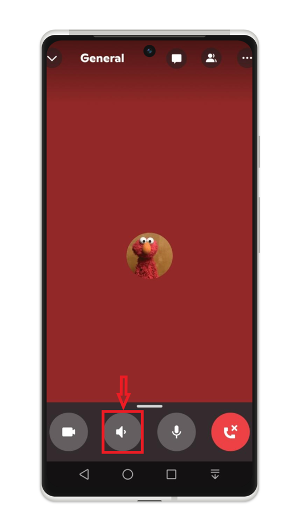
Step 4: Turn On Speaker
Now, select the “Speaker” option from the appeared prompt on your phone screen and enable it:
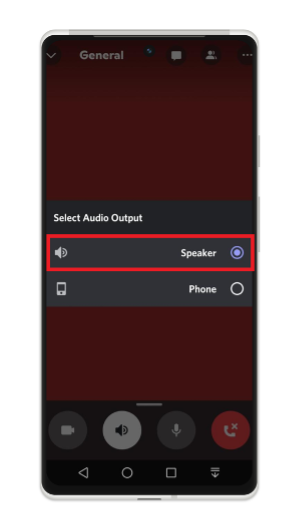
As a result, the phone speaker will be enabled for voice calls on Discord:
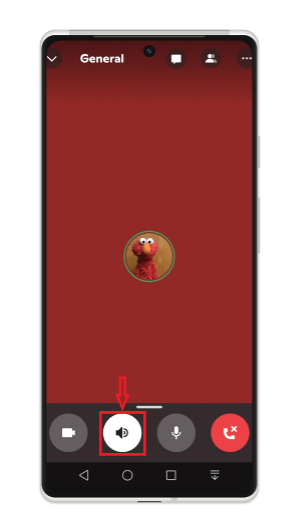
That’s it! We have provided the easiest way for turning on the phone speaker on the Discord server and private calls.
Conclusion
To turn on the phone speaker for server voice or private call\chat on Discord, first, open the Discord application on your phone. Then, select the desired server or friend from the available list and navigate to it. Next, start the voice call and change the audio output from “Phone” to “Speaker”. In this guide, we have illustrated the easiest way to turn on the phone speaker on Discord for server and private calls.
Source: linuxhint.com
