How Do I Use ESP IDF on Windows
Table of Content:
- Installation of ESP-IDF on Windows
- How to Install ESP-IDF on Windows
- Programming ESP32 Using ESP-IDF
Installation of ESP-IDF on Windows
To set up or install ESP-IDF on Windows, you can follow the step-by-step procedure as explained below.
Step 1: Install Python
First, you need to install Python on your PC because ESP-IDF does not get installed without Python. Use this link and install Python. It will take two to three minutes.
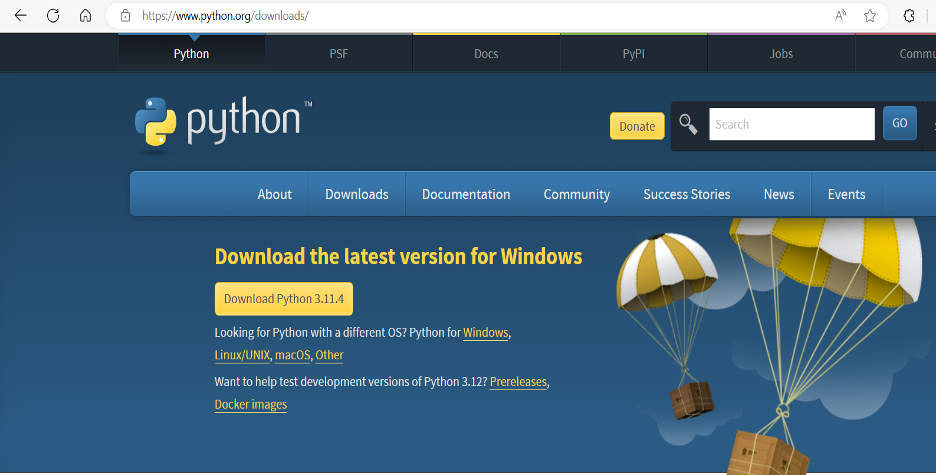
Step 2: Download ESP-IDF
Now search for the ESP-IDF installer for Windows on the Google search bar. After that, click on the first search result.
You can also open the website using the download link to ESP-IDF for Windows
This link will lead you to Espressif’s website, where the setup for ESP-IDF is available.
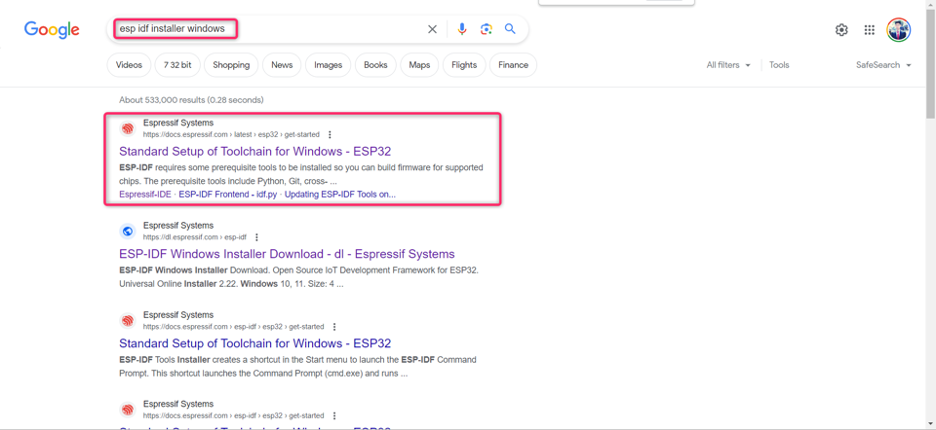
Step 3: ESP-IDF Tools Installer
After opening the download page, you will see the ESP-IDF Windows installer. Scroll down this page until you reach ESP-IDF Tools Installer and click on Windows Installer Download as shown below.Step 4: Universal Online Installer
You will land on the ESP-IDF Windows Installer Download page as shown below. Click on the Universal Online Installer 2.21 which is mentioned in the figure below. A .exe file will start to download automatically.
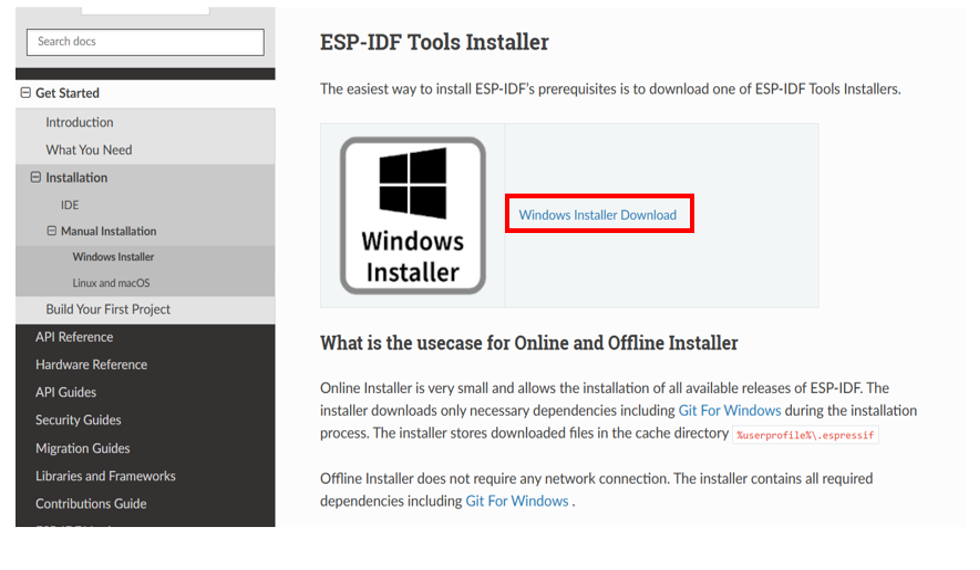
Step 4: Universal Online Installer
You will land on the ESP-IDF Windows Installer Download page as shown below. Click on the Universal Online Installer 2.21 which is mentioned in the figure below. A .exe file will start to download automatically.
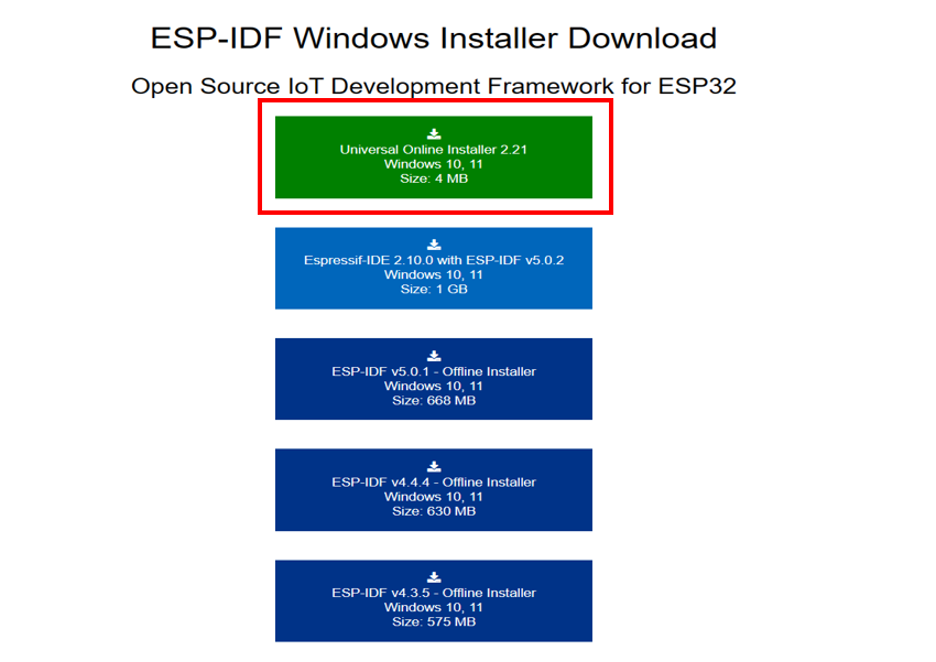
How to Install ESP-IDF on Windows
As ESP-IDF is downloaded now, we will see how we can install it on Windows. Follow the below steps:
Step 1: Open the .exe File
When your download gets completed, open it.
A dialog box will appear asking for language. Select any language of your choice or select universal language English and click OK.
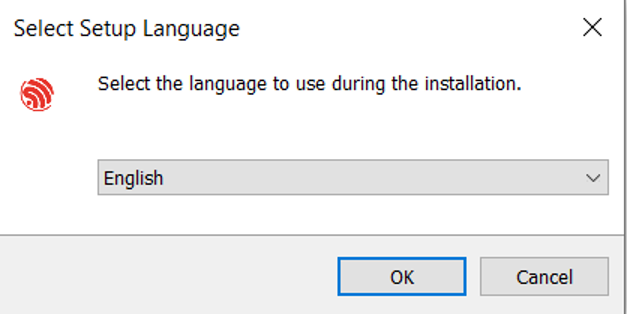
Step 2: Accept Terms and Conditions
A window, as demonstrated below, will appear. Accept the agreement and then select Next.
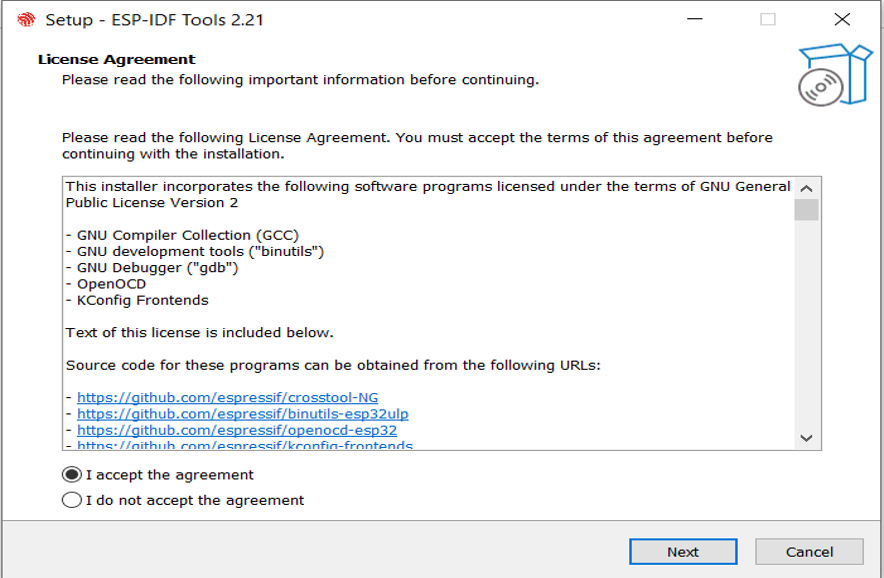
A Pre-Installation System Check will launch. This will check your system’s environment. You can click on Apply Fixes if needed and then click Next.
Step 3: Click Download ESP-IDF
Select the Download or use the ESP-IDF option, and then click Next.
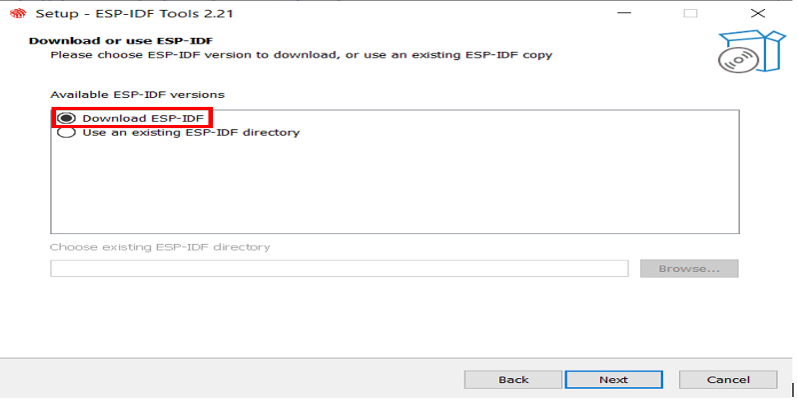
Step 4: Install ESP-IDF Version v5.0.3
Next, you need to choose the version of ESP-IDF that you want to install. Here, we are choosing the v5.0.3 version because it is the latest stable version.

The next window screen will make you select the location where you want to install. Keep the default location and click Next.
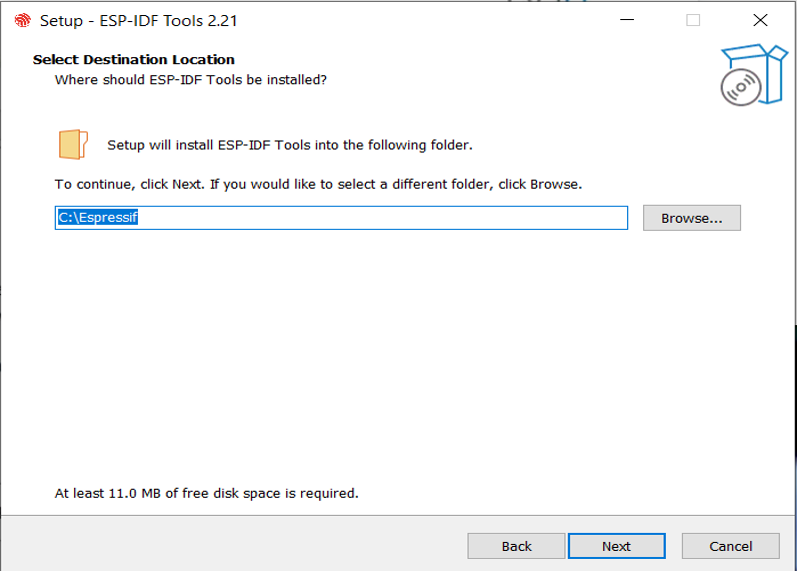
Step 5: Select Components to Install
The next window is for selecting the components you want to install on ESP-IDF. Check the boxes for Espressif-IDF and Click Next. Then an option for Install will appear. Click on it to continue the installation.

It will take almost fifteen minutes to get installed. There will be three icons on your desktop as shown below.
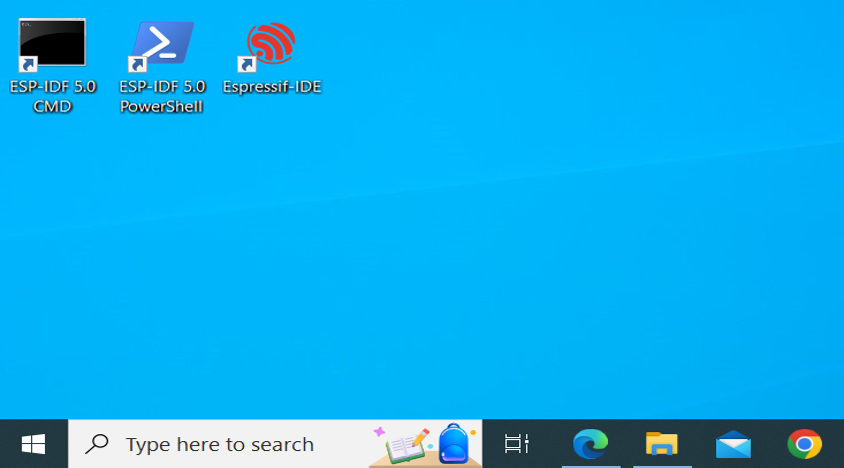
Programming ESP32 Using ESP-IDF
Now we will see an example of programming ESP32 using ESP-IDF. Here we will learn an example of a blinking LED.
Step 1: Open PowerShell of ESP-IDF
For programming ESP32 using ESP-IDF, open the PowerShell of ESP-IDF. The screen shown below will appear.
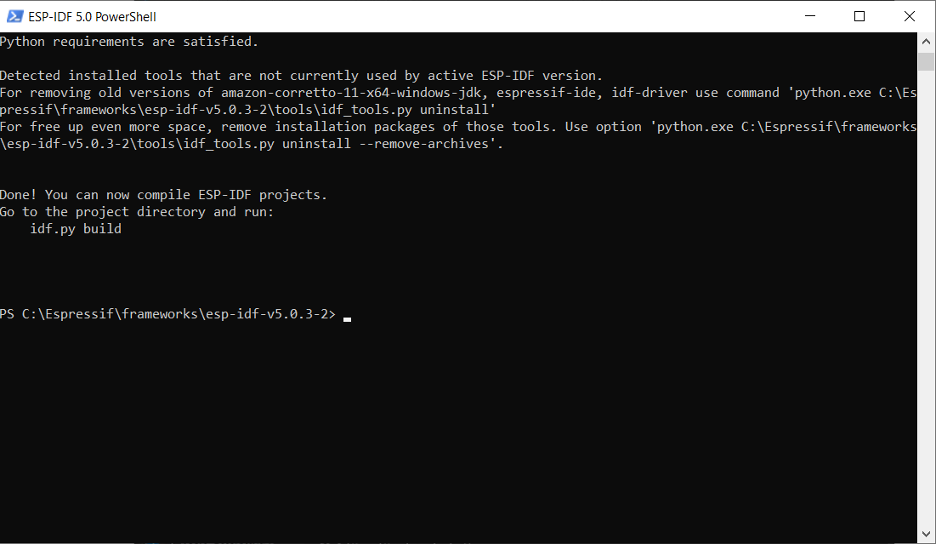
Step 2: Open Examples
Write the following commands in PowerShell of ESP-IDF
PS C:\Espressif\frameworks\esp-idf-v5.0.3-2> cd .\examples\
PS C:\Espressif\frameworks\esp-idf-v5.0.3-2\examples> dir
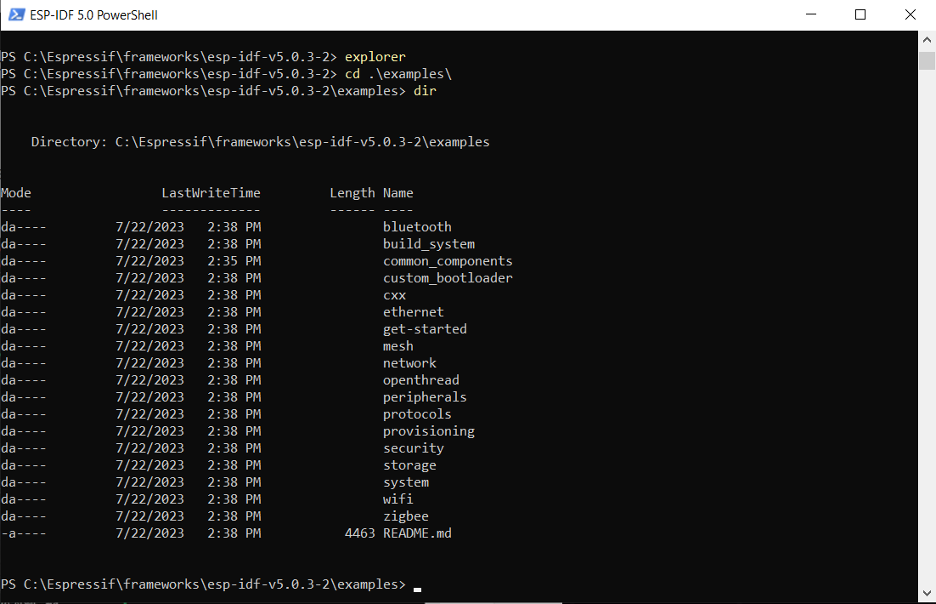
Step 3: Open Get-Started Folder
We will go to the get-started folder to see examples. Type given commands in the PowerShell.
PS C:\Espressif\frameworks\esp-idf-v5.0.3-2\examples\get-started> dir
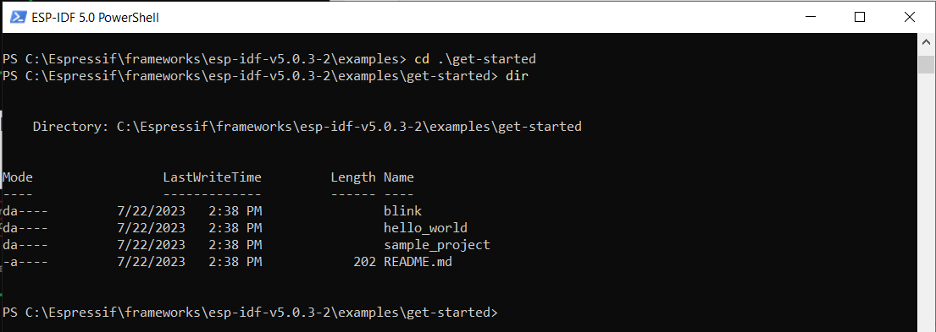
Step 4: Open Blink Example
Enter the command to open a blink example as shown below.
PS C:\Espressif\frameworks\esp-idf-v5.0.3-2\examples\get-started\blink> dir
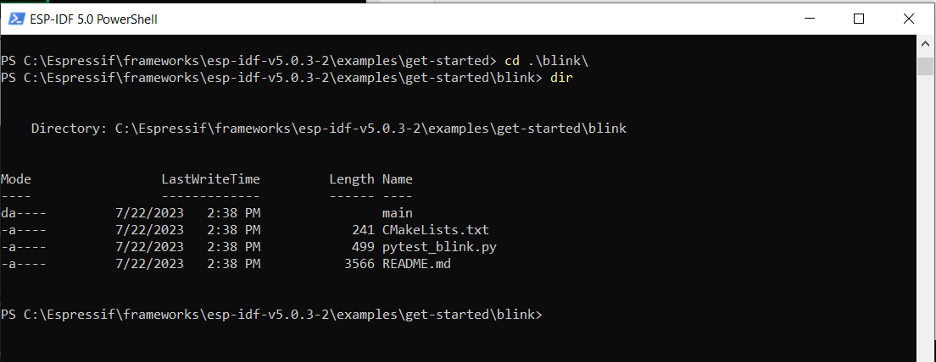
After four to five minutes, the project build will be completed. This shows that ESP-IDF is working fine and can be used for programming.
Conclusion
ESP-IDF is the official platform for programming ESP32 efficiently. In this article, we have acquired step-by-step knowledge of how to use and install ESP-IDF on Windows. It is explained how to get started with ESP-IDF and how to run blink and other examples in ESP-IDF. It is effortless to use.
Source: linuxhint.com
