How do I Change My Username on Discord?
This blog demonstrates the instructions for changing the username in Discord.
How do I Change My Username in Discord?
To change the username in Discord, users have to try the instructions given below.
Step 1: Launch Discord
First of all, search the “Discord” application in the Start menu and click on “Open”:
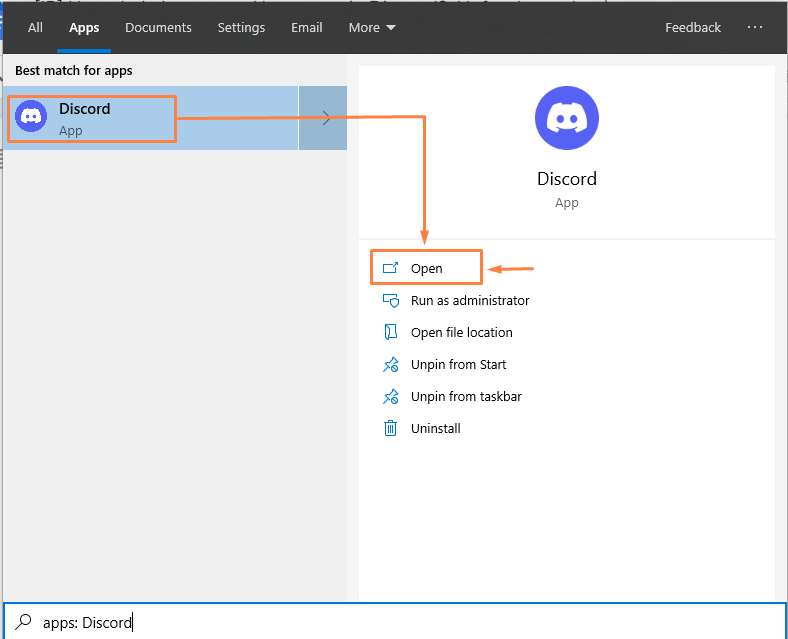
Step 2: Open User Settings
Next, to launch the “User Settings”, press the highlighted icon:
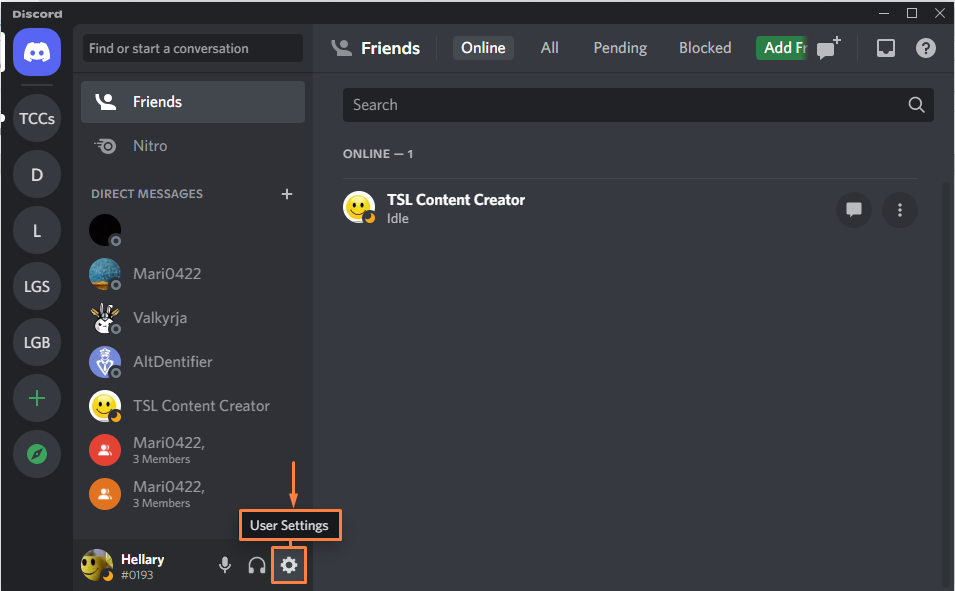
Step 3: Edit Username
In “My Account” under “USER SETTINGS”, click on the “Edit” button that is available beside username:
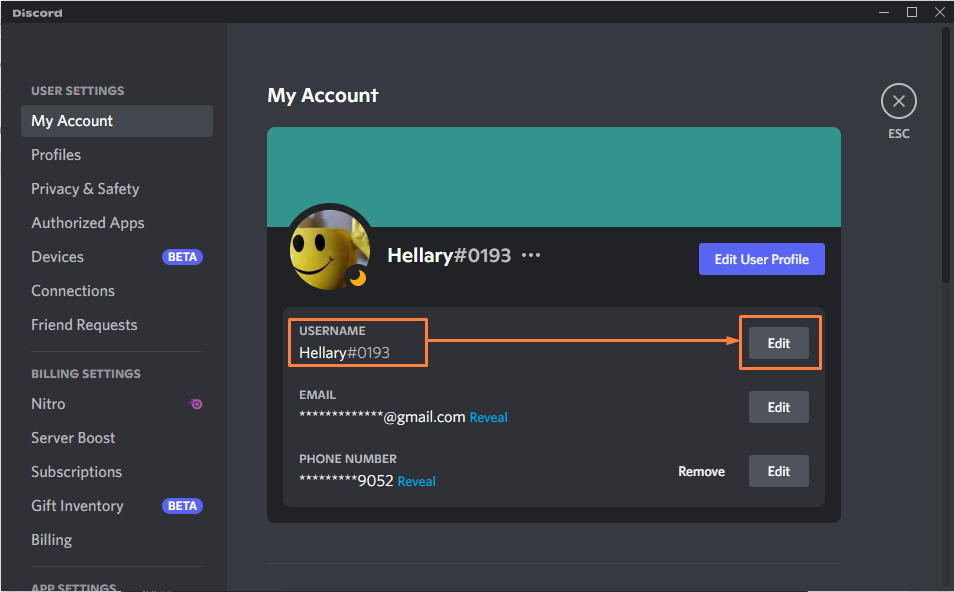
Step 4: Change Username
Here you can see that the highlighted username is “Hellary”. Click on it to edit the name:
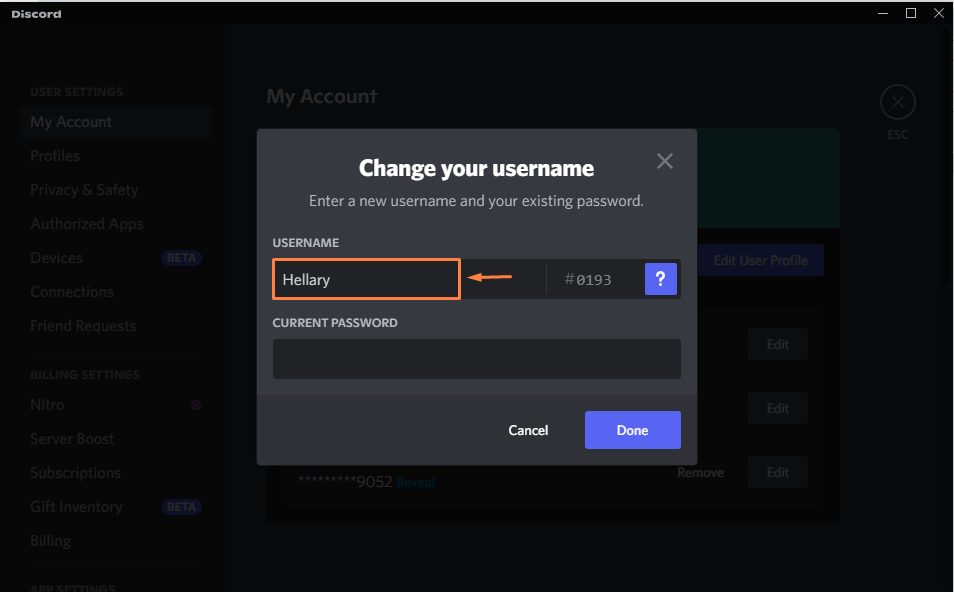
Remove the previous username and specify a new one. To do so, we will replace “Hellary” with “Hafsi” and enter the current password of the Discord account to confirm the username: After that, press the “Done” button:
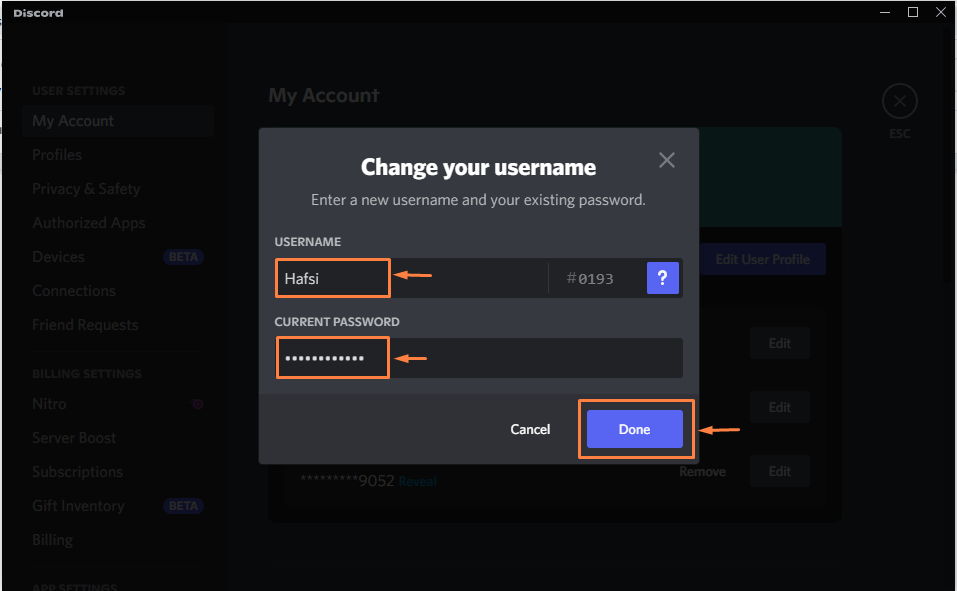
Step 5: Verify Username
Now, move back to “User Settings” to see the changed username. For instance, it can be seen that the username is changed to “Hafsi”:
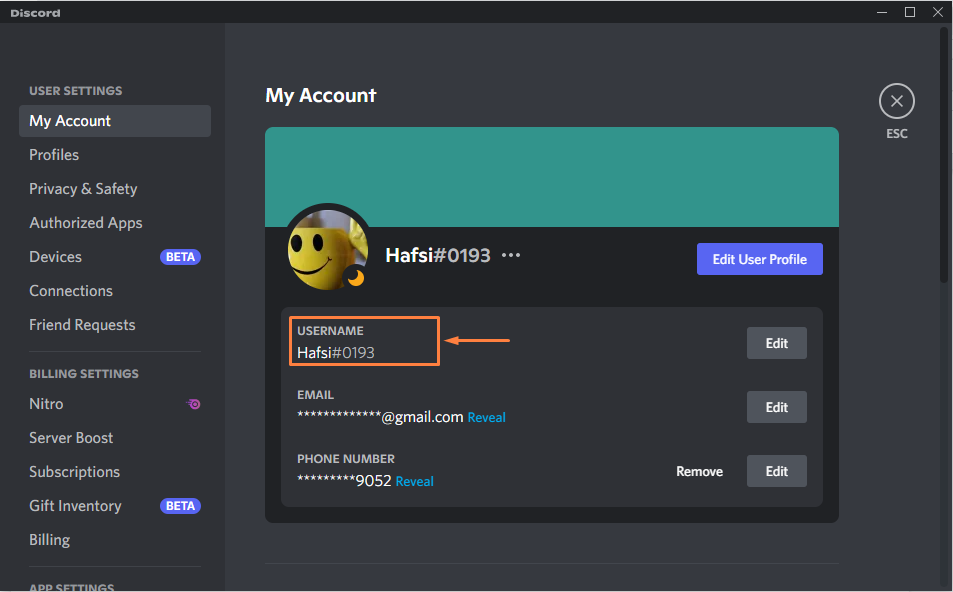
Note: You can also change the Tag with the username if you are a Discord Nitro user.
We have learned about the method for changing the username in Discord.
Conclusion
To change my username in Discord, first, launch Discord from the start menu and go to “User Settings”. Then, hit the “Edit” button available beside the username. Next, change the username, enter your account password, and click on “Done”. Lastly, verify the changes on the My Account settings. This post illustrated the method for changing the username in Discord.
Source: linuxhint.com
