How Can You Install Google Browser on Debian?
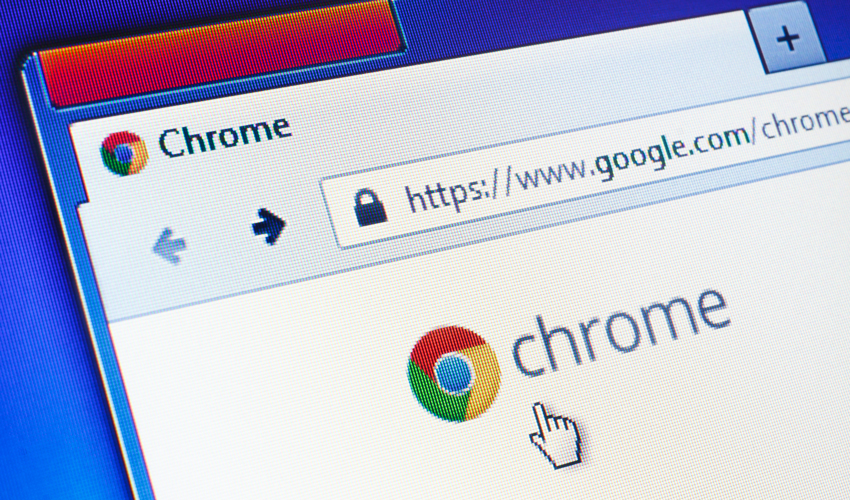
Google Chrome is a widely used web browser in the world. Google Chrome is fast and secure as well. However, it is not an open-source web browser. Hence, Debian comes with a pre-loaded Chromium browser, and not a Chrome. Chromium is an open-source browser.
If you still want to install the Google Chrome browser on Linux, this article is for you. Installing Chrome on Linux has a little twist as it’s not an open-source browser. So let’s check out how you can easily install Chrome browser from a Linux terminal.
Google Chrome Privacy Concerns
The source code of Google Chrome is free software. But, the binaries which Chrome is distributed with come under a restrictive BSD license. In Linux, a Google Chrome web browser is included as a pre-compiled RPM or DEB package. You need the root access to install Google Chrome from a RPM or DEB package.
The Linux Package Signing Key within an apt key ring gives Google a path to install anything virtually into the user's OS. This is done through the google-chrome-stable package because no additional involvement of the system administrator is required while updating this package in future.
What You Need to Install Chrome
-
Login as sudo user.
-
Pre-installed wget package.
Installing Google Chrome Browser on Linux
Now I’ll guide you through the steps to install the Google Chrome browser on your Linux system.
Step 1: Download Google Chrome
First, open the Linux terminal using the terminal icon or by pressing Ctrl+Alt+T. To download the latest updated version of Google Chrome, run the below-given wget command.
wget https://dl.google.com/linux/direct/google-chrome-stable_current_amd64.deb
Side Note: Wget utility helps download files from the internet. Using Wget, HTTP, FTP, and HTTPS files can be downloaded. It uses the following syntax.
wget [options] [url]
Most of the Linux distros come with a pre-loaded wget utility. If not, please use the below command to get wget on your system.
sudo apt install wget
Step 2: Install Google Chrome
Once the browser is downloaded, install Chrome. To install, write:
sudo apt install ./google-chrome-stable_current_amd64.deb
The above command is useful in installing the Chrome web browser. After completing the installation, you will be required to enter the user password.
Starting Google Chrome
Once you have installed Chrome on your Linux system, start it by typing “google-chrome” on the terminal. You can also open Google Chrome using the Google Chrome icon given within the Activities list.
Source: Linux Journal - The Original Magazine of the Linux Community
