How Can We Lock the Computer Screen in Windows?
There are two major operating systems with a large number of users: Windows and macOS. Both of these operating systems provide screen-locking features.
In this article, we will discuss how we can lock the computer screen in the Windows operating system.
How to Lock the Computer Screen on Windows?
There are several methods you can use to activate the lock screen:
Method 1: Use Shortcut Keys to Lock the Computer Screen
There are two keyboard methods that you can utilize to lock your screen.
- Press “Win + L”
- “Ctrl + Alt + Del”
Option 1: If we consider the first option, simply press the “Window” and “L” buttons together, and your screen will be locked:
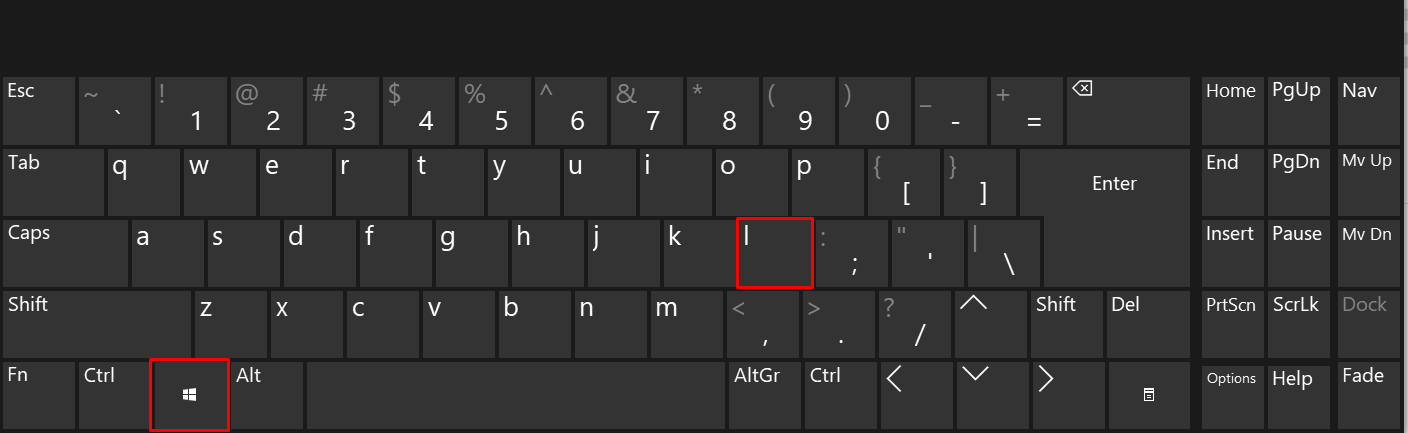
Option 2: If somehow, your window key or L key is not functioning you can try this method. This option requires a few steps.
Step 1: Open the Security Options Window
Firstly, you need to press these three keys together “Alt + Ctrl + Del”.
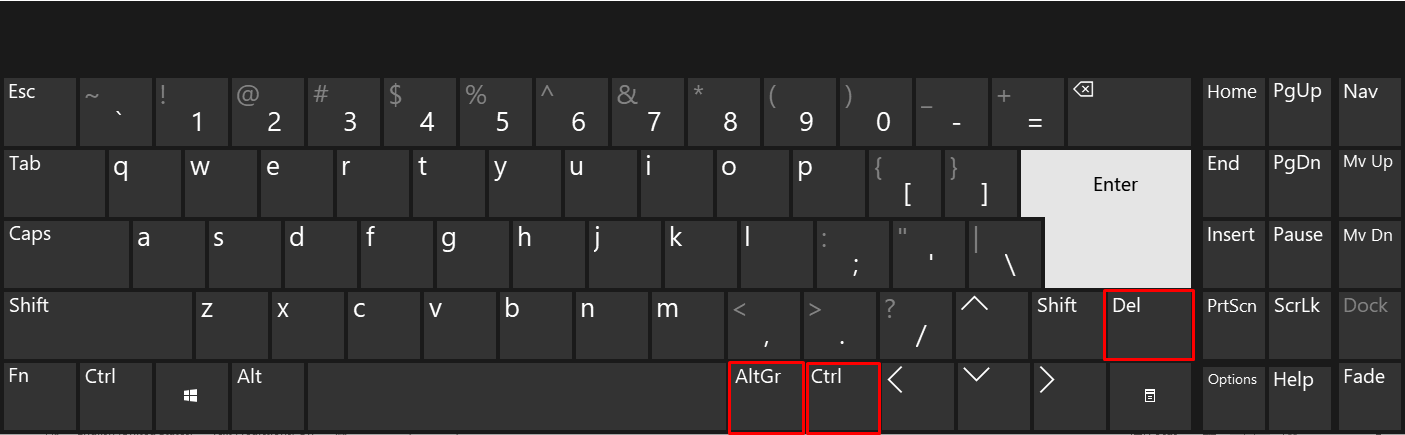
Step 2: Lock the Screen
A screen will appear with multiple options. Your screen will be locked by just clicking the “Lock” button:

Method 2: Use the Start Menu to Lock the Laptop/PC Screen
If you are unable to use the first method for some reason you can try this method as well.
Step 1: Access the Start Menu
Clicking the Windows logo will bring up the start menu:
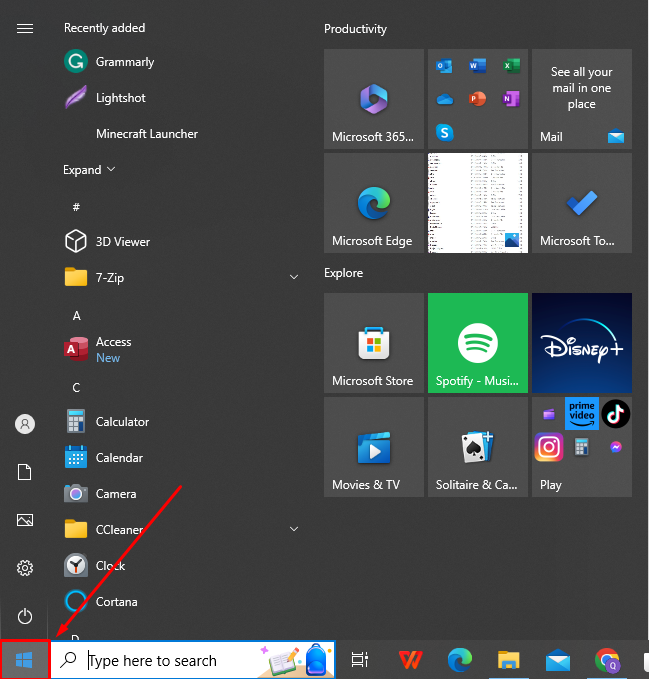
Step 2: Click on the User Icon
Now start the menu you have to click on the user icon:
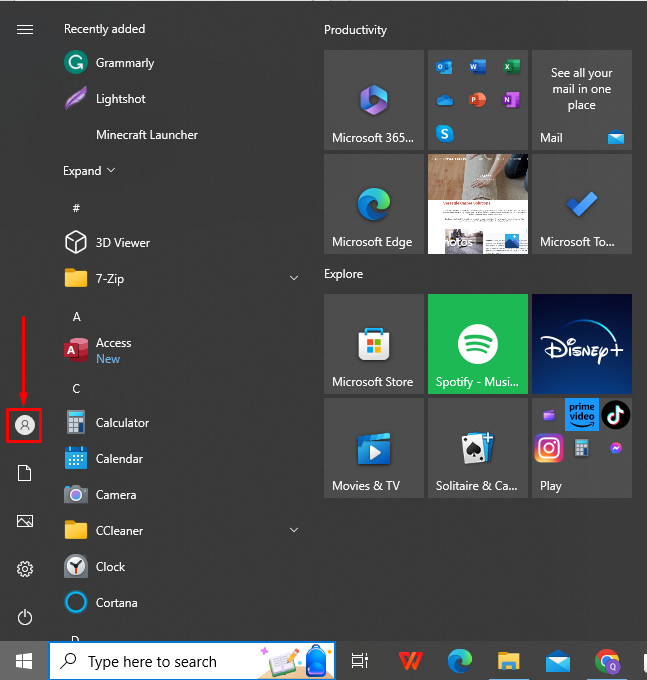
Step 3: Click on the Lock Tab
There are three choices available once you click on the user icon. You have to click on the “Lock” option and finally, your screen will be locked:
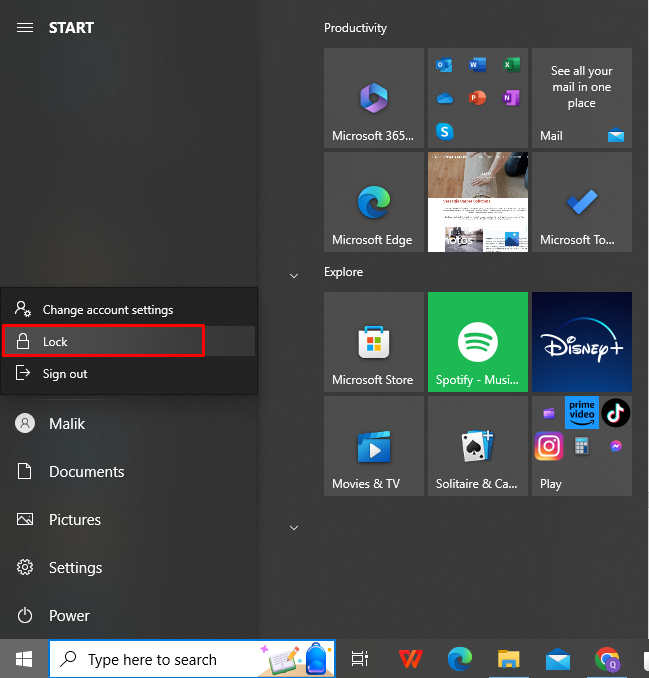
Method 3: Use Screen Saver to Lock the Computer Screen
You can lock your Screen by enabling the screen saver of your system. Sometimes users may forget to lock their computer screens. Activating Screen Saver will automatically lock the computer screen in a few minutes if your system is in an idle position:
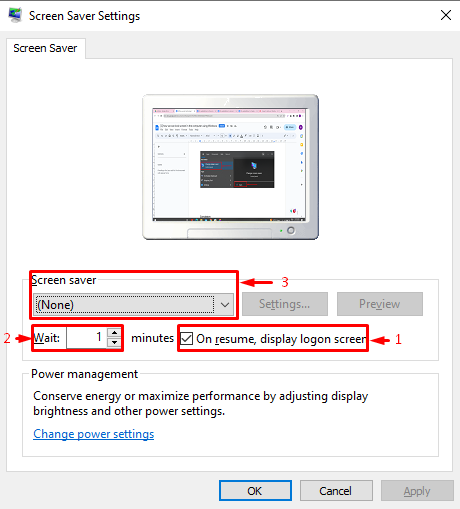
In the above image, first, click on the checkbox to enable Screen Saver. After that, adjust the Screen saver activation time, and finally, choose a suitable screen saver.
Windows Dynamic Lock
Windows Dynamic Lock is the best Windows security feature through which users can lock their screens when it is not in use. It simply creates a bridge between the system and your mobile using Bluetooth technology. The system will lock itself when it detects that the connected device is out of range. Click here to learn more about Windows Dynamic Lock.
Conclusion
Press the “Window + L” key or hold down the “Ctrl, Alt, Del” keys simultaneously and click on the “Lock” option to lock the computer screen in Windows. Moreover, users can use the “Start Menu”, or customize the “Screen Saver” settings to lock the computer screen in Windows. Several methods for locking the computer screen in Windows have been demonstrated in this article.
Source: linuxhint.com
