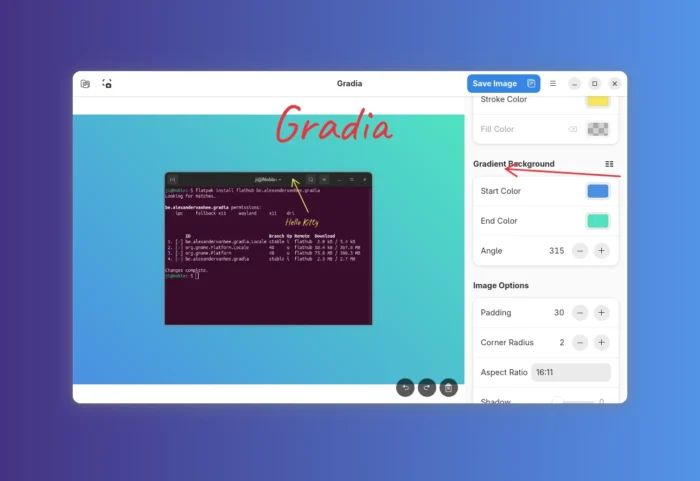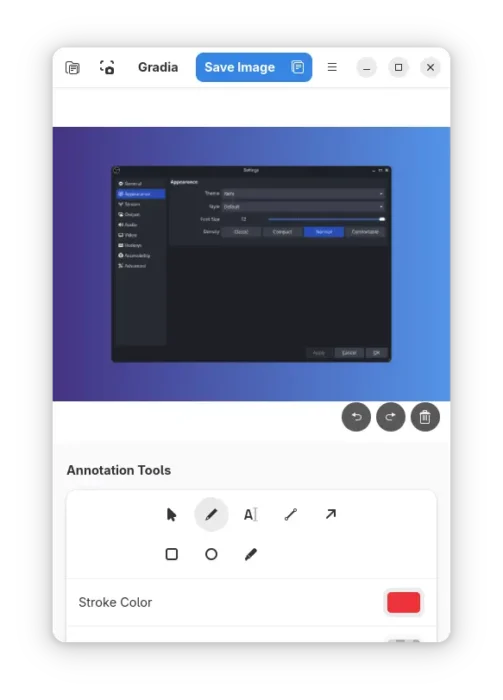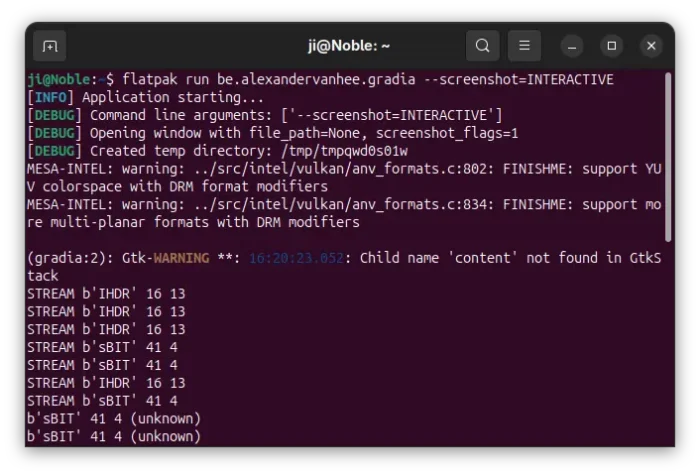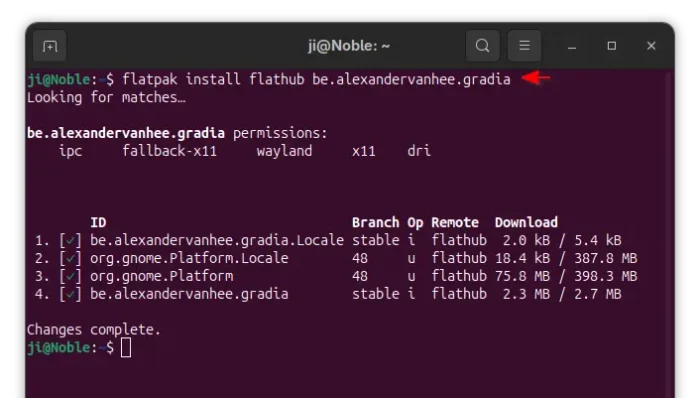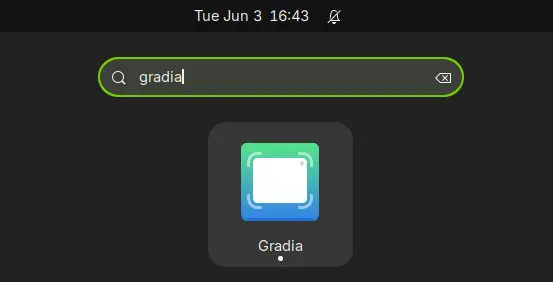Gradia – New App to Make Your Screenshots Prettier for Social Media
Looking for an app to quickly edit your images or screenshots for social media, blog posts, or websites? Here’s a new app to do the job in Linux Desktop.
It’s Gradia, a free and open-source tool written mostly in Python programming language, and uses GTK4 and LibAdwaita for its modern user interface that well integrated with GNOME Desktop.
As you see in the screenshot above, it adds gradient background for your screenshots with padding, shadow, and aspect ratio options, letting you easily control how your images appear to others.
It includes some gradient background presets to choose from the hamburger menu, while you may select your favorite start and end colors with custom angle.
And, there are some editing tools, such as Pen, Text, Line, Arrow, Square, Circle, and Highlighter, to add annotations to your image. It as well has handy buttons to undo, redo, and clear all annotations.
Gradia supports taking screenshots by using org.freedesktop.portal.screencast protocol that works in GNOME and KDE Plasma, and automatically open for editing afterwards.
It also has command line option, --screenshot= (INTERACTIVE | FULL), allowing to bind shortcut to do the capture-then-open-editing actions with a keyboard combination press.
And, it uses Python Pillow library for image processing, that supports over 30 different file formats, such as PNG, JPEG, WebP, TIFF, AVIF, BMP, GIF. Check this page for all supported images.
How to Install Gradia in Your Linux
NOTE: As a new app project, Gradia may have bugs and lack features. But you may report HERE to help making it better.
The app is available to install in most Linux Distributions, on both amd64 and arm64, through Flatpak package.
Linux Mint 21/22 and Fedora Workstation (with 3rd repository enabled) can search for and install it from either Software Manager or GNOME Software.
While Ubuntu, Debian, and other Linux may follow the steps below one by one to install the package:
- First, open terminal (Ctrl+Alt+T) and run command to install flatpak daemon:
sudo apt install flatpak
For other Linux, follow the official setup guide to enable Flatpak support.
- Next, run the command below to install the image editor:
flatpak install https://dl.flathub.org/repo/appstream/be.alexandervanhee.gradia.flatpakref
- For future updates, use the command below to check and install:
flatpak update be.alexandervanhee.gradia
After installed the app, launch it from either Gnome Overview/App-grid or applications menu depends on your desktop environment.
If the app icon is not visible, either log out and back in to apply variable change, or run command to start from terminal (useful for debugging):
flatpak run be.alexandervanhee.gradia
Uninstall:
To uninstall the Flatpak package, use command:
flatpak uninstall --delete-data be.alexandervanhee.gradia
Optionally, run flatpak uninstall --unused to remove useless run-time libraries.