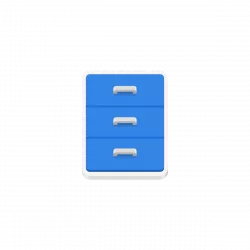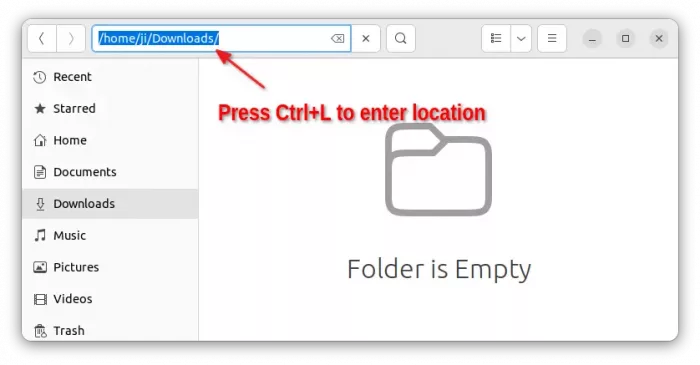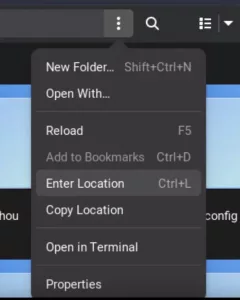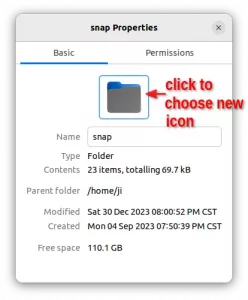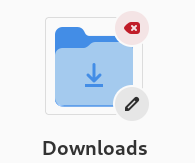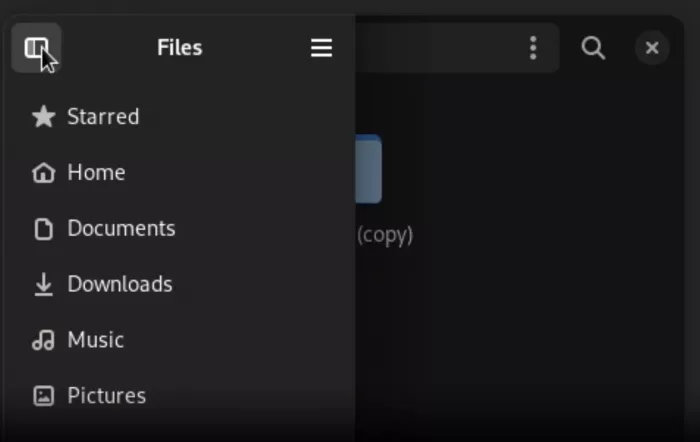Gnome Files (Nautilus) is adding More Beginner Friendly Options
Gnome Files, aka the default Nautilus file manager in Ubuntu & Fedora workstation, keeps moving with new features!
In the passed few month, there are minor but beginner friendly features merged into this popular file manager. They include “Enter Location” menu option, sidebar toggle button in sidebar, and badge icon to folder icon in ‘properties’ dialog.
NOTE: The new features introduced in this post are merged to master branch but NOT released yet! They may be available in next GNOME versions, backport to current, or even removed!
Enter Location option
As you may know, Nautilus has a keyboard shortcut Ctrl+L. It makes the location bar become a select-able text, point to current folder path. This feature is quite useful, when you want to copy the path to current working directory.
Since GNOME 43, it added a “⋮” icon in the right of Nautilus location bar. Which, provides some menu options, including “Copy Location” to copy path to current folder as easy as a mouse click.
In the master branch, now a new “Enter Location” option is added to the ‘⋮‘ menu do the same thing for Ctrl+L keyboard shortcut. So, you have more choices without remembering keyboard shortcuts.
Individual Folder Icon is Changable
Besides switching icon theme or using plugin (e.g., Folder Color), the icon for individual folder is changeable in Nautilus.
However, many users include me didn’t know this feature!
Just, right-click on a folder and go to its ‘Properties’ dialog. Then, click the icon in the ‘Basic’ tab will open the file chooser dialog, allowing to apply a new icon for this folder. Re-do the operations, and you’ll see a “Revert” button in the file-chooser.
To make user easy to find out this feature, the folder icon in ‘Properties’ now has a little pencil badge in the bottom right, indicating that it’s editable! After changing the icon, a cross mark badge will be added, to easily revert back.
Toggle button in sidebar
Since GNOME 43, the left sidebar will go hidden automatically when resizing file window to be narrow. In while, it provides a toggle icon in top-left to show it in floating style.
However, in GNOME 45 the toggle button will disappear once clicking on it to show the sidebar. User has to click anywhere outside to hide the sidebar again. Now, the button is also added to the sidebar to make it less confusing.
As well, there are more minor but useful features adding to the GNOME file manager. They include:
- Password confirm entry, when compressing file with password protection.
- Use “Clear” instead of deleting files in notification, when removing files from Recent.
For more, keep an eye on Nautilus in gitlab.
Source: UbuntuHandbook