GIT Compare Two Branches
Comparing Branches in Git
Git offers the Git diff command, which lets you easily compare branches. You can compare the files in the branches and their commits. Let’s see the various ways of comparing branches.
1. Comparing Two Branches
Creating a new branch and working on it is safe when you’ve cloned a project. That way, you separate it from the main branch without messing up things. Before you merge the two branches, you should compare them to see the differences.
The syntax for comparing branches is:
In the syntax above, you are trying to check what files or information are available in branch1 but not in branch0. Ideally, the double-dot will compare the branches’ tips or HEAD. If solving a conflict between the branch, the double-dot will give more details about the branches.
In the image above, we are comparing two branches: linuxhint and master. We can see all the commits in the master branch that are not in the linuxhint branch.
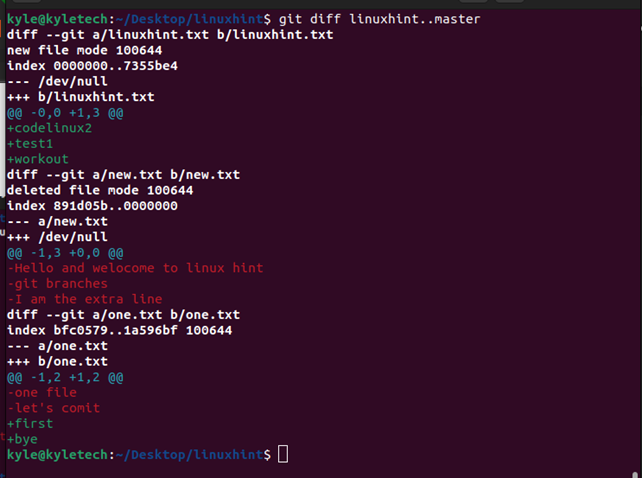
2. Comparing Files in Branches
It’s common to have specific files sharing the same name but in different branches. It could be some code or a file and you want to check the difference between the two versions of the files in different branches. In that case, use the syntax below.
With the above syntax, we are comparing the given file based on the HEAD of the two branches to outline the difference in the versions.
For instance, in the image below, we can see the difference in the file named one.txt in the file’s content. The words in the two files are not the same. This command could come in handy if you compare code that had a conflict or your version of the code with another.
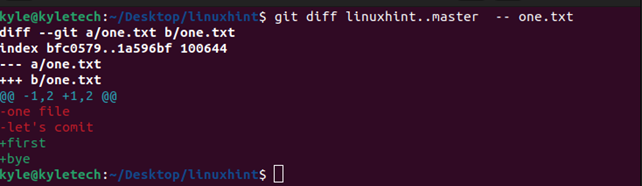
3. Comparing Commits
Different branches have different commits, when working on the same version of a project in a separate branch, it makes sense that you would want to check the difference in the commit of two branches. Here, you will use the git log command with the syntax below.
In the example below, we can see the different commits for each branch, the date of the commit, the author, and the commit message. You can also note the commit ID. Comparing commits between branches is a great way of analyzing a merge conflict.
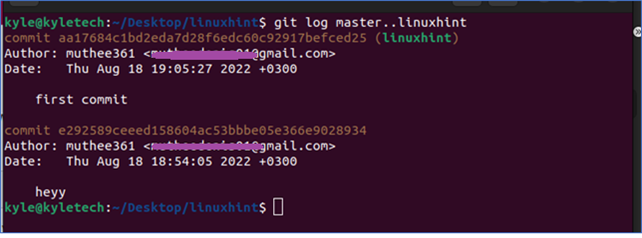
4. Using Triple-dots
Most comparisons involve the HEAD, which is why you will often use the double-dots. However, if you need to compare one branch with the ancestor of both branches, you use the triple-dots.
In the syntax below, we are comparing branch1 with the common ancestor of branch0 and branch1.
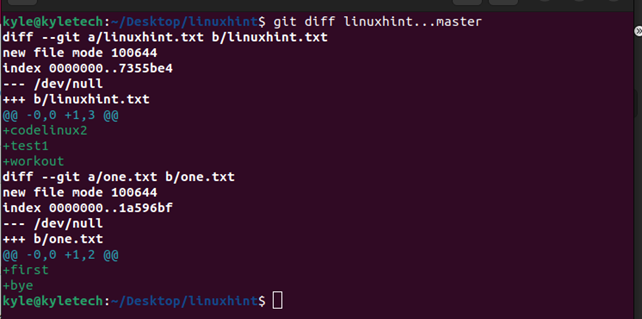
Conclusion
Git is an excellent and easy-to-use version control system. It offers short commands that achieve great functionality, when working on a project, it’s recommended to create a branch to act as the safe zone for trying things without messing with the original code. This guide covered the various ways of comparing branches on Git to see their difference in commits, HEAD, and files.
Source: linuxhint.com
