Free Command in Linux
By following this guide, you can see the available and used memory.”
How to Check the Usage of RAM in Linux
RAM is an essential factor in your system’s performance and having more availability means faster loading times for applications and games. You can check the amount of RAM being used and available using the free command.
Free Command on Linux
We will now answer your questions on the free command on Linux.
Q1: How to check the available and used memory?
A: You can use the following command in the terminal to know about your memory usage
*Terminal is case sensitive, so do keep an eye there*

Q2: What are the terms you see when you use the “free” command?
A: When you enter the “free” command then, you will see some terminologies that you need to understand, and they are
- Total: is the amount of all memory installed in your system
- Used: The memory your system is currently using
- Free: The free unallocated memory on your system
- Shared: It is the amount of memory shared between many processes.
- Buffers: Is the memory used by the OS kernel
- Available: This shows the amount of memory that can be allocated to the new processes.
Q3: How to check the availability and used memory in other display metrics?
A: You can see the status of your memory in different display metrics like bytes, kilobytes, megabytes, gigabytes, and terabytes using the following command according to your choice.
*We used Megabytes as it is most suitable for most users*

You can use the following to get your results in any display metric
- -b for Bytes
- -k for Kilobytes
- -g for Gigabytes
- –tera for Terabytes
- -h for human readable form
Q4: How to continuously monitor the ram usage in Linux?
A: Using the following “free” command, you can monitor your system’s memory
*This is a loop that will not end until you close the terminal*
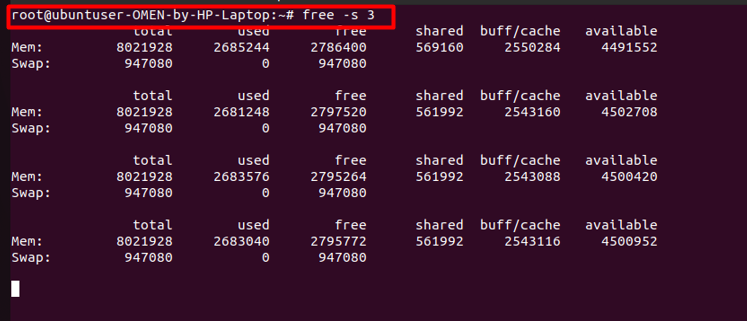
You can also do this with a specific number of cycles
*C stands for Cycles, and we used 4*
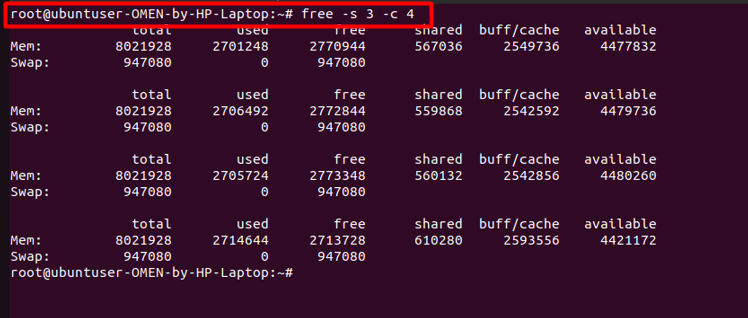
Q5: How to display the total sum of memory figures in Linux?
A: You need to use the following “free” command to display the sum of all memory figures in Linux
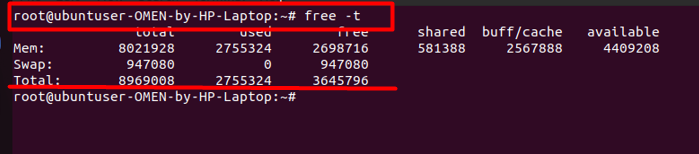
Conclusion
The “free” command in the Linux-based systems looks promising as it shows you the amount of RAM or memory used by your system. Since many of the software setups require a specific amount of RAM then, you should know how much of the free memory is available on your system as you don’t want to waste your time on installing the software because having low memory than the requirements will make the installation process to progress slowly.
We tried to answer your questions, and hopefully, you understood it well as we did everything in the simplest possible method possible.
Source: linuxhint.com
