Fixing Android Screen Flickering While Charging
Fix 1: Reboot Android in Safe Mode
Restarting your Android in safe mode will clear the cache or carry out other operations that might help you resolve the issue of screen flickering while charging issue. Long-press the power button, and then two options will appear, such as Power off and Restart. Now press the restart then reboot on safe mode will appear then tap on OK:
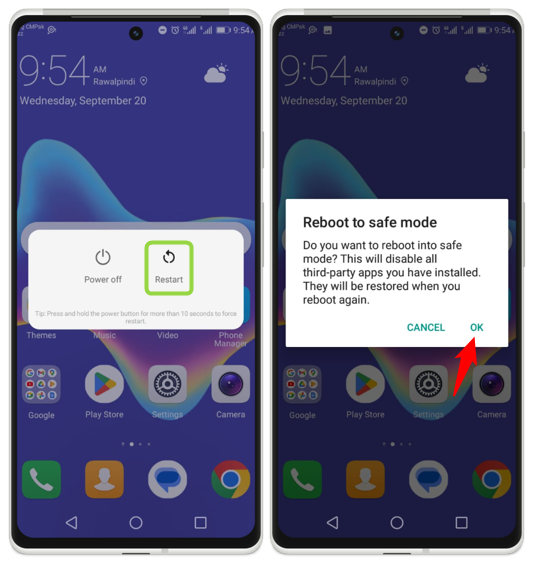
The options depend upon the Android device, you may get a different screen.
Fix 2: Properly Check Charging Accessories
While charging the Android, the charging cable and adapter are the two main components. We must check the condition of both components properly and then go to another solution to solve this problem. Sometimes the charging cable has some cut on it or some portion of it may be burned out, these are the problems of cable. Some problems occur in charging the adapter, maybe a small portion of the circuit burns out or does not work properly these are the problems of the adopter, if there is any problem with these components then replace them with new ones to resolve the screen flickering issue:

Fix 3: Restart your Android Device
On your Android device, a restart can sometimes resolve a variety of difficulties, including the screen flickering issue. Restarting the system has the effect of clearing the cache, ending background processes, and refreshing the system.
To restart your smartphone, press and hold the power button for a while. A new screen appears, from this screen tap on the restart option:
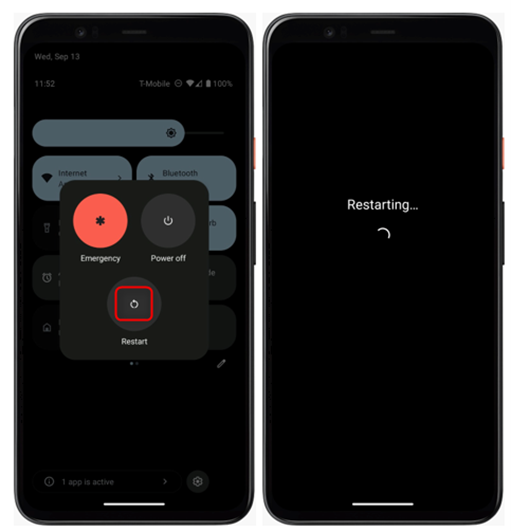
Fix 4: Factory Reset the Android
If none of the above solutions works to fix the problem, then reset the Android to its default state and for that navigate to the Reset settings and tap on erase all data(factory reset):
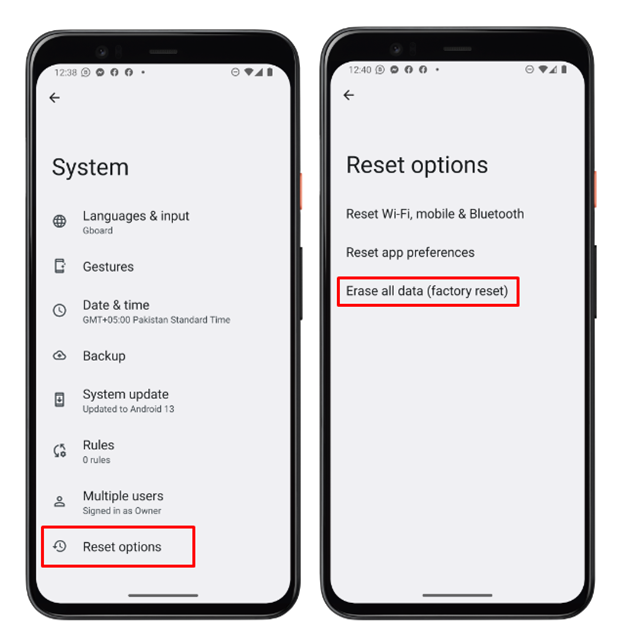
Fix 5: Check the Screen for Any Cracks or Damages
The screen blackout issue can arise if it is damaged or has any crack on it in case the device falls out, so thoroughly check the display. If the display is damaged, then you are going to need a new display in your Android:

Conclusion
Screen flickering is not a severe issue, but it becomes irritating if not handled this problem on time. There are many different solutions to this problem such as rebooting Android in safe mode, factory resetting your Android, and restarting your Android.
Source: linuxhint.com
