Fixing Android App Permissions Not Working
Fixing the Android App Permissions problem
When we install an app on Android, it must require permission to use your data for proper working on the mobile. Sometimes it shows the problem of not getting proper permission for work, here are some solutions:
Turn on All the App Permissions
The first way to resolve this issue is by checking the permission status for the application because sometimes the application requires some extra permissions to function normally:
Step 1: Navigate to the mobile settings and tap on Apps & notifications. On the next screen, tap on the App info:
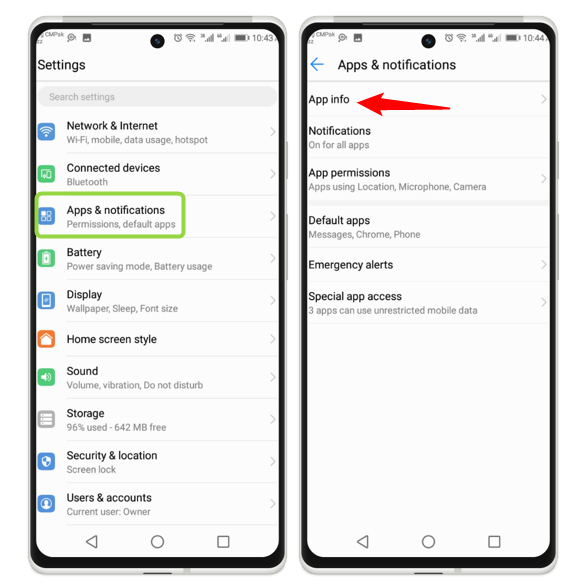
Step 2: Tap on the app you want to give permission, for example, in the case of Google Maps tap on it, and you see the permissions option, only the location has permission, tap on this option:
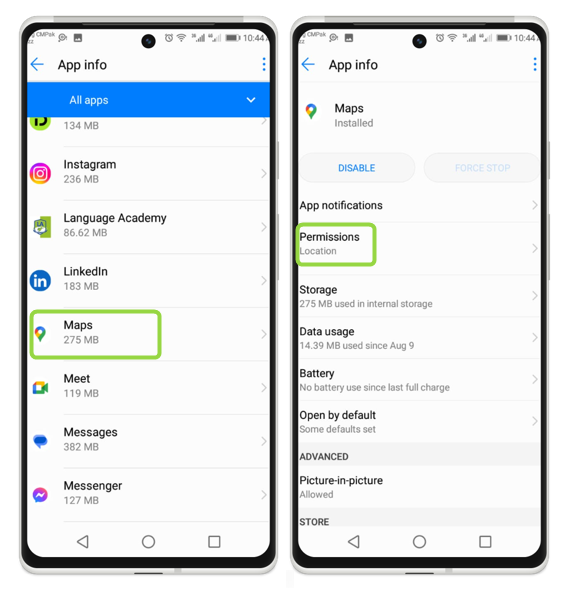
Step 3: From this screen, turn on all the off options so that this app works properly:
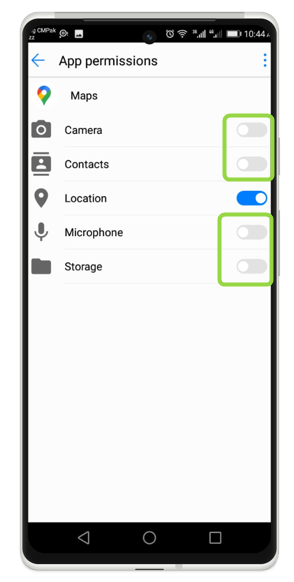
Restart Your Mobile
Restarting the Android device serves as a quick fix for most of the issues in Android, and this is because it sort of refreshes the device. To restart your mobile phone, long press the power button a new screen appears, from this screen, tap on the Restart option:
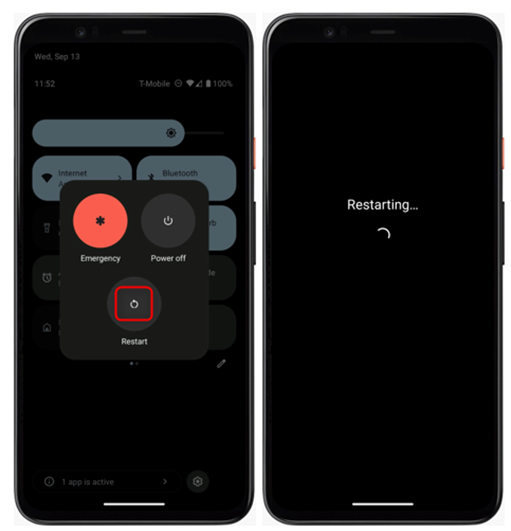
Conclusion
App permission is the main problem with Android, every app must need permission on the Android to work properly. There are hundreds of millions of apps used daily, and every app you install for the first time must require permission from your mobile for proper work.
Source: linuxhint.com
