[Fixed] Headphones Not Showing Up in Playback Devices on Windows 10
In this post, we will demonstrate how to fix the “headphones are not showing up in Playback devices” problem in Windows.
How to Fix Headphones Not Showing Up in Playback Devices on Windows 10?
To fix the headphones do not appear in the list of playback devices problem, try out the following solutions:
- Show and enable the headphones manually
- Run Troubleshooter
- Update the audio driver
- Reinstall Audio Driver
- Enable Stereo Mix
Solution 1: Show and Enable the Headphones Manually
Sometimes, disabled devices are not shown in Playback devices. If the headphones are disabled from the device, then the headphones are not working and do not show up in playback devices on Windows. To resolve the stated problem, follow the listed steps.
Step 1: Open Sound Settings
First, launch the “Sound Settings” by searching it in the Start menu:
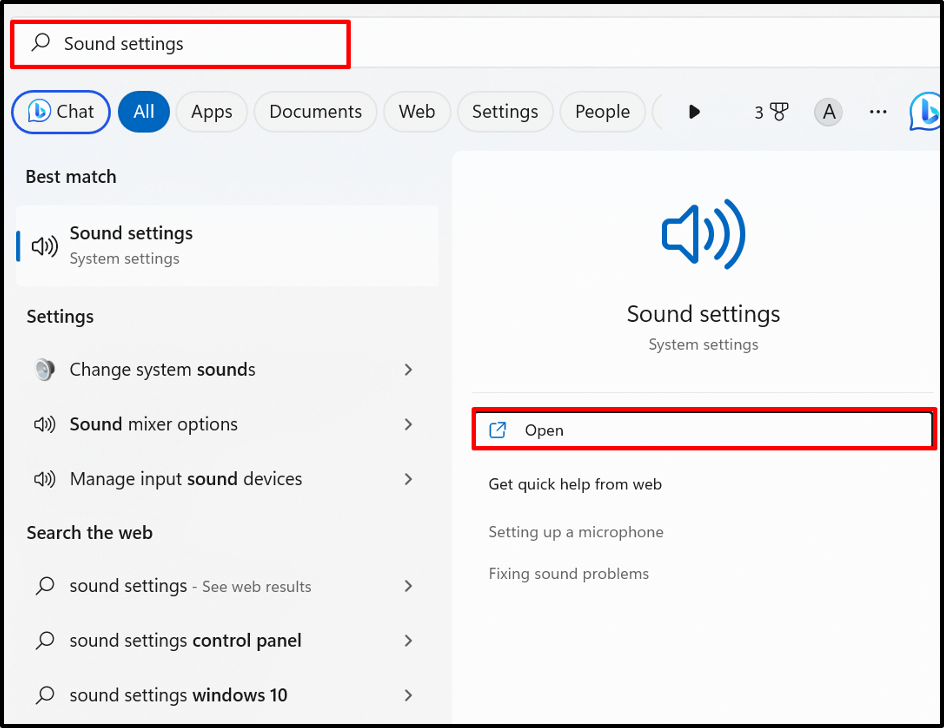
Step 2: Check More Settings Options
From the “Advanced” Sound settings, click on the “More sound settings” option:
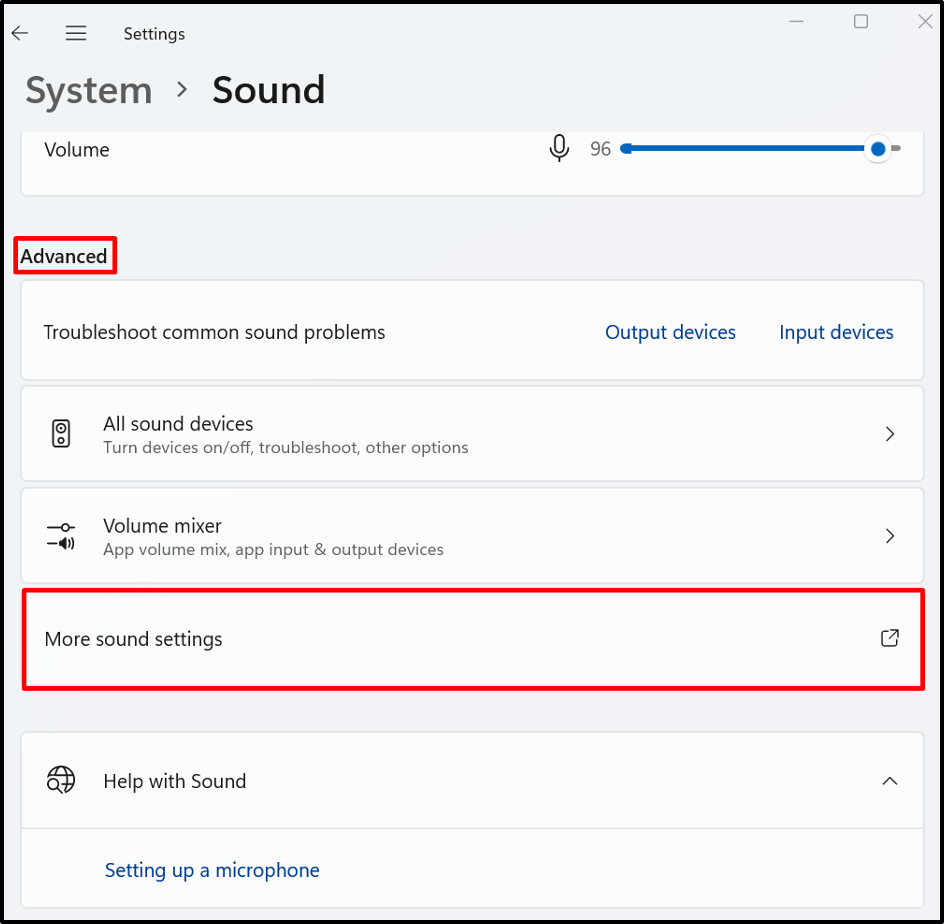
Step 3: Show and Enable the Disable Devices
From the “Playback” menu, right-click on the screen or Headphones disable device, and choose the “Enable” option to enable it. To view the disabled devices, also mark the “Show Disable Devices” option:
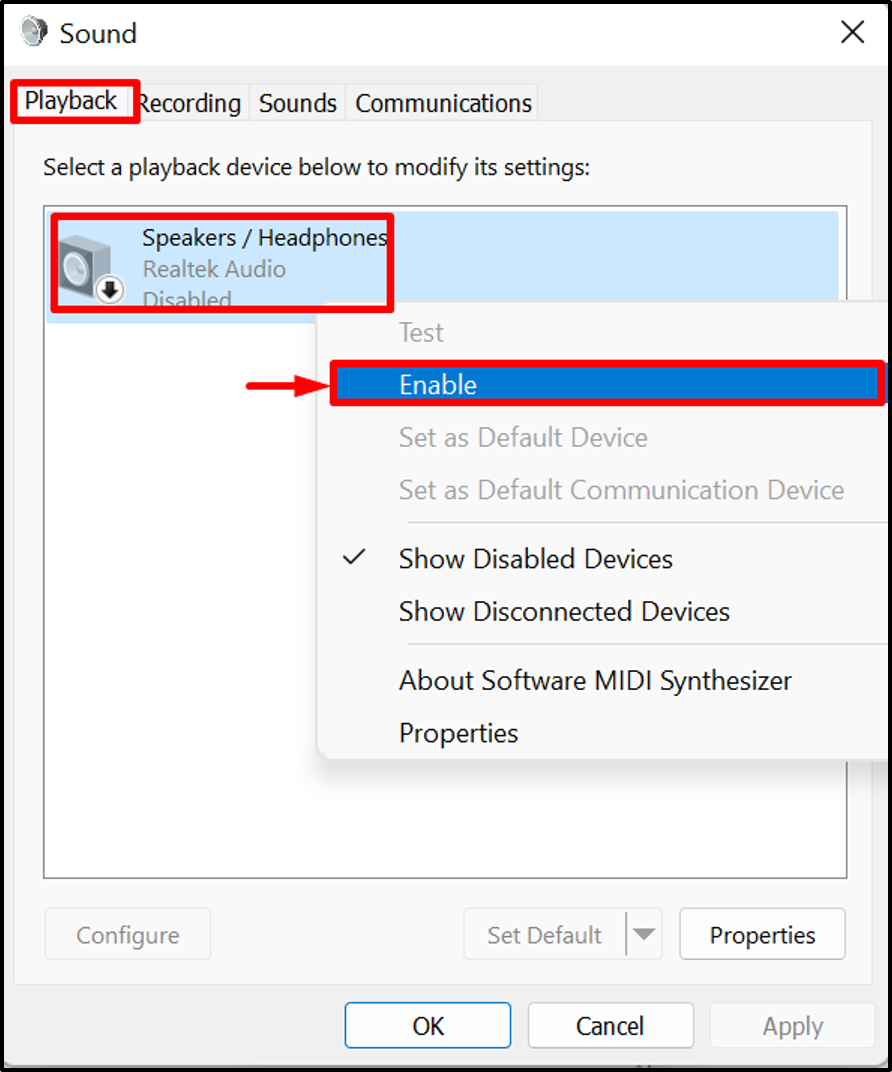
Solution 2: Run Troubleshooter
The built-in troubleshooter for Windows is a tool that can be used to diagnose any Windows issue as well as to identify any issues with audio by running the “Sound” troubleshooting. To diagnose and fix any audio-related issue, run the Sound troubleshoot.
For this purpose, first, right-click on the below highlighted “Speaker” button and choose the “Troubleshoot sound problems” option:
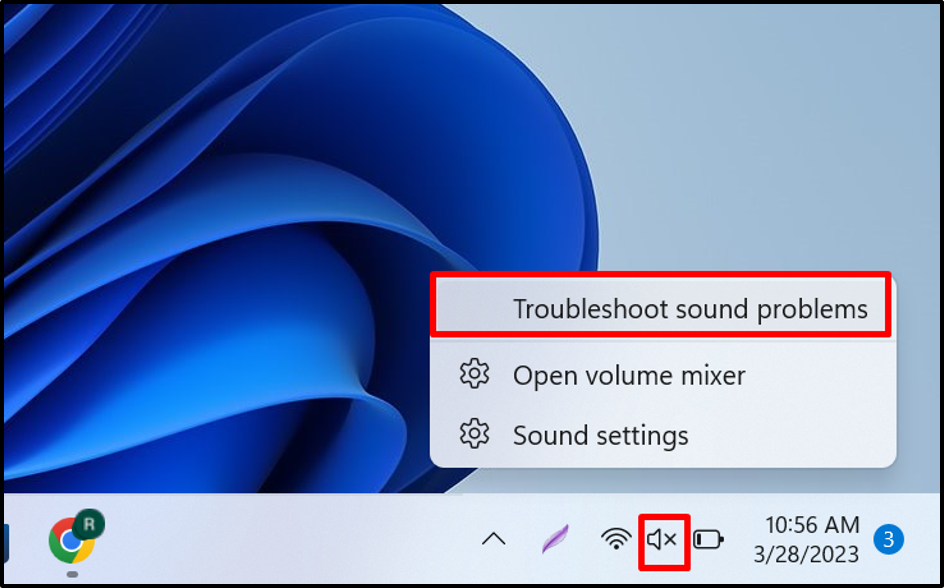
You can see that the troubleshooter has identified the issue and offered a possible solution here:
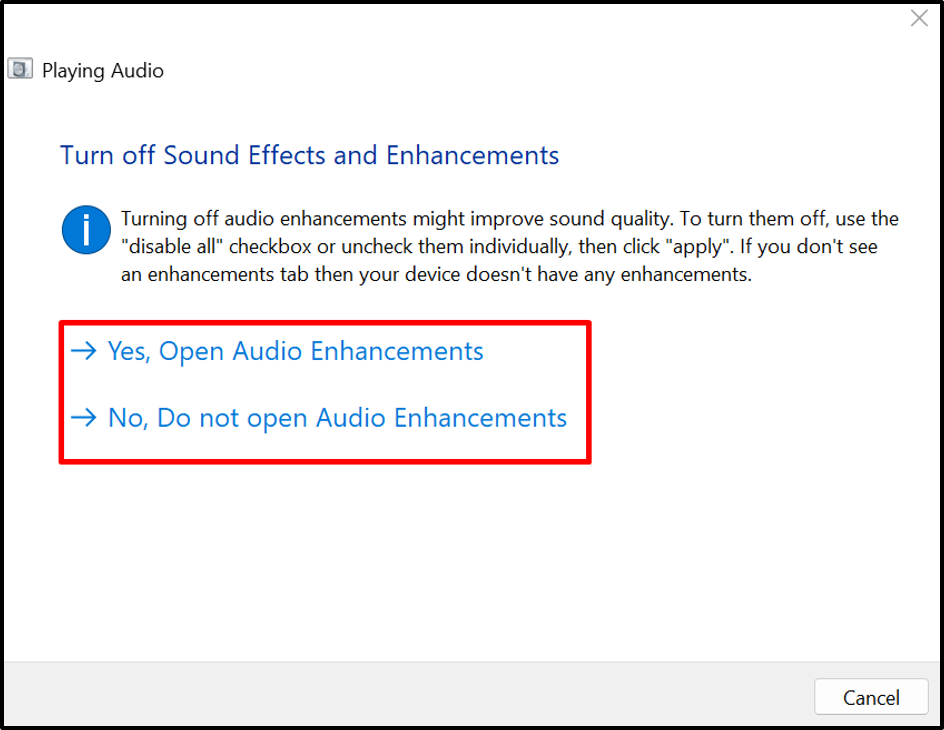
Solution 3: Update the Audio Driver
When the audio driver is outdated, then headphones are not connected, problems can arise and the headphone device will not be visible in the Playback devices. To tackle the mentioned issue, update the audio drivers through provided steps.
Step 1: Launch Device Manager Tool
Open the “Run” box using the “Window + R” key. After that, search for “devmgmt.msc” in the “Open” drop menu and hit the “OK” button to launch the Device Manager app:
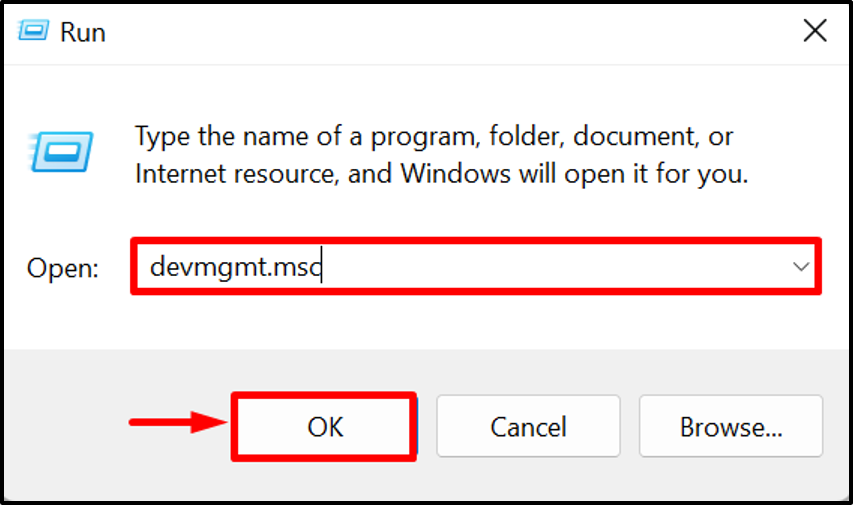
Step 2: Update Audio Drivers
Right-click on the “Speakers / Headphones” driver from the “Audio inputs and outputs” drop-down menu and hit the “Update driver” option to update the driver:
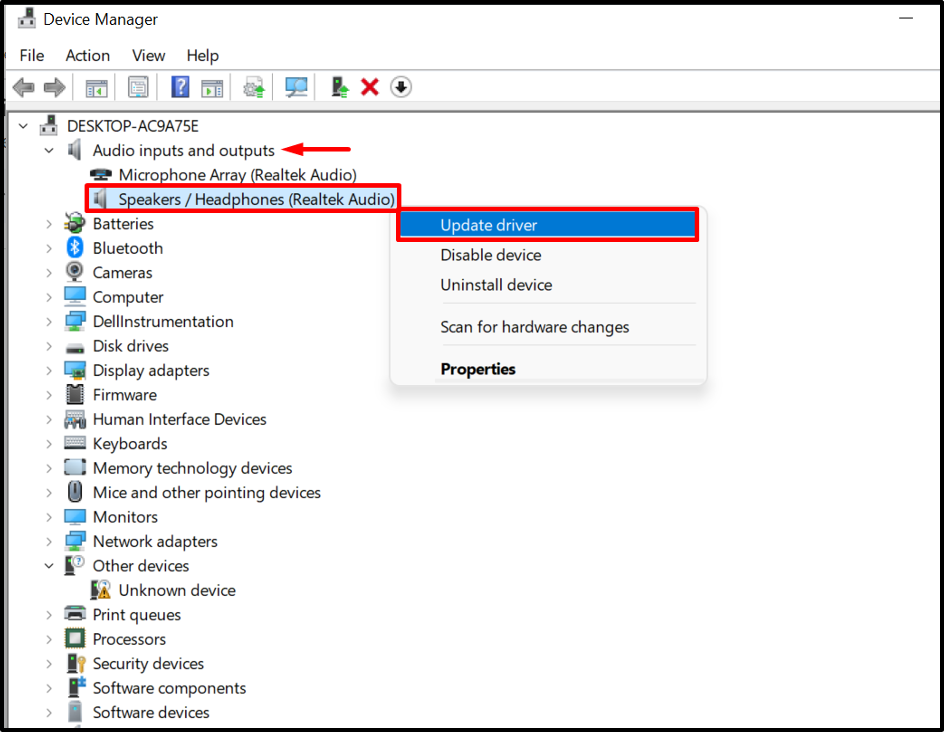
Search and update the driver from online sources using below highlighted option:
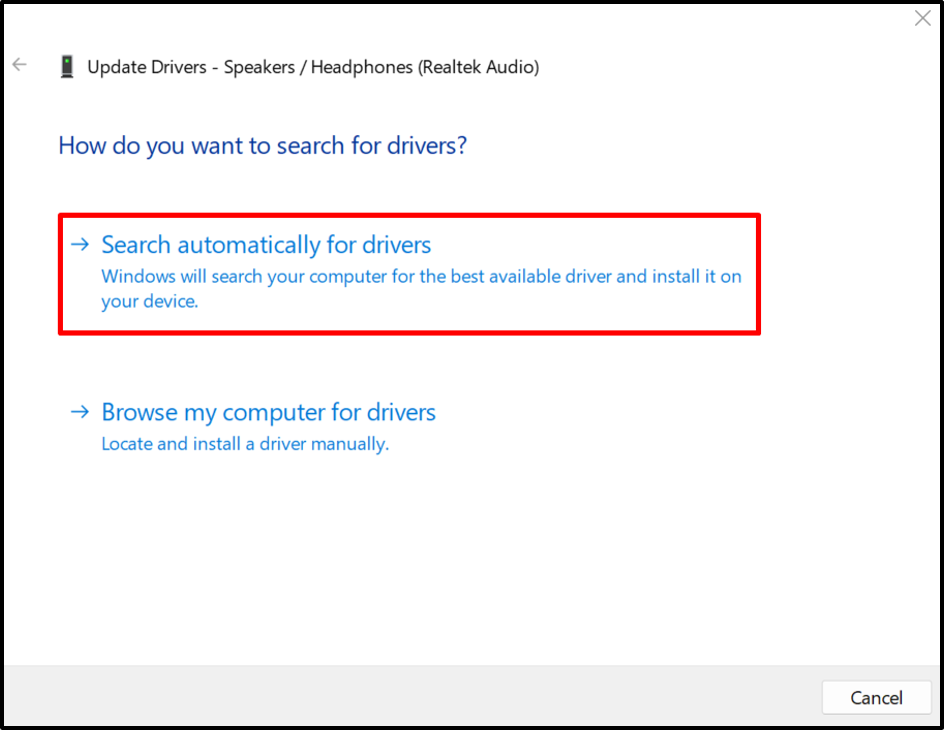
Solution 4: Reinstall Audio Driver
If the problem still persists or if the audio driver is not updated properly and causing the “Headphones not showing up in Playback drives”, try to reinstall the Audio driver. For this purpose, check out the given instructions.
Step 1: Select Audio Driver
Select the audio driver and double click on it:
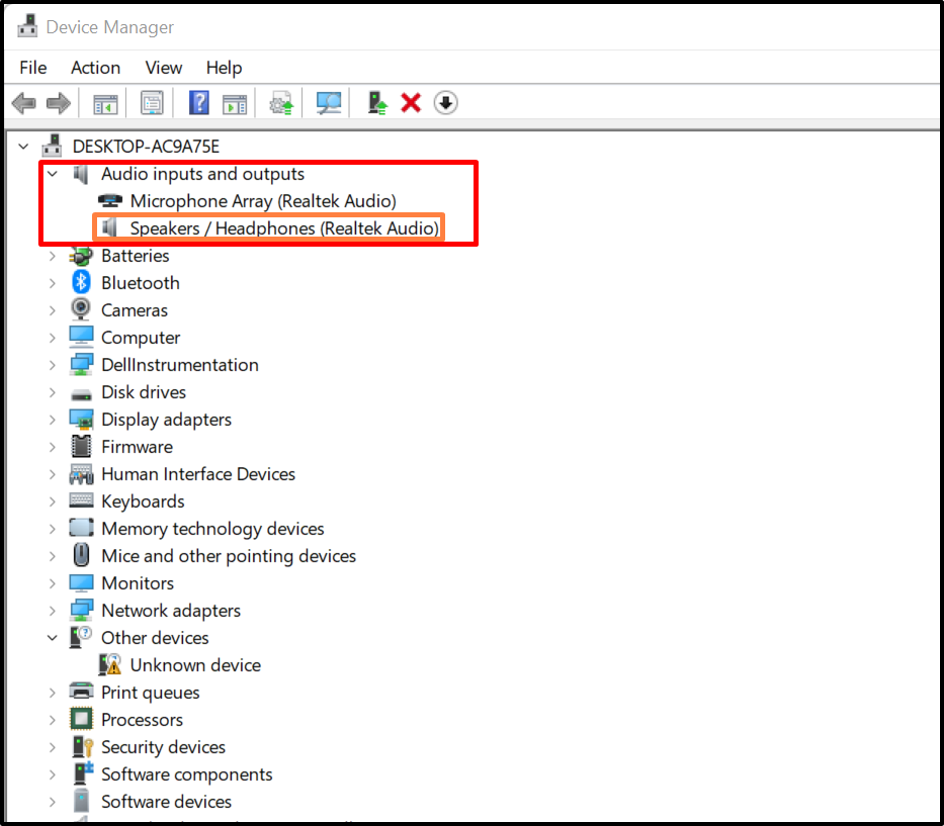
Step 2: Uninstall the Driver
From the “Driver” menu, click on the “Uninstall Driver” button:
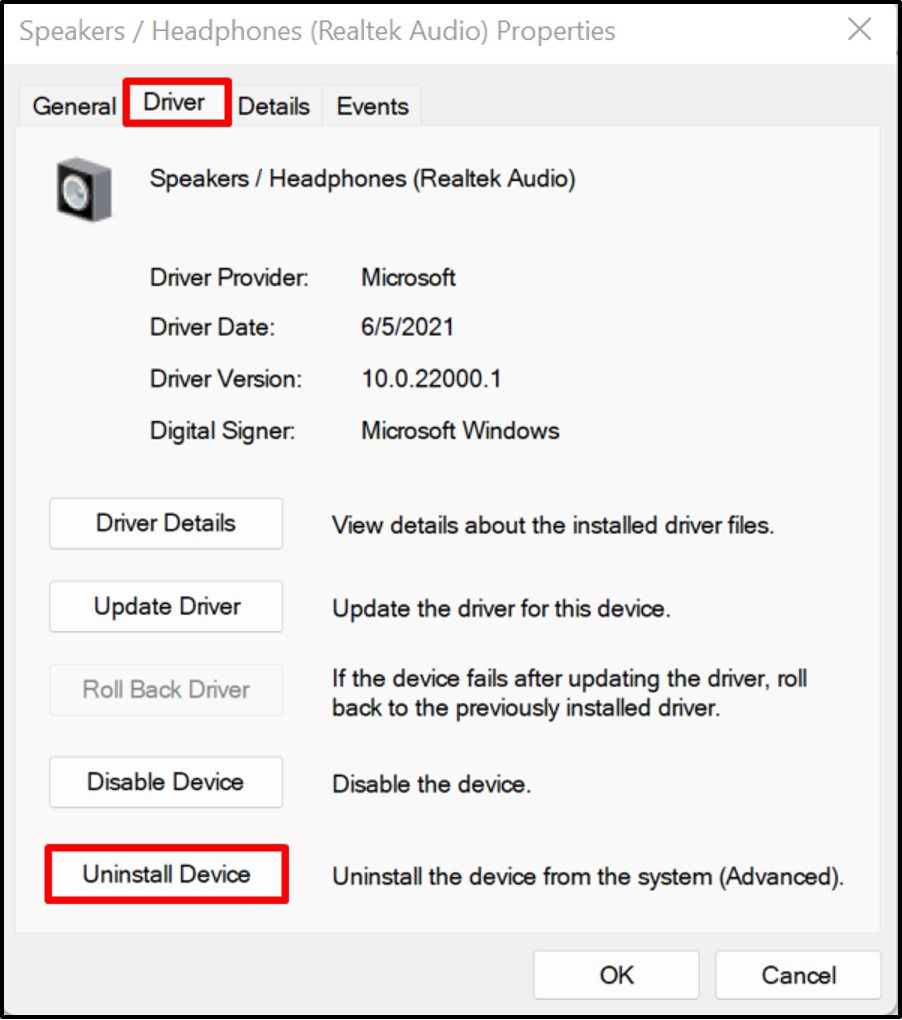
Next, hit the “Uninstall” button to uninstall the audio driver:
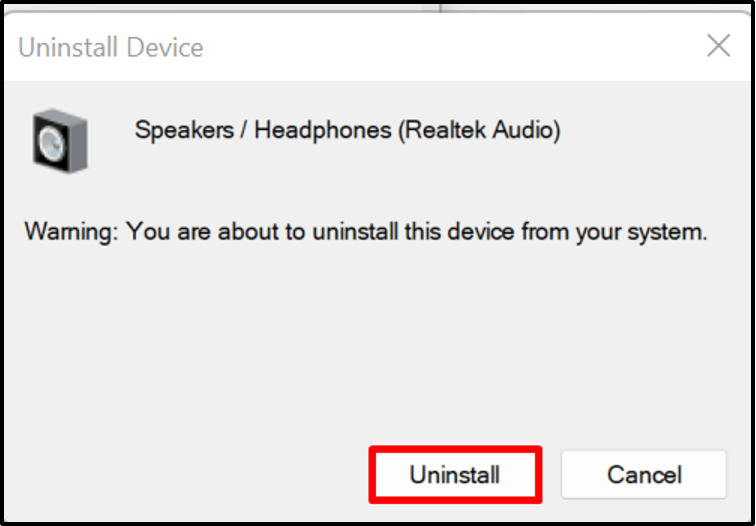
After that, restart the Windows system to automatically reinstall the audio driver.
Solution 5: Enable Stereo Mix
The “headphones not working and do not show up in playback devices” problem can be resolved by enabling the “Stereo Mix”. The Stereo Mix is a Windows OS recording option that enables the output signals of the system to be recorded. To enable the Stereo Mix device, follow the given procedure.
Step 1: Open More Sound Settings Option
First, open the “Sound settings” and navigate to the “More sound settings” option from the “Advanced” setting menu:

Step 2: Enable Stereo Mix
From the “Recording” menu, right-click on the “Stereo Mix” device and hit the “Enable” option to enable it:
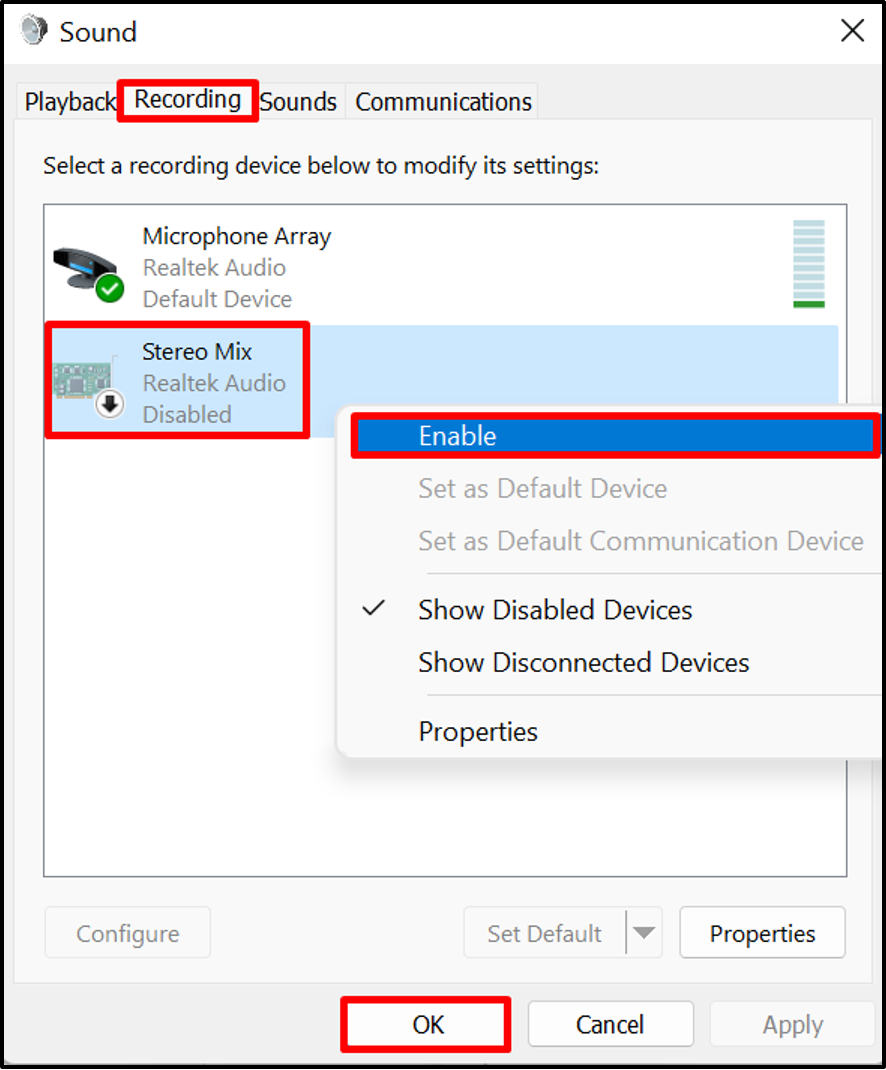
That’s all about fixing the “headphones not working and do not show up in playback devices” problem.
Conclusion
Windows users may encounter the “headphones do not appear in the list of playback devices” problem because of some hardware issue, Windows audio drivers are outdated, and so on. To resolve the stated issue, show and enable the headphones manually, run Troubleshooter, update the Audio driver, reinstall Audio Driver, or enable Stereo Mix. This post has illustrated the methods to resolve headphones that do not appear in the list of playback device issues.
Source: linuxhint.com
